
Customer Upload Files for WooCommerce
Let customers upload a file as an attachment to their orders to easily communicate their requirements. The WooCommerce customer upload files plugin helps store owners sell customizable products by adding files with the orders. You can add the “File Upload” button on the product, cart, and checkout page.
The WooCommerce checkout file upload plugin removes the communication gap with the file upload option. Admin can accept files with specific extension types and sizes. It also enables you to restrict the feature to selected products, categories, and user roles.
The WooCommerce Upload Files plugin simplifies customization by allowing customers to easily upload files for personalized products. It streamlines communication, enhances order management, and improves overall user experience, leading to increased sales and customer satisfaction.
Features list:
- Add a file upload button to the product, cart, or checkout page.
- Create multiple rules to manage the file upload option.
- Customers can preview or delete files.
- Allow single or multiple file uploads.
- Determine specific file types and sizes for uploads.
- Set a price to charge customers for file uploads.
- Restrict rules by products, categories, and user roles.
- Admin can approve/disapprove file
- Email Notification to the customer on file to approve or disapprove
- Customize the upload file button (text, color, etc).
- Download file option for admin & customer
- Add custom file extensions
- Option to allow the customer to attach a note with each file upload
- Incompatible with Cart/Checkout Blocks
Display the upload file button on the product page
Let customers personalize their products exactly how they want with the WooCommerce file uploads plugin. This powerful feature allows shoppers to easily upload files directly on your product pages, adding a new level of customization and engagement.
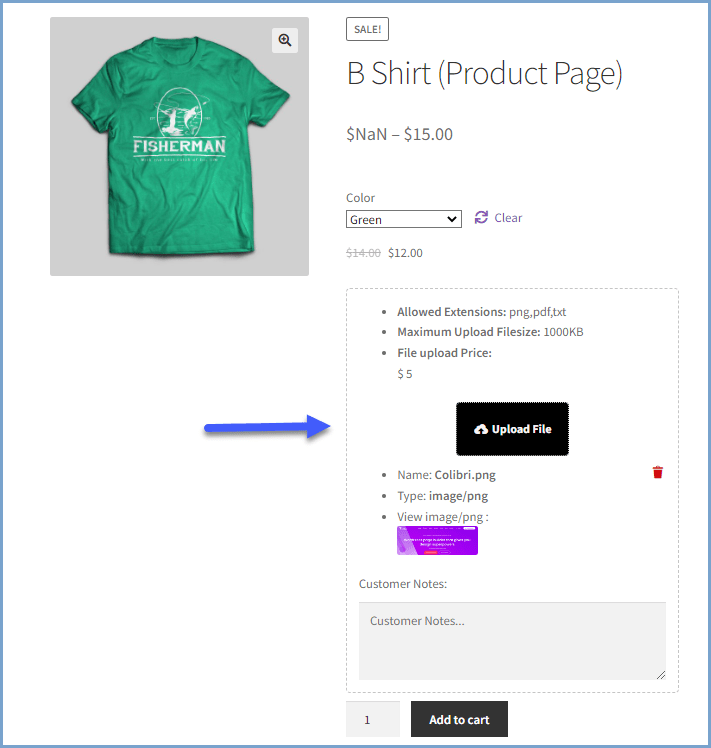
Enable file upload on the cart page
Give your customers the flexibility they crave! WooCommerce file upload plugins empower shoppers to easily attach documents directly on the cart page. This eliminates the need for lengthy email exchanges or order notes, ensuring clear instructions are delivered alongside their chosen products.
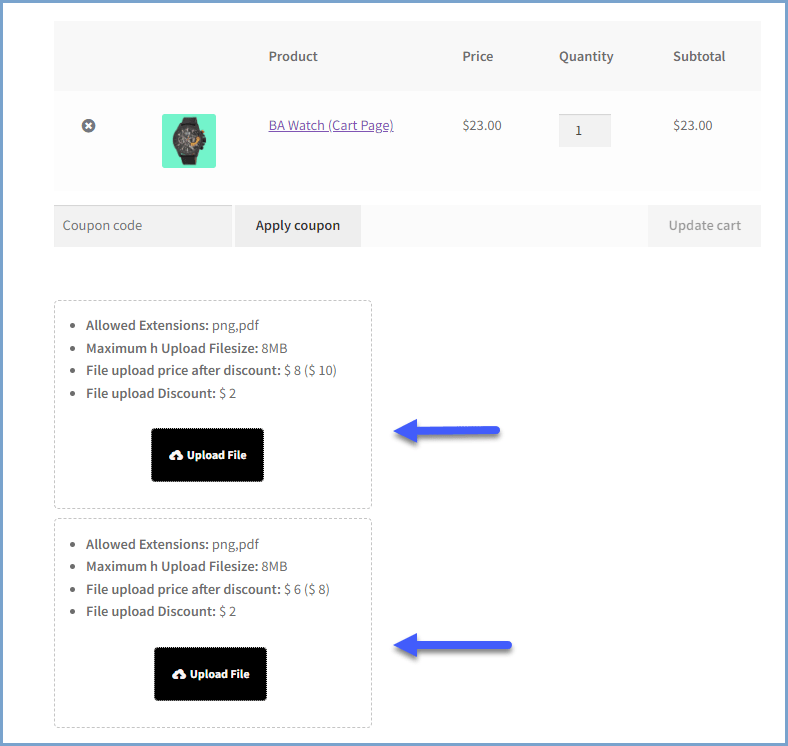
Allow file upload on the checkout page
Allow your customers to easily add important files directly at checkout with the WooCommerce Checkout Files Upload feature. This streamlines the ordering process for both you and your customers by providing a dedicated button for uploading order specifications.
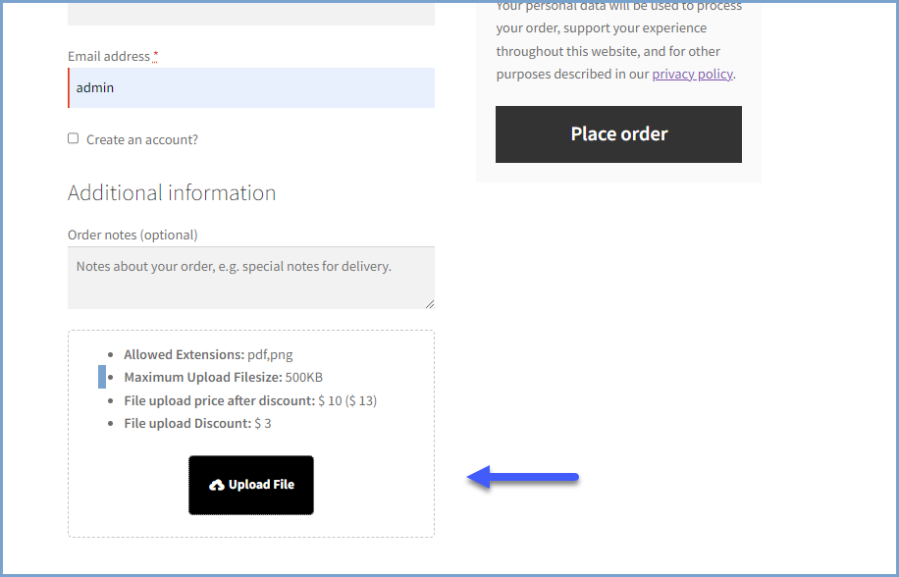
Customers can preview and delete files
Customers can instantly preview their uploaded documents to verify all information is correct. This convenient feature saves time and frustration by allowing customers to catch errors before submitting their files.
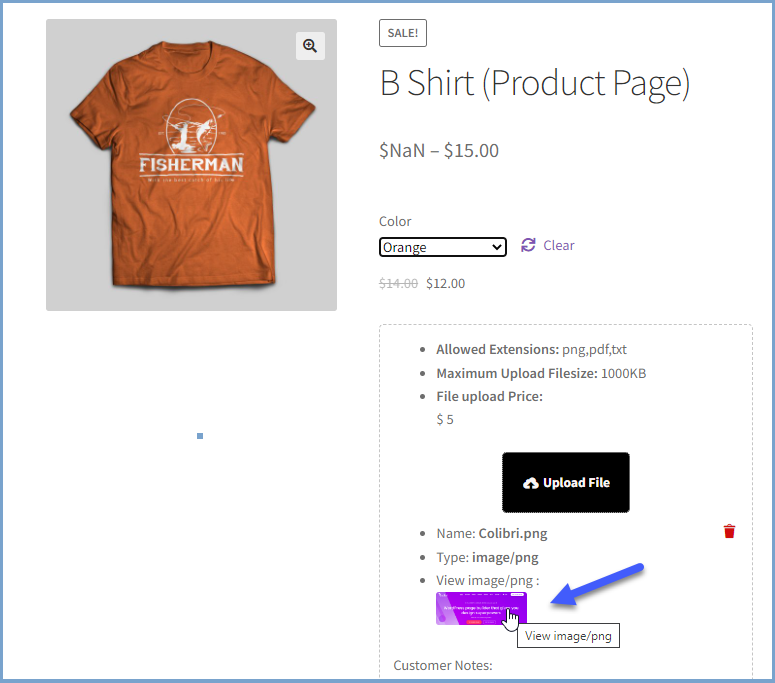
Update your uploaded files even after placing your order
We understand that sometimes changes are needed even after placing an order. customers can also update or remove uploaded files from my account page depending on if their order status is pending or on hold.
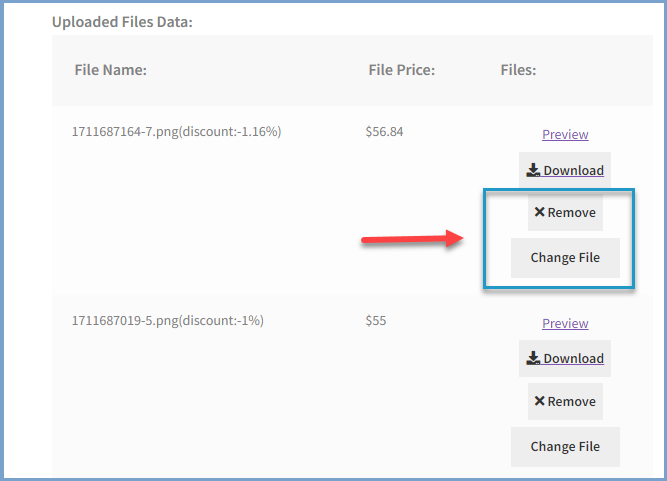
Allow multiple file uploads
Allow customers to upload multiple files so that you can better understand their requirements and customization needs with WooCommerce product file upload. Let customers upload single or multiple files at once.
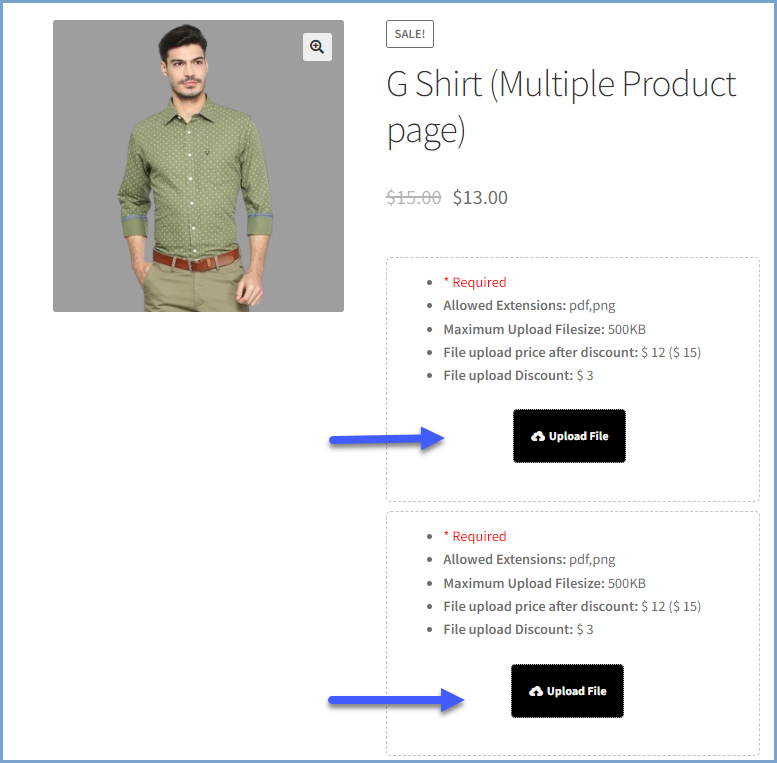
Allow customer to attach a note with each file upload
Enable customers to upload files along with detailed notes for each file. This ensures you receive clear instructions and specific requirements, minimizing errors and expediting order fulfillment. Admin can make notes mandatory to guarantee all necessary details are captured, boosting efficiency and customer satisfaction.
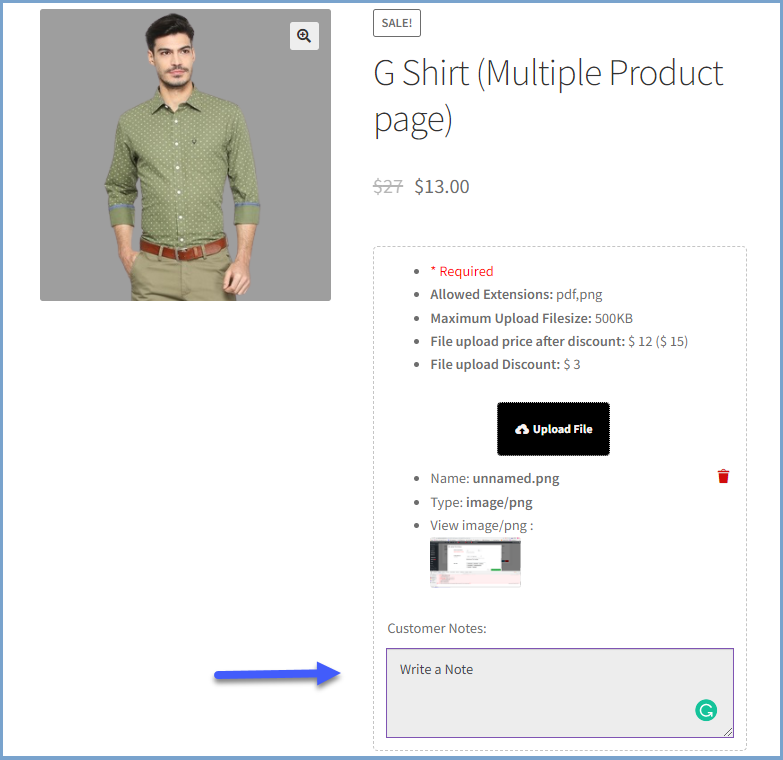
Approve / Disapprove File
Admin can accept or reject the files uploaded by customers from the backend panel. An email will also be sent to customers upon accepting or rejecting uploaded files.
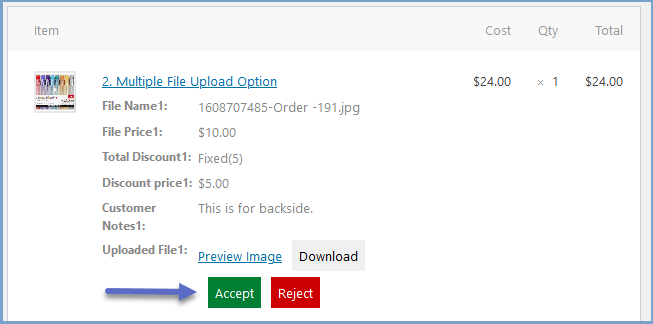
Email notification on file approves or disapproves
A notification will be sent to customers after the admin accepts or rejects the uploaded files.
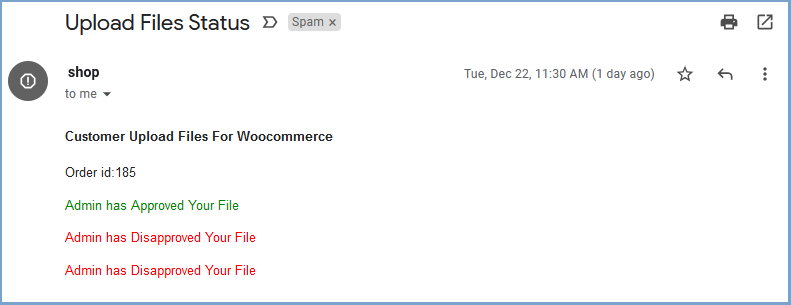
Set files type and size
WooCommerce upload file plugin enables you to set specific file types for uploading, such as Jpeg, png, etc. You can also set the file size limit in KBs, MBs, or GBs. However, the file size cannot exceed the server upload limit.
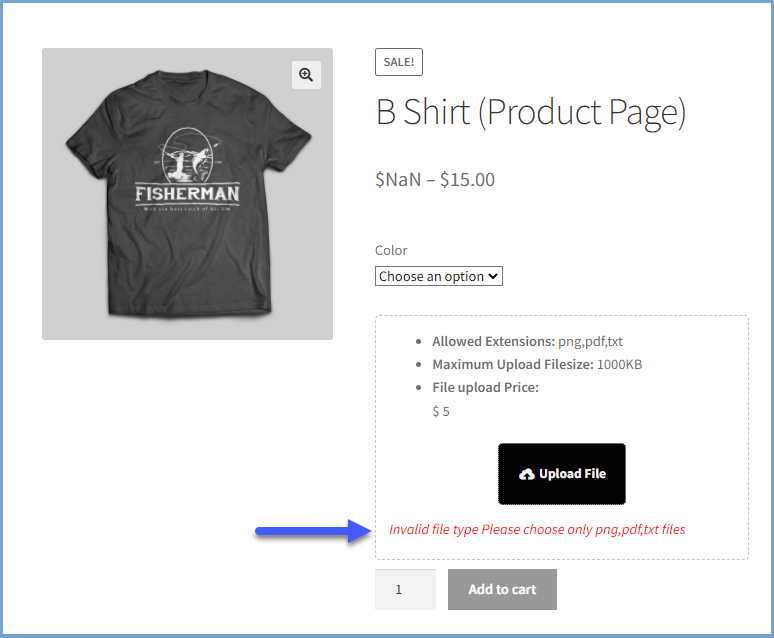
Restrict uploads by products or categories
Restrict file upload option to specific products or categories. Choose the restriction type and select specific store products or categories to display the upload file button.
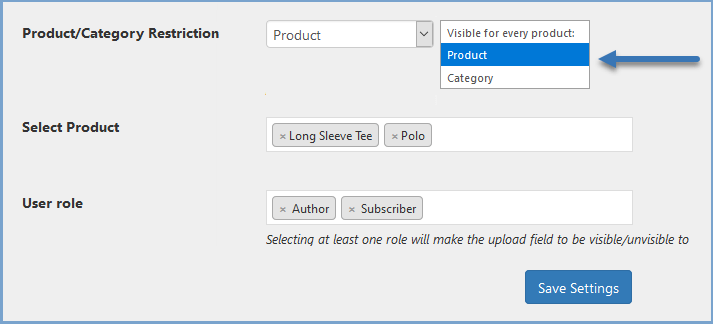
Restrict by user roles
You can limit file uploads to store users with specific roles. For example, you can allow only customers and subscribers to upload files but restrict contributors from uploading the attachments.
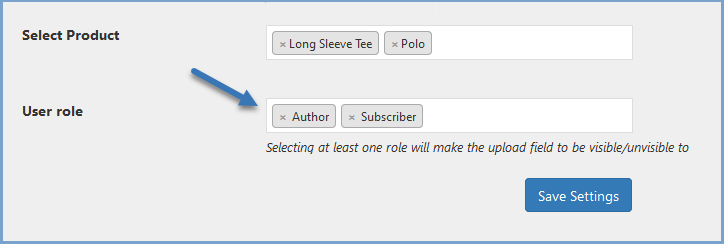
Charge customers for file uploads & offer discount
WooCommerce upload file to order allows you to set a price for each uploaded file to increase store revenues. It can be used as a product add-on so that customers pay for any customization they request. You can also offer a discount on each file upload.
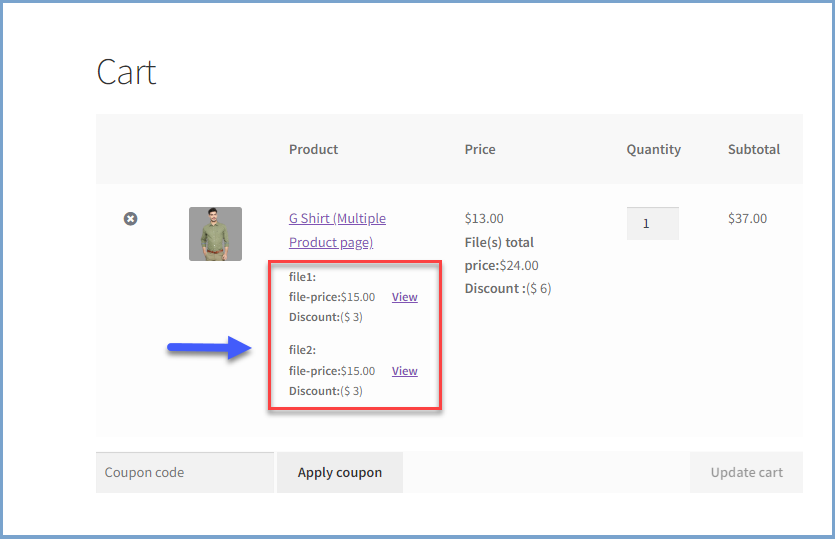
Add custom file extensions
The admin can add custom file extensions that are not already supported by the WooCommerce upload files plugin. You can add multiple file extensions separated by a comma.
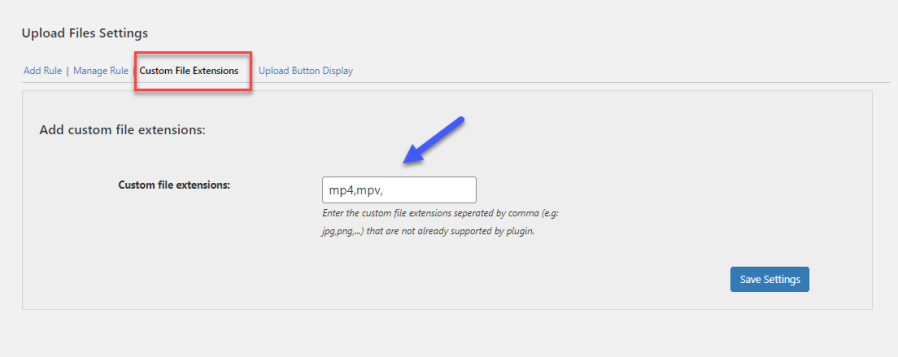
Admin can attach feedback notes
Store admins can attach feedback notes with accepted or rejected files. This simplifies the communication process and also streamlines the file review process by providing directly within your WooCommerce store.
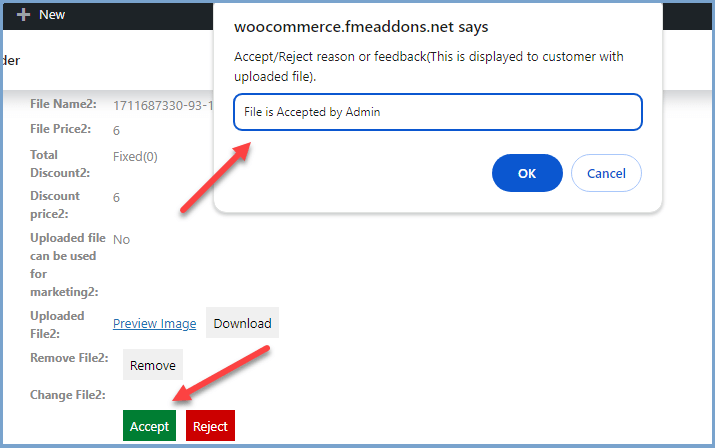
Crop images before uploading
Customers can easily adjust their images by cropping them. This makes it easier to upload files with only the required information thus improving the communication and nullifying any confusion.
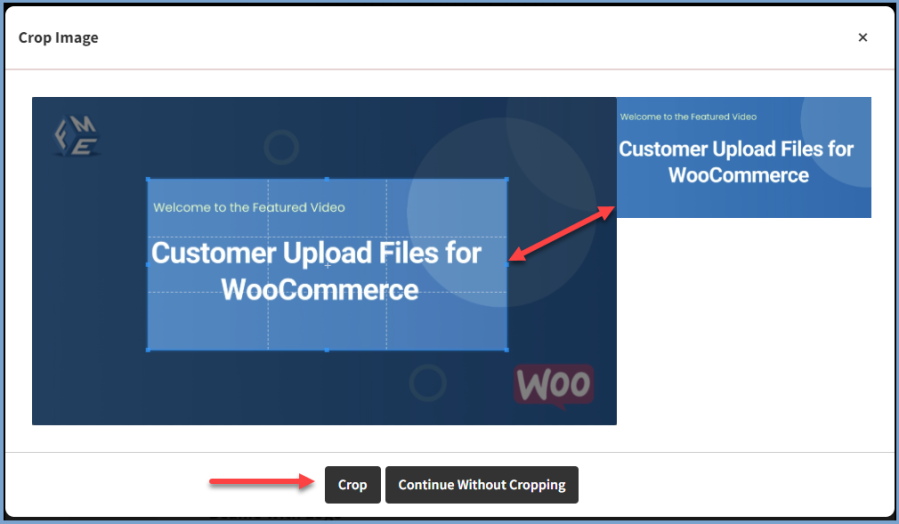
File upload progress bar for large files
Customers can track the upload progress of large files with the file upload progress bar. This allows users to visualize the file upload progress for large files such as images, audio, and videos. This ensures a smooth user experience and builds trust.
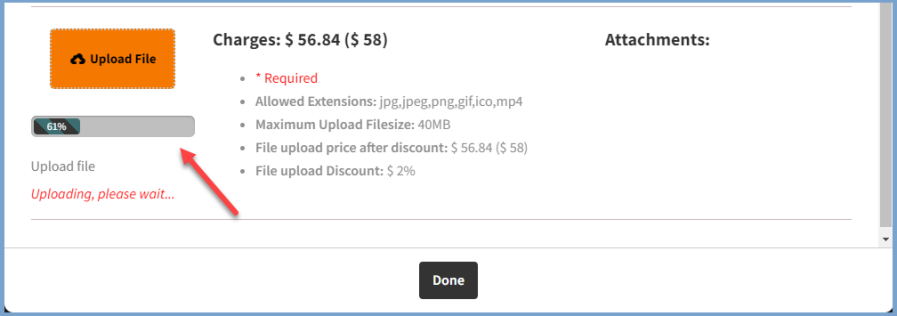
File upload counter in the orders section
WooCommerce Upload My File plugin also shows the number of files a customer has uploaded against each order. It appears in the orders section alongside the name of the customer.
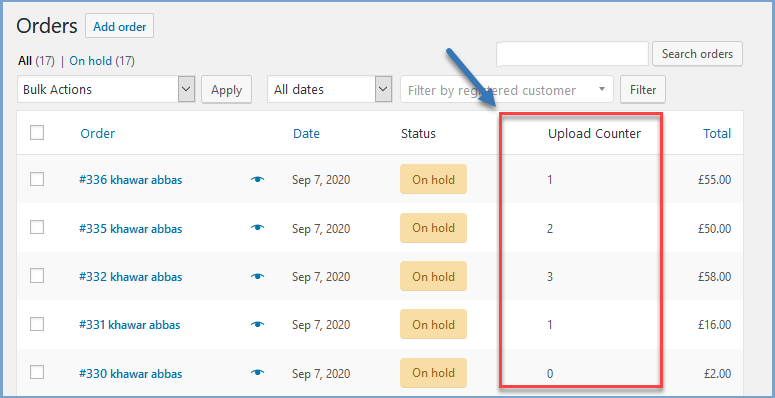
Admin can view uploaded files
The admin can view the files and notes provided by customers to fulfill their orders by clicking on the specific order. It helps the admin to analyze the customer requirements.
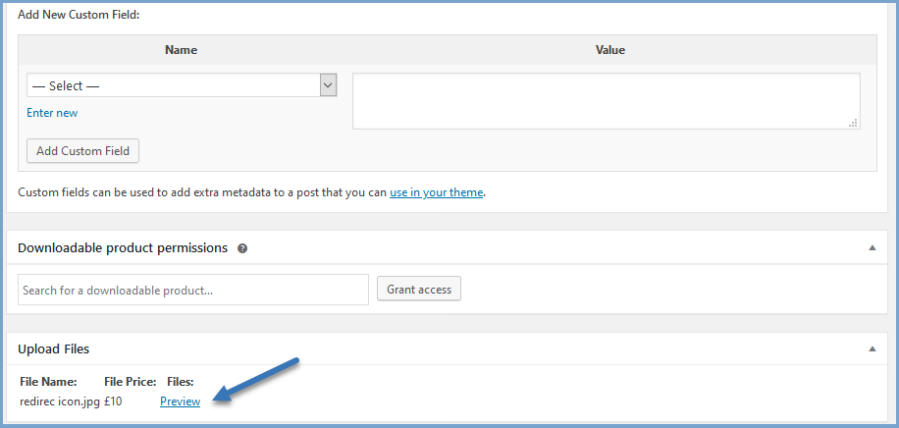
Upload Multiple Files in a Pop-Up
Allow users to upload multiple files using a pop-up by displaying a single file upload button. When the file upload button is clicked, a pop-up will appear with multiple file upload buttons. This way you can display only a single file upload button while allowing customers to upload multiple files. The admin can also add a checkbox to get permission from the user to use the uploaded file for further marketing purposes.
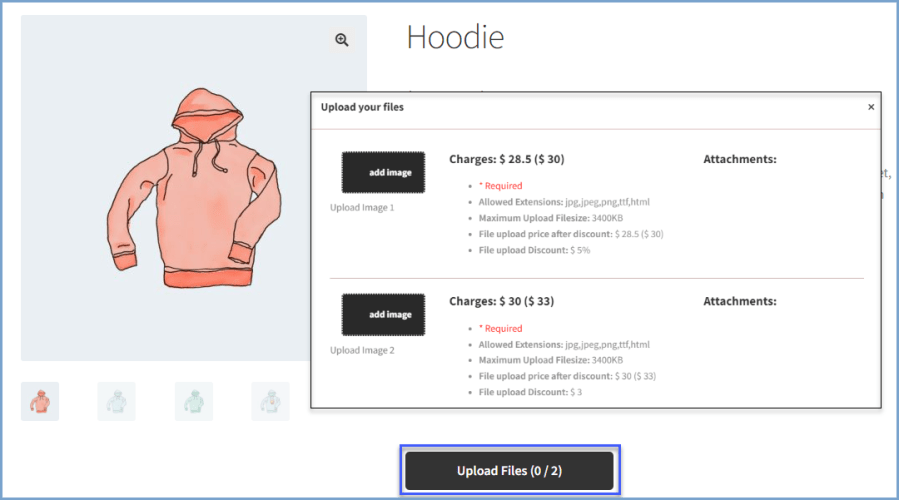
FAQs
1. Is it possible to restrict the size or type of file the user uploads?
Yes, the upload file checkout WooCommerce plugin allows you to set the minimum and maximum file size for all or selective products and also restricts file types that the user can upload.
2. Does the WooCommerce checkout file upload plugin allow multiple file uploads?
Yes, you can easily configure if you want to allow multiple uploads for all or specific products. Create rules to set the number of files that can be uploaded for a single plugin.
3. On which pages can you upload the files?
With the checkout files upload for WooCommerce plugin you can enable the file upload button on the product, cart, shop, and checkout page.
4. Is this plugin compatible with Cart/Checkout Blocks?
No, Customer Upload files for WooCommerce Plugin is Incompatible with Cart/Checkout Blocks
Compatibility
Our plugins are designed to be highly versatile and also compatible with the most commonly used themes, browsers, builders, and mobile views. We understand the importance of flexibility and integration when it comes to enhancing your website’s functionality. Our plugins can effortlessly integrate with the following:
Themes Compatibility
- Store Front
- Avada
- Flatsome
- Porto
- Woodmart
- WooCommerce default theme
- Divi
Builders
- Elementor
- Bakery
- Divi
Also Compatible with
- Multi-Site
- PHP 8
- Mobile Layouts
Get started
- Purchase Customer Upload Files for WooCommerce from WooCommerce.com.
- Download and install the extension.
- Activate the extension.
- Go to WooCommerce > Settings > Upload File to add rules to enable upload file for customers.
- Read the full installation guide here
Requirements
Minimum PHP version: 5.2
 |
DocumentationLooking for assistance? Check out the extensive documentation for a complete understanding of the WooCommerce Customer Upload Files plugin. View documentation |
 |
Questions and SupportFor Questions and Support: If you have inquiries before making a purchase or require assistance, don’t hesitate to contact our support team. |