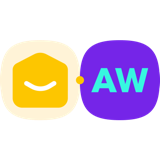Email Customizer for AutomateWoo
Want to enhance your WooCommerce follow-up emails?
Email Customizer for AutomateWoo is a powerful extension that allows WooCommerce merchants to personalize and optimize email marketing campaigns without coding.
With this YayMail Addon plugin, you can easily customize the content, layout, and design of WooCommerce follow-up emails. It offers a WYSIWYG drag-and-drop email builder to make WooCommerce email customization a piece of cake.
One of the key advantages of the YayMail email builder is its ability to add extra elements to automated follow-up emails based on customer activities, such as abandoned cart reminders, related products, or product recommendations.
By delivering relevant messages to customers at the right time, you will be able to generate more sales and drive revenue growth.
Customizing WooCommerce Emails Sent by AutomateWoo Workflows
With an intuitive drag-and-drop interface, Email Customizer for AutomateWoo integrates newly created AutomateWoo workflow emails with YayMail Builder. Then you can fully customize the email templates, including:
- Content: Edit text, heading, greetings, order details table, and other information.
- Design: Insert images, logos, banners, videos, etc. The email blocks can have different background colors and designs.
- Layout: Add multiple columns, product grid or email signature.
- Extra WooCommerce block: Add unlimited custom email blocks, and more!
- Shortcodes: It supports all AutomateWoo email variables like personalized coupons and abandoned cart reminders.
How to customize AutomateWoo email templates?
Before you start, be sure to have these plugins installed and activated:
- WooCommerce
- AutomateWoo
- YayMail Free or Email Customizer for WooCommerce Pro
- Email Customizer for AutomateWoo (this extension)
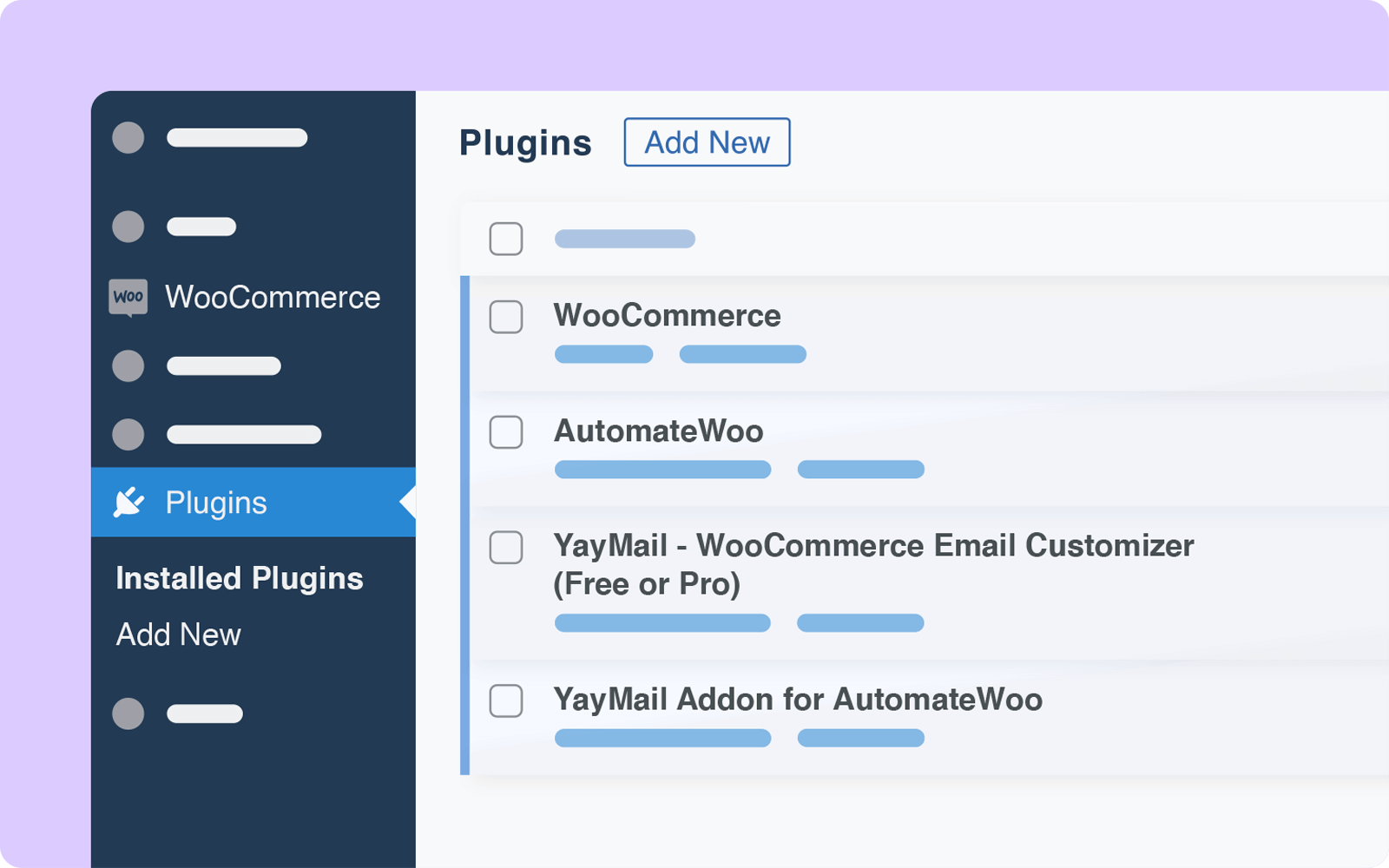
Of course, you should have created automated workflows in your AutomateWoo menu using Triggers, Rules, and Actions within WooCommerce.
Then you will be able to find the email templates by navigating to YayCommerce → YayMail.
In the email builder interface, please go to Settings → Enable/Disable Templates to find all the available email templates. There, you can choose to activate all the templates you want to use.
For each enabled template, a green light indicates it is now in use in the automation workflow of WooCommerce.
At any time, you can send a test email to make sure it looks correct on different email clients and devices.
Features of Email Customizer for AutomateWoo
Email template builder options
- Copy an element to another template
- Clone a full template to reuse in the current email template
- Reset template to the default
- Set a header or footer email block as a default to apply to all available templates
- Preview selected email templates on different devices
- Send test email to your own email address
- View actual order details and workflows of your store’s past orders
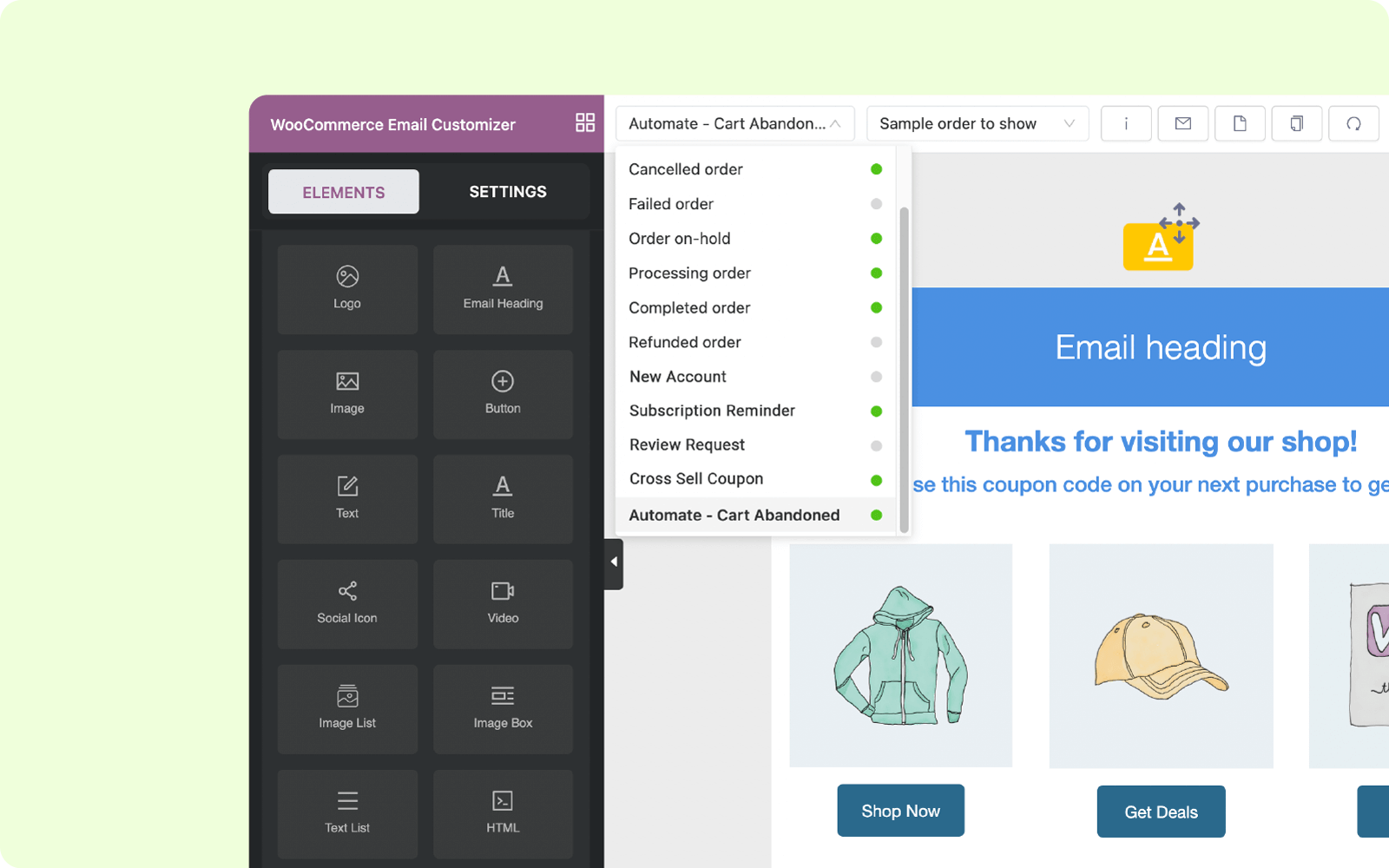
General settings
- Language direction: you can compose emails in left-to-right or right-to-left languages
- Container width: resizable widths for the whole email body
- Product image: automatically insert any product image with custom position and image sizes
- Custom CSS: add your own creative adjustments
- Shortcodes: insert personalized content to any emails
YayMail gives you more control over how and when to use variables/shortcodes in your emails. Please note that AutomateWoo variables are template-specific, which means that they can only be used in the email templates that they are defined in.
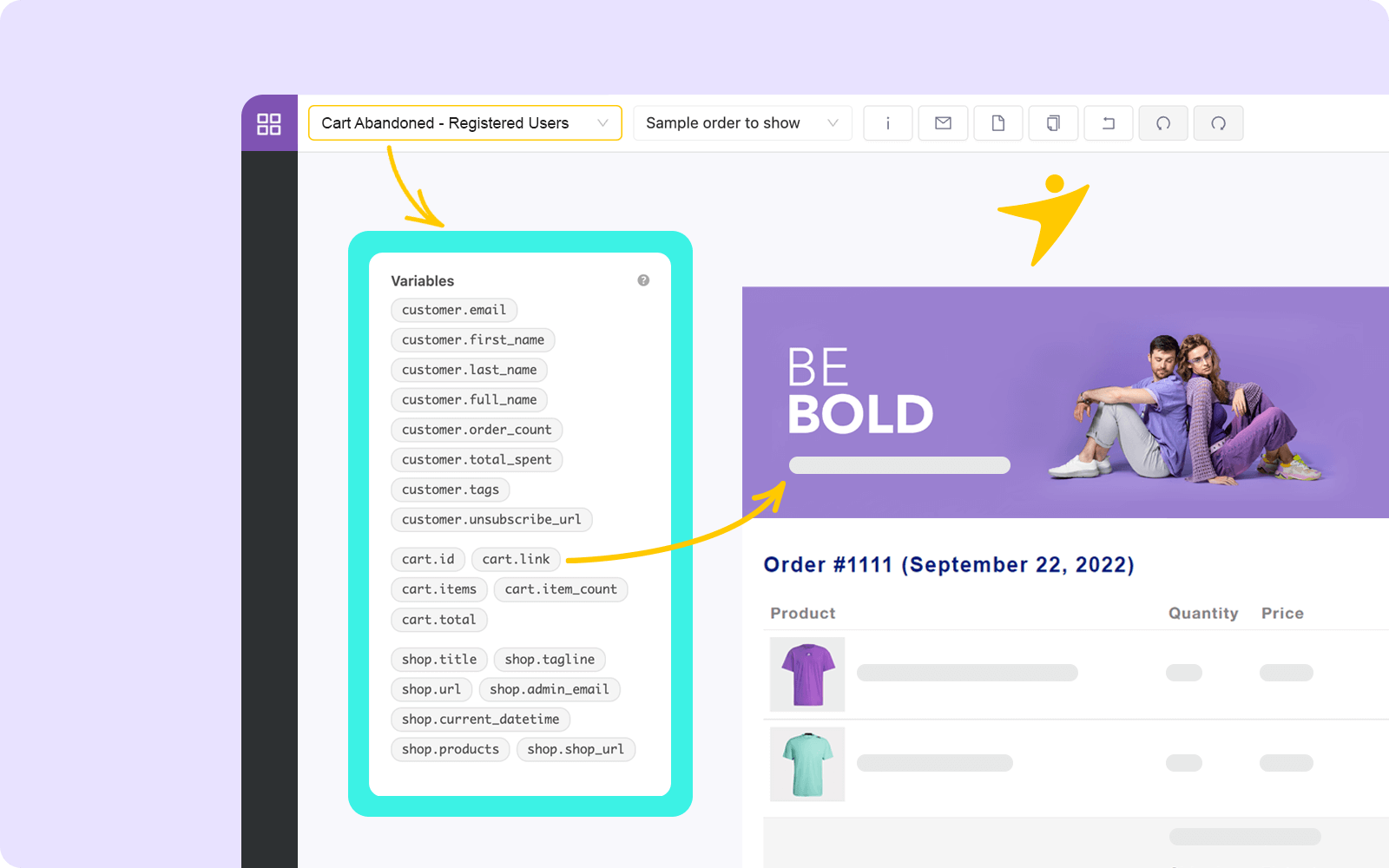
Like Gutenberg blocks, you can upload and insert your logo and images quickly to an email body. You can resize it by using the image size slider and adding padding/margin area to the image element.
Adding extra elements like videos, animations, gifs, and rich content is made possible with YayMail.
You can use custom blocks to make the WooCommerce email templates stand out, as well as apply colors to text and their backgrounds. You can also embed social media links as brand info to appeal to your readership. These types of customization techniques are extremely easy to do since they are built in the YayMail email editor.
And once you finish the work, you can achieve the look and feel you’ve always wanted for customizing WooCommerce AutomateWoo email templates.
Compatibility
If you use Email Customizer for AutomateWoo in combination with Email Customizer for WooCommerce, you will have fully translatable email templates. It supports these WordPress multilingual plugins:
- WPML & WooCommerce Multilingual with WPML
- Polylang
- TranslatePress
- Weglot
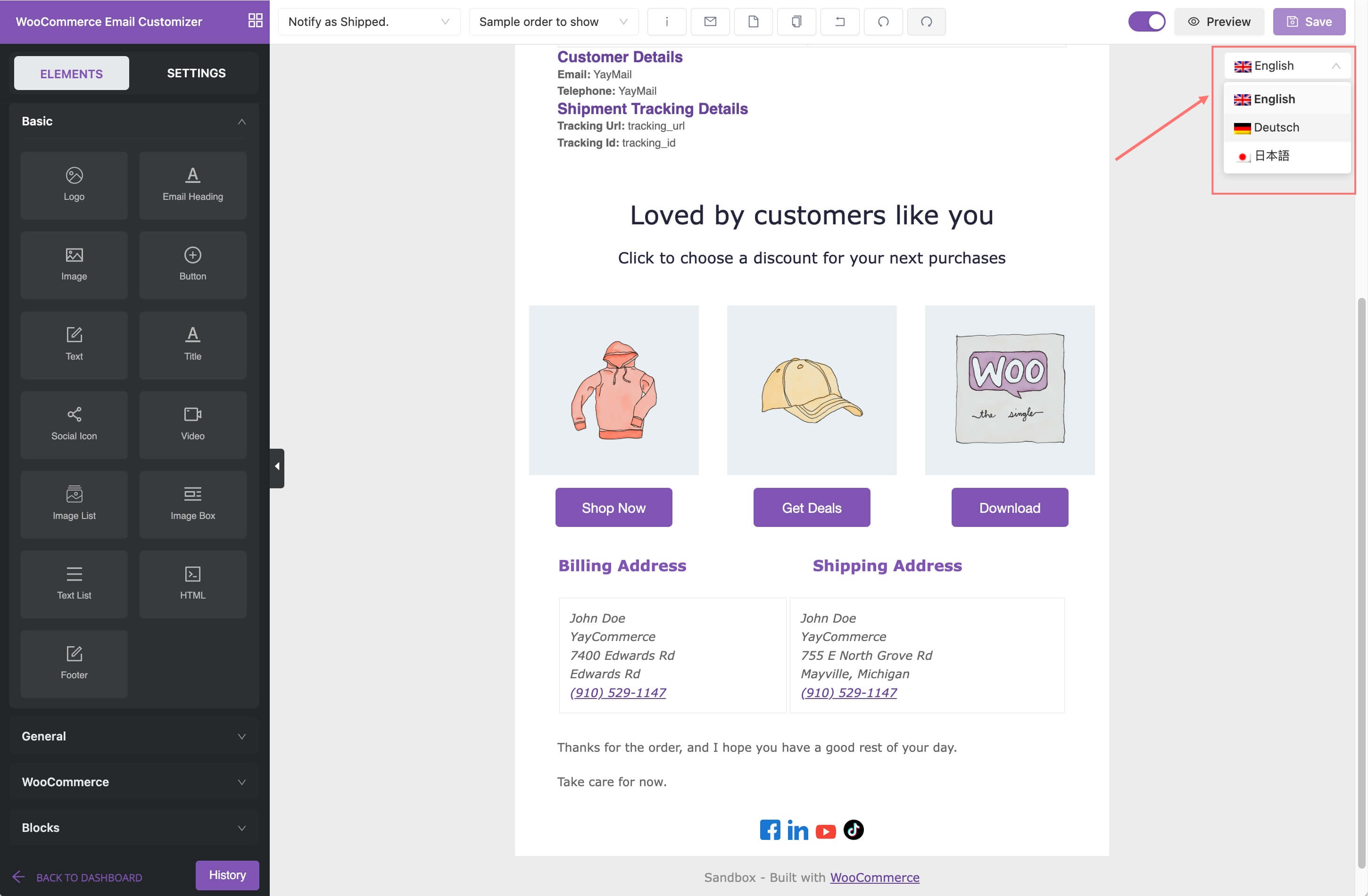
Premium integration with multilingual plugins (YayMail Pro only) will allow you to keep a full backup of your email designs and customizations. It’s easy to export all email templates to JSON files and then import them to use in future email campaigns.
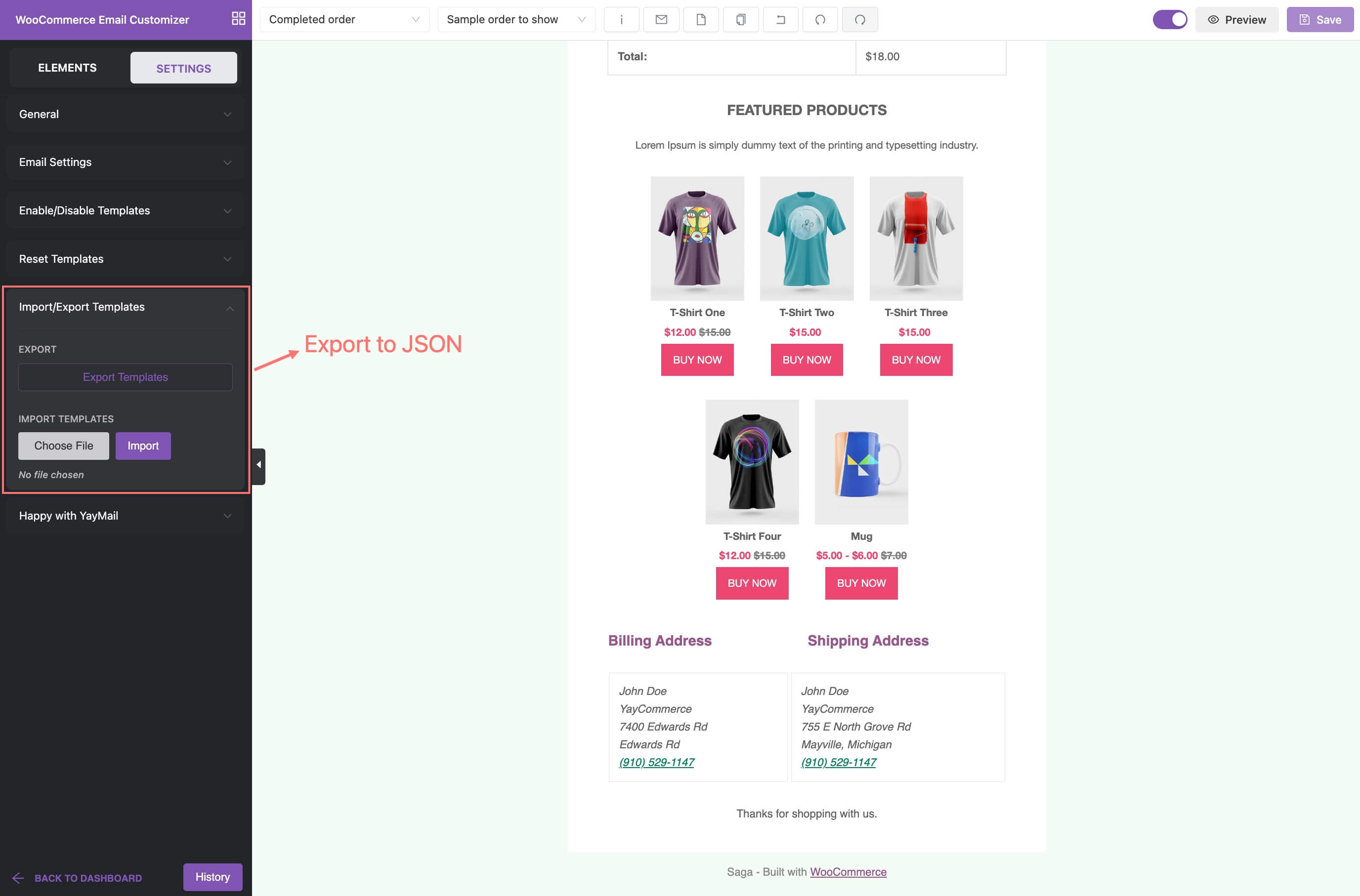
YayMail Pro also offers an extended history of your email edits. These include the list of recent unsaved editing actions and saved email revisions.
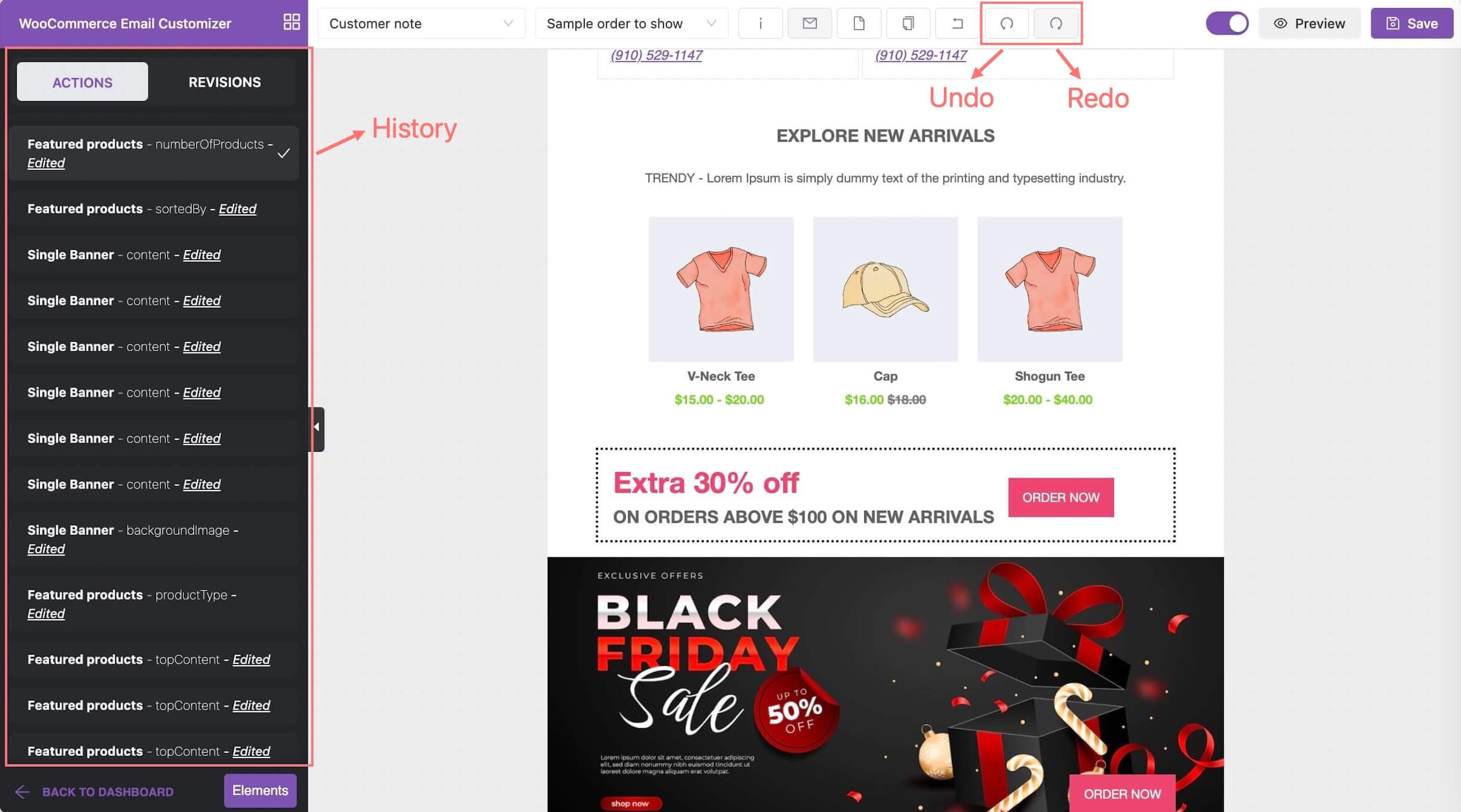
Requirements
Minimum PHP version: 5.6
Plugins: