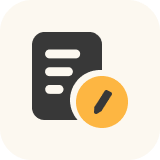Quote for WooCommerce
- Customers can add multiple products to the quote page where they can enquire the shop for its quote, negotiate and convert it to order.
- Customers can receive product quotes in the email with an “Accept & Checkout” link.
- Customizable emails for different quote request types (Accepted, Pending, and Rejected).
- Notify customers when their quote request status changes.
- Hide prices and add-to-cart buttons on the shop and product page so customers can request a custom quote.
- Create quote rules by adding and excluding all or specific products.
- Encourage customers to request a custom quote for out-of-stock products.
- The mini-quote basket is a powerful tool to help your customers keep their products in a quote basket.
Add a Request A Quote Button to Your WooCommerce Store
Give your customers the option to request custom quotes for products on your WooCommerce site. The Quote for WooCommerce extension adds a Request a Quote button to your site’s shop, product, or cart pages.
Quote for WooCommerce is a powerful extension that allows your customers to request a custom quote for any product on your website. Plus, it provides an easy-to-use dashboard where you can create, manage and respond to quotes.
The perfect extension for B2B businesses
Quote for WooCommerce extension is the perfect extension to deal with B2B customers, orders, and products. You can hide prices and add-to-cart buttons for products that are either out-of-stock or are meant to be sold in bulk. This will allow customers to create custom quote requests and negotiate the price.
Personalize Quote for WooCommerce for all types of users
The advanced form builder for the quote page enables you to quickly add a variety of fields to your form including text, email, number, password, checkbox, and others.
Users ranging from general, B2B, retail, or guest users can use this extension to request a price quote for the product of their choice.
The Request a Quote button lets every customer know that you want to interact with them and meet their needs. Improve customer conversions, engagement, and loyalty with Quote for WooCommerce.
Quote for WooCommerce Features
General Features
- Option to view and create quotes from the All Quotes section.
- Change the quote status (New, Quoted, Accepted, Rejected).
- Users can re-quote their previous submissions
- Admins can select the desired status from the dropdown menu and apply it with a single click
- Admin can filter quotes based on their status and date
- Admin can view the total amount of each quote
- Admins can export their quotes into a CSV file
- Customers can convert quotes into an order.
- Advanced Form Builder for quote page.
- Option to select Quote List page from dropdown.
- Enable guest users to request quote without registration.
- Enable to empty quote after email.
- Enable empty cart after products moved to quote.
- Enable offered price and subtotal offered price.
- Enable standard price and subtotal standard price.
- Option to set Captcha with Site Key and Secret Key fields.
- Option for the admin to convert the quote into an order.
- Option for the customer to convert the quote into an order.
- Option to disable the quote basket for all or specific user roles.
- Set the expiration date of the quote in days.
- Increase the offered price of the product.
- Set the style (dropdown or in-icon) of the Quote Mini Cart.
- Quotes API via REST API
Quote rules and prioritization
- Create rules based on all or specific user roles.
- Create rules based on all or specific products.
- Option to include products from Quote Rule.
- Option to exclude products from Quote Rule.
- Set the priorities of the rules set for quotes.
Visibility options
- Admin can change the position of the “Add to Quote” button
- Option to display a quote counter on the shop page and single product pages.
- Option to Hide product price and Set a message that will appear on products when prices are hidden.
- Option to Show Add to Quote Button on Single Product page and Shop page.
- Option to Hide Add to Cart Button on Single Product page and Shop page.
- Option to Hide Add to Cart Button on all other pages.
- Enable to display a mini quote cart.
- Option to show a mini cart in the selected menu.
- Enable to show Add to Cart option on the Quote page.
- Enable to show Build a Quote option on the Cart page.
- Enable to display Return to Shop button when quote page is empty.
- Display quote converter on the “my account” page.
- Display tax on the front-end quote page.
- Display Add to Quote button on selected product, categories, tags or all products
- Exclude the Add to Quote button on selected products, categories, and tags.
Quote button customization options
- Option to add a “Browse the List” button on the shop page
- Option to Show Add to quote button on Out of Stock products.
- Option to Hide Add to quote button on Out of Stock products.
- Option to set Build a Quote Button Text.
- Option to set Convert to Cart Button Text.
- Option to set Send Quote Button Text.
- Option to set Add to Quote Button Text.
- Option to set Return to Shop Button Text.
- Option to set Add to Quote Button Color.
- Option to set Add to Quote Button Text Color.
- Option to set Send Quote Button Color.
- Option to set Send to Quote Button Text Color.
Quote submission message customization options
- Display a message when a user successfully emails quotes.
- Display a message when the user gets an error on email quotes.
- Display a message when the user inputs the wrong email address.
- Redirect customers after successful quote requests.
- Redirect customers after sending quote requests.
- Send email notifications to the customer on status changes.
Email Notification options
- Customize Subject and Message fields for email notifications to admin or customer on New Quote Request.
- Customize Subject and Message fields for email notifications to customers on Pending Quote Request.
- Customize Subject and Message fields for email notifications to admin or customer on Rejected Quote Request.
- Customize Subject and Message fields for email notifications to admin or customer on Accepted Quote Request.
Send Quote via PDF or Email
- Admins now have the option to hide the product list table from emails
- Option to download the quote via PDF in default or custom templates.
- Create Quotes from the back-end and email them to customers.
- Option to enable the show Link Accept and Checkout.
- Option to enable PDF feature.
- Option to allow users to download Quote PDF from My Account.
- Option to attach PDF in the Quote email.
- Option to upload Logo for PDF.
- Option to show Accept and checkout link in PDF.
Compatibility and integrations
- Compatible with WooCommerce Product Add-Ons.
- Compatible with Wholesale For WooCommerce.
- Compatible with WooCommerce Subscriptions.
Why Choose Quote for WooCommerce?
General Settings
-
Display or hide the Add to Quote button
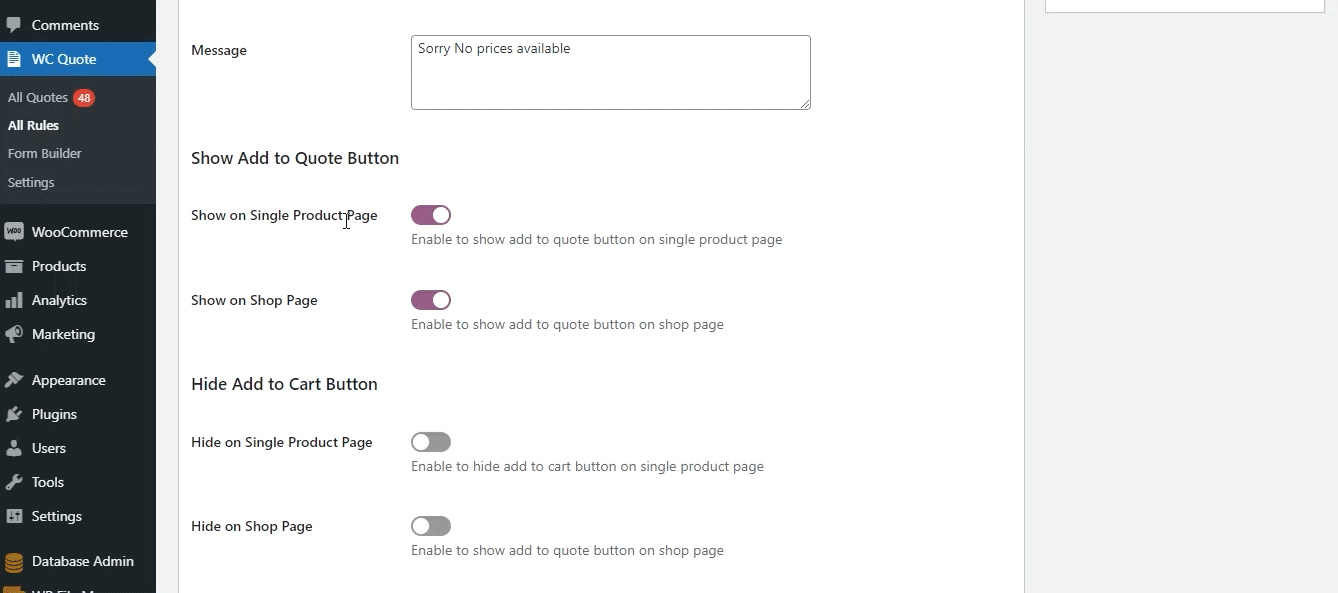
You can enable/disable the option to show the add to quote button on your website’s product pages. You can also choose to display or hide the button on the cart and shop pages.
-
Display or hide the Add-to-Cart button
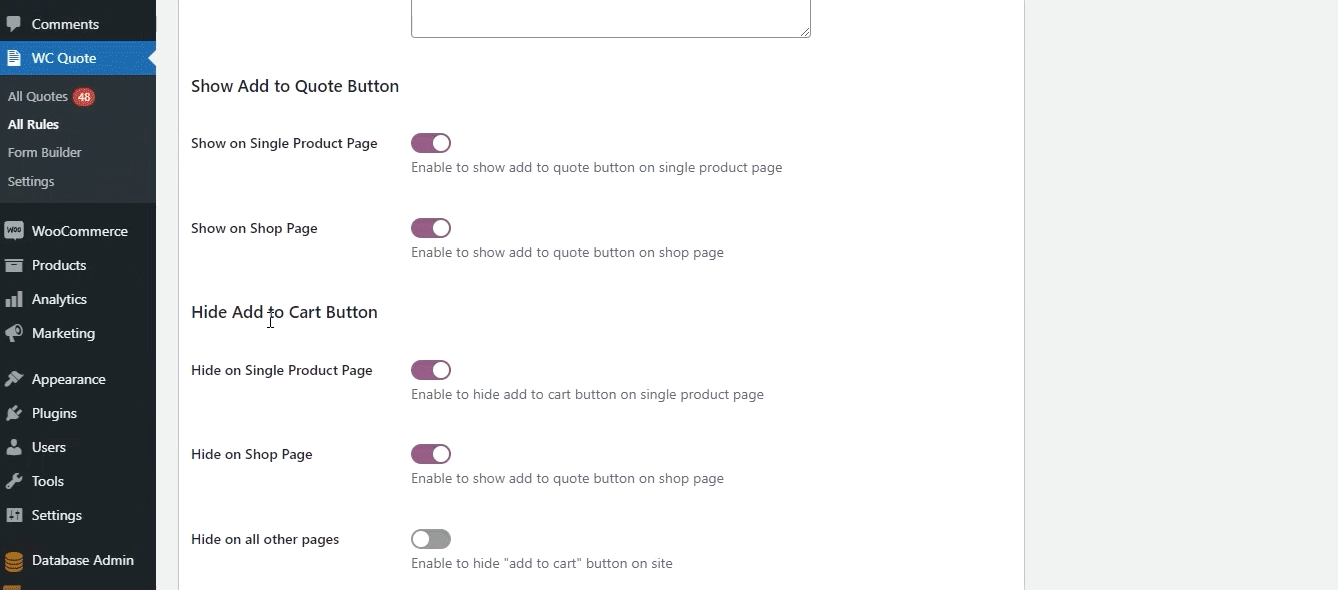
You have the option to display or hide the Add to Cart button on the shop or product page of your website. You can also hide the button on all other pages of the website.
-
Guest users can get a quote without registering for an account
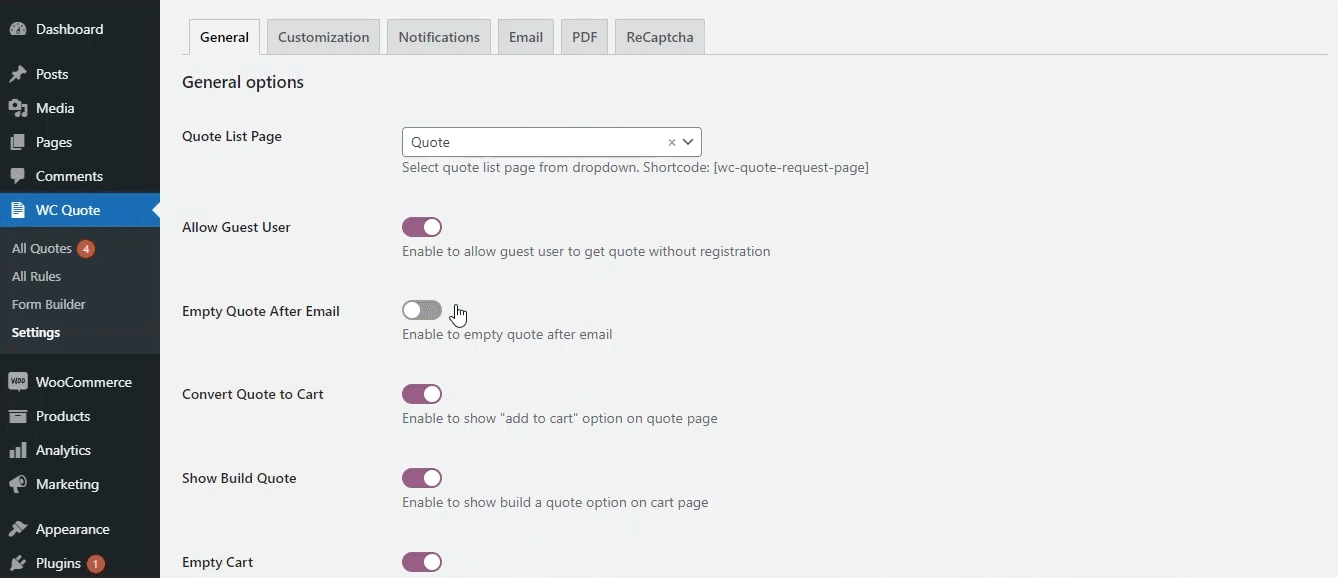
You can allow guest users to get a quote for any product(s) on your WooCommerce website without registering for an account.
-
Enable the quote request option for wholesale users only
Enabling this option restricts the Request a Quote option for wholesale users only. The text on the buttons for quote requests are editable and will only be visible to wholesale users.
-
Display add-to-quote button on products with low stock
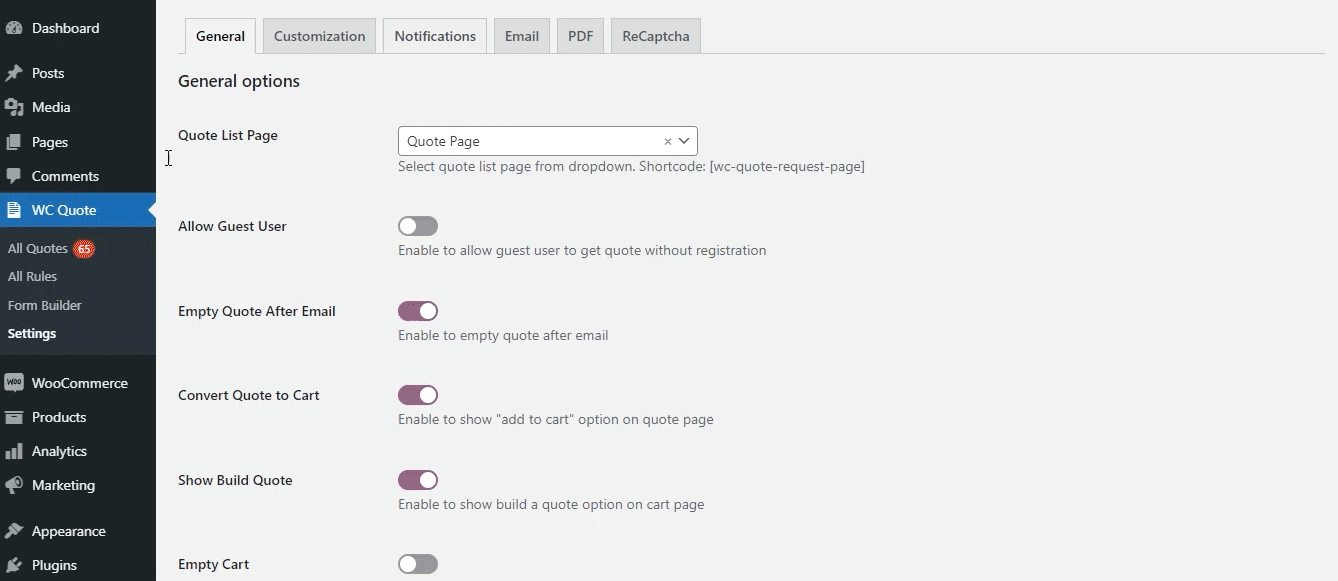
You can display the add-to-quote button on products that are out of stock. This will allow your customers to keep a tab on products once they are back in stock.
-
Customize the quote-request button according to your branding
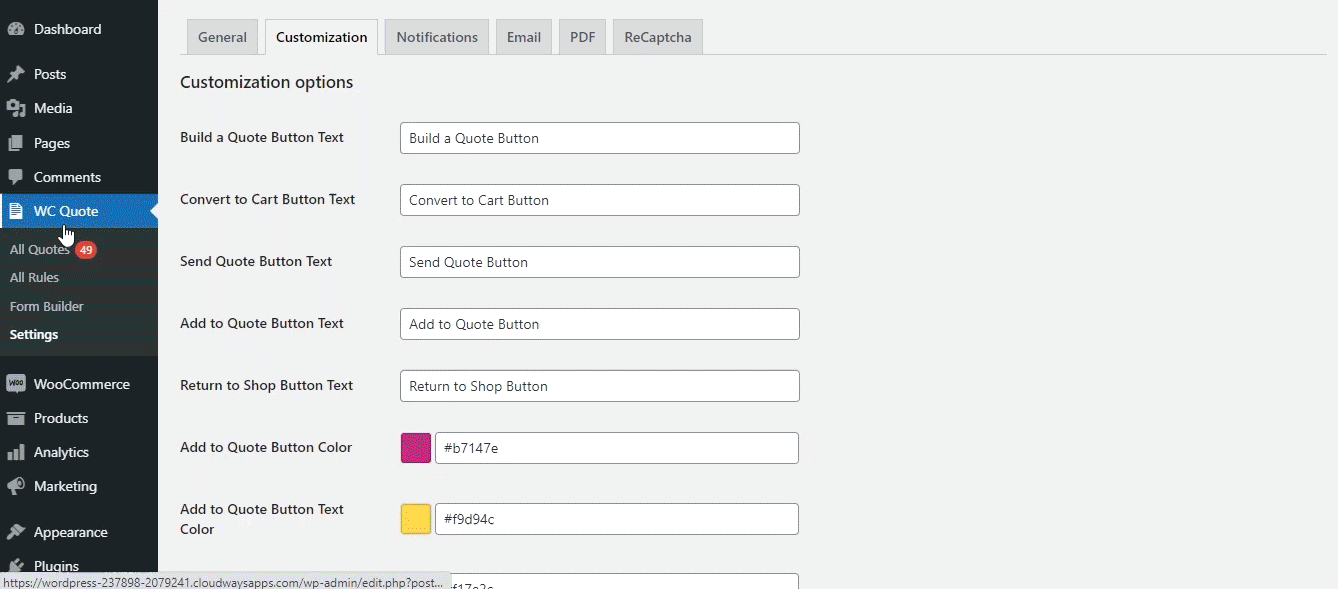
You have the option to customize the Request a Quote button so that it matches the color scheme on your website. You can change the button’s color, text, and text color.
-
Display mini-cart widget on the main menu
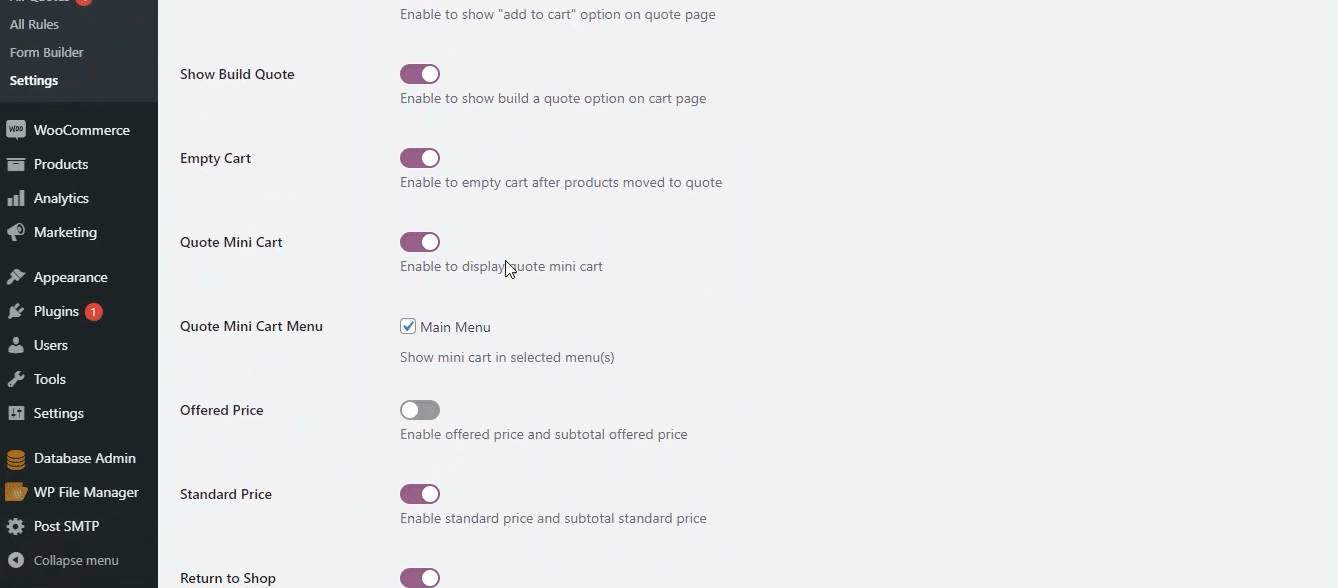
Enabling the mini-cart option for the main menu gives your customer the convenience to review their quote products quickly and efficiently. The mini-cart basket will display quote products and clicking on it will take the customer to the quote list page.
-
Convert the quote list page to cart
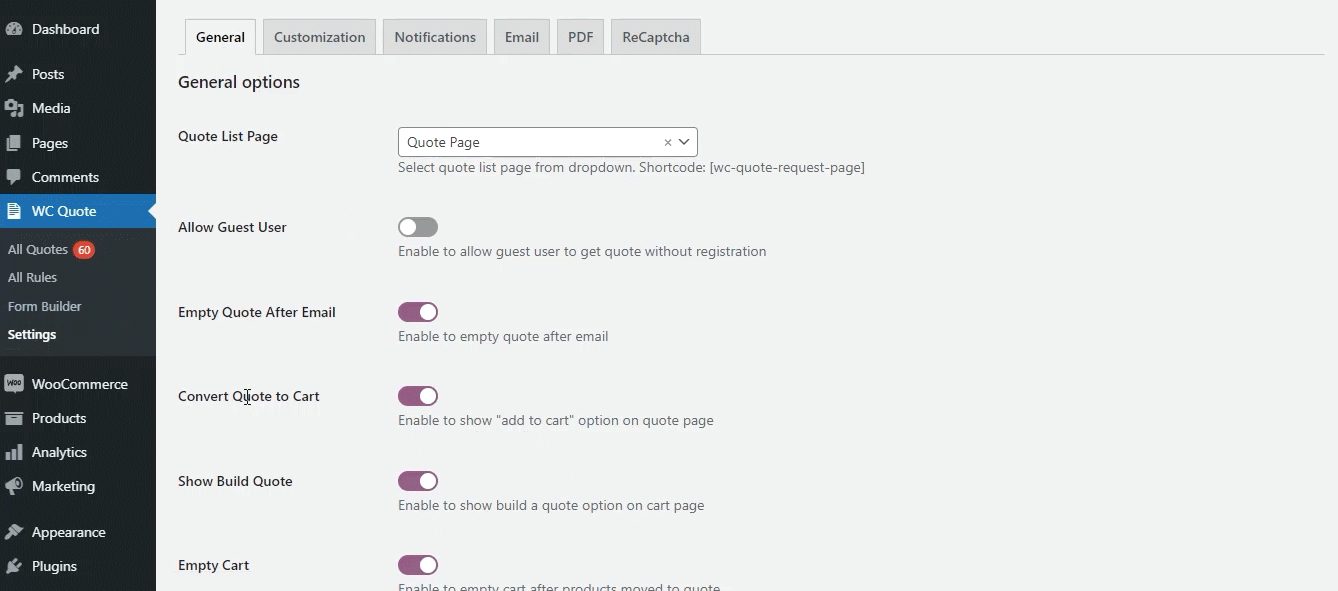
Give your customer the option to convert their quote to cart by clicking on the add-to-cart option on the quote list page. This option saves your customer time and optimizes the conversion rate for marketing and product teams.
-
Customers can convert the quote into an order
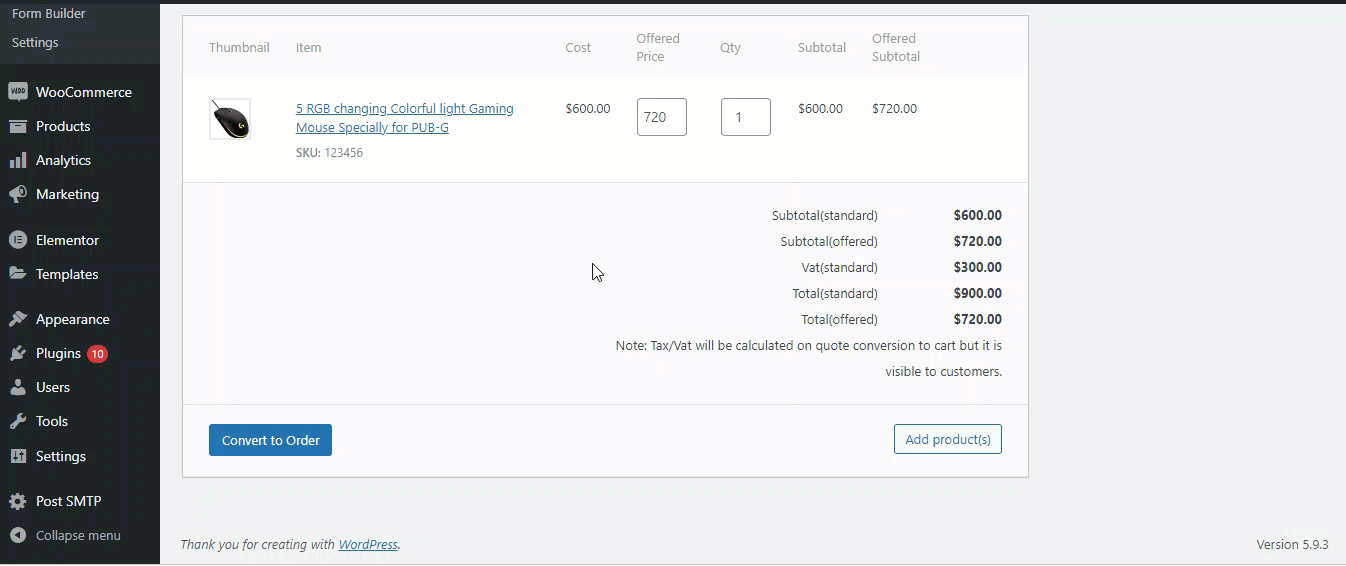
You can enable the “Conver to order” option which allows the customers to convert their quote into order once the quote status is “Quote” or “Accepted”.
-
Disable the quote basket for specific or all user roles
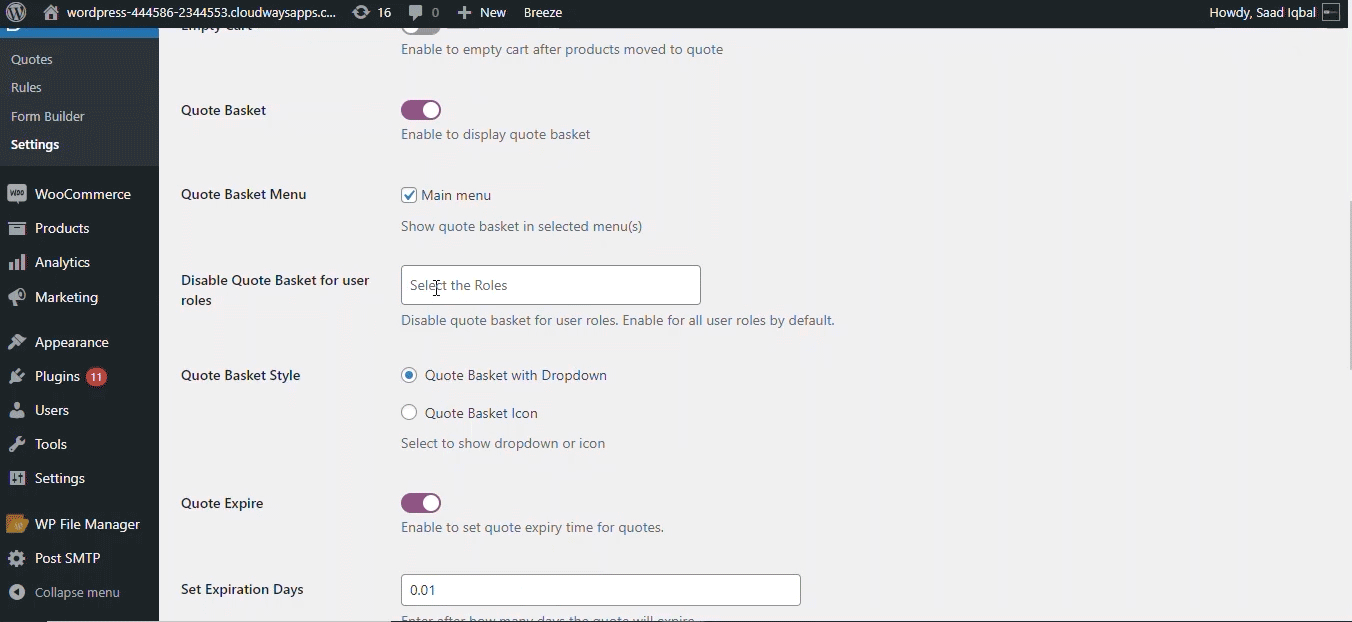
This feature allows you to enable or disable the quote basket on the front end. You can also disable the quote basket for selective user roles.
-
Display tax on the quote page
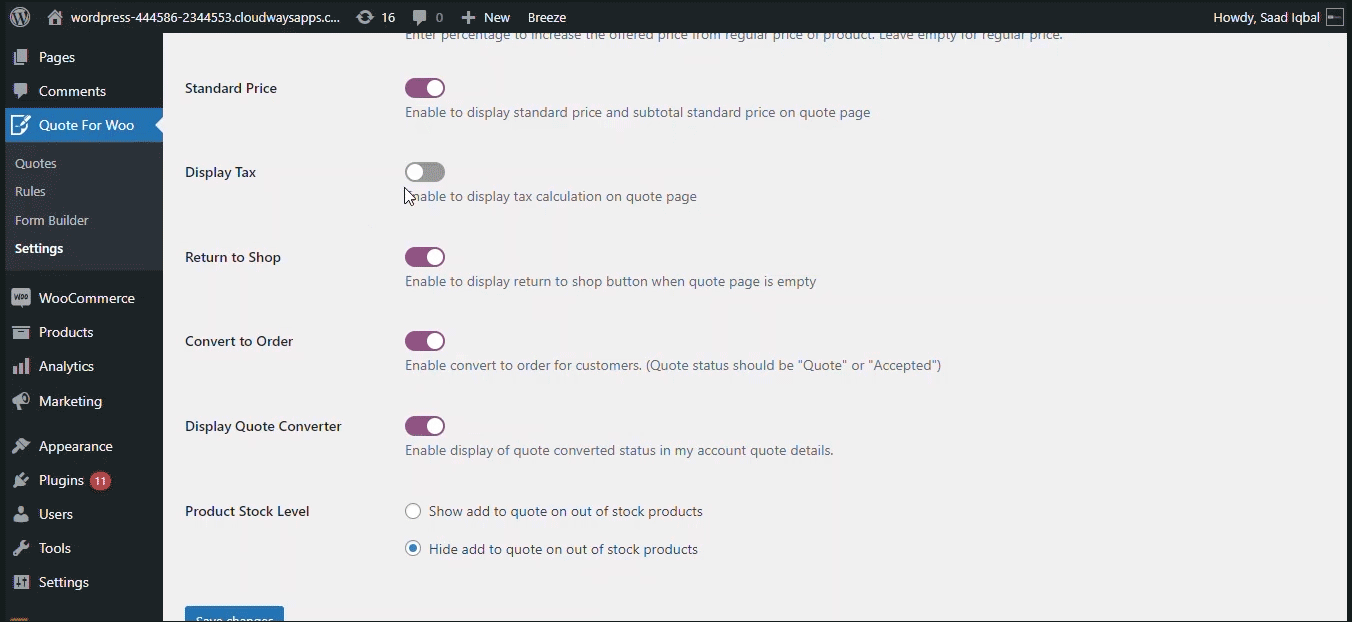
You can enable or disable the tax calculator on the quote page. If enabled, the tax value will be displayed on the front-end quote page as “VAT (Standard)”.
-
Set the style (dropdown or in-icon) of the Quote Mini Cart
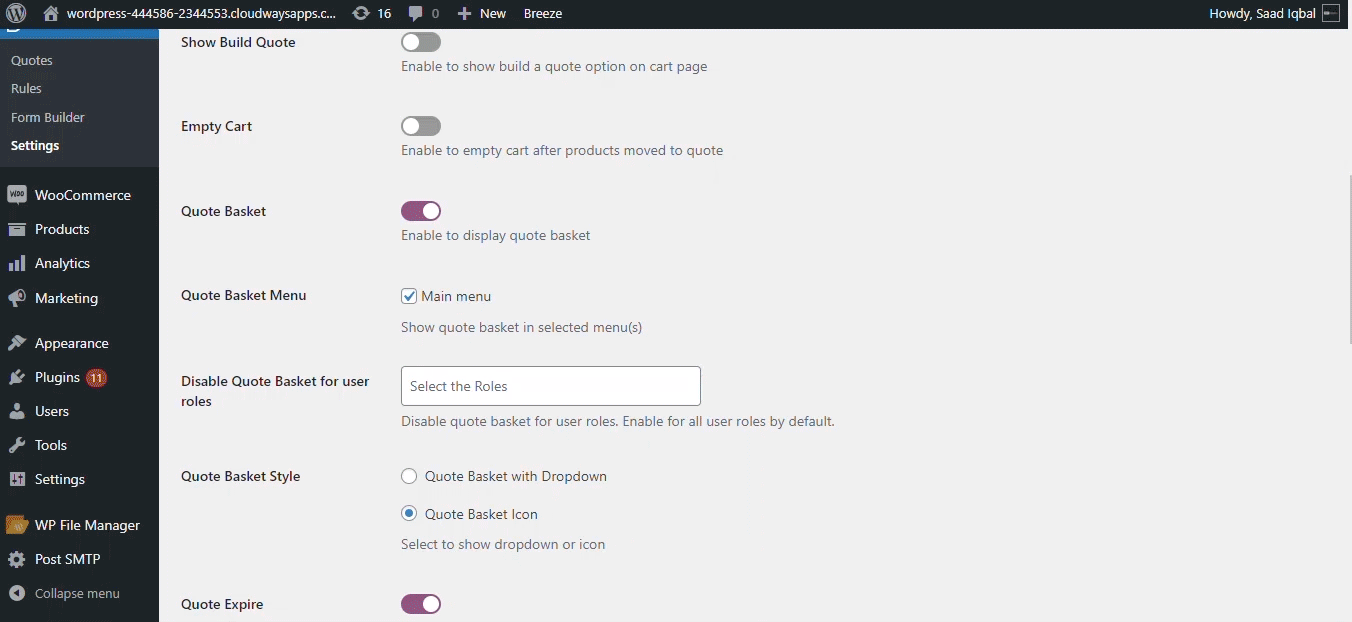
You can choose the style of the quote mini cart by selecting from the following options: Dropdown or Icon.
-
Display quote converter on the “my account” page
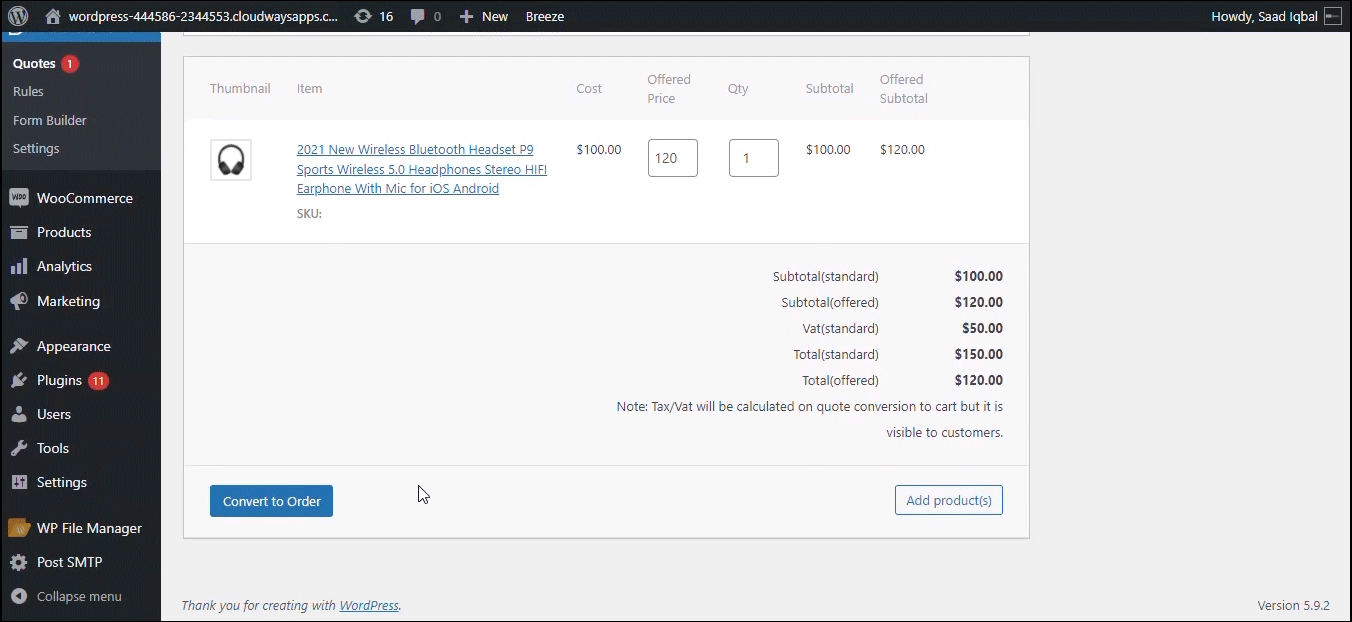
Enabling the display option for the quote converter will allow users to convert their quote to order on the front-end.
-
Advanced Form Builder for quote page
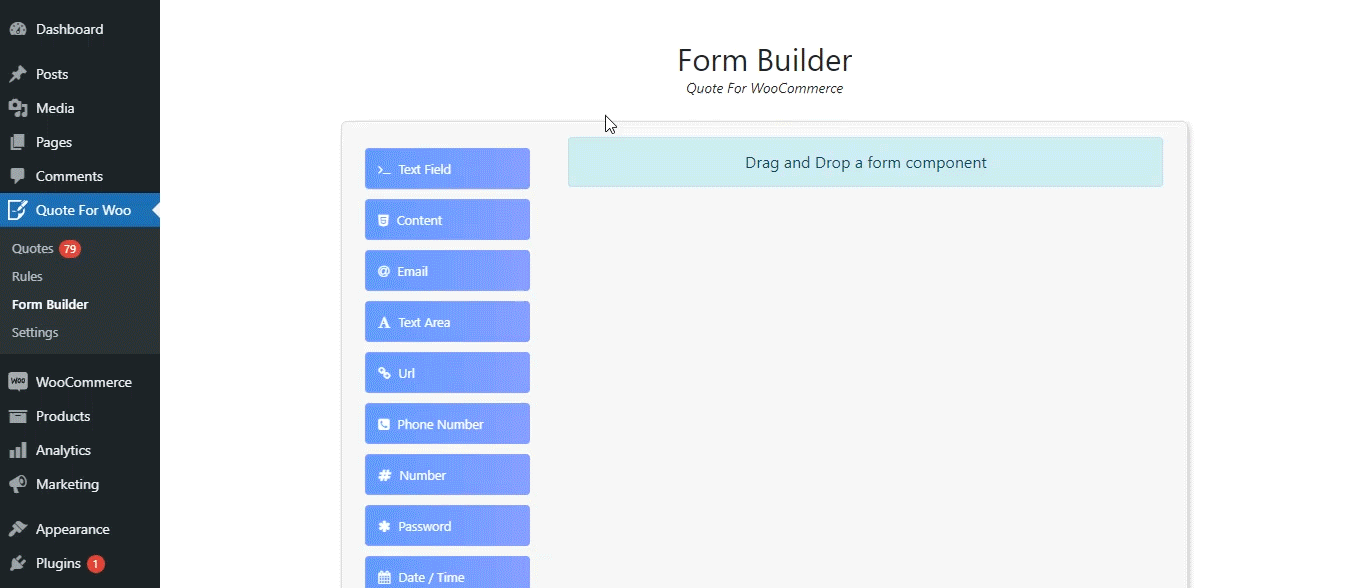
Quote for WooCommerce’s advanced form builder allows you to create an input form that will appear on the Quote List Page. The form builder’s drag and drop functionality enables you to quickly add a variety of fields to your form including text, email, number, password, checkbox, and others. -
Create rules for website user roles
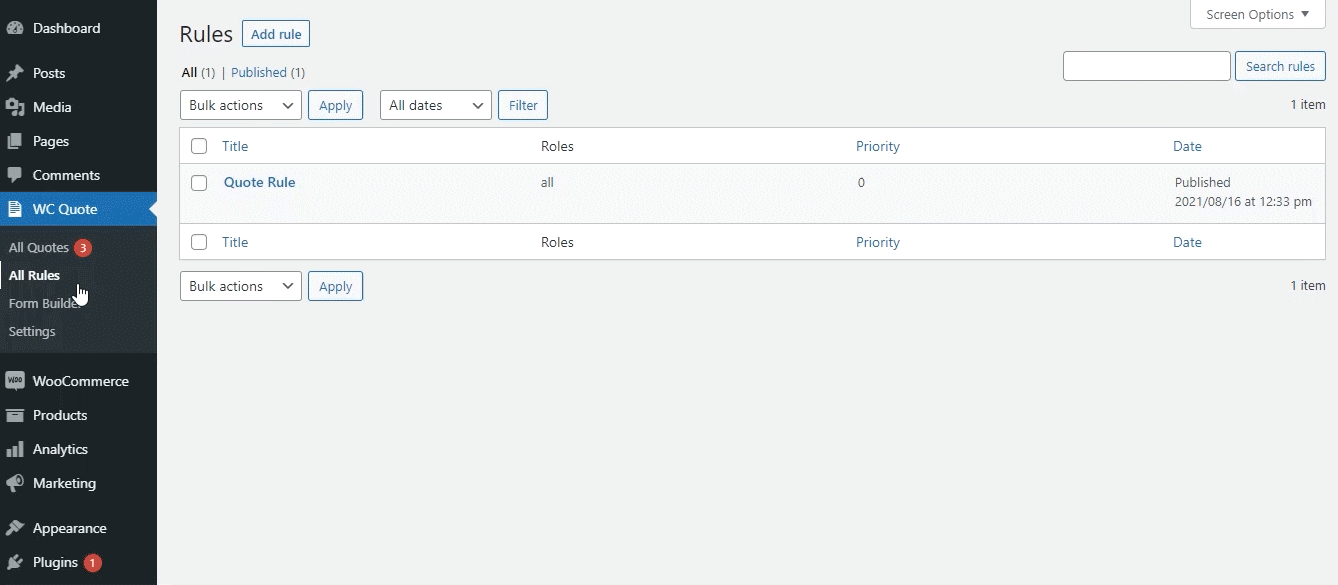
Just like adding user roles to a quote rule, you can also choose to include to add or exclude one or more products. These rules will run by the priority set by the admin..
Customization options for messages
-
Customize messages
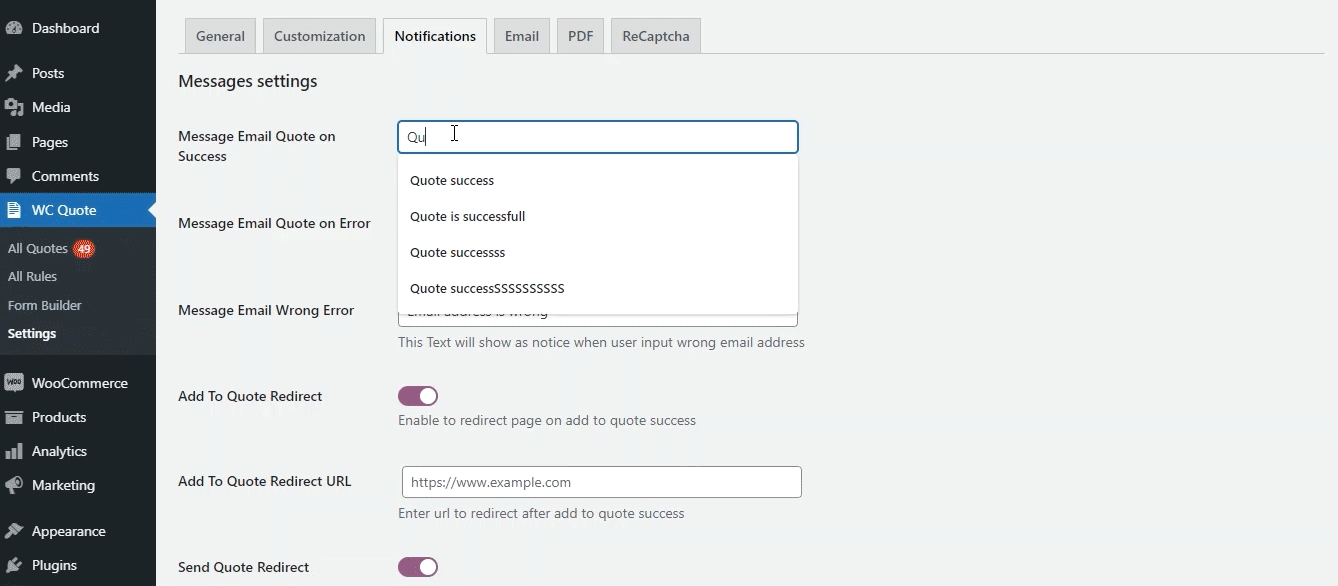
You have the option to customize messages that are available for different scenarios, including a customer gets an error on email quotes, a customer inputs the wrong email address, and a customer successfully emails a quote.
-
Redirect customers after quote success
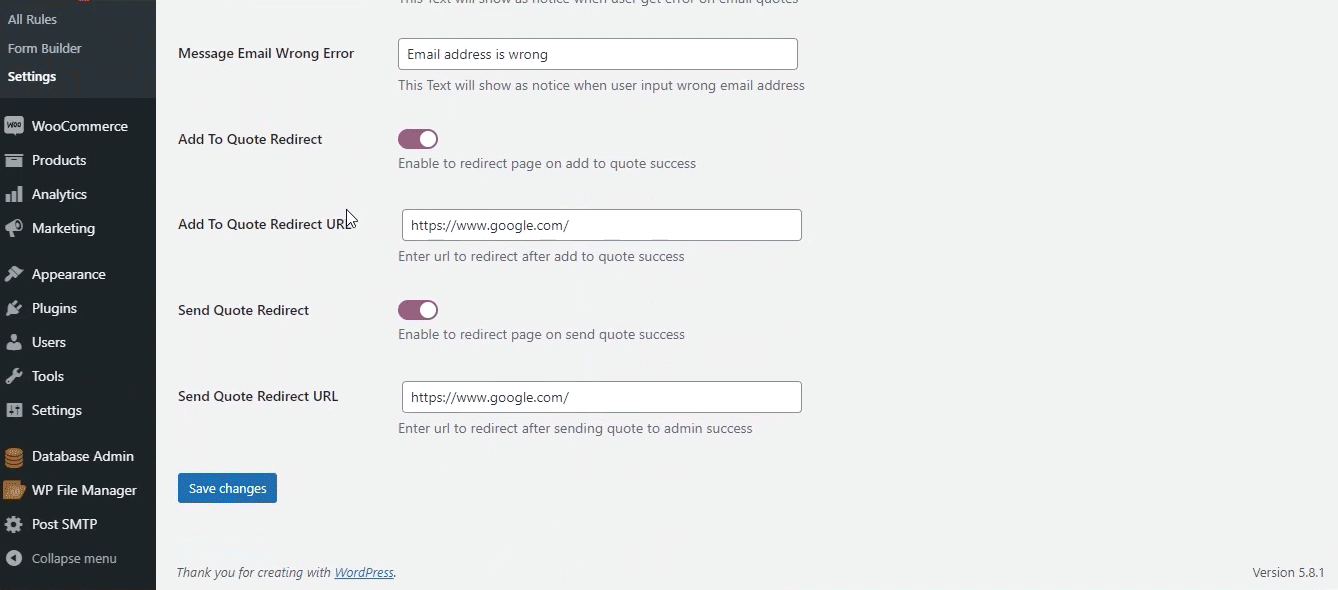
The Page Redirect option enables you to redirect customers after their add to quote request is successful. Similarly, you can also define a page-redirect URL for customer redirection.
Options for email support
-
Customize email templates
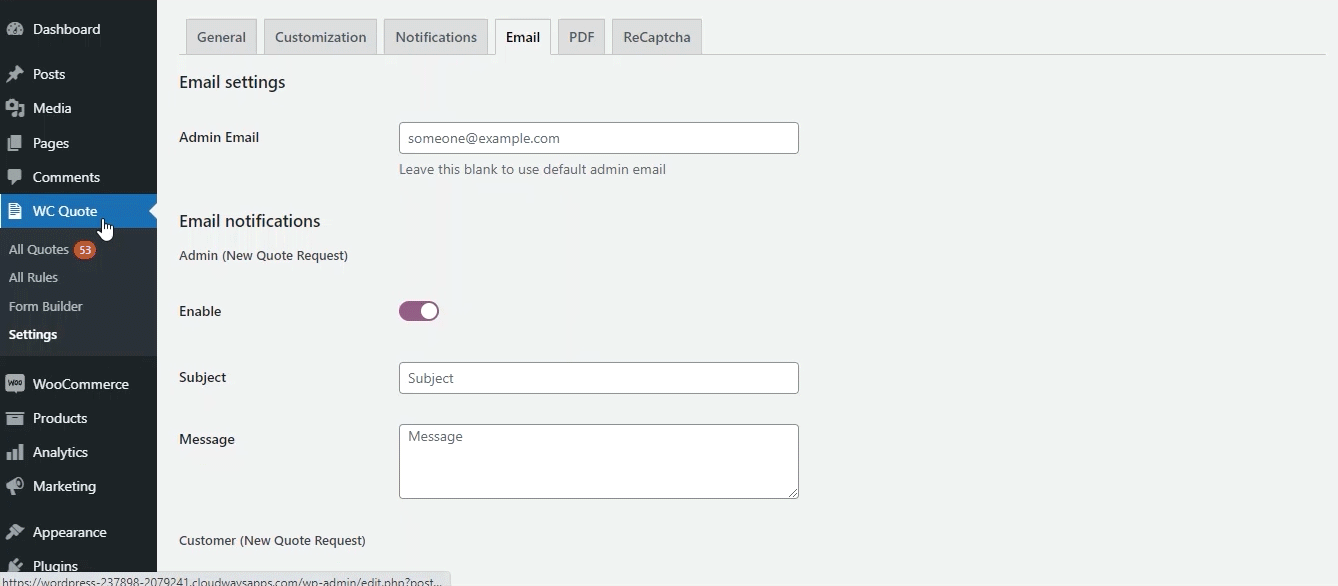
Email customization options give you the ability to send personalized messages to your customers. You can create and edit the subject line and body of your emails. The email’s text can also be edited before and after the quote is sent to the customer.
-
Send the accept & checkout link via email

Enabling this option allows you to display the accept & checkout link in your outgoing email. This link gives your customers an easy way to accept the presented quote and move to the website’s checkout process.
Options for quotes in PDF format
-
Allow customers to download quote as a PDF
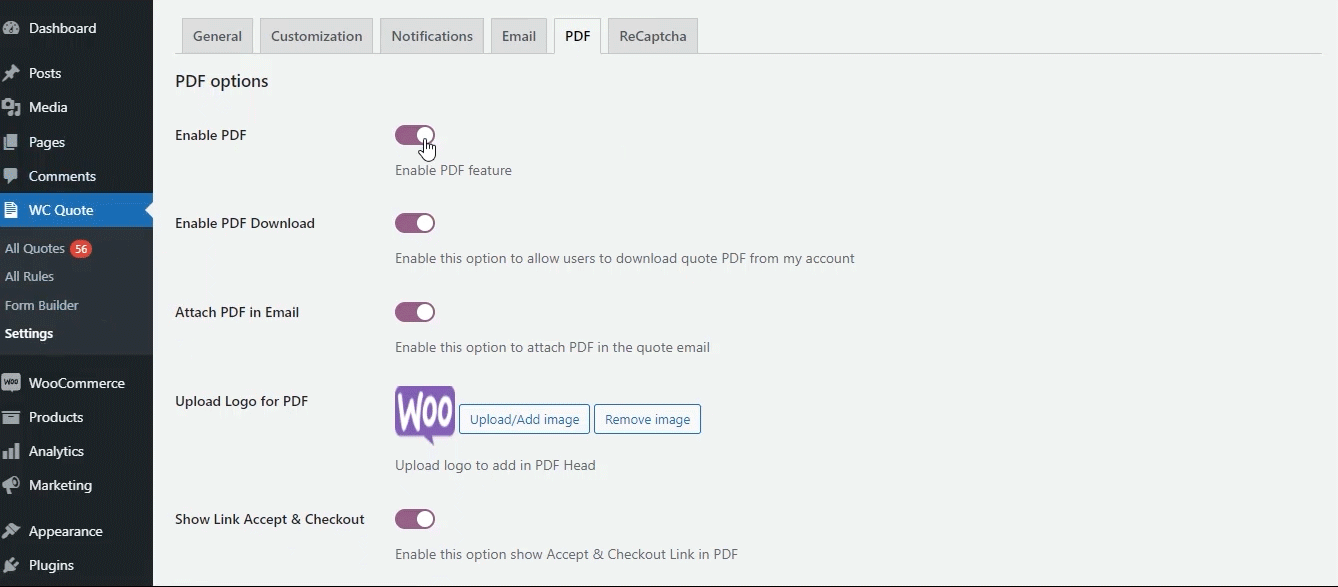
Enabling the PDF option converts quotes to PDF and gives your users the option to download the document from their My Account page. You can also attach the quote PDF in the email that is sent to the customer so that they can download and print it for further use.
-
Show the accept & checkout link in PDF
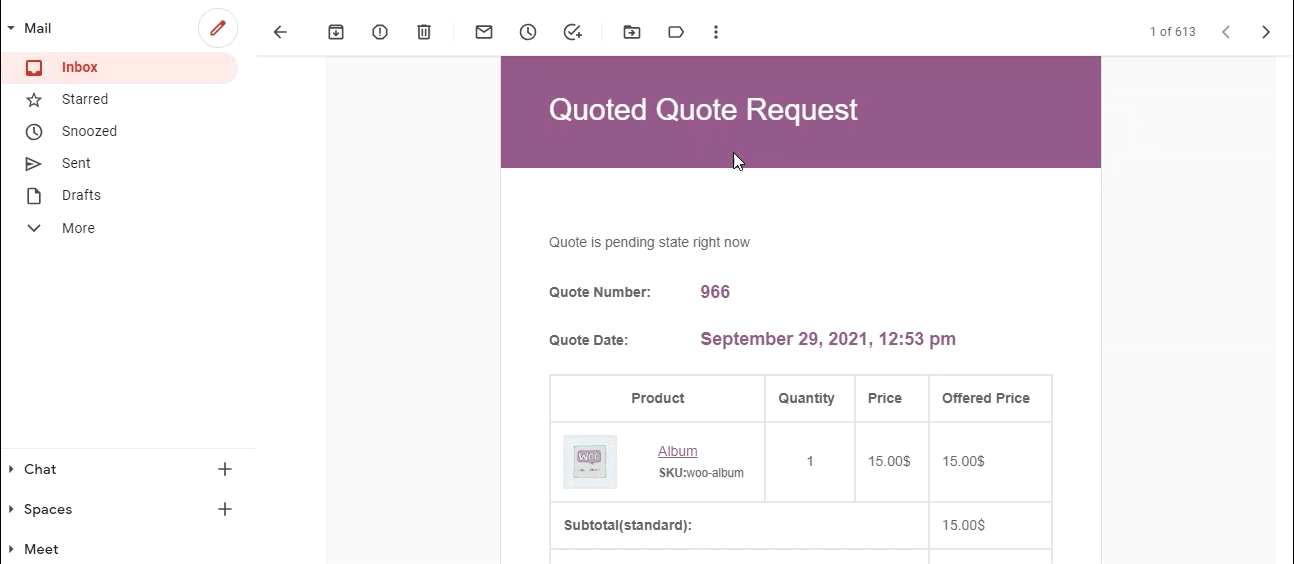
Enabling this option allows you to display the accept & checkout link in the quote PDF. This link gives your customers an easy way to accept the presented quote and move to the website’s checkout process.
Compatibility and integrations
-
Compatible with Wholesale for WooCommerce
Wholesale for WooCommerce is the Swiss Army Knife of wholesale extensions that helps WooCommerce stores create and manage wholesale pricing plans across multiple levels. It’s simple, easy, and effective.
-
Compatible with Bulk Order Form For WooCommerce for WooCommerce
Bulk Order Form for WooCommerce is the perfect WooCommerce extension that gives you easy ways to list your products and, at the same time, allows you to customize your product tables without the need of an expert by your side.
-
Compatible with WooCommerce Subscriptions
With WooCommerce Subscriptions, you can create and manage products with recurring payments — payments that will give you residual revenue you can track and count on.
-
Compatible with WooCommerce Product Add-ons
Product Add-Ons allow your customers to personalize products while they’re shopping on your online store. No more follow-up email requests—customers get what they want, before they’re done checking out.
How to get started
- Buy Quote for WooCommerce.
- Download and install the extension.
- Activate, set up, and configure the extension.
Read the technical documentation for information on how to send and accept quotes on your WooCommerce website.