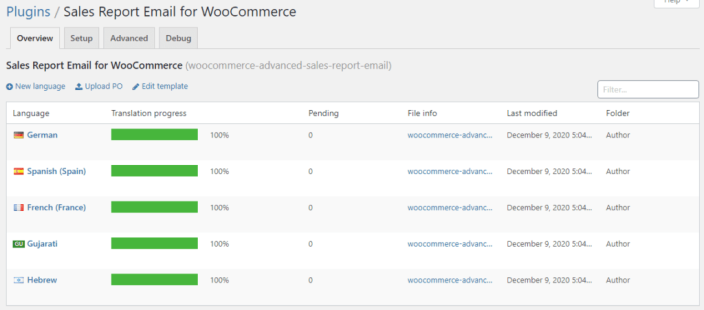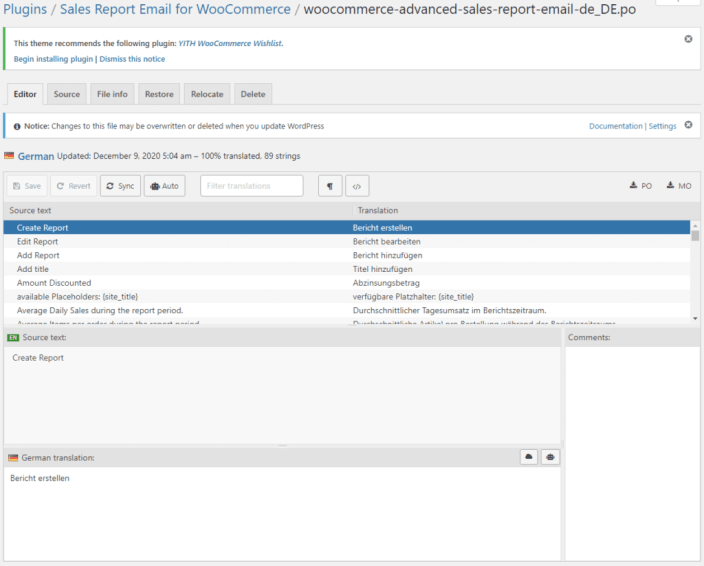The advanced Email Reports plugin allows you to schedule multiple sales and store performance reports via email directly from your WooCommerce store. The plugin sends daily, weekly or monthly emails, containing totals sales, top-selling products, payment methods breakdown, sales by country, and more…
Know which products are performing well in your store. how is your clean and clear email notifications sending this information directly to your inbox, without any extra action required by you?
Getting Started
↑ Back to topThis article assumes you have already installed WooCommerce. If you do not know how to install WooCommerce, you can read how to install WooCommerce at WooCommerce documentation.
Installation
↑ Back to top- Download the Email Reports extension from your WooCommerce dashboard.
- Go to Plugins > Add New > Upload and select the ZIP file you just downloaded.
- Click Install Now, and then Activate Plugin.
Configuration
↑ Back to topEmail Report Builder
↑ Back to topTo setup the Email Reports, go to WooCommerce > Email Reports. You will see a list of all your scheduled reports, you can enable, delete and edit the report settings:
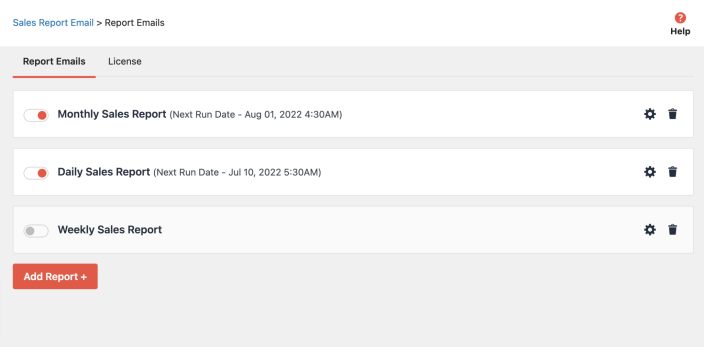
Report Schedule
↑ Back to topThe Report Scheduler is a recurring and automated interface to automatically email you analytics reports from your WooCommerce store on a regular basis. You can schedule to send email reports by the following options:
| Schedule Type | Report Data |
| Daily | Report will be sent daily at the selected hour and will display data for the previous day from 00:00 to 24:00. |
| Daily Flex OverNight | Report will be sent daily at 8am and will show data for part of the days (overnight) for the selected hours range. |
| Weekly | Report will be sent weekly on the selected day of the week and will show data for the previous week |
| Monthly | Report will be sent monthly on the selected day of the month and will display data for the previous month. |
| Last 30 Days | Report will be sent monthly on the selected day of the month and will display data for the previous 30 days. |
| Manual | Report will be sent manually and will display data for a selected date range |
Daily
When you select the daily report, you will get the option to select the time that the email will be sent, the report will show data from the previous day 00:00 – 23:59.
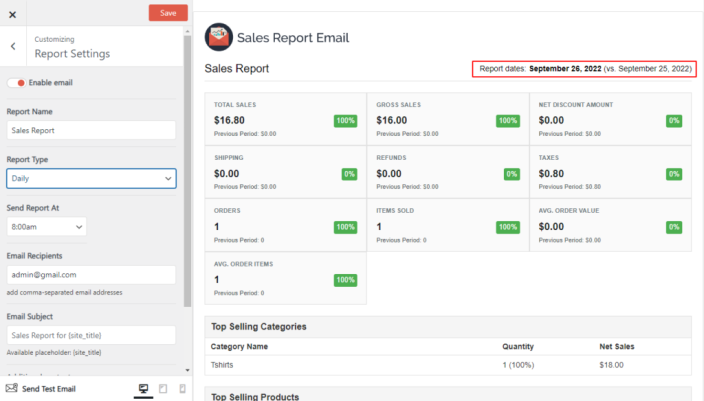
Daily Flex Overnight
When you select the daily flex over night, the report will run daily at the time you select and you can select the time range to show the report data, you can select to show data for part of the day or even to show overnight data.
This is great if your business runs in shifts and you want to show schedule different reports for each shift. For example, you can select to send the report at 8:00 AM and show data from the day before at 12:30am to 12:30 on the day that the report is sent (overnight):
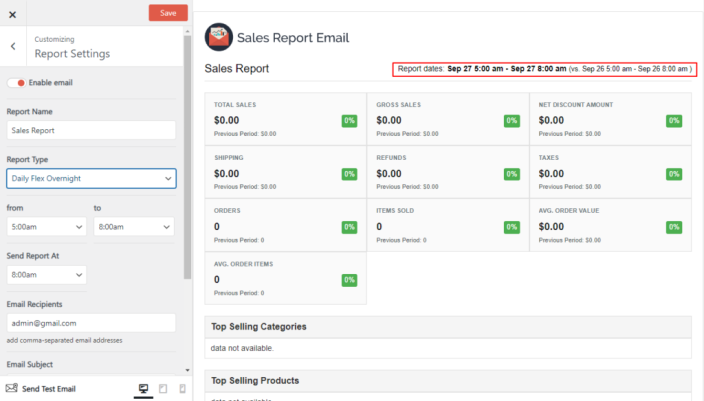
Weekly
When you select the weekly report, you will get the option to select the day of the week to send the email report and the time that the email will be sent, the report will show data from the last 7 days before from 00:00 – 23:59.
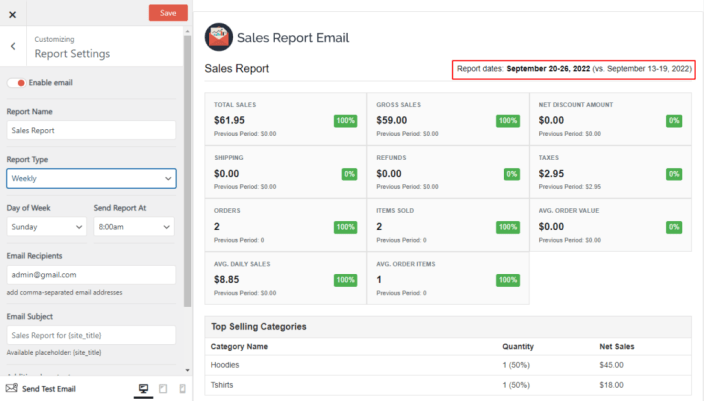
Monthly
When you select the monthly report, you will get the option to select the day of the month to send the email report and the time that the email will be sent, the report will show data from the previous month from the 1st day at 00:00 to the last day at 23:59.
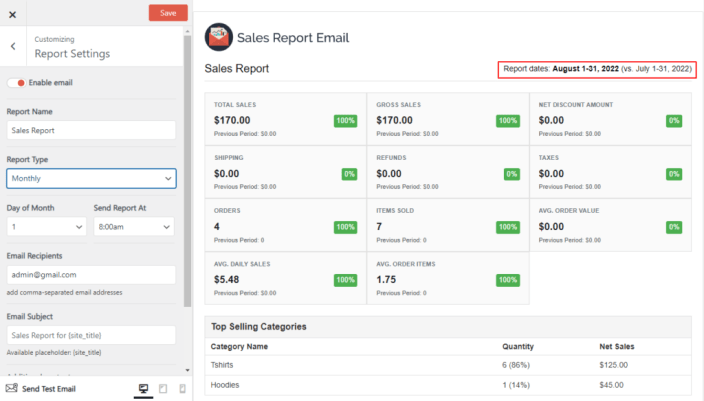
Last 30 days
When you select the last 3 days report, you will get the option to select the day of the month to send the email report and the time that the email will be sent, the report will show data from the previous 30 days from the 1st day at 00:00 to the 30th day at 23:59.
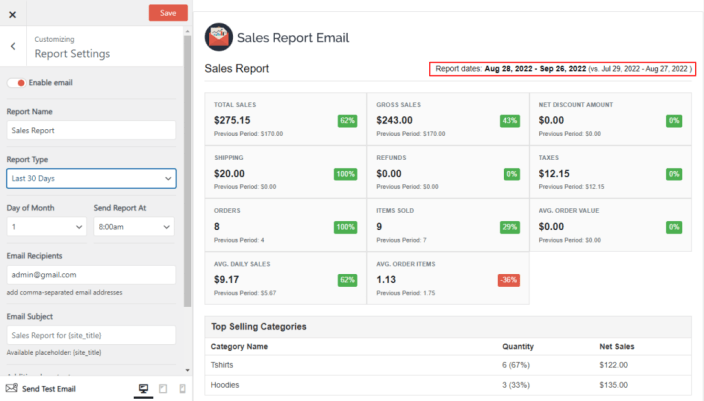
Manual
You can send emails and display data from a selected date range.
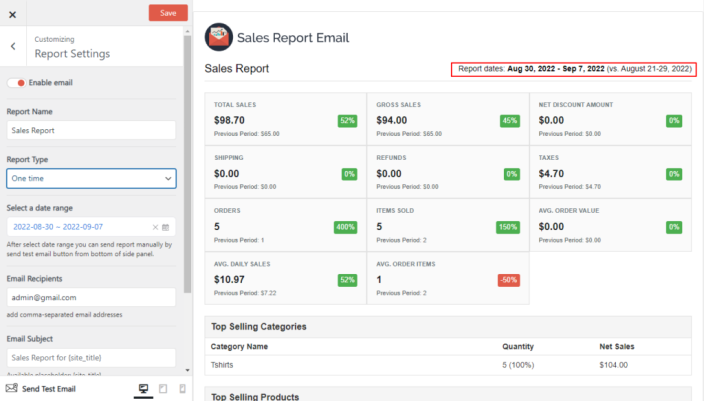
Please Note:
Reports are scheduled in your WordPress site’s timezone. You can find your timezone settings under WordPress > Settings > General.
Report Design
↑ Back to topIn the email branding panel, you can set up the report email design, you can choose if to display the Header Image and upload custom header image/logo.
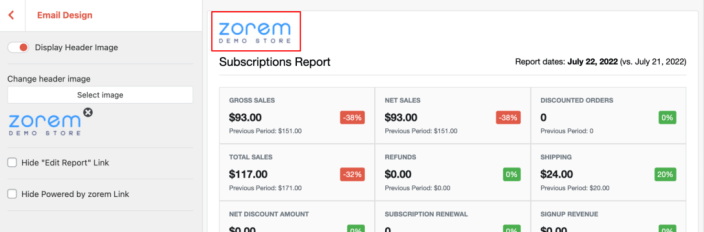
Example of report when the header image is disabled:
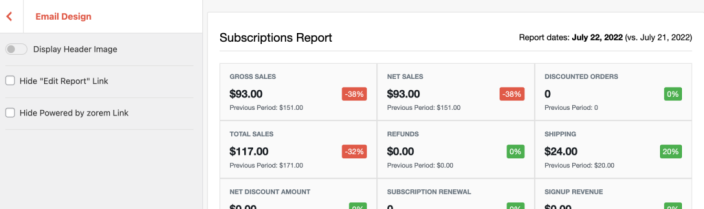
You can show/hide the Edit Report link and the Powered by Zorem link from the email report footer:
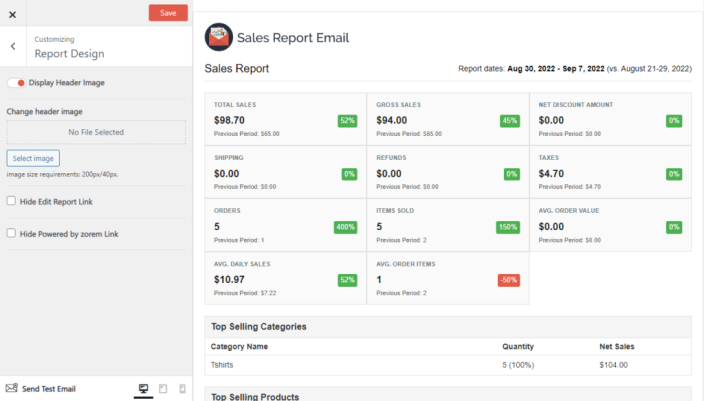
Report Settings
↑ Back to topIn the report options panel, you can set up the report email information:
- Report Title – The title of the email report
- Enable Email – Enable/disable sending the report
- Email Recipients – Add the email address/es of the recipients that will receive the email report(comma separated)
- Email Subject – Customize the subject of the email
- Additional Content – Add additional content to the email
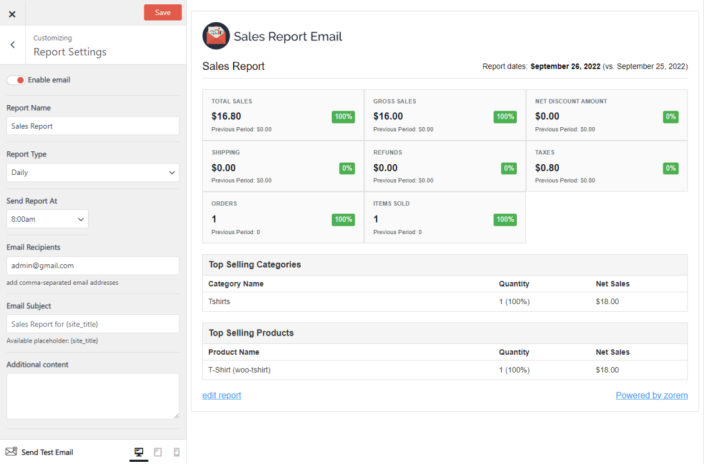
Report Totals
↑ Back to topIn the Report Totals panel, you can select which data to include in the total panel of the email report and to select if to Compare the report totals to the previous period.
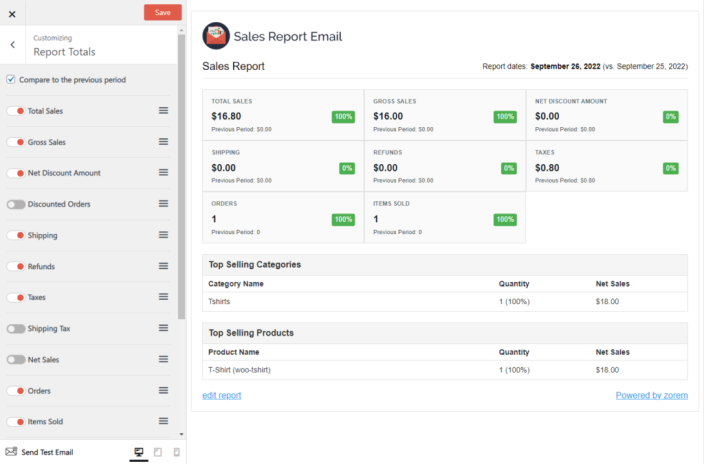
Report Totals Reference
| Report Details | Description |
|---|---|
| Gross Sales | Sale price of product(s) multiplied by quantity ordered. Does not include refunds, coupons, taxes or shipping |
| Total Sales | Gross Sales – Returns – Coupons + Taxes + Shipping |
| Net Sales | Gross Sales – Returns – Coupons (referred to as “Sales” in the legacy WooCommerce Reports) |
| Net Discount Amount | Total sum of discounts from coupons |
| Discounted Orders | The count of orders with a coupon applied |
| Refunds | Money returned to the customer via a refund |
| Taxes | Total Tax charges |
| Shipping | Total shipping charges |
| Shipping Tax | The total of tax applied to shipping in an order |
| Orders | The number of new orders placed for a selected date range (Processing/Completed) |
| Items Sold | The discrete number of items sold |
| New Customers | Total number of new signups |
| Average Order Value | Net Sales / Orders |
| Avg. Daily Sales | Average Daily Sales |
| Avg. Items per order | Average Items per order |
| Downloads | Total count of downloaded files |
Please Note:
All Totals are for the report period.
The Avg. Daily Sales and the Avg. Items Per Order are only available for the weekly/monthly reports.
Report Details
↑ Back to topReport Details will display breakdowns of analytics date:
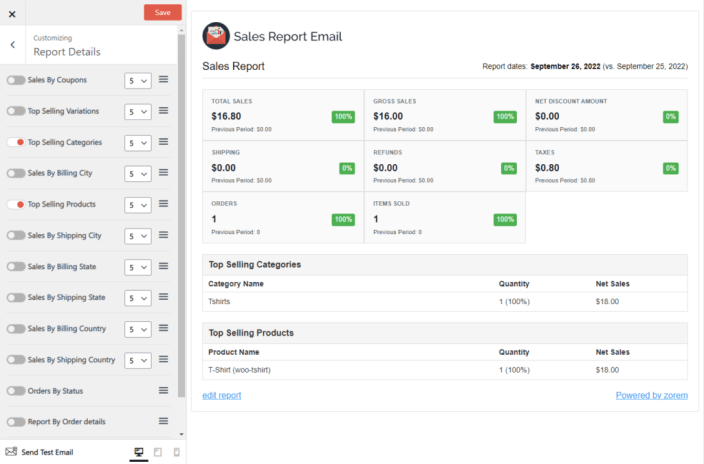
Report Details Reference
| Report Details | Columns | Display |
|---|---|---|
| Top Selling Products | Product name, Quantity, Total amount | 5,10,20, All |
| Top Selling Variations | Variation name, Quantity, Total amount | 5,10,20, All |
| Top Selling Categories | Category name, Quantity, Total amount | 5,10,20, All |
| Sales by Coupons | Coupon, Quantity used, Total discount amount | 5,10,20, All |
| Sales by Payment Method | Payment method, order count, Total amount | All |
| Sales by Billing Country | Country, Orders count, Total amount | 5,10,20, All |
| Sales by Billing State | State, Orders count, Total amount | 5,10,20, All |
| Sales by Billing City | City, Orders count, Total amount | 5,10,20, All |
| Sales by Shipping Country | Country, Orders count, Total amount | 5,10,20, All |
| Sales by Shipping State | State, Orders count, Total amount | 5,10,20, All |
| Sales by Shipping City | City, Orders count, Total amount | 5,10,20, All |
| Sales by Order Status | Orders by Status, Orders count, Total amount | All |
Send Test Report
↑ Back to topThe Send a Test Email option allows you to enter one or more comma-separated email addresses to send a test email to. You can use this field to make sure your email displays as expected before sending it out to a larger audience.
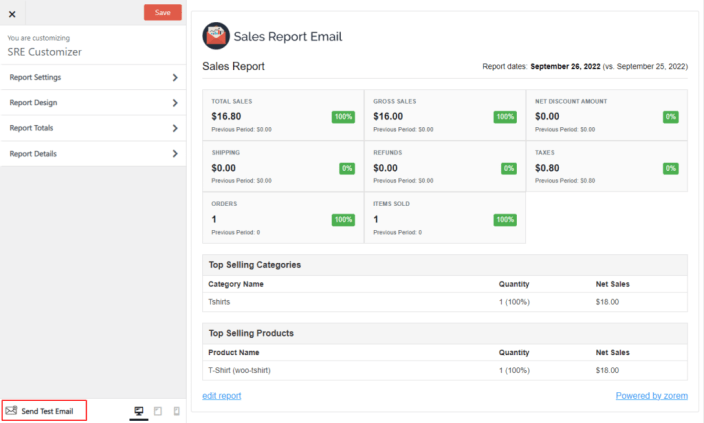
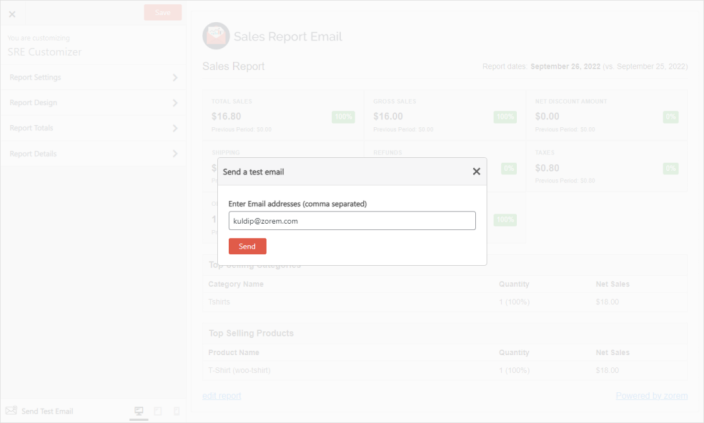
Compatibility
↑ Back to topThis plugin should be compatible with many other WooCommerce plugins that have not been tested yet.
Tested with the following WooCommerce plugins
- WooCommerce Price Based on Country
- WooCommerce Subscriptions
WooCommerce Subscriptions
↑ Back to top| Active Subscriptions | total number of active subscriptions |
| Subscriptions signups | total number of subscriptions signups during the report period. |
| Signup Revenue | total signup revenue during the report period. |
| Subscription renewal | total number of subscriptions renewal during the report period. |
| Renewal Revenue | total renewal revenue during the report period. |
| Subscriptions Resubscribe | total number of subscriptions resubscribe during the report period. |
| Resubscribe Revenue | total resubscribe revenue during the report period. |
| Switch Revenue | total switch revenue during the report period. |
| Subscription Switches | total number of switches during the report period. |
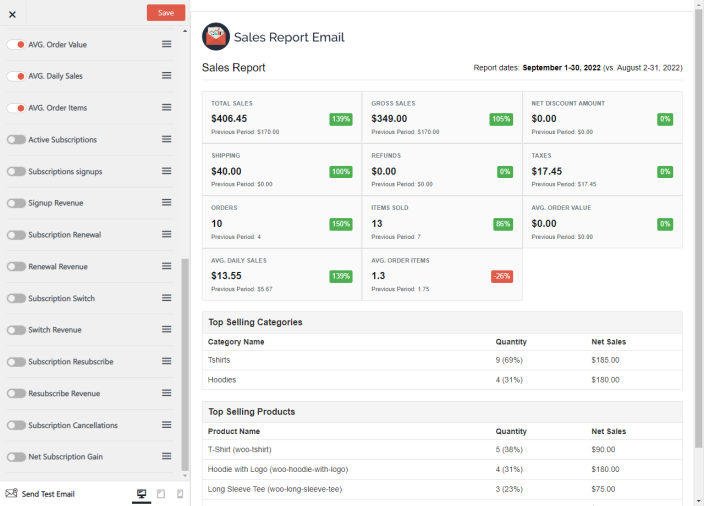
Subscription Details Options
↑ Back to top- Total Subscriptions By Status – New, Cancelled, Pending Cancellations, etc.
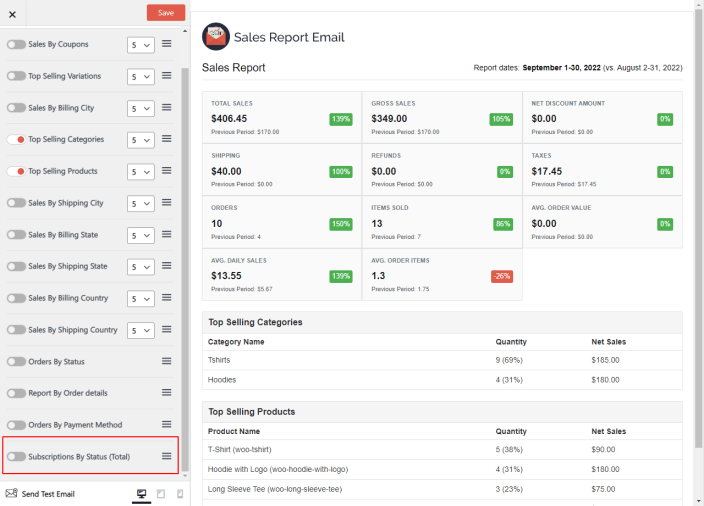
Translations
↑ Back to topThe Email Reports plugin is localized/ translatable by default, we added translation to the following languages:
- English – default, always included
- German (Deutsch)
- Spanish (Spain)
- French (France)
- Gujarati
- Hebrew
WPML
↑ Back to topEmail Reports has built-in support for the WPML plugin. Note you will need the WooCommerce Multilingual as well as WPML, together with the String Translation and the Translation Management modules, which are part of the Multilingual CMS package.
You can add more languages from WPML > Languages, There you need to click on Add / Remove languages, then find the languages which you want to add for translation.
After adding the languages, navigate to WPML > String translation, there You can find a dynamic string by search and you can filter a string by the plugin. You can do a translation of a string by clicking on the edit icon in a particular language.
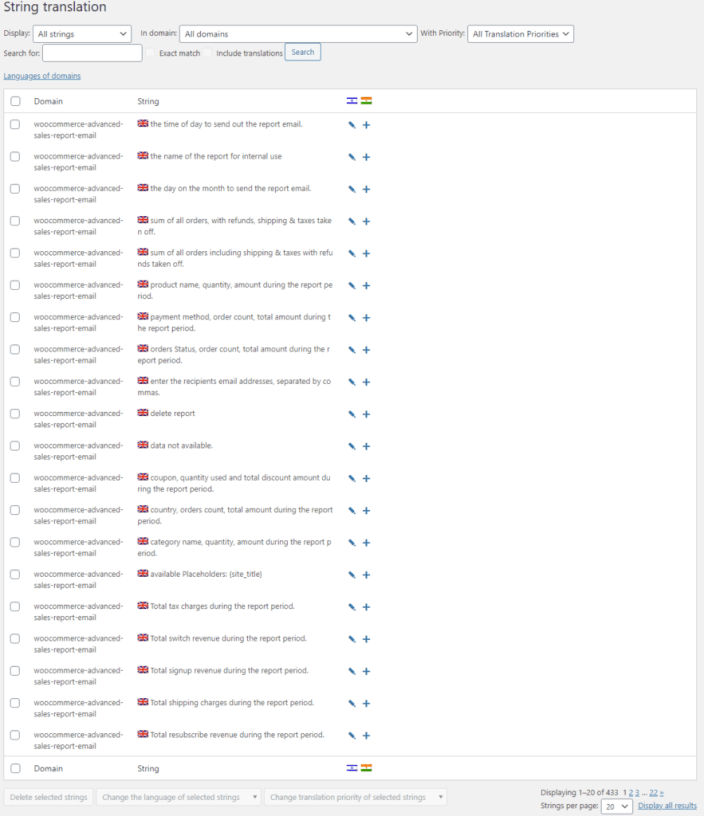
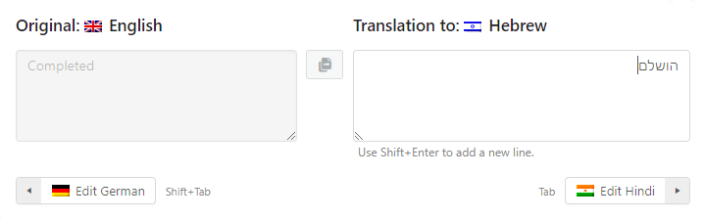
Translate with Loco translation
↑ Back to topFor example, if you want to translate to German, click Edit on the German label to translate.