Limited Edition Products for WooCommerce allows you to sell limited edition products in your WooCommerce shop.
Installation
↑ Back to top- Download the .zip file from your WooCommerce account.
- Go to WordPress Admin > Plugins > Add New and Upload Plugin > Choose File (for the file that was downloaded).
- Install Now and Activate the extension.
Setup and Configuration
↑ Back to topGeneral
↑ Back to topIn this section, you can configure general settings to enable functionality of Limited Edition Products for WooCommerce.
General Settings
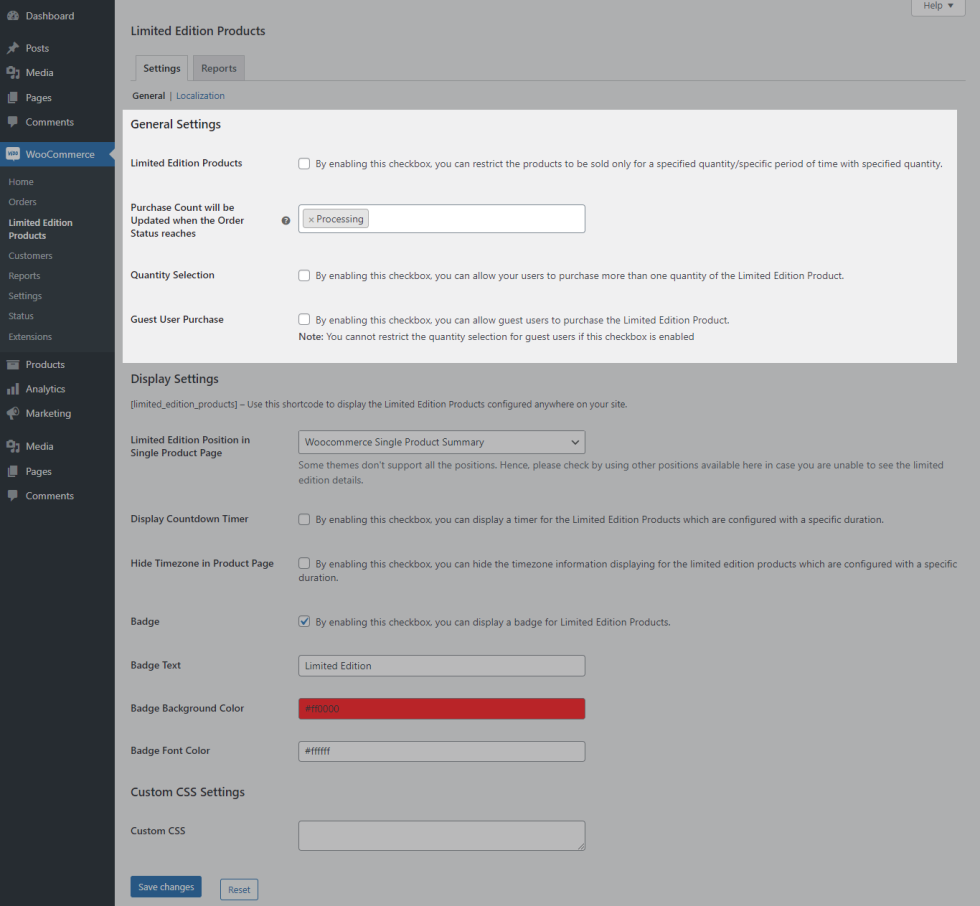
- To sell limited edition products in your WooCommerce Shop, enable the Limited Edition Products checkbox.
- By default, the purchase count for Limited Edition Products will be updated when the order reaches Processing status. If you want to update the purchase count when the order status reaches Completed, you can do so within the “Purchase Count will be Updated when the Order Status reaches” option.
- By default, users can purchase limited edition products in a single quantity. If you wish to allow them to purchase multiple quantities, then enable the Quantity Selection checkbox.
- By default, guest users will be restricted to purchase limited-edition products. If you wish to allow them to purchase, then enable the Guest User Purchase checkbox.
Display Settings
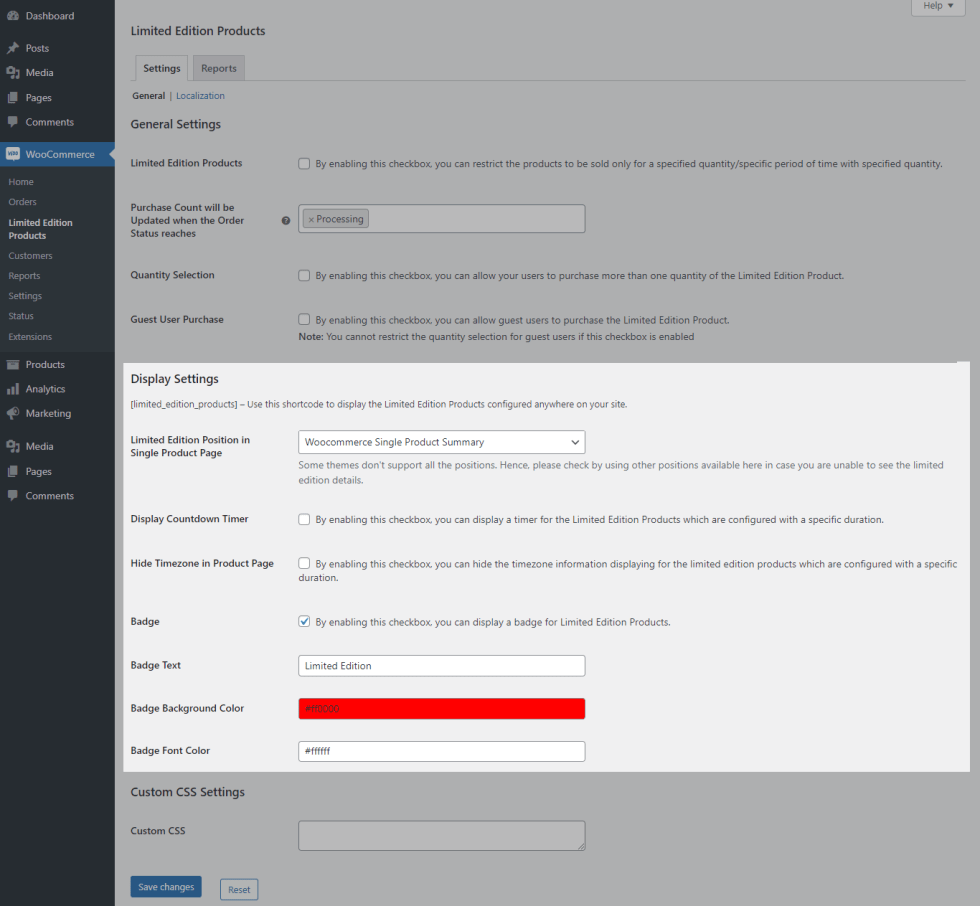
- By default, limited edition details[Progress Bar & Countdown Timer] will be displayed in WooCommerce Single Product Summary. You can change it to WooCommerce Before Add to Cart Form/ WooCommerce Before Add to Cart Button based on your needs.
- To display a countdown timer for limited edition products, enable the “Display Countdown Timer” checkbox.
- By default, the timezone will be displayed for limited edition products on the product page. If you want to hide the timezone, enable the “Hide Timezone on Product Page” checkbox.
- By default, a limited edition badge will be displayed on Shop and Category pages. If you want to hide the Badge, disable the “Badge” checkbox. You can also customize the Background color and Font Color for the Badge.
Custom CSS Settings

Customize the look and feel of the badge and progress bar using the Custom CSS option.
Localization
↑ Back to top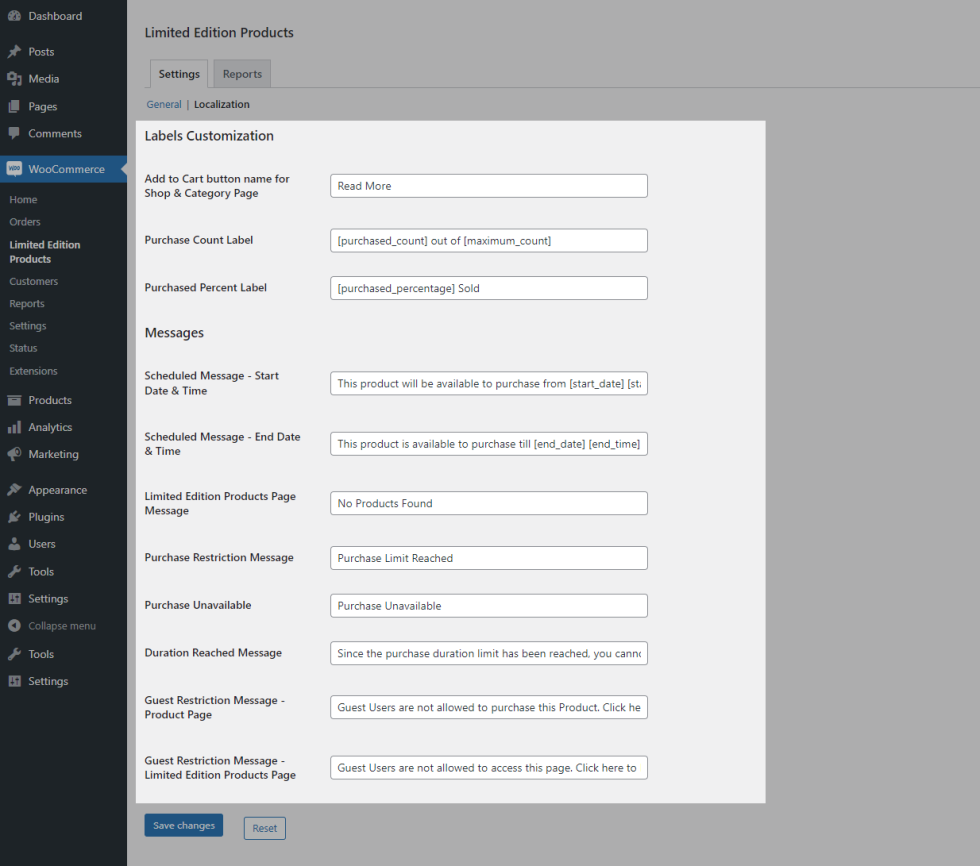
In this section, you can customize the labels displayed to the user.
Product Configuration
↑ Back to topStock Quantity Limited Edition Product
↑ Back to top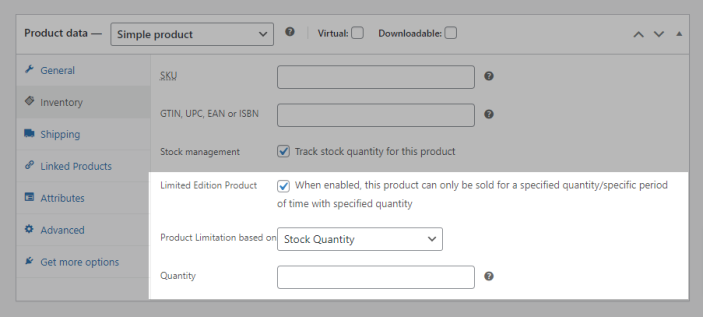
- Create a new product.
- Fill in the title and price for the product.
- Go to the Inventory tab and enable the “Manage Stock” checkbox.
- Enable the “Limited Edition Product” checkbox.
- In the “Product Limitation Based on” option, set the value as “Only Stock Quantity”.
- In the Stock Quantity option, set the stock quantity.
- Save the settings.
Stock Quantity with Duration Limited Edition Product
↑ Back to top
- Create a new product.
- Fill in the title and price for the product.
- Go to the Inventory tab and enable the “Manage Stock” checkbox.
- Enable the “Limited Edition Product” checkbox.
- In the “Product Limitation Based on’ option, set the value as “Stock Quantity with Duration”.
- In the Date Ranges option, set the duration for which the product can be purchased. In the Stock Quantity option, set the stock quantity.
- Save the settings.
Usage
↑ Back to topStock Quantity Limited Edition Product
↑ Back to top- Once the product configuration is complete, the limited edition product will be available for purchase.
- A user will be able to purchase a Limited Edition product only once.
- Once a purchase is completed, the progress bar will update.
- Once all the quantities have been purchased, the product will no longer be available for purchase.
Stock Quantity with Duration Limited Edition Product
↑ Back to top- Once the product configuration is complete, the Limited Edition product will be available for purchase.
- A user will be able to purchase a limited edition product only once.
- Once a purchase is completed, the progress bar will update.
- Once all the quantities are purchased or the specified time is reached, the product will no longer be available.
Reports
↑ Back to top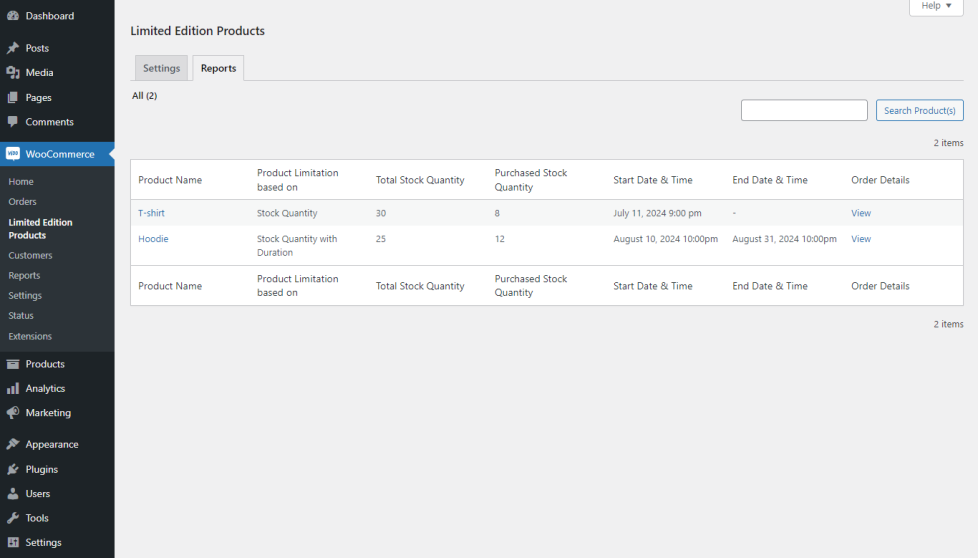
To review purchases of all Limited Edition products, go to Limited Edition Products > Reports.
Within this section, the following information will be visible:
- Product Name
- Total Stock Quantity
- Sale Start Date & Time
- Sale End Date & Time
- Placed Order Id’s
