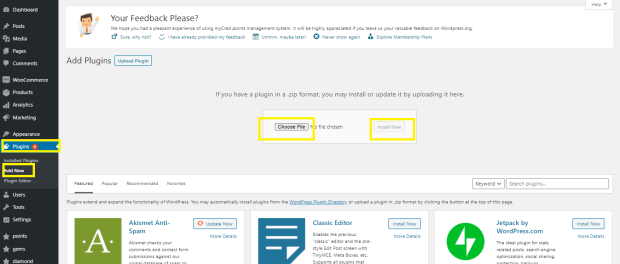Skip to navigation
Skip to content
- Download the .zip file from your WooCommerce Account.
- Go to: WordPress Admin > Plugins > Add New and Upload Plugin with the file you downloaded with Choose File.
- Install Now and Activate the extension.
- Go to → WooCommerce → Settings.
- Go to Restaurant Management Tab → Make changes as per your requirement
- Click Save Changes.
- Download the .zip file from your WooCommerce Account.
- Go to: WordPress Admin > Plugins > Add New and Upload Plugin with the Restaurant for Woocommerce zip file you downloaded with Choose File.
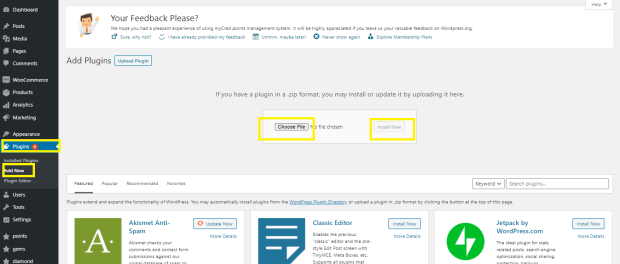
- Click Install Now and Activate the extension.