Menu
↑ Back to topThe Menu tab is home to admin tasks including switching stores, accessing your store’s WooCommerce Admin, your store view, reviews, and app settings. To access this view tap the Menu icon on the navigation bar at the bottom-right.
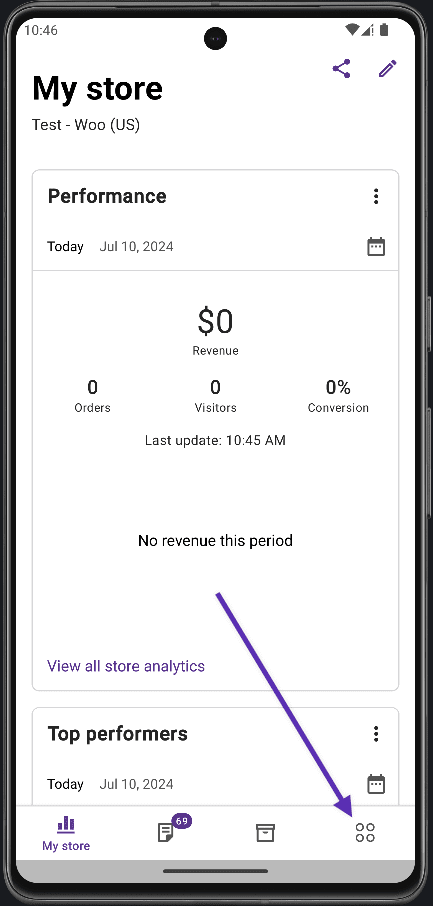
- The Menu view is headed by the details of the store that the app is currently connected to. The name and URL of the store is visible at a glance. The Switch store link will allow switching to another store.
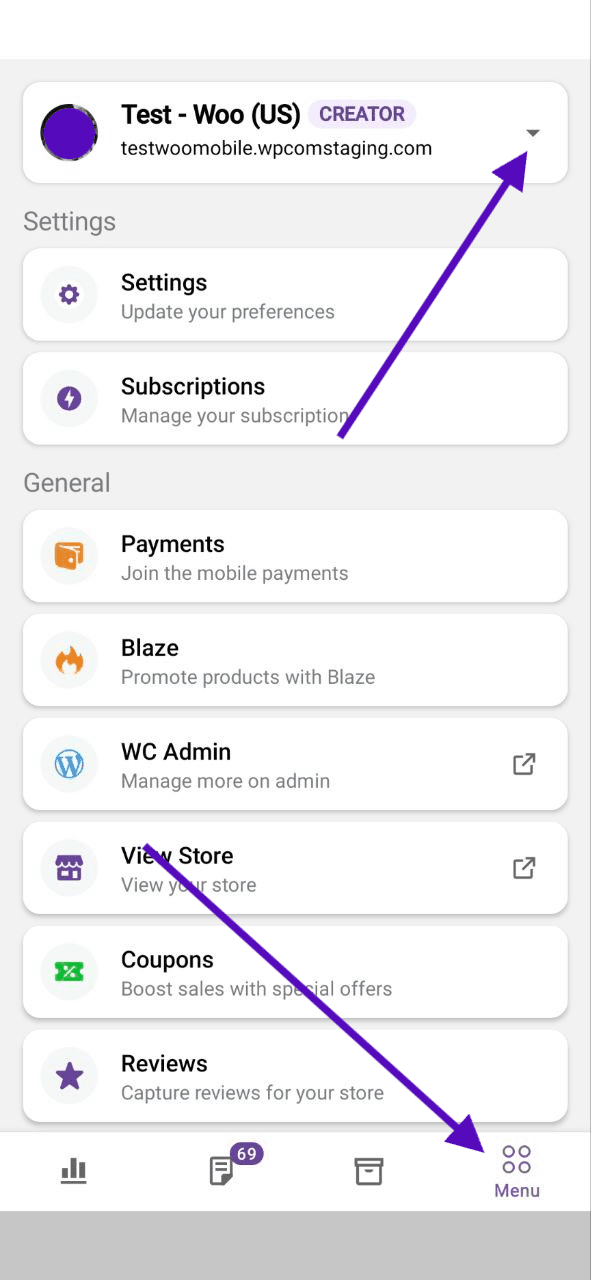
- The Gear icon at the top-right of this view leads to app Settings.
- Subscriptions – Allows you to manage subscriptions using the WooCommerce Subscriptions extension
- Payments – Takes you to the screen where you can manage In-Person payments
- Blaze – This lets you create Blaze campaigns to promote your products (Jetpack plugin required)
- WooCommerce Admin – launches your WordPress Admin in an in-app browser to perform any tasks that might not yet be natively supported by the app.
- View Store – launches the customer-facing view of your store in an in-app browser.
- Coupons – Takes you to the coupon management screen
- Reviews – manage your product reviews.
- Customers – Allows you to access your customer’s list
Still experiencing issues?
↑ Back to topIf you’re using the Jetpack plugin to connect the app to your site, make sure that the Jetpack connection is active and working correctly. You can verify some known issues or try reconnecting your site.
If you’re still having difficulty, please fill out our contact form to reach our support team from within the app by going to Menu > Settings > Help & Support > Contact Support.
