Automatic Order Printing for WooCommerce allows you to
print your order invoices, packing slips automatically using
PrintNode.
Generally, when an order is received, store admin will open the order and prints the required invoices, packing slips manually. Doing it manually for multiple orders is time taking. Here comes the
Automatic Order Printing for WooCommerce plugin.
This plugin is built with the combination of
WooCommerce &
PrintNode. So, having an account at
PrintNode is must. The supported printers are listed
here. With just a few clicks, this plugin will empower store admin to get the order invoices, packing slips print automatically when an order is placed.
- No more logging in to store dashboard to find orders.
- No need to spend time for printing off delivery instructions.
- No more delay in between orders being placed and being able to fulfill.
- Send orders to any number of printers at the same time with PrintNode.
- Create your own templates for invoices, packing slips etc…
- Download the extension from your WooCommerce dashboard.
- Go to Plugins > Add New > Upload and select the ZIP file you just downloaded.
- Click Install Now, and then Activate.
- Go to: WooCommerce > Auto Print Settings.
- Tick the checkbox to Enable PrintNode Auto Print
- Enter PrintNode API Key.
- Fill Store Address, Add Logo, Input Footer text.
- Save changes.
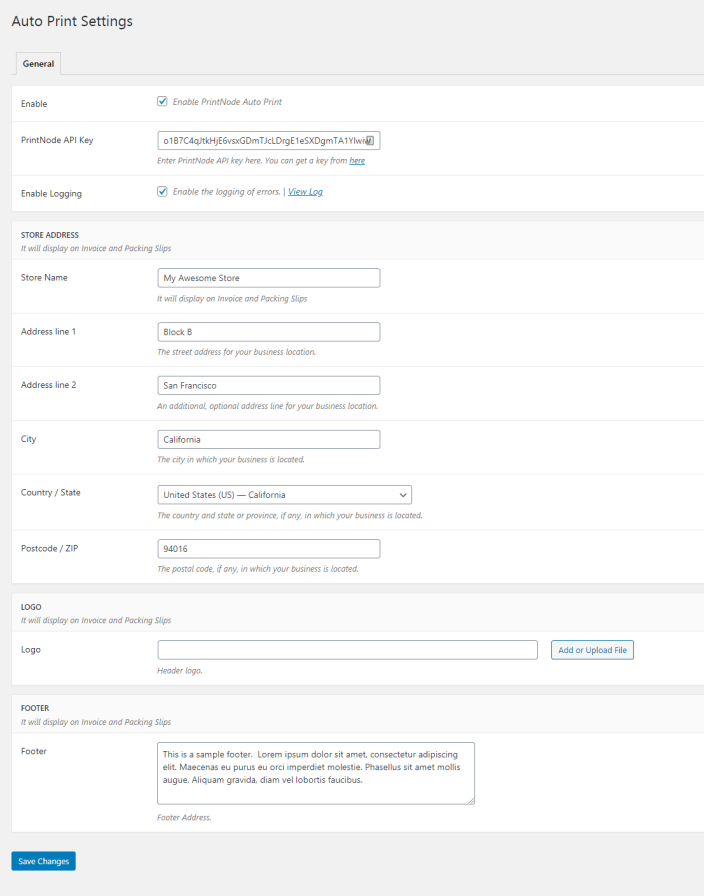
- Go to: WooCommerce > Auto Print Templates
- Click on “Add New”
- Tick the checkbox to Enable Auto Print
- Enter Document name, PDF Size, select Printer, choose number of copies. You can see the template preview by clicking on “Preview Template” link.
- Enable/Disable different check boxes for sections: Store Details, Billing Details, Shipping Details, Order Details, Product Details, Footer, Print Conditions
- Finally, publish the template.
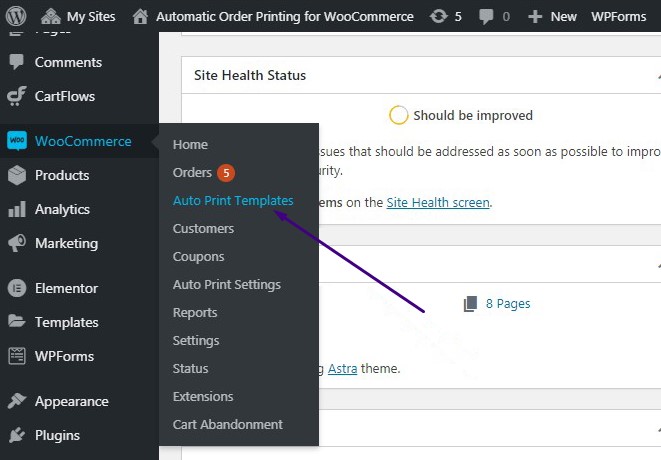
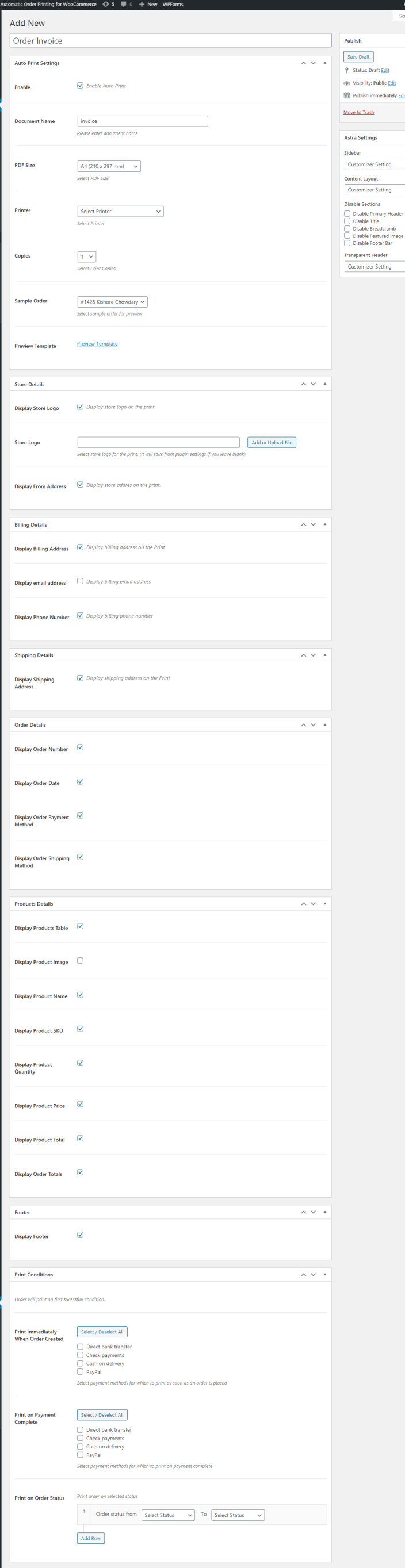
If you run into issues while using
Automatic Order Printing for WooCommerce, please take the following steps:
- Enable logging by navigating to WooCommerce > Auto Print Settings > General > “Enable Logging”.
- Check the logs by clicking “View Log” link.
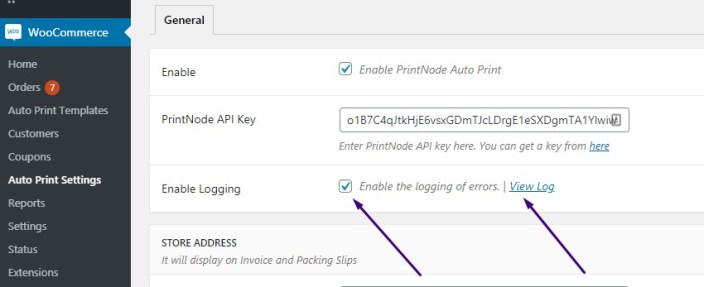
If it doesn’t help you to fix issues? We’re happy to help out! Please
submit a request to the help desk and include a description of what’s going wrong along with your
system report (found under WooCommerce > System Status).
To get the
PrintNode API key, first you need to
register at PrintNode. Post registration, login to
PrintNode and navigate to
Api Keys. Give description for API key and
create the keys.
Yes, you can create multiple custom templates by navigating to
Woocommerce > Auto Print Templates > Add New
Yes of course. You can print them manually from
Order Details page. You can also
download them.
Have a question before you buy?
Please fill out this pre-sales form.
Already purchased and need some assistance?
Get in touch with a Happiness Engineer via the Help Desk.
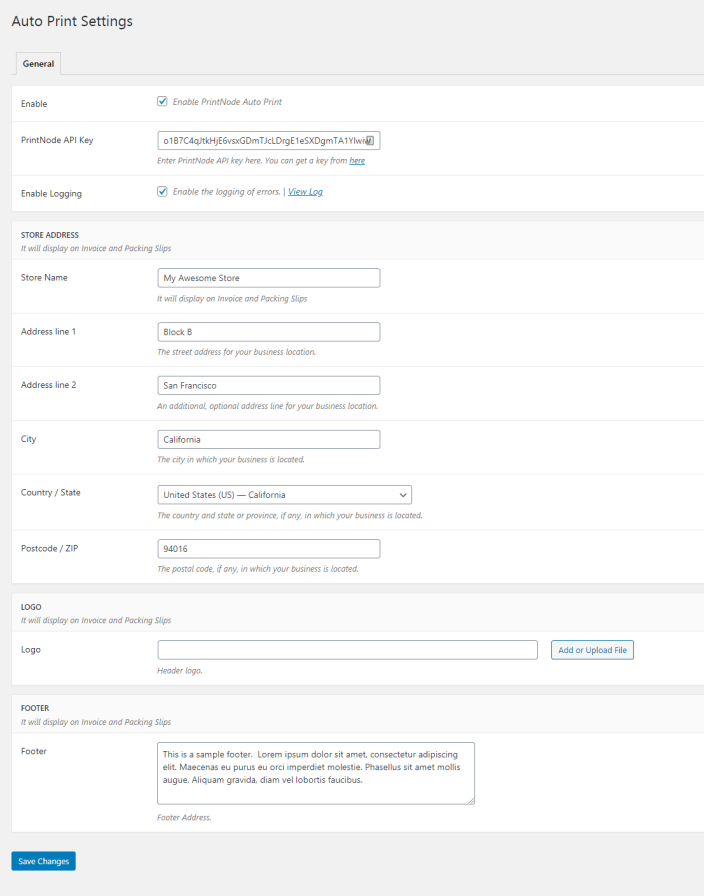
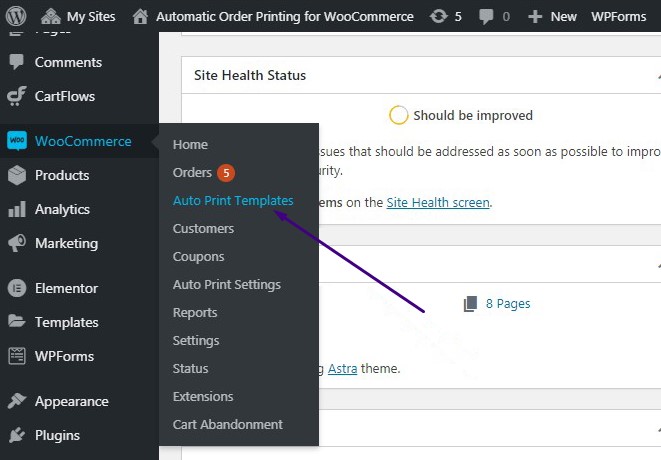
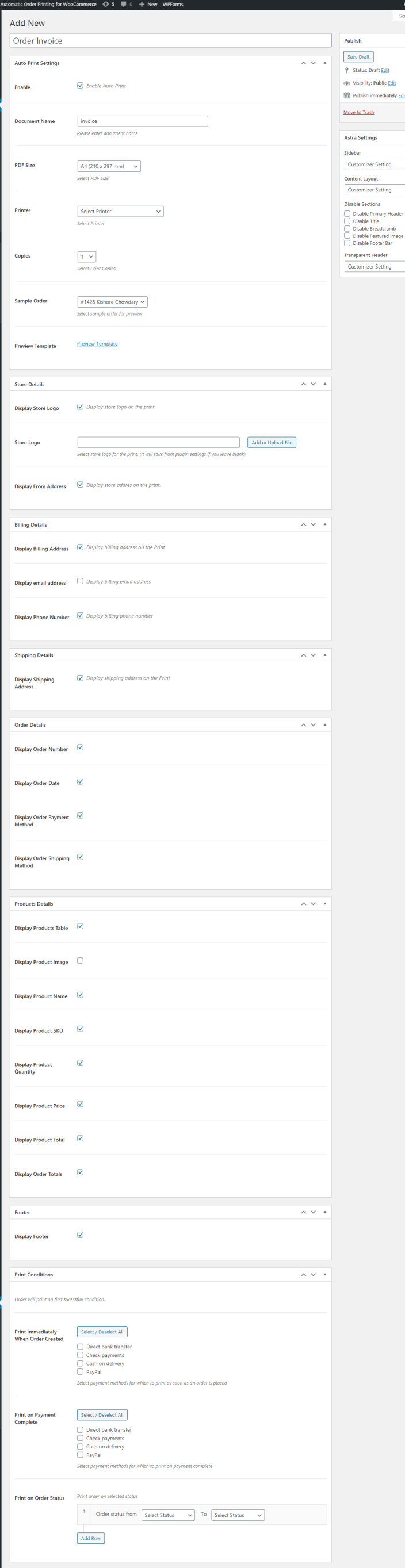
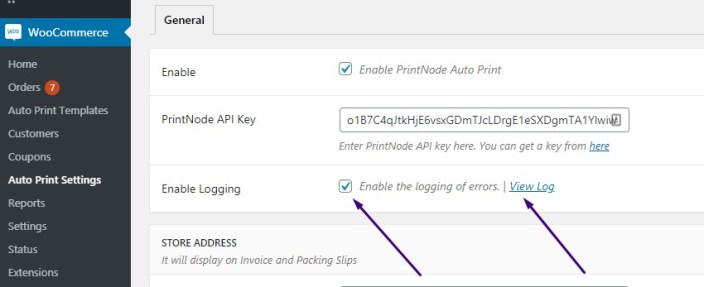 If it doesn’t help you to fix issues? We’re happy to help out! Please submit a request to the help desk and include a description of what’s going wrong along with your system report (found under WooCommerce > System Status).
If it doesn’t help you to fix issues? We’re happy to help out! Please submit a request to the help desk and include a description of what’s going wrong along with your system report (found under WooCommerce > System Status).
