If you’d like to disconnect the extension and revoke WooCommerce’s access to your Google account, follow the prompts in the Settings tab (see below) to disconnect Google Ads or all linked accounts.
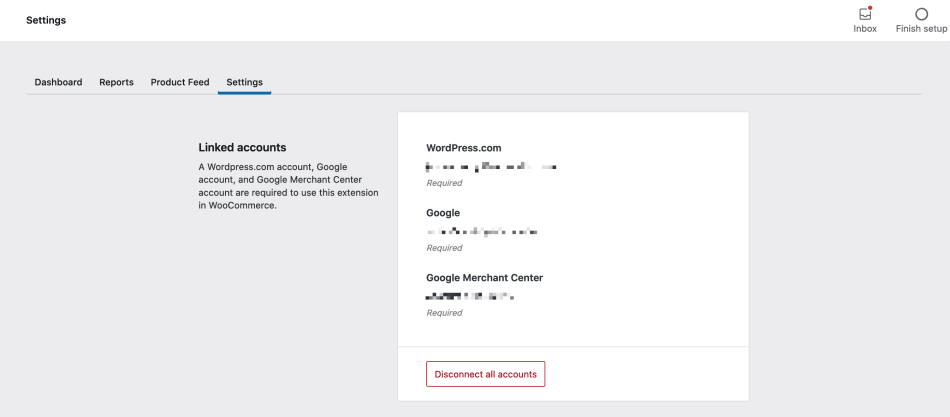
Clicking the Disconnect all accounts button will display a pop-up asking you to confirm the process.
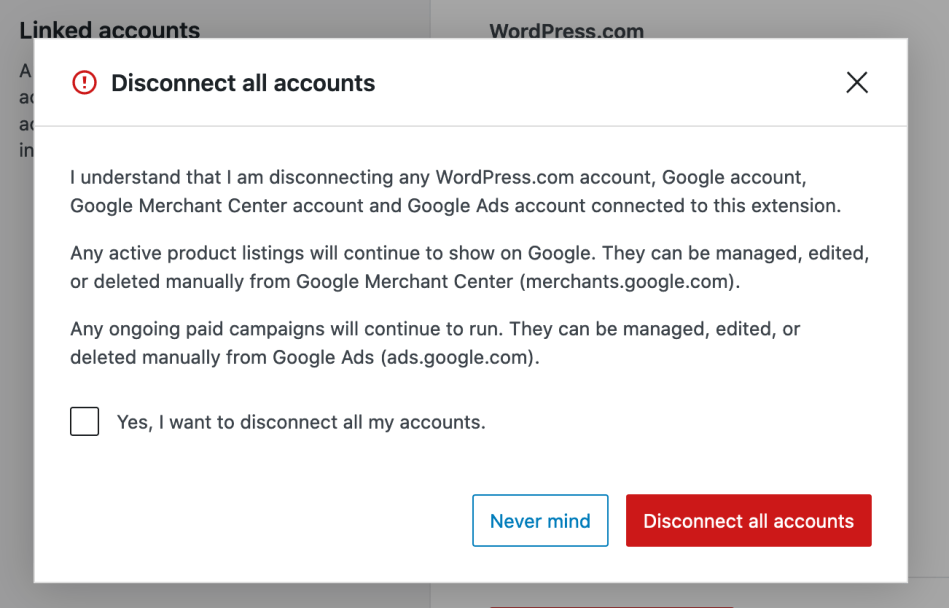
When disconnecting:
- Any active product listings will continue to display on Google. They can be managed, edited, or deleted manually via Google Merchant Center.
- Any ongoing paid campaigns will continue to run. They can be managed, edited, or deleted manually via Google Ads.
- WooCommerce’s access to your Google account will be revoked. This affects all sites connected to your Google account using Google for WooCommerce. If you wish to continue using the extension elsewhere, you may need to reconnect on these other sites.
Note: if Jetpack is being used elsewhere on your site, it will continue to remain connected.
When plugins and extensions are removed in WordPress, data can often be left behind in the site’s database. To fully delete all data related to Google for WooCommerce, you can define a constant in the wp-config.php file. This constant needs to be added before the extension is deleted.
define( 'WC_GLA_REMOVE_ALL_DATA', true );Note that this only works once the extension is deleted from your WordPress site, not when it is simply deactivated.
