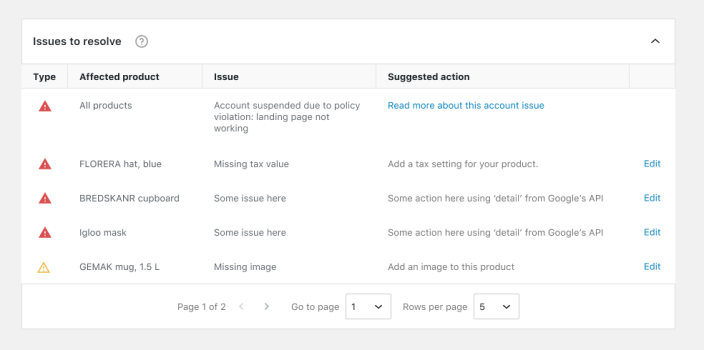Initial review
↑ Back to topWhen you upload items to your account for the first time, your products and website will be subject to an initial review to ensure they meet Google’s requirements and Shopping ads policies. This process can take between 3-5 days, during which time your products will show as Pending.
If the review determines that your products or website do not comply with the Shopping ads policies, your account will be suspended immediately and you will receive a notification email with further details. If the review is successful, your products will become eligible to serve in Shopping ads. Learn more about account-level enforcement for policy violations.
Account-level policy violations: warnings and suspension
↑ Back to topIf your products or website are not compliant with Shopping ads policies, your products may be disapproved. You may also receive:
- A warning email containing details about the issue, how to fix it, and a time frame in which to fix your issues (usually seven (7) days).
- An account suspension. If your issues are not fixed, you’ll receive a series of emails containing all of the relevant information related to Shopping ads policies and account suspension. Once you resolve all issues, your account or website will be reviewed and the warning will be lifted.
Learn more about account-level enforcement for policy violations.
Requesting an account review
↑ Back to topAccount reviews can be requested through the Google for WooCommerce extension or directly on Google Merchant Center. Requesting a review through the extension is only available to merchants who created their Merchant Center account during the extension setup. Merchants who linked existing standalone accounts must request a review directly from Google Merchant Center.
You can only request a review if there are no other pending requests. If your account has multiple policy issues in the same country of sale, the review will apply to all issues for that country of sale. If your account is suspended, you’ll have two opportunities to request a review. Learn more about account-level enforcement for policy violations.
Requesting a review via the Google for WooCommerce extension
↑ Back to topIf your account gets a warning for setup/policy issues or is suspended, after resolving the issues, you can request a review via the Product Feed section of the Google for WooCommerce extension (accessible in WP Admin in Marketing > Google for WooCommerce > Product Feed).

To request a review, click the Request review button; this will open a modal with a summary of the issue(s) to resolve and a reminder to resolve the issue(s) before requesting a review.
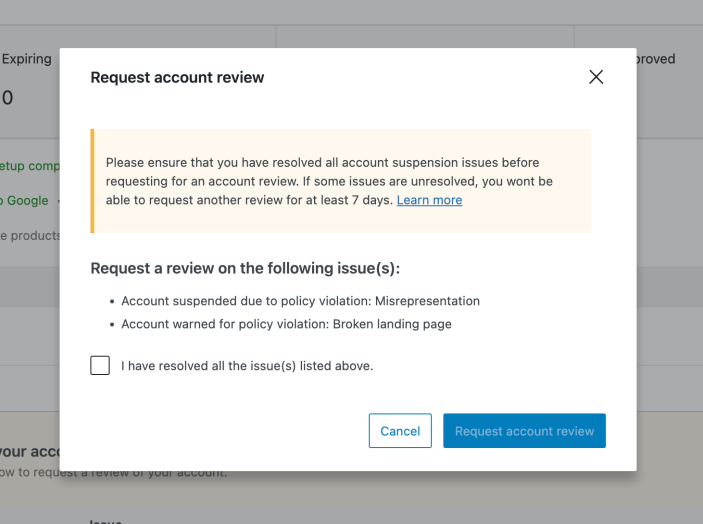
If you’ve resolved all the issues, tick the checkbox marked I have resolved all the issue(s) listed above, then click Request account review. This will submit a review request to Google Merchant Center and display a notice confirming a review request has been submitted.
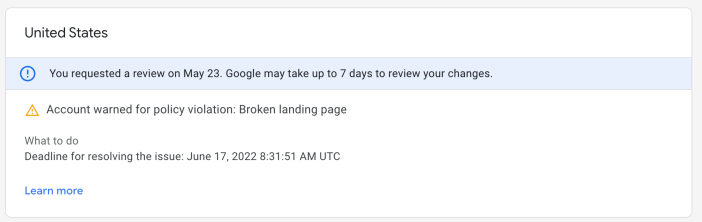
Under review
↑ Back to topOnce a review request is submitted, the account status is changed to Under review. It takes at least seven (7) days for an account to be reviewed.
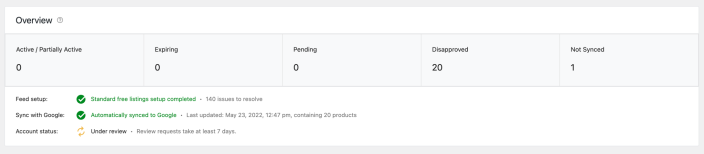
Disapproved
↑ Back to topWhen an account review is disapproved, a notice is shown in the Account Issues tab under Issues to resolve, as well as an indicator in the Product Feed Overview. If the disapproved account is eligible for a review, the Request review button will be available in the notification.
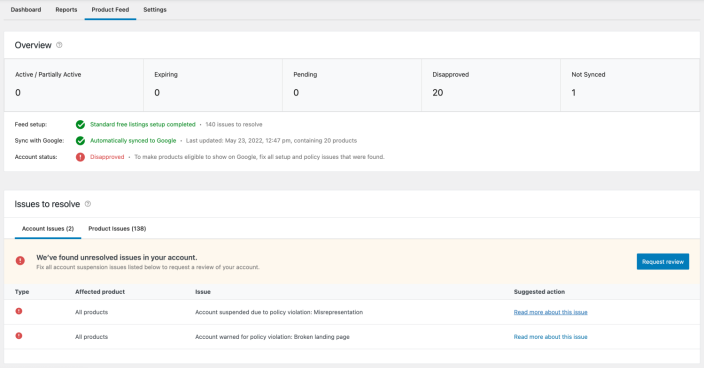
Disapproved – cooldown period
↑ Back to topIf the account is disapproved after requesting a second review, it enters a probation period referred to as the cooldown period. This means the user needs to wait for approximately seven (7) days before requesting another review. In this case, we show a message with the expected wait time; the Request review button is also disabled.

Approved
↑ Back to topOnce an account is approved, the account status is changed to Approved.
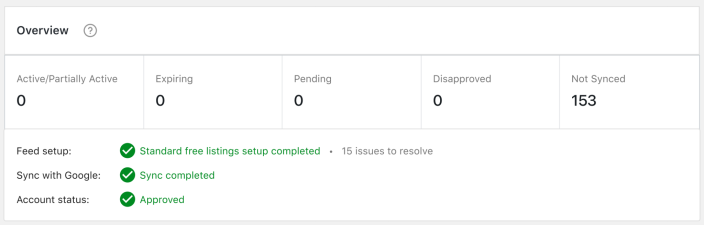
Requesting a review via Google Merchant Center
↑ Back to topIf your account has been suspended, you can request a review by completing the following steps:
- Sign in to your Merchant Center account.
- Navigate to Account issues on the Diagnostics page.
- Locate the account-level issue that you’d like to have reviewed.
- Make sure that in-stock products are uploaded and that all issues for the affected country of sale are resolved.
- Click Request review.
- Read the information in the subsequent pop-up window to ensure that you understand the review process’s requirements and limitations.
- Finally, tick the checkbox and click Request review.
Product-level policy violations: disapproved products
↑ Back to topWooCommerce automatically checks your product feed before Google’s review to help you resolve any issues. Any issues requiring your attention will be listed in your Google for WooCommerce Product Feed and will include all the necessary details, including the affected product name, issue, and suggested action. You can edit products individually, or make edits in bulk via Products > Bulk actions > Edit in WP Admin. Your product feed will then be synced automatically within 1-2 days.