You can give files downloadable for users who are members of specific membership plans. Members can download the files directly from their Membership Dashboard.
Create a membership plan by following the steps in Creating a Membership Plan
Go to “Downloads” section.
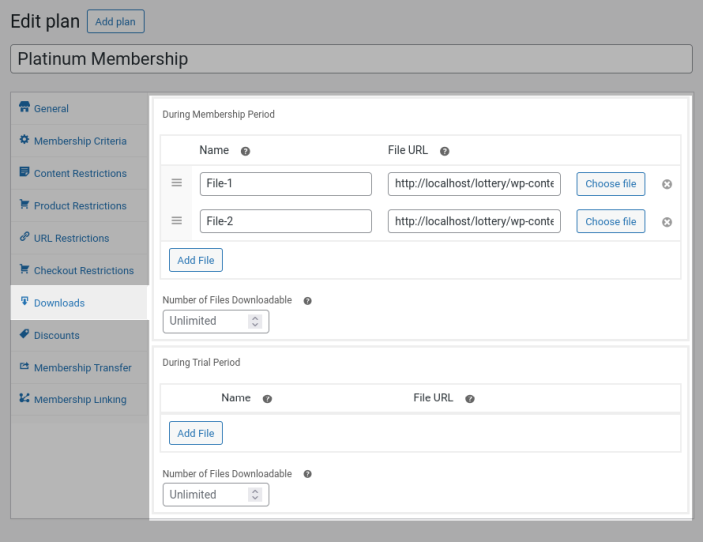
You can give different downloadable privileges during membership period and during trial period.
Click “Add File” button to add a new file.
In “Name” field, give the name for the file which the customers see in frontend.
In “File URL” field, paste the file URL(go to “Media > Library” and click on the file so that you can locate the File URL). Else, click on “Choose File” button and select the file.
Add multiple files by repeating the above steps.
In “Number of Files Downloadable” option, set how many files members can download. For example, if you have added total of 10 files and if you have set 3 in this option, then out of 10 files members can download 3 files.
Frontend Workflow
Once the user is a member of the membership plan, they will be able to download the files from their Membership Dashboard > View the respective membership plan.
List of downloadable files will be listed under “Downloadable Privileges” section.

