Overview
↑ Back to topExtend – Subscriptions Add-On is a powerful extension for WooCommerce Subscriptions that lets you seamlessly add subscription options to either the Cart Page or Product Detail Page (PDP). This gives your customers the flexibility to subscribe to products without requiring you to create separate subscription-based products.
Instead of restructuring your entire product catalog, the Subscriptions Add-On works directly with your existing simple and variable products. This allows you to easily offer subscription functionality alongside your one-time purchases, streamlining management while providing more choices for your customers.
Requirements
↑ Back to topSubscriptions Add-on for WooCommerce requires:
- WooCommerce Subscriptions3+.
- WooCommerce 3+.
Installation
↑ Back to top- Download the .zip file from your WooCommerce account.
- Go to WordPress Admin > Plugins > Add New and Upload Plugin with the file you downloaded with Choose File.
- Install Now and Activate the plugin.
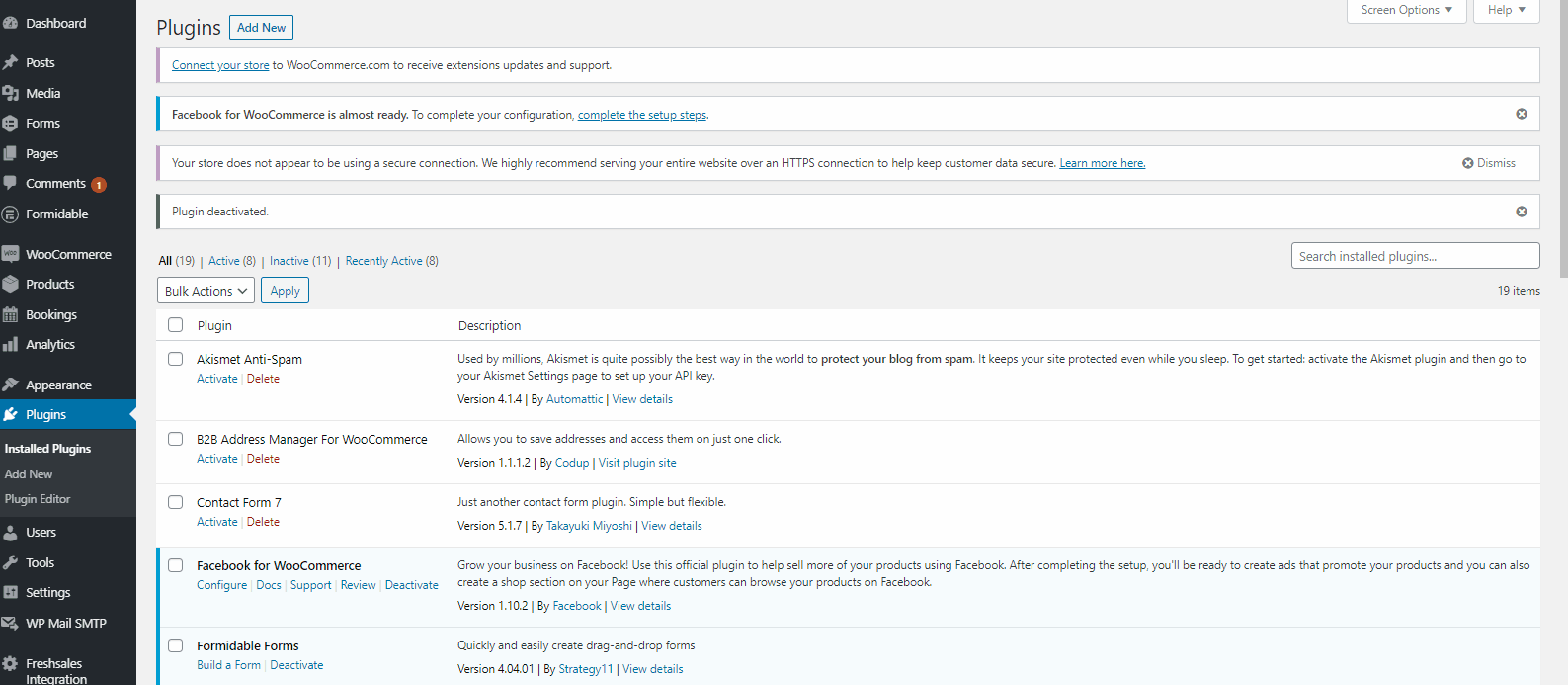
More information at: Install and Activate Plugins/Extensions.
Configuration
↑ Back to topAdmin Settings
↑ Back to topGo to WooCommerce > Settings > Subscription Add-On to configure:
1. Enable Subscription
Turn on the toggle to allow products to be sold as subscriptions.
2. Display Subscription Option On
- Cart Page – Customers choose subscription at checkout.
- Product Page – Customers choose subscription before adding the product to cart.
- Set Globally – All products use the same subscription options.
- Set Individually – Configure subscription options per product by going to Products > Product Data > Enable Subscription.
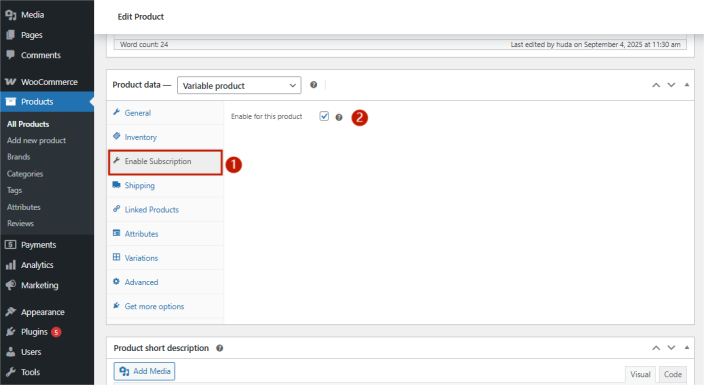
3. Require Subscription Purchase
- When enabled, customers must subscribe to purchase the product.
- Add a Subscription Required Message (e.g., “This product is only available with a subscription.”).
4. Discount Settings
- Enable Discount – Toggle on to give customers a one-time discount on their first subscription order. Enter:
- Discount Percentage (e.g., 15%)
- Discount Message (e.g., “Save 15% on your first subscription order.”)
5. Subscription Display Labels
Customize the labels that appear with subscription options:
- Checkbox Text – Text next to the subscription checkbox
- Interval Label – Label for interval choices (e.g., “Every”)
- Period Label – Label for period choices (e.g., “Month”, “Year”)
- Stop Renewal Label – Text for cancel/stop renewal option
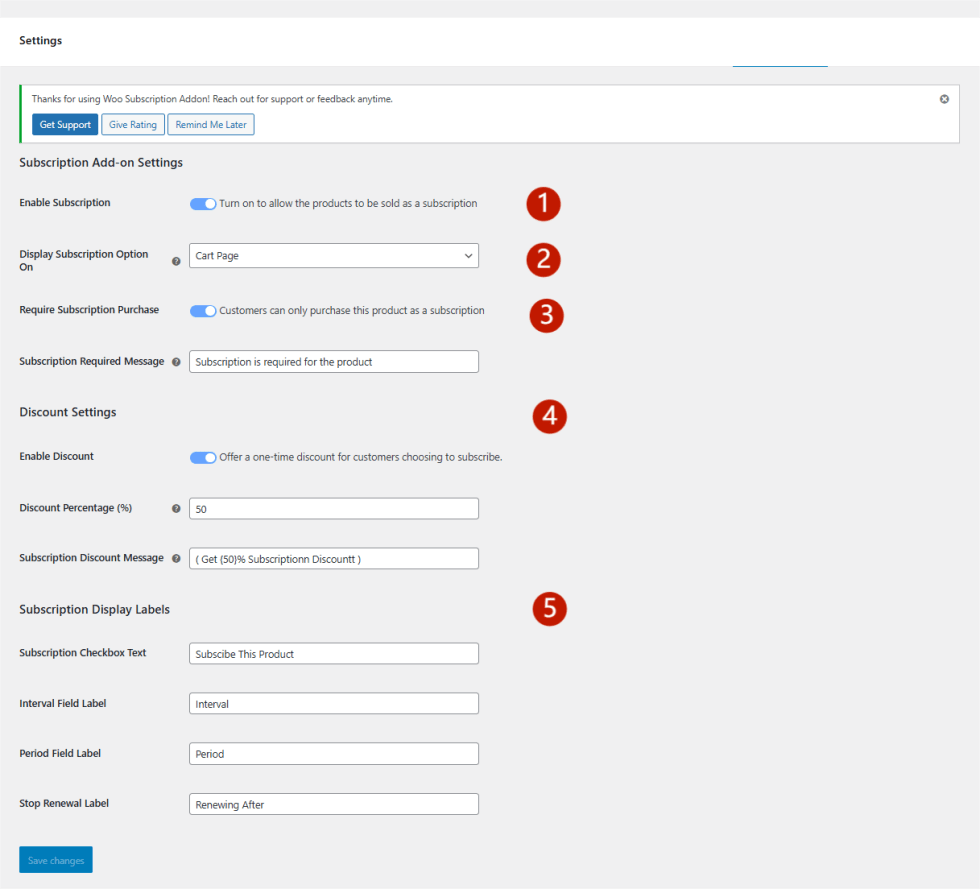
Storefront Flow
↑ Back to topProduct Page Display (PDP)
- Customers see subscription options on the product detail page.
- They can select the subscription interval (e.g., every 2 weeks) and period (e.g., months, years).
- Once chosen, the product is added to the cart with subscription details attached.
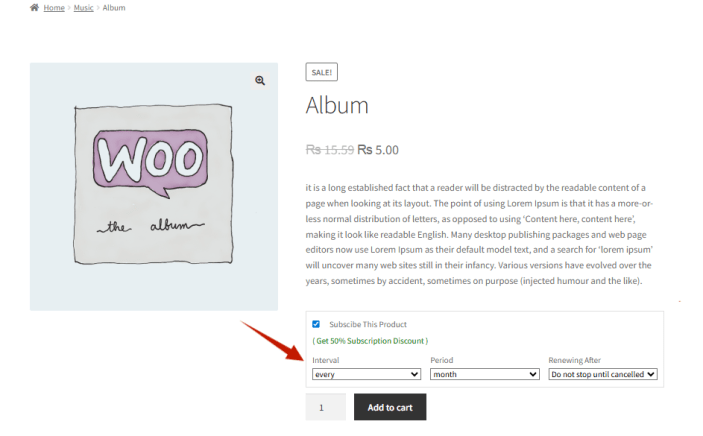
Cart Page Display
- Customers see the subscription options on the cart page.
- They must select the interval and period before proceeding to checkout.
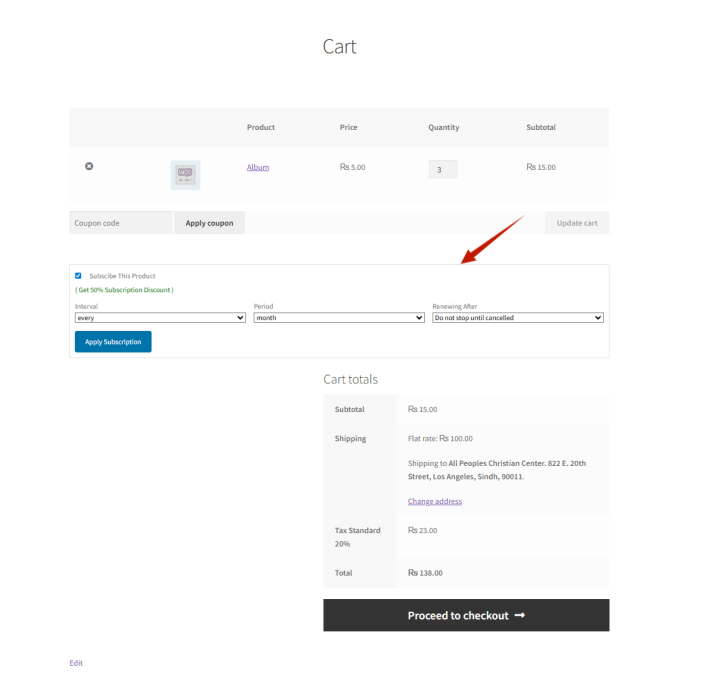
Discounts in Cart
- If enabled, the first-time subscription discount is automatically applied.
- Customers see the discount reflected in the Cart Totals.
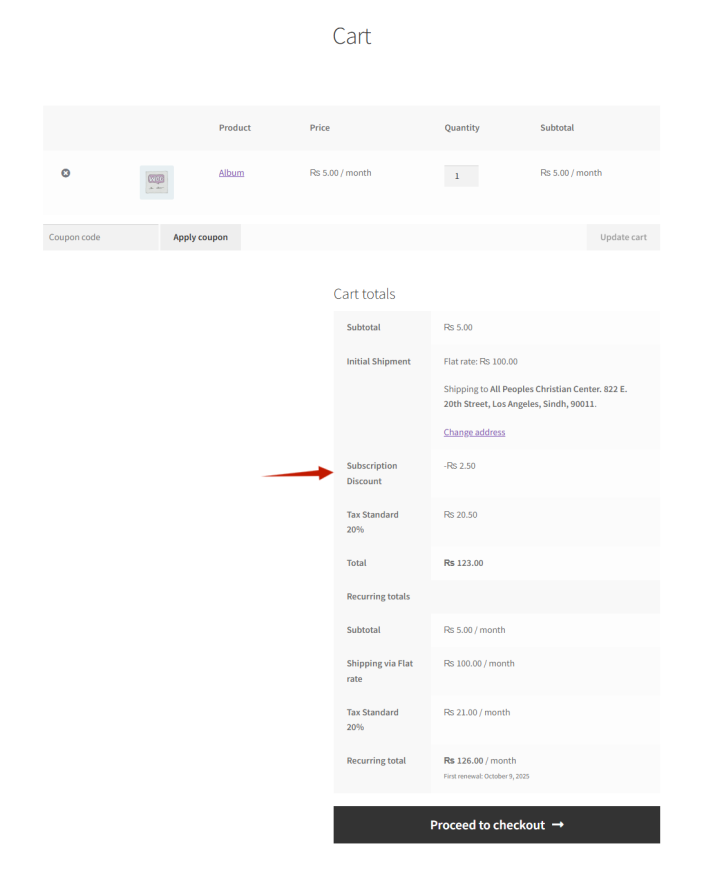
Checkout
- At checkout, customers see a “Sign Up Now” button to confirm their subscription.
- Once clicked, the order is processed as a subscription purchase.
- Customers can view and manage their subscriptions under: My Account > Subscriptions.
