The Taxes Report provides insight into taxes collected on your store.
All Taxes View
↑ Back to topBy default, the Taxes Report displays the All Taxes view. All taxes that have been collected in the specified date range will be shown.
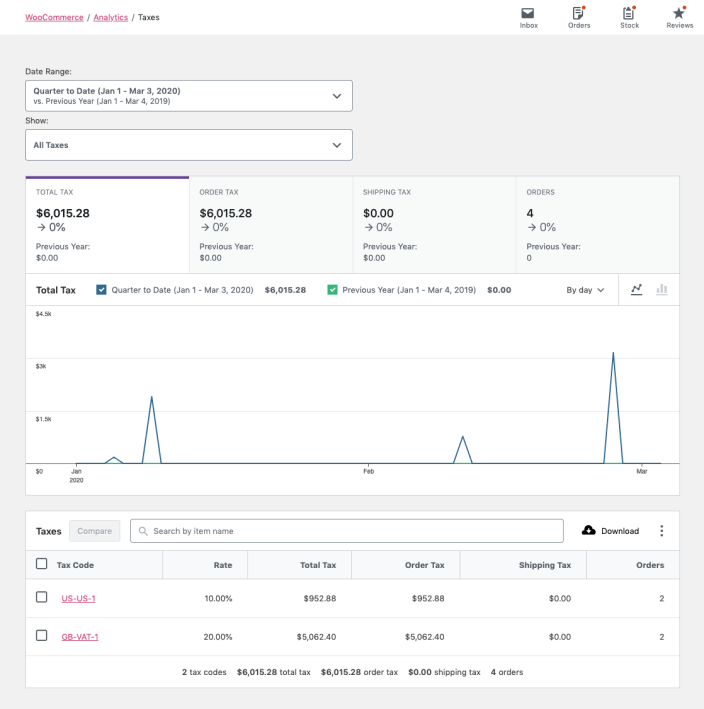
Comparison Mode
↑ Back to topBy selecting “Comparison” in the “Show” dropdown, search for multiple tax codes to display report data for.
- Search for and add all tax codes you want to compare.
- Select “Compare”.
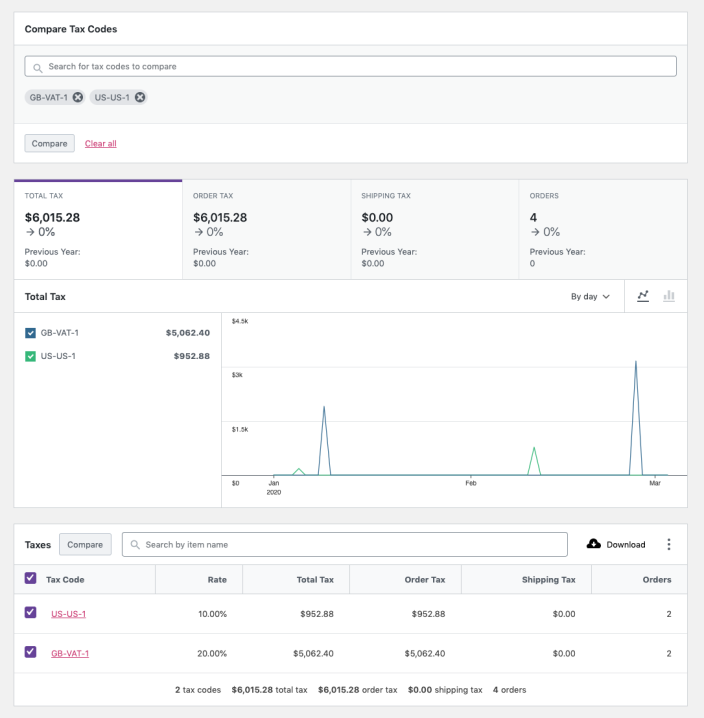
Alternatively, use the checkboxes in the report table below the graph to select tax codes for comparison. Select “Compare” in the table header to compare the selected tax codes.
Report Search
↑ Back to topThe search control at the top of the report table provides a quick interface to filter the report to one or more specific tax codes.
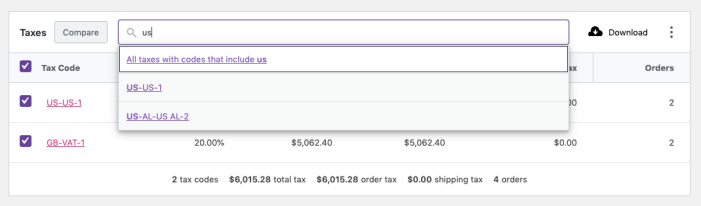
It also allows partial string matching on tax codes.
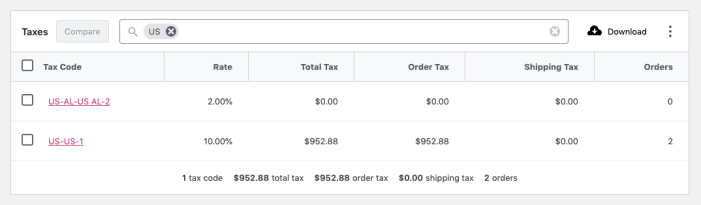
Report Sorting
↑ Back to topThe report table allows sorting by the following columns:
- Tax Code
- Rate
- Total Tax (Order Tax + Shipping Tax)
- Order Tax
- Shipping Tax
- Orders (count)
By default, the report is sorted by the creation date of the tax codes.
Report Links
↑ Back to topThe “Tax Code” column links to the Orders Report, filtered by the selected tax code.
