As a WooCommerce store owner, you not only need to find new customers, but you need to make the most of the ones you have. You know you’ve got great products, but it often takes more than just great products to keep customers coming back to buy more.
The world’s going through significant changes and your customers have a lot of distractions and concerns. This doesn’t mean that you should go quiet; instead, it’s more important than ever to follow up with customers. They’ll appreciate the reminder or hearing a brief message from you.
Fortunately, with AutomateWoo, you can create automated email workflows that will lead people back to your WooCommerce site again and again.
The importance of follow-up emails
↑ Torna in cimaAccording to a VentureBeat Insight study, email marketing generates a higher return on investment (ROI) than any other marketing effort (such as social media) — generating $38 for every $1 spent.
A MarketingSherpa study found that 72% of people prefer companies to communicate with them via email compared to just 17% via social media.
An Adobe study highlights the enduring obsession Millennials in particular have with emails, with people in their 20s and 30s spending 6.4 hours a day checking their email.
Email continues to be a flexible and almost universal medium for communication. It’s not controlled by any one big corporation. It’s direct and easy to use, and remains a staple of keeping in touch — almost everyone has an email address.
The trouble is, many store owners don’t know which emails to prioritize. So let’s take a look at three automated emails every WooCommerce store owner should set up to get the most benefit with the least amount of effort:
- A welcome email
- An abandoned cart reminder
- A win back email
1. Welcome email
↑ Torna in cimaA welcome email is the first email a customer receives when they join your list. As the name suggests, this type of message is designed to welcome the customer and confirm their subscription, but also provides an opportunity for you to introduce your brand.
Customers have come to expect welcome emails in their inboxes as soon as they make a purchase or sign up for your newsletter, so don’t disappoint. Schedule your welcome email to send within an hour while your store is front of mind.
Welcome emails typically have a 50% open rate, according to Emma. Similarly, Wordstream found that welcome emails have 4x the open rate and 5x the click-through rate of a standard email marketing campaign. That’s powerful stuff.
This email from fashion retailer Friend of Franki is simple, yet effective. It covers the basics: it confirms the customer’s subscription, showcases an outfit, and offers ways to keep in touch via social media. What’s more, it includes a coupon code so shoppers can enjoy $20 off their next purchase.
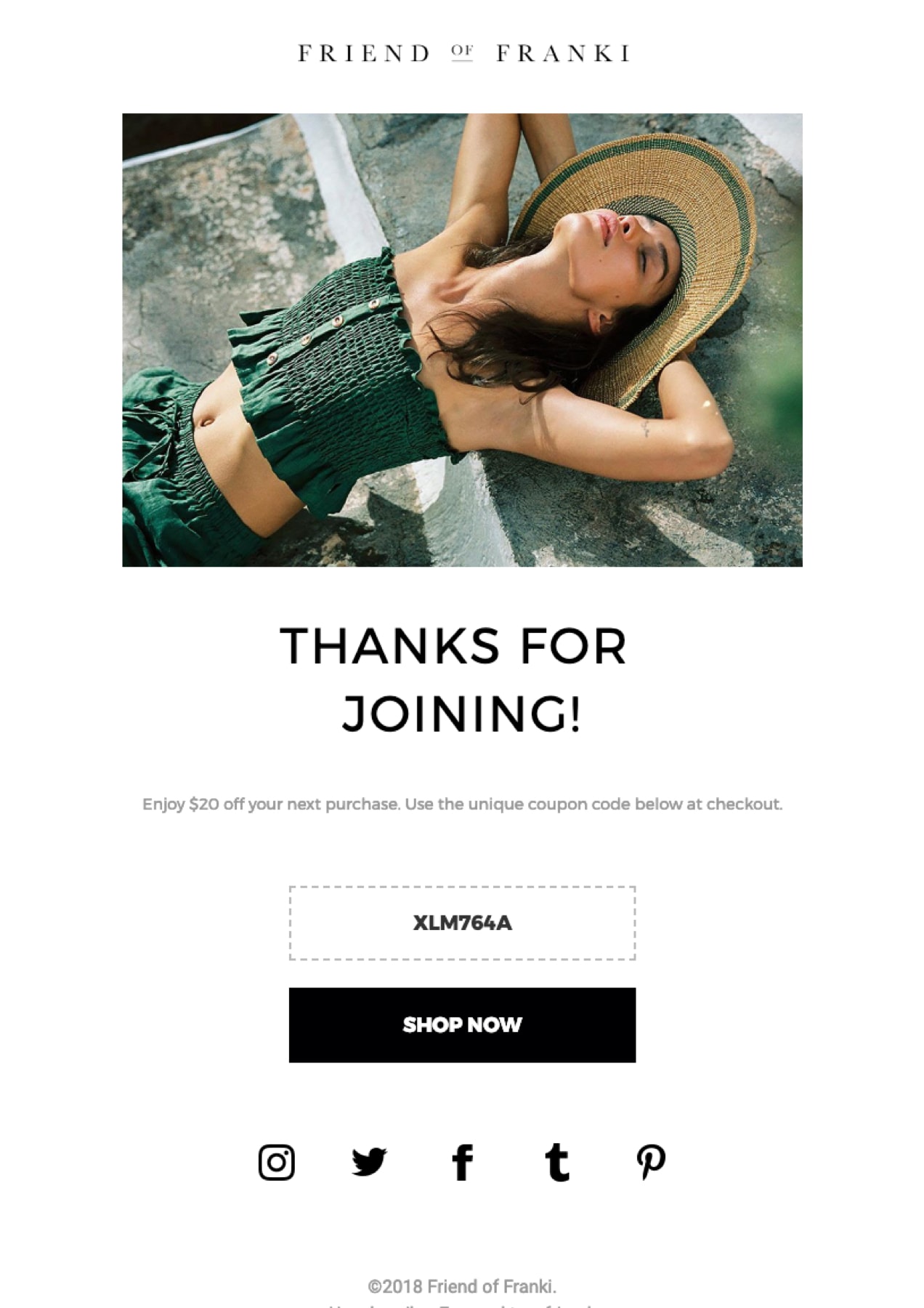
How to create a welcome email with AutomateWoo
1. Create a new workflow and give it a name. In the Trigger dropdown list, select “Customer Account Created.”
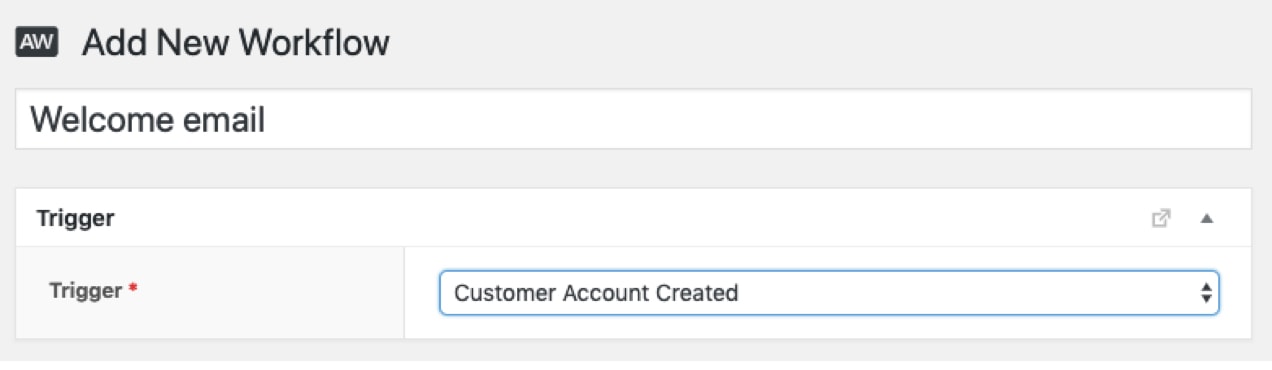
2. Choose an action. Select Send Email, enter the variable for customer email, add a subject line, and write your message.
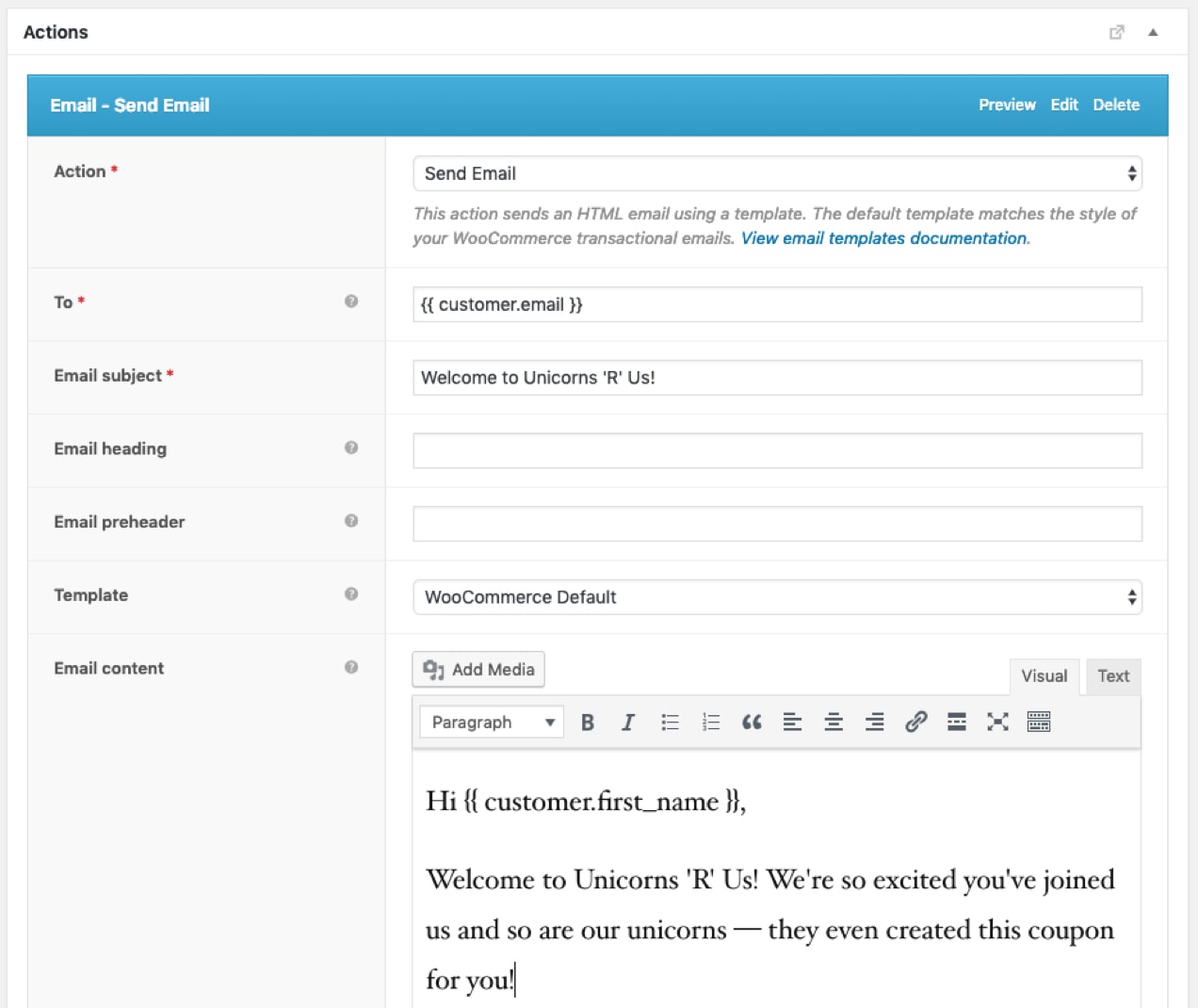
3. Choose your timing. When a customer joins your email list, they signal a strong interest in your brand, so welcome them right away. If your WooCommerce site immediately sends receipts after a purchase, you may want to delay your welcome email by 60 minutes. However, don’t be afraid to send too many emails at once — customers usually expect it.
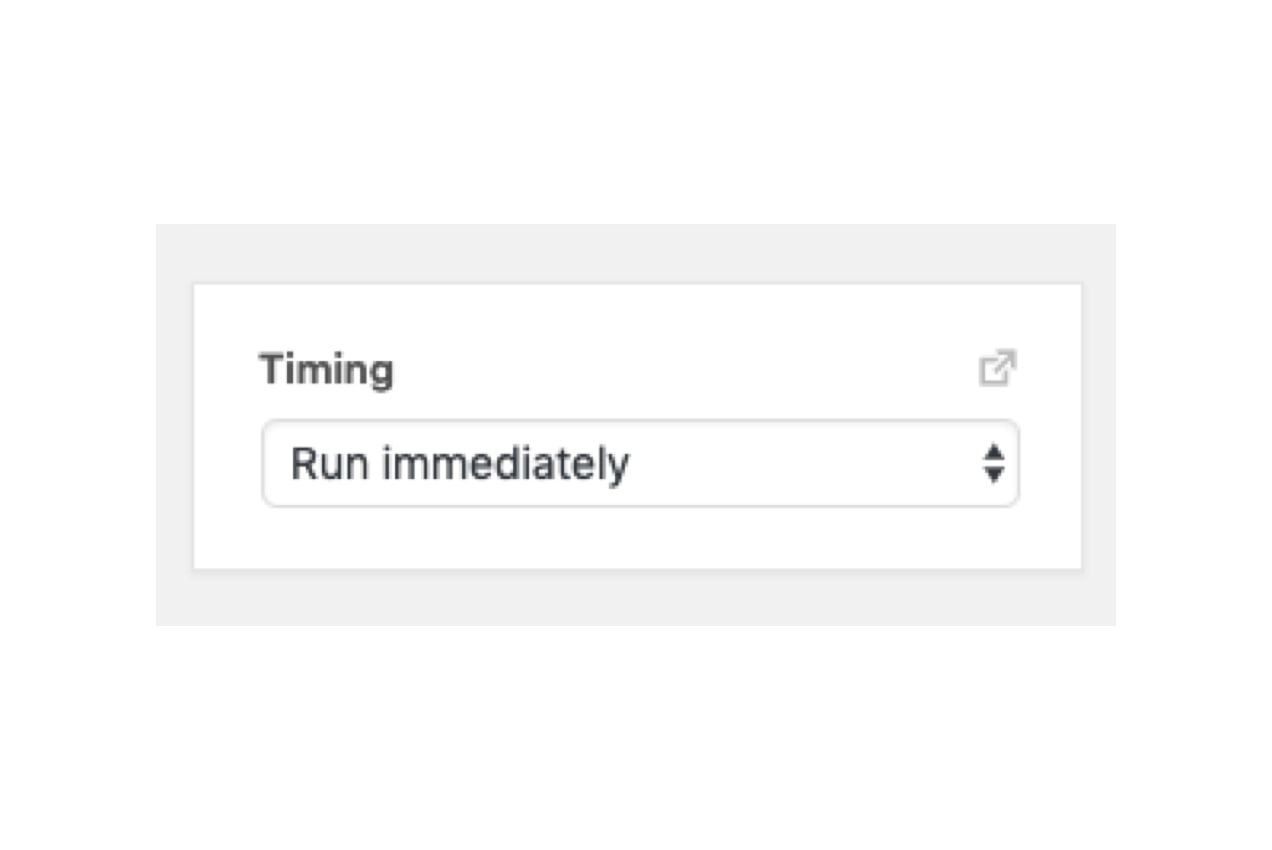
4. Lastly, set your email status to “Active” and click Save.
2. Abandoned cart reminder
↑ Torna in cimaOn average, 75% of online shopping carts were abandoned in 2018 — that’s a lot of people browsing sites, adding items to their cart, and then losing interest and closing the browser tab.
Fortunately, with a cart abandonment email, you can entice shoppers back to your site to complete checkout.
According to SalesCycle, 46.1% of people open cart abandonment emails, 13.3% click inside the email, and of those clicks, more than 35% end up buying something. That’s eye opening!
Kats Botanicals sends an abandoned cart email that shows customers exactly what they had in their cart, along with images and pricing. They also link to their contact page so if the customer does have any questions or problems, they can get in touch.
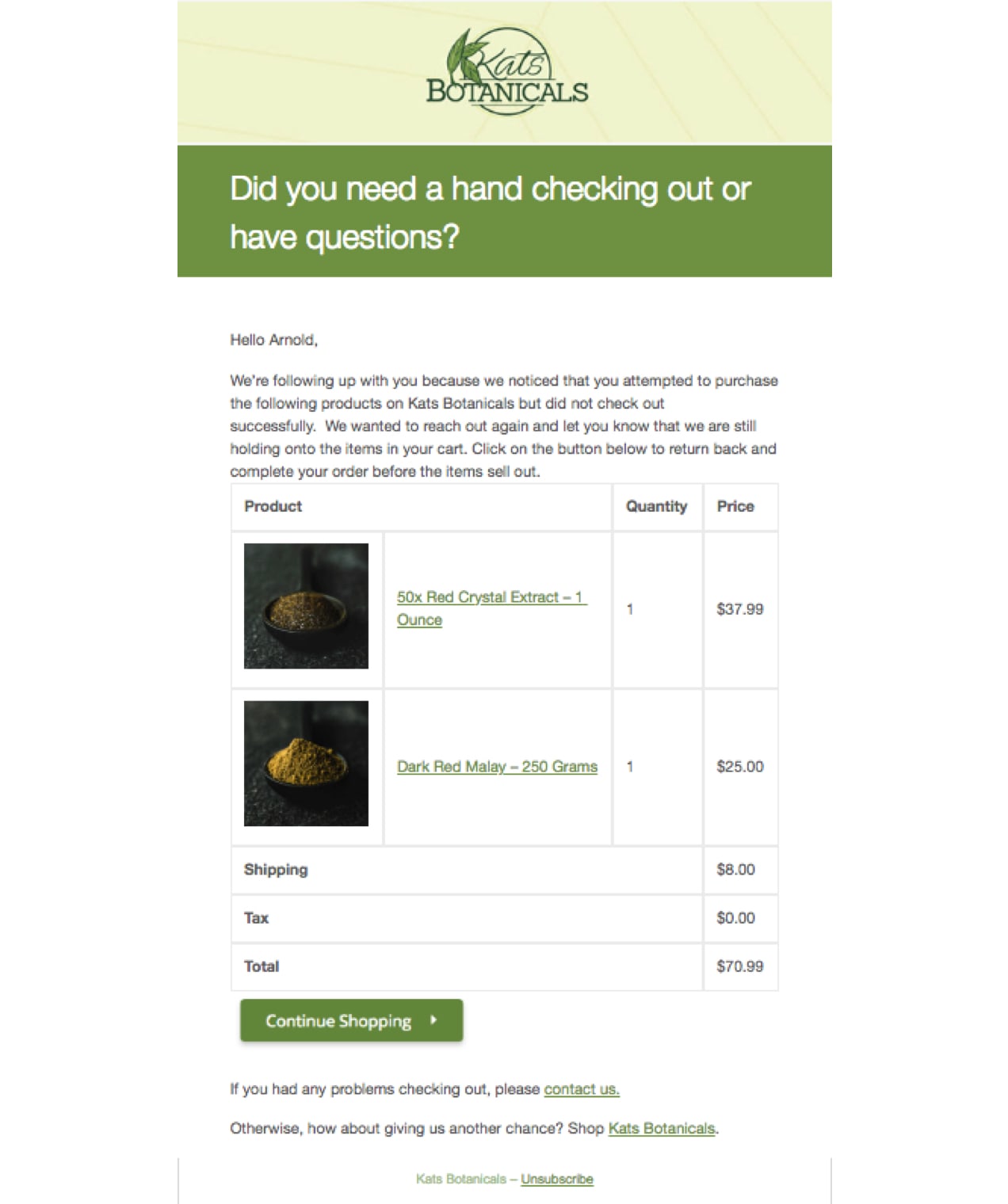
How to create an abandoned cart email with AutomateWoo
1. Create a new workflow, give it a name, and choose your trigger. To catch all customers who’ve abandoned their cart, select “Cart Abandoned.” You’ll also need to choose how many days after the cart is abandoned to send the email. Regardless of the reason your shopper left, you only have a few hours to win them back. So send your email within a day of cart abandonment.
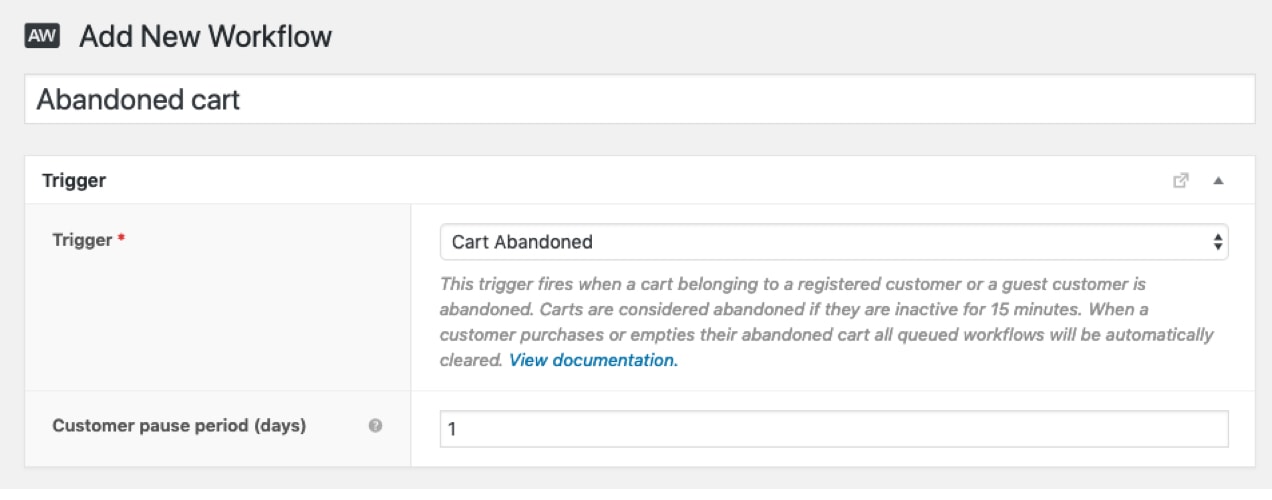
2. Choose Send Email as your action and then create your email. Using the variables listed to the right, you can display the items in the customer’s cart and provide a link that will take the customers directly back to complete checkout.
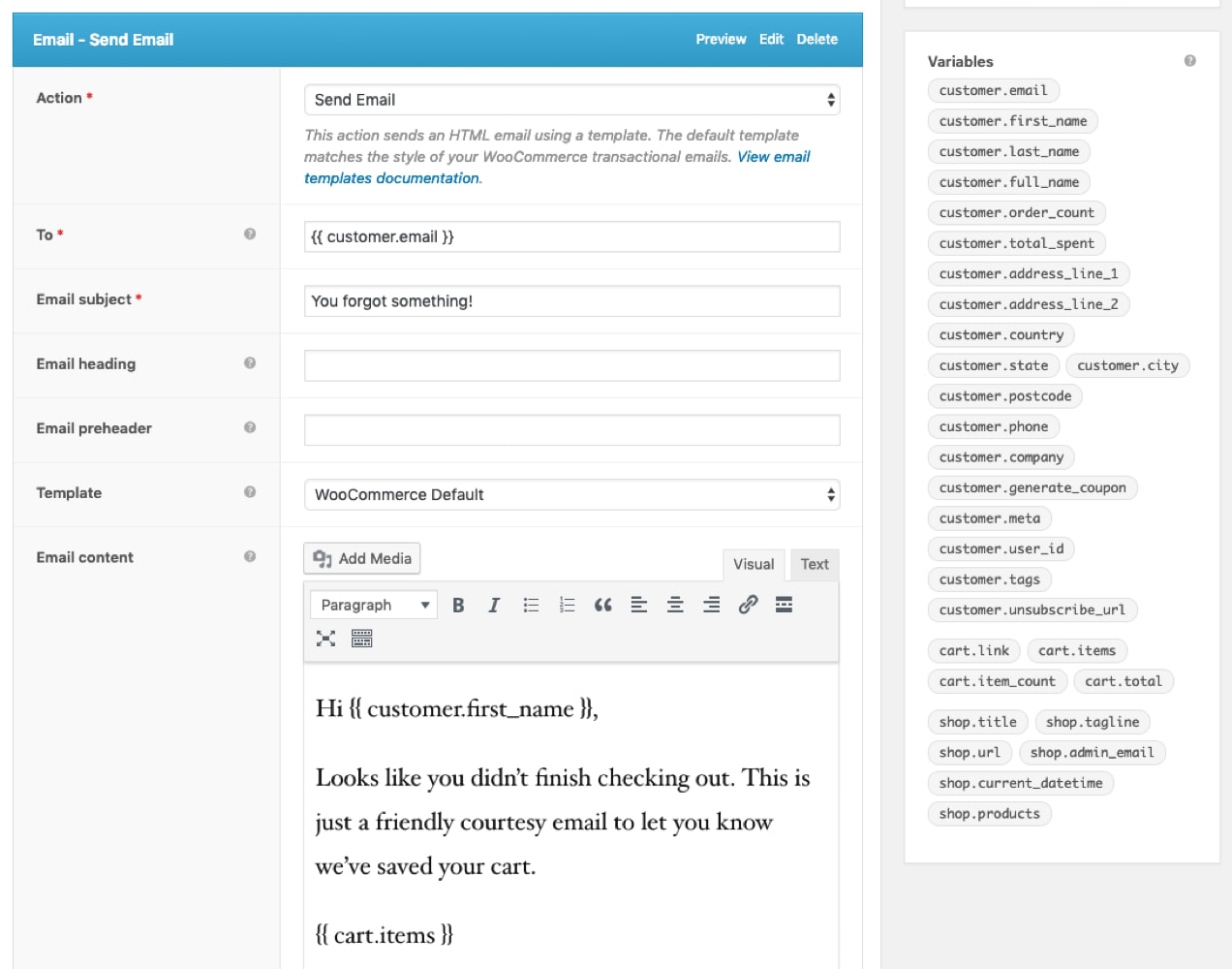
3. Lastly, set the status to “Active” and click Save.
3. Win back emails
↑ Torna in cimaIf a customer has been inactive for a while, you can re-engage them with a win back email.
Most WooCommerce businesses have customers on their email list who have gone quiet. They may not have visited in a few months, but if you have their email, they must have been interested at some point! Since these people are familiar with your brand, it’s easier to convince them to buy from you again than it is to win over a completely new fan. You just need to nudge them to come back to your site and check out what’s new.
Win back emails often feature an incentive, like a discount or free shipping. If you include an expiration date, you can seamlessly follow up a second time a few days before it expires.
Some stores like to use emotion with phrases like, “we miss you!” and, “where did you go?” to remind customers that they haven’t engaged in a while.
How to create a win back email with AutomateWoo
1. Create a new workflow, give it a name, and choose the trigger Customer Win Back. This trigger fires for customers based on the date of their last purchase.
2. Choose the number of days since their last purchase to send the email. 30 days is a good place to start, but you’ll want to experiment to see what the best fit is for your customers.
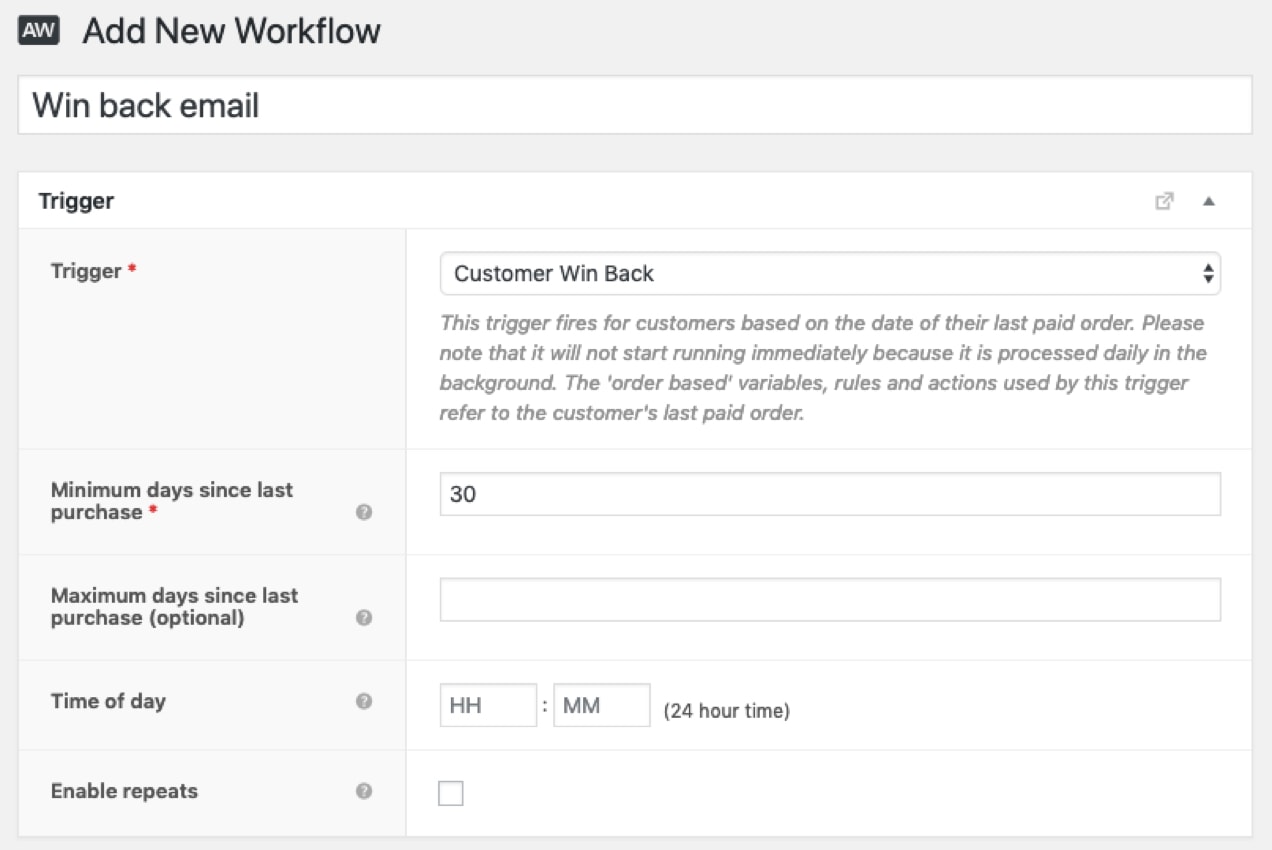
3. Set the action to “Send Email” and create your email. Using the variables listed to the right, include a coupon code to entice inactive shoppers to come back and make another purchase.
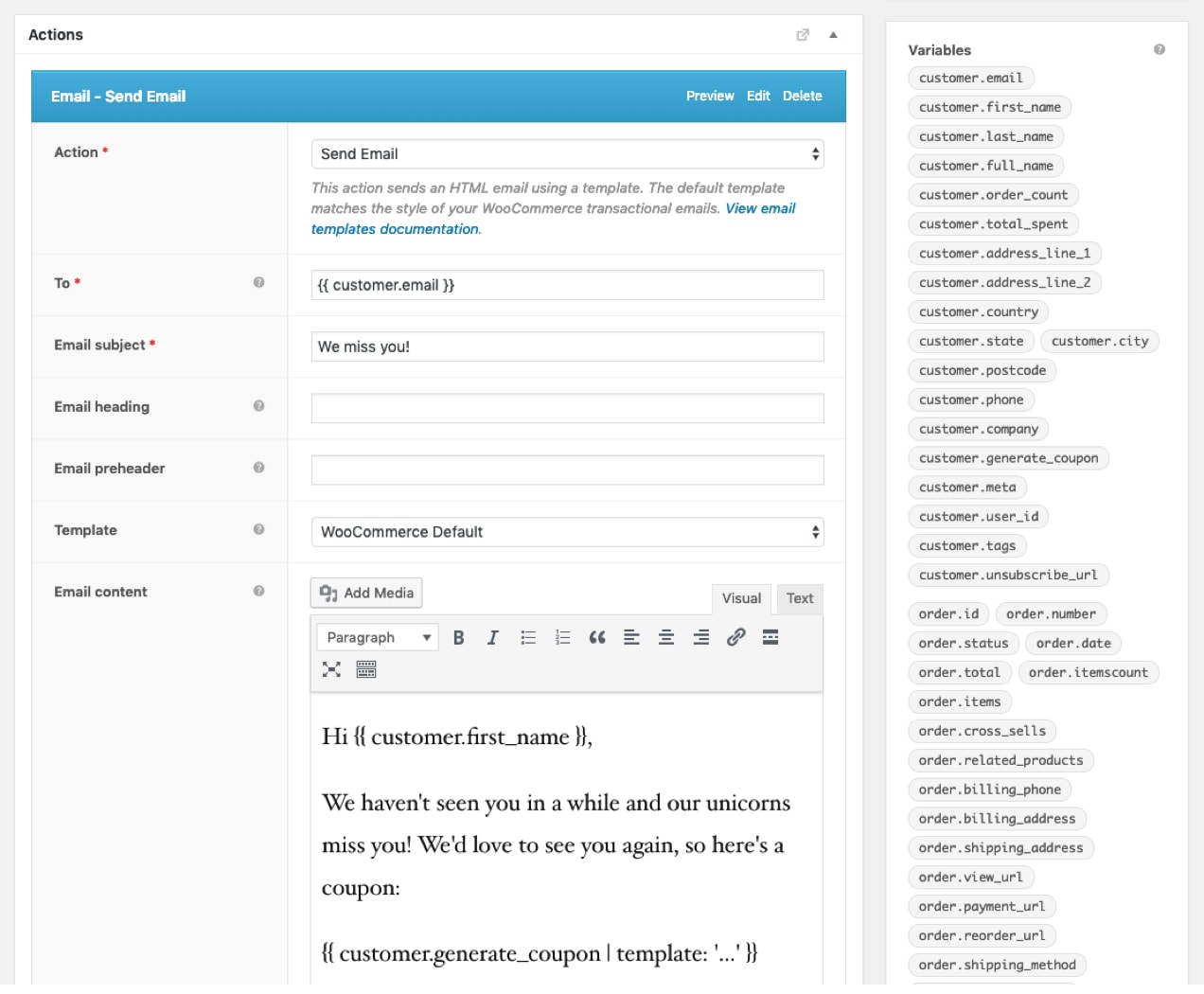
4. Finally, set the status for the workflow to “Active” and click Save.
Follow up with your customers
↑ Torna in cimaAutomated emails take an enormous burden off of you and your team, while triggers ensure that your emails are delivered to customers at the best possible time.
The three emails we’ve talked about in this post — welcome emails, abandoned cart reminders, and win back emails — help you welcome new customers, bring them back to your store, and re-engage them when they’ve lost interest.
About



Hi,
After placing order by selecting online payment, the page is making order on hold. But I want the place order button to go directly to payment page, then after completion of payment it should make the order processing. The order should not be placed before making payment. How to do that?
This is a good question for our Woo support team. Please submit a ticket here: https://woocommerce.com/my-account/create-a-ticket/
Once they better understand your situation, they’ll be able to make a suggestion. Thanks!
It should be noted that you actually need their email to send a cart abandonment email.
You’re right, Howard. Great point!
AutomateWoo has a precapture feature which can capture data entered during checkout (email) even when the session is not completed. You’ll have to include the info in your Privacy Policy though.
Tendances
How Landyachtz cut ecommerce costs by more than 75% and gained full control with WooCommerce
By Mahrie Boyle •
Prepare your business for 2026 EU tax changes
By Lynn J •
Stripe’s Agentic Commerce Suite launching with WooCommerce support from day one
By Jay Walsh •
Never miss a beat — join our mailing list
Please enter a valid email.
View our privacy policy. You can unsubscribe anytime.
There was an error subscribing; please try again later.
Thanks for subscribing!
Emails will be sent to
You're already subscribed!
Emails are sent to