Even the hardest working entrepreneurs need a break sometimes. Your online shop can do a lot of the heavy lifting for you, but there are times when you need to take everything offline for a major reset. If you need to put your shop on pause, make sure you have the right plan in place to manage both turning it off and back on again.
Why press the pause button?
↑ Back to topThere are many reasons why you might need to stop new orders from coming into your shop for a short period of time. Smaller stores, in particular, often rely on just a few people running things behind the scenes. This means that when they aren’t available, their online store isn’t, either. But even larger shops need to take a pause sometimes for business reasons.
You might want to “press pause” for a while if:
- You’re a solopreneur and life gets in the way — such as a personal vacation, illness or a family emergency.
- You’re the boss and you’d like to give your staff a few days off over a holiday weekend.
- You’re the creative power behind your shop and need to set aside day-to-day operations for a while to focus on new product creation and artistic output.
- Your shop has been doing a lot of business and you need time to catch up on outstanding orders.
- You need everything to stay static for a day or two while you update and compare inventory in both your online and offline shops.
As a business owner, remember that you can’t do it all, all the time. It’s okay to put your shop on pause if needed, as long as you’re clear with your customers and choose the right solution.
Options for pausing your WooCommerce store
↑ Back to topWhatever your reason, when it comes time to take a break, choose a method that works best for you.
1. Use the Woo Store Vacation extension
The Woo Store Vacation extension is one option for those looking to pause operations for a set of fixed dates. It leaves your entire store visible — so your search engine rankings are not affected, and your customers can still view options and make shopping plans. However, it disables the actual cart and checkout process, meaning no sales or transactions can be made while the extension is active.
At the free level, the extension also features:
- A store notification display on all pages, letting your customers know the details of the closure
- The ability to take the shop down and back up manually, or set a schedule to automate the process
- Support for multiple languages
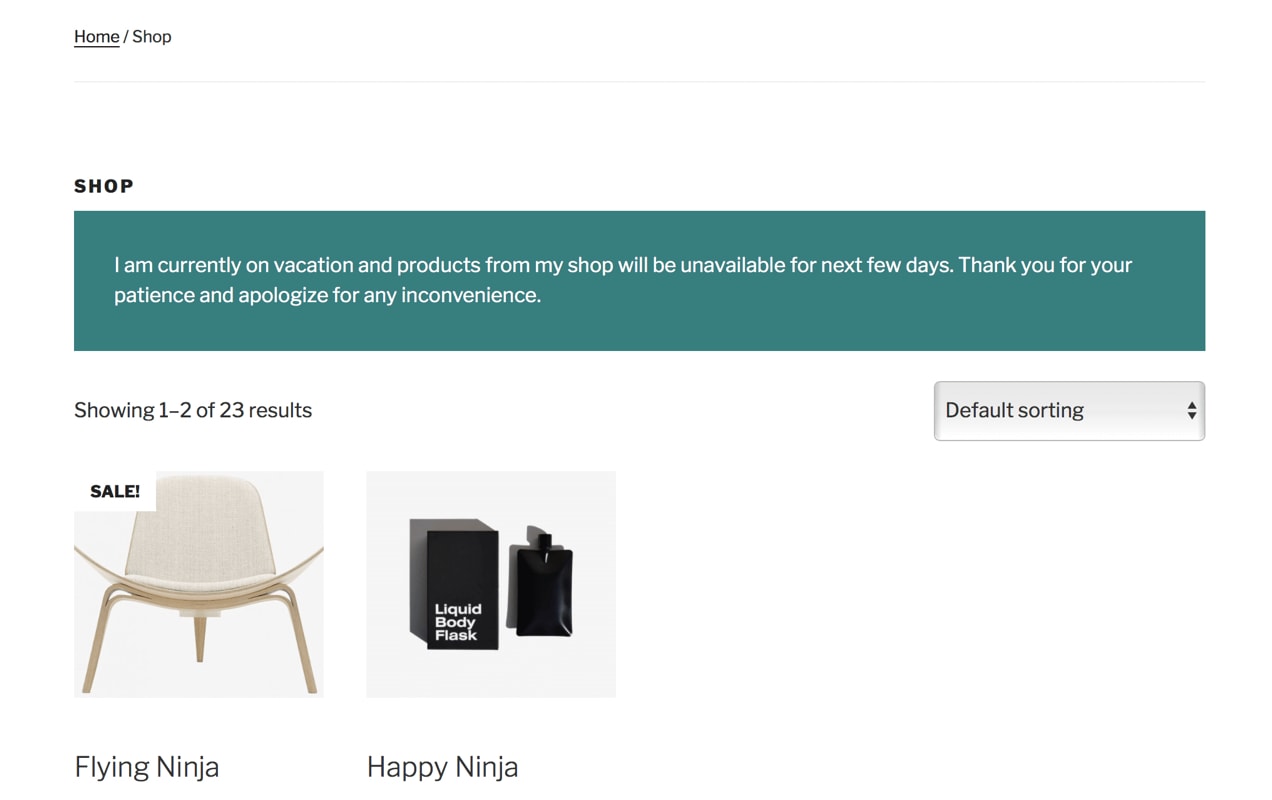
Want more flexibility? The paid version of the extension gives you the option to customize your down time by enabling some people — like logged-in users — to still make purchases. Or you can allow shoppers to still purchase specific products — like digital downloads. If you follow a regular cycle of closures, you can also set up multiple vacation schedules for future use.
Note: Since this extension is not part of the official WooCommerce marketplace, it’s not supported or vetted by the WooCommerce team.
2. Use a PHP snippet
For developers who want to keep their online shop as lightweight as possible, you can block access to the cart and checkout process with a code snippet. It’s an advanced solution for those who feel comfortable working with their theme’s code, but one that’s clean and simple for people who understand PHP basics.
The key to the snippet is to:
- Use hooks to remove all shop actions that allow products to be placed into the cart, or for checkout to proceed; and
- Use hooks to add a message that explains the current closure details to your visitors on any and all shop-related pages.
You can find a great basic snippet on the Business Bloomer blog. Want to get fancier? Add an on/off switch to your WooCommerce settings so you can manually activate your vacation settings as needed.
3. Unpublish products
A low-tech answer to taking your shop offline is just to remove all the products, at least temporarily. Any products that can’t be shipped during your closure period can be visually and functionally removed from the store so they can’t be ordered.
You can temporarily remove products from WooCommerce in a few different ways:
- Move each affected product from “published” status to “draft” status in your product list in WordPress. Products will no longer appear for any visitors and cannot be ordered. Note that this means that any published external links to your products will temporarily report an error.
- Move each affected product from “public” status to “private” status in your product list in WordPress. Products will not appear publicly, but can still be viewed by logged-in administrators. This means that you could still place an order for a customer if needed. Note that this means that any published external links to your products will not work for most visitors.
- Change WooCommerce shop visibility to “hidden” status. This means the people won’t be able to see products when browsing your site, but will still be able to see them when searching. Note that published external links to any of these products will still function. Additional code snippets may be required to fully block them from new orders.
This solution works best for very short-term shutdowns and when just a few products are affected, as there’s a higher degree of manual intervention and potential for human error.
But it’s also a great solution if you want to take just a subset of products offline, and it works well for those who want a quick and easy way to control availability for a day or two.
4. Use the Advanced Catalog Mode extension
Lastly, if you need more advanced product access rules, the Advanced Catalog Mode extension is a great option. It converts your online store into a catalog, displaying your products without prices or checkout buttons. Visitors are then invited to contact the shop for a quote or to otherwise arrange for a purchase.

With the extension in place, guests who are dropping by the site will be able to view products but not add them to the cart unless certain rules are met. You can then choose to open your shop to:
- Personalized quote requests: Redirect visitors to a new page with a form to get more details and provide them with a quote for a custom item
- Exclusive shoppers: Only allow logged-in users with the right credentials to place bulk or wholesale orders
Although catalog mode is intended for long-term use, one benefit is that it makes it easy to pause your shop while you catch up on orders or check inventory. You’ll be able to disable purchases with just a few clicks, but keep your products visible and maintain your search engine rankings.
Key points to remember
↑ Back to topWhen you’re taking a short break, the last thing you want is to lose customers. Make sure you keep interest high and your shoppers in the loop by taking a few key steps.
Add a notice. Don’t leave your website visitors confused when they see a product, but can’t add it to their cart. Make sure you have a highly-visible notice across the top of all shop-related pages that explains that you’re temporarily closed, but will be back to taking orders soon. If only some products are affected, redirect customers to shop areas that are open in the meantime.
Notify your customers on all platforms. Make use of your social media platforms and your newsletter to let your regular customers know about the upcoming shutdown. Give them as much warning as you can so they can get their orders in.
Specify the return date if possible. For both your shop notice and your social media notifications, include a return date if at all possible. If an exact date is not known, at least reassure them that these products will eventually return and have not been removed permanently.
Maintain your search engine rankings. Except in the case of very short shutdowns, try to keep your products visible on the front end of your website in order to maintain your search rankings. That means using an extension, code, or catalog mode to suspend orders, but still keep your shop products fully indexable by search engines. This also prevents any 404 errors from external ads or other websites that link directly to your products.
Pausing your WooCommerce shop takes a few extra steps and a little more preparation than just hanging a “closed” sign on the door. But with proper planning and the right tools, you can take the breather you need.
About






Nice