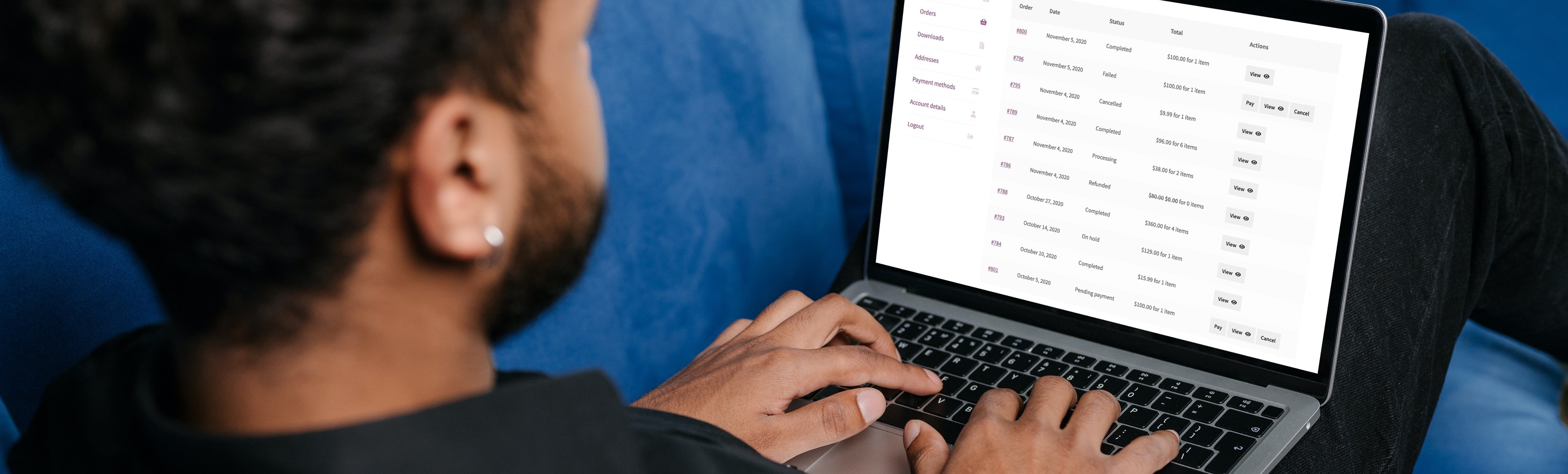A huge part of gaining lifelong customers — ones who buy your products multiple times and share your store with their friends and family — is providing the best possible experience. Remember: your work doesn’t stop once someone makes a purchase. It’s also your job to please and delight them over and over again.
And one way to do this is with your customer portal, or My Account page. This page should be a hub for existing customers to access all the information they need, reach out to you with any questions, and make any necessary changes to their account. The easier this is for them, the happier they’ll be.
But how can you create the perfect customer portal with WooCommerce?
Make it easy for customers to manage their account
↑ Nach obenOn your account page, allow customers to:
1. Change their password
This seems like a basic piece of account functionality, but it’s also a very important one. Shoppers should be able to easily reset their password, both from the login page (in case they forgot it) and the account page.
WooCommerce lets customers change their password by default, but it’s always a good idea to test this every once in a while. You may also want to change the color or font weight of the “Lost your password” link so that it stands out as much as possible.
2. Update their address
There are a variety of reasons someone might want to update the addresses on their account: they might move, want to ship to their office instead, or have a new address associated with their credit card. By default, customers can update both their billing and shipping addresses on their account page. But you can also take things one step further.
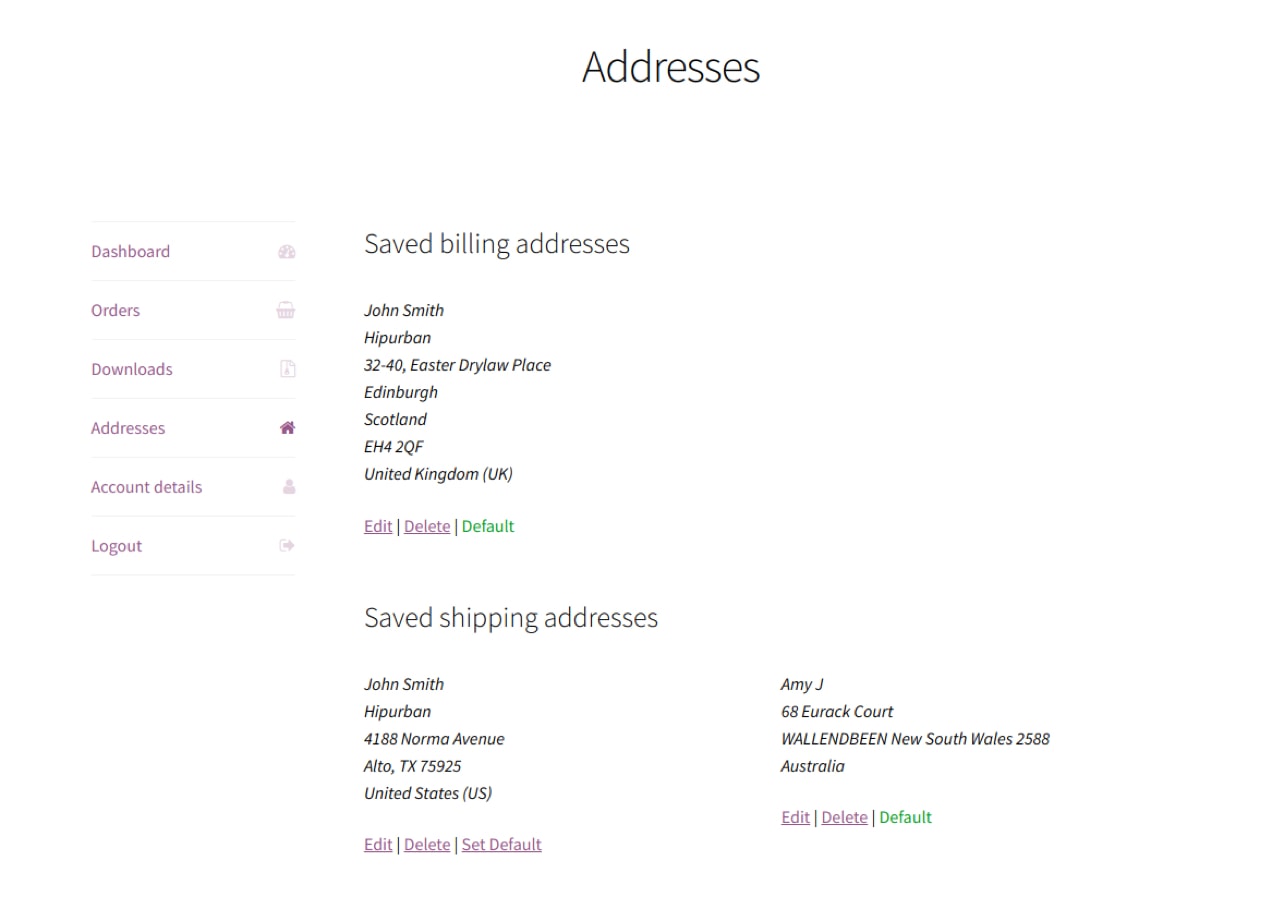
With the Saved Addresses for WooCommerce extension, shoppers can add multiple addresses to their account, which they can choose from when making a purchase. This makes it really easy for someone to ship your products to friends and family, to their office, or to their vacation home. And the easier things are for your customers, the more likely they are to shop with you again.
3. Update billing information
If you’re using a payment gateway like Woo Payments, you can allow customers to save their credit card information. They can then update that info on their account page if needed and check out much faster in the future. And faster checkouts ultimately result in fewer abandoned carts and more sales.
4. Pause or change a subscription
If you sell recurring products or services, you want customers to be able to easily cancel, upgrade, or downgrade their subscription. Why? Not only does it make it easier for them, but it also means that you don’t have to field as many phone calls and support tickets about changing their plan terms.
If you’re using WooCommerce Subscriptions, customers can switch between plans, change the quantity of products in their subscription, and cancel directly from their account page. And Woo Payments enables them to have even more control over subscription payment methods, recurring orders, and more. The two work hand in hand to provide a powerful solution for both you and your customers.
5. Cancel orders or request refunds
As an online store owner, you’ll inevitably encounter returns, cancellations, or refunds from time to time. Maybe they accidentally ordered the wrong product, it arrived damaged, or they simply changed their mind. Unfortunately, it’s all part of the process.
But you can take a lot of strain off your team — while providing an easier, hassle-free experience for your customers — by allowing shoppers to cancel or request a refund directly from their dashboard.
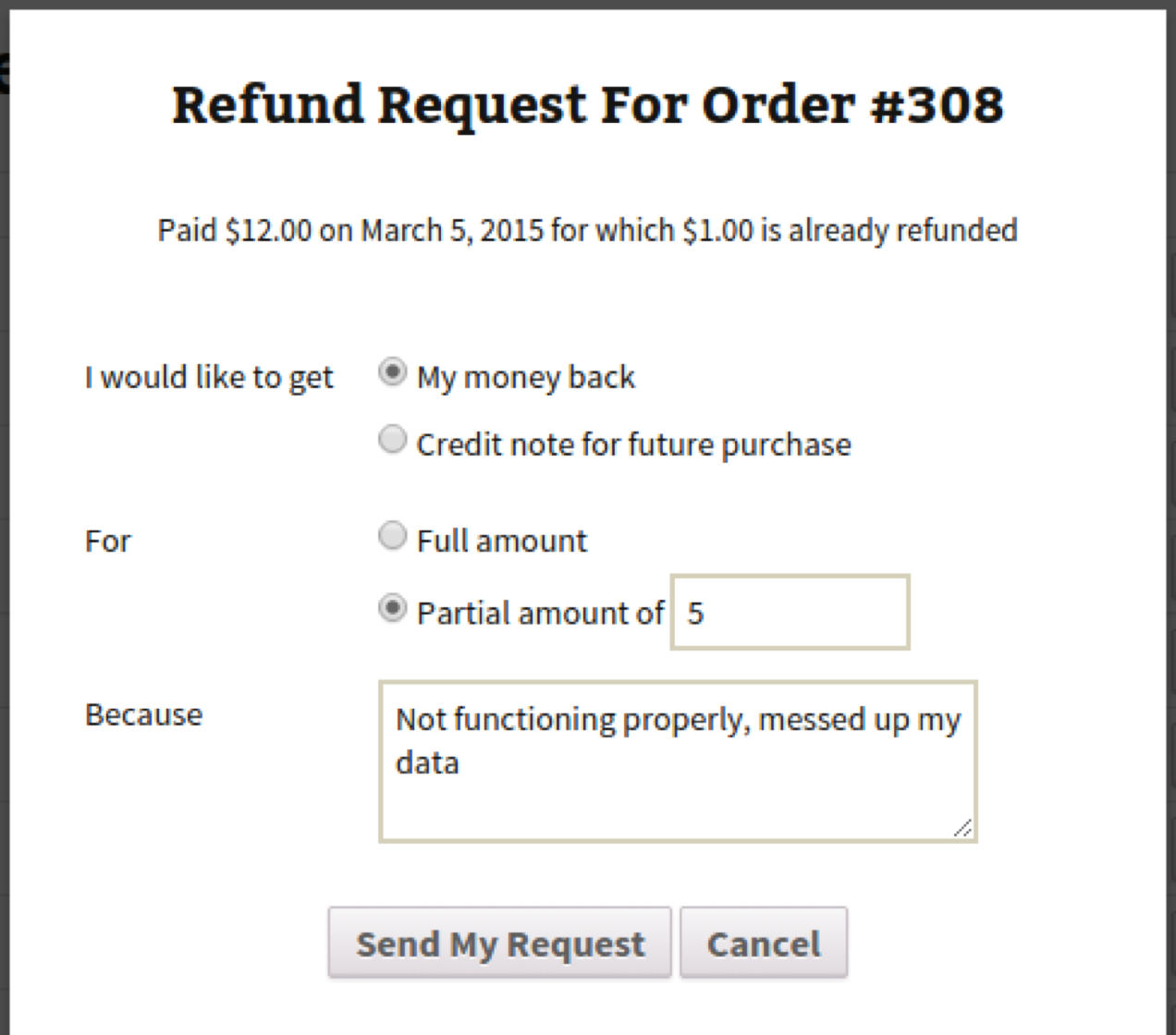
With the WooCommerce Smart Refunder extension, customers can request a full or partial refund and explain their reasoning from their account page. You can either decide to manually approve refunds or issue them automatically — whichever works best for your business — and they can take the form of a cash refund or store credit.
6. Let customers build wishlists
According to Google, 40% of shoppers say their online retail experience would be better if they could save items they’re interested in. And this makes sense — they might want to save their favorite products for a birthday or anniversary, to share with friends and family, or so they can come back to them later.
And not only does having a wishlist help them out, it’s also beneficial for you. Instead of trying to remember the products they liked — and possibly giving up and shopping elsewhere — customers can easily add their favorites to their cart, increasing conversions and sales.
You can add this functionality to your store without needing any code thanks to the WooCommerce Wishlists extension. Guests and account holders can create their own lists with unlimited products, share them via social media and email, and add one (or all) of their favorite products to their cart with the click of a button.
Bonus: Use AutomateWoo to send promotional emails based on the items people have favorited. Email marketing is powerful, but it’s even better when you can personalize messages to include the things they love.
Help customers find important information
↑ Nach obenPart of your job as a store owner is to educate your customers on why your products are better than others, how they can solve problems, and how they can be used to their full potential. But your job is also to answer any questions that arise and provide helpful information about policies and shipping times. Here are a few ways you can do all of that through your customer portal:
1. Share tracking data
Keep your shoppers informed about the status of their shipment by adding tracking information to their account page. This answers all of their questions — Has my product been shipped? Where is it now? When will it arrive? — without requiring them to make a phone call or reach out via live chat.
The Shipment Tracking extension enables you to add both custom and automatic tracking numbers for more than a dozen popular carriers, including USPS, UPS, FedEx, Canada Post, and Royal Mail.
2. Add product documentation
Teach customers how to assemble or use your products with thorough documentation. This helps them make the most of their purchase, reduces refund requests, and encourages them to come back for more in the future. And adding this documentation to their account page makes it easily accessible.
With the WooCommerce My Account Page Editor extension, you can include links to your documentation, whether it’s on or off your site, on the account page. Or, add instructional content directly to the customer dashboard.
3. Share exclusive customer resources
You might want to include access to exclusive downloads — like podcasts, videos, prints, or eBooks — when shoppers purchase a product from your store.
Of course, you could always set up a membership program, which is a great option. But you could also use the WooCommerce My Account Page Editor extension to add links to exclusive content in the customer dashboard.
4. Offer live chat or customer support
When your customers do have questions, make yourself available to answer them as quickly as possible. One great way to do this is by adding a live chat option to the customer account page.
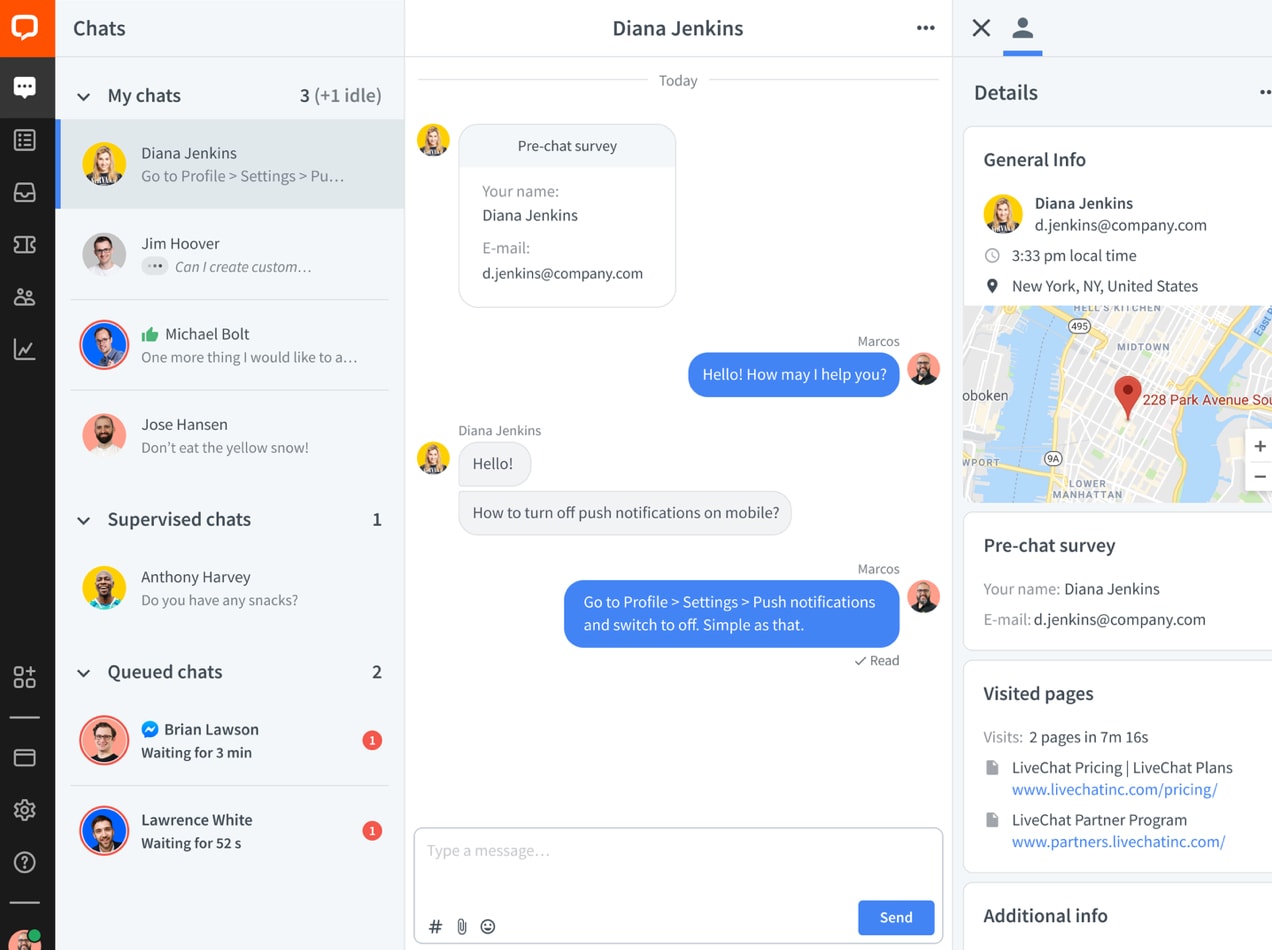
With the LiveChat for WooCommerce extension, you can make it easy for shoppers to reach out to you with questions. While providing support, you can also see what they have in their cart and information about their previous orders.
Another option is to add a tab to the account page for customer support. This tab could link to a forum, a form, or contact information so that shoppers can easily get in touch with you. Again, you can add this with the My Account Page Editor extension.
Customize the dashboard design
↑ Nach obenA good account experience is about more than just functionality. Design goes a long way towards conveying trust, showing that your business is professional, and pleasing your audience. Here are a few ways you can change the design of your customer portal:
1. Change the colors to fit your brand
Brand consistency helps shoppers know they’re in the right place and shows that you pay attention to the details. Consider editing the colors of your account page elements — fonts, tabs, etc. — so that they’re attractive and appealing, but also fit your brand.
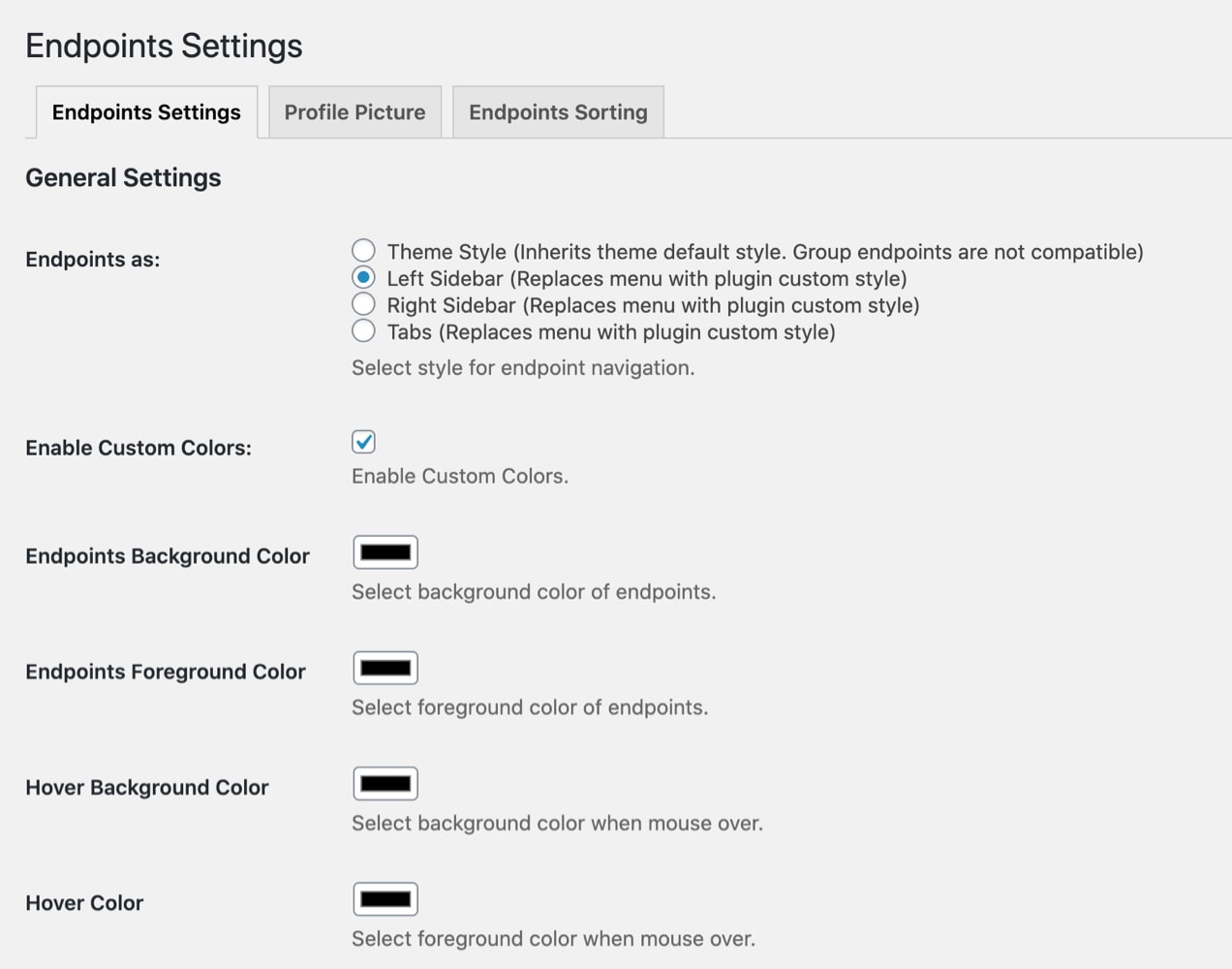
You can use CSS to do this, or simply select the colors you want to use with the My Account Page Editor extension.
2. Let customers add a profile photo
Empower your customers to make their account their own by adding a profile picture. With the My Account Page Editor extension (yes it does do everything!) they can upload, change, or remove any photo they’d like. Then, when they log in, they’ll feel like they have their own little space on your store.
3. Make sure it’s mobile responsive
As with the rest of your site, you want to make your account page responsive, so that it looks great on devices of all sizes. Customers should be able to view their order status, change their information, and access all the great content you added whether they’re using a computer or their mobile phone.
Log into your own account to see what it looks like on phones and tablets. Or, use one of these tools to test it on devices of all sizes. If something looks a little off, you may need to edit it with CSS or hire a developer to clean things up for you.
Provide the best experience for your audience
↑ Nach obenA robust, easy-to-use customer portal empowers your customers to manage their own account on your store, while relieving some of the strain from your employees. Plus, it helps shoppers find all the information they’re looking for, ultimately encouraging them to come back for more in the future.
WooCommerce provides all the tools you need to customize your account page and make it the best that it can be for your store. Get started today!
About