Advertising on Facebook can require a bit of a time investment. From creating ads to experimenting with ways to get more results, it’s not always clear how to make ad campaigns both efficient and effective. One recommendation we’ve received from Facebook’s Marketing Experts is to adopt a full-funnel marketing strategy.
What’s full-funnel marketing?
Full-funnel marketing isn’t a new concept — it’s an essential practice that generates more audience engagement. It involves reviewing each step in the consumer path to make sure it’s properly managed.
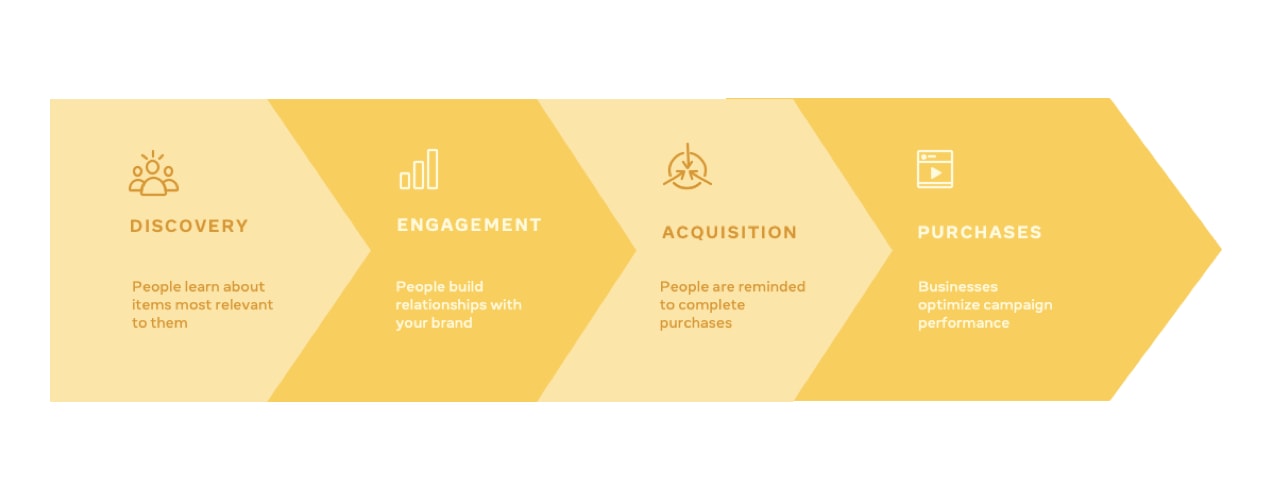
To help you get started implementing a full-funnel strategy, we’ll break things down step by step and provide some shortcuts to make it even easier.
Step One: Discovery
During the first step of the marketing funnel, your potential customers are searching for businesses with products that meet their needs. Here, it’s important to create a clear story around your brand to help people easily understand what you do so that they continue down the path to purchase.
You can increase your awareness on Facebook by creating an ad campaign using the reach objective. For the purposes of building awareness, you’ll want to cast a wide net, so there’s no need to get too narrow with your audience targeting at this phase. As for your ad designs, Facebook Marketing Experts suggest the following:
- Use lifestyle images to generate brand awareness.
- Consider using your tagline on your image or in your ad copy.
- Clearly articulate the benefits of your products.
Shortcut: If you want to speed up the process of creating your ads, you can download the Facebook for WooCommerce extension. This makes it easy for you to create and sync your WooCommerce products to your Facebook store. With a catalog and Facebook pixel installed, you’ll be able to generate dynamic ads and drive product sales online. Don’t have a WooCommerce store? Get started here.
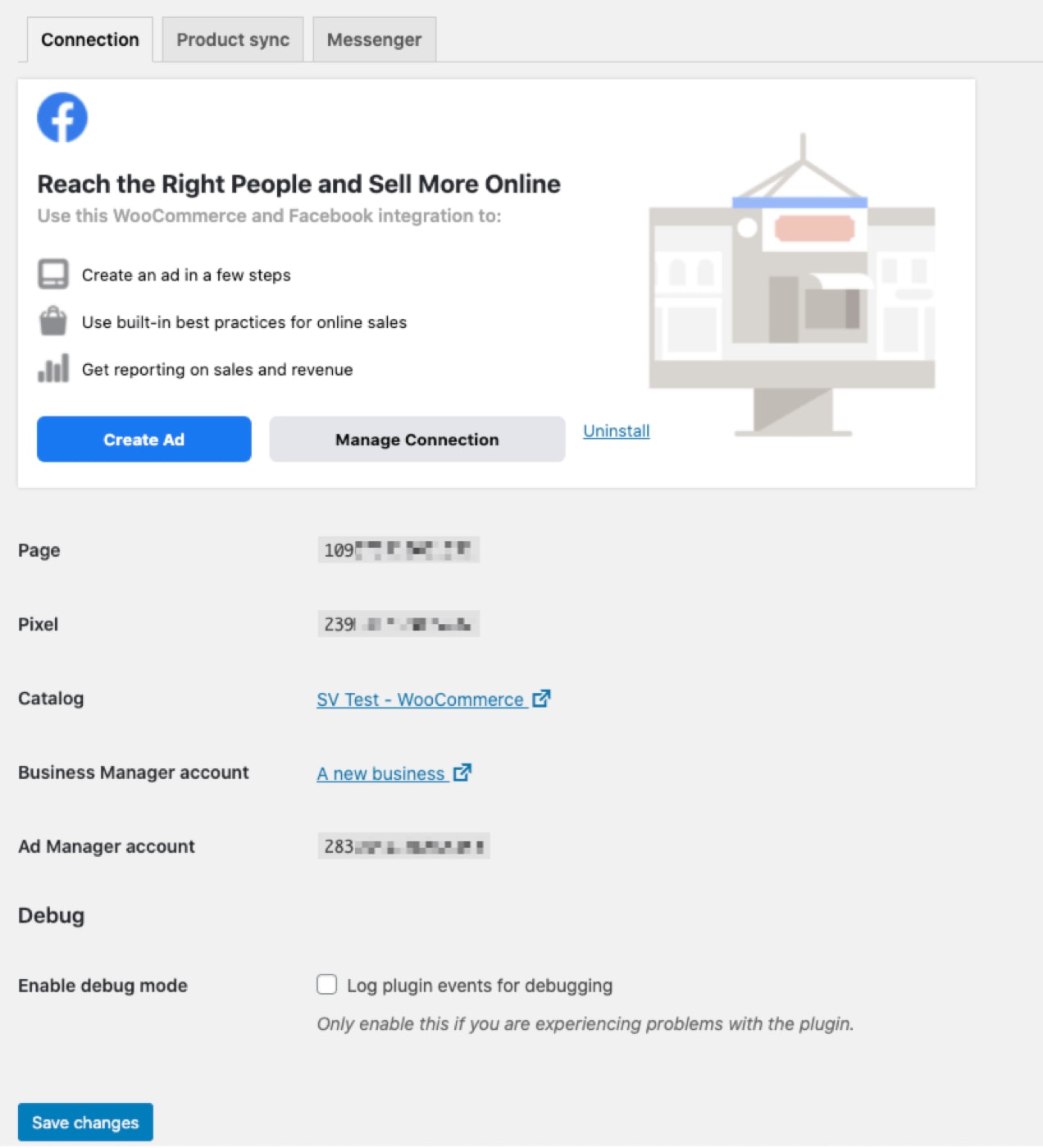
Step Two: Engagement
In this phase, you’ve managed to spark your audience’s interest and they want to learn more about your business. Your goal now is to keep them engaged.
Narrow down your ad targeting with a custom audience.There are several types of custom audiences you can create on Facebook Ads Manager, but you’ll need to make sure you’ve installed the Facebook pixel. This small piece of code added to your website will allow you to serve your ads to people who:
- Have visited and interacted with your website;
- Follow your Facebook and Instagram pages;
- Have the same interests and demographics as previous customers.
After installing the pixel, you’ll be able to see your custom audience options when selecting the “Create New” dropdown in your audience ad settings. Opting for this feature will increase the chances of more people making a purchase from your business.
Shortcut: Using the Facebook for WooCommerce extension, you’ll be able to easily add the pixel to your site. Not only does the extension enable you to auto-generate ads, but it also serves your ads to the right people. Additionally, you can manage everything from one platform.
Not only will a Facebook Marketing Expert be able to help you with your pixel setup, they’ll also be able to answer any questions you have and provide recommendations.
Step Three: Acquisition
In this stage, people see that your business is one solution to their needs, but aren’t sure if it’s the right solution. They’re most likely also considering other products, which means it’s possible for them to fall out of the funnel. So you want to generate demand for your products and services by optimizing your ads for maximum conversions — if your audience has a high intent, there is a high chance of them converting.
The Facebook campaign tools you can use in this stage are:
- Conversion ads: Facebook Marketing Experts recommend creating ads using the conversions objective to encourage page visits, sales, and other valuable actions.
- Dynamic ads (catalog): With dynamic ads, you can scale and personalize ads for every potential customer without any manual work. To get started, create a catalog and add your inventory of products to Facebook. With dynamic ads, people will see the products that are most relevant to them, and you’ll be able to drive sales.
- Messages: Facebook Marketing Experts recommend creating ads using the messages objective. You can open a dialogue with customers and answer their questions about products in a timely fashion. You’ll also be able to customize your messages with a call to action so people can easily make a purchase.
Step Four: Purchase
Congratulations! This is the last stage of the marketing funnel: You’ve turned a prospective buyer into a customer. It’s still important to keep engaging with customers so they continue to make purchases and recommend your business to their networks. By leveraging Facebook Messenger, you can continue to engage and retarget customers.
Looking for more support?
As you’re building out your full-funnel marketing strategy on Facebook, you might have specific questions about how to tailor it for your unique business needs. Facebook Marketing Experts provide one-on-one guidance to help take the guesswork out of advertising. You can schedule a call to speak with an expert about how to:
- Access campaign features to better tailor your ads towards your goals;
- Create compelling ads to capture your audience’s attention;
- Optimize your ads for long-term success.
Experts can also create a personalized marketing plan with more recommendations and tips to help you continue to grow your ad performance. You can learn more about that program and see if you’re eligible here.
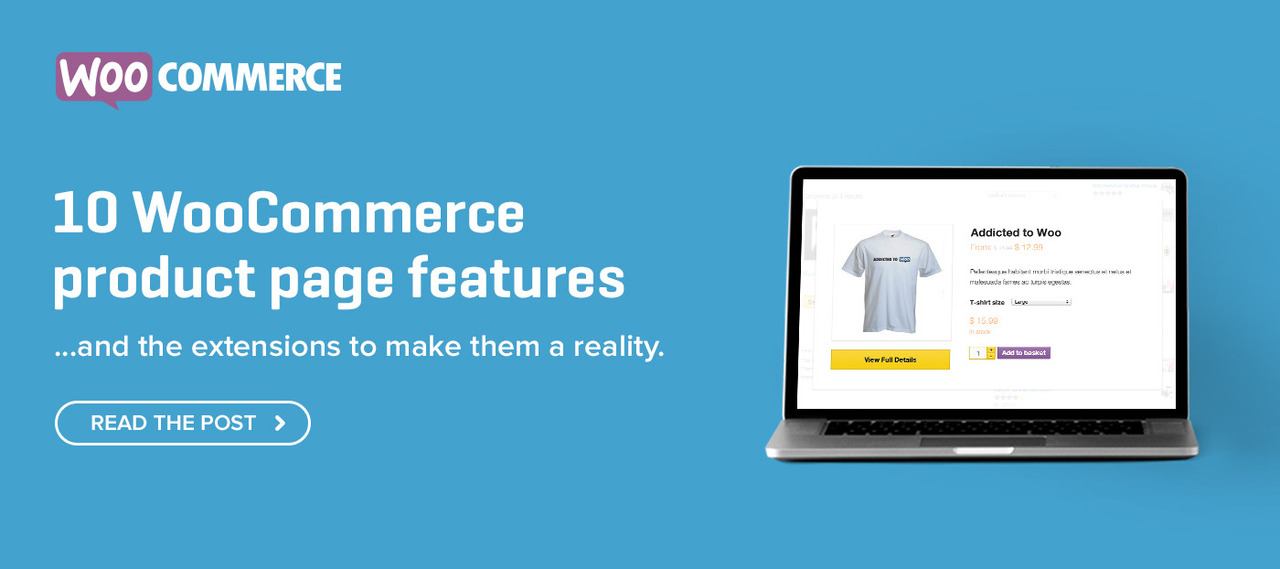
Dear Sir
the extension of facebook for woocomers not working .
i read and test many time but failed
Oh dear – sorry to hear you’ve run into some problems. Have you reached out to our support team for assistance? You can do so by logging a ticket from the Support dashboard in your WooCommerce.com account:
https://woocommerce.com/my-account/create-a-ticket/
Hope this helps.