
Active installs
200
Subscription includes
Support
With Bought Together for WooCommerce, you can create a product bundle for your customers designed specifically for them — based on previous purchases or relevance. So when a customer visits a product page, a bundle of recommended products is displayed for them. With a single click on the “Add to cart” button, all products in the bundle are added to their cart. Customers can add all of the Frequently Bought Together products to their cart at once, or select the specific ones they want in one order. For example, a customer who is looking for a laptop might also be interested in a wireless mouse, laptop case, or pen drive.
The Bought Together for WooCommerce plugin configures a Frequently Bought Together product bunch within seconds — increasing engagement with consumers and making it easy for customers to add multiple products in a single click, resulting in more sales and increased revenue.
Bought Together for WooCommerce lets you:
How to install the plugin and get it working:
1. Download the bought-together-for-woocommerce.zip file from your WooCommerce account.
2. Go to WordPress Admin > Plugins > Add New > Upload Plugin > Choose File and select this file.
3. Install Now and Activate the extension.
You can find more information at Installing and Managing Plugins (https://wordpress.org/support/article/managing-plugins/).
Once installed and activated, you will see Bought Together settings under WooCommerce and the Bought Together tab in the Product Data section under Product Add/Edit screen.
How can I display the Bought Together feature on the product page?
You can select multiple products to create a bundle, which can be displayed in two formats:
1. Row — the image above with plus icon and a list of items below with a checkbox.
2. Table — bought together items displayed in a table format.
Customers can add all of the Frequently Bought Together products to their cart at once, or select the specific ones they want to bundle together in one order.
The Frequently Bought Together feature increases engagement. It’s easier for customers to add multiple products in a single click which means more sales for you and an increase in revenue. Customers can add all of the Frequently Bought Together products to their cart at once, or select the specific ones they want to bundle together in one order.
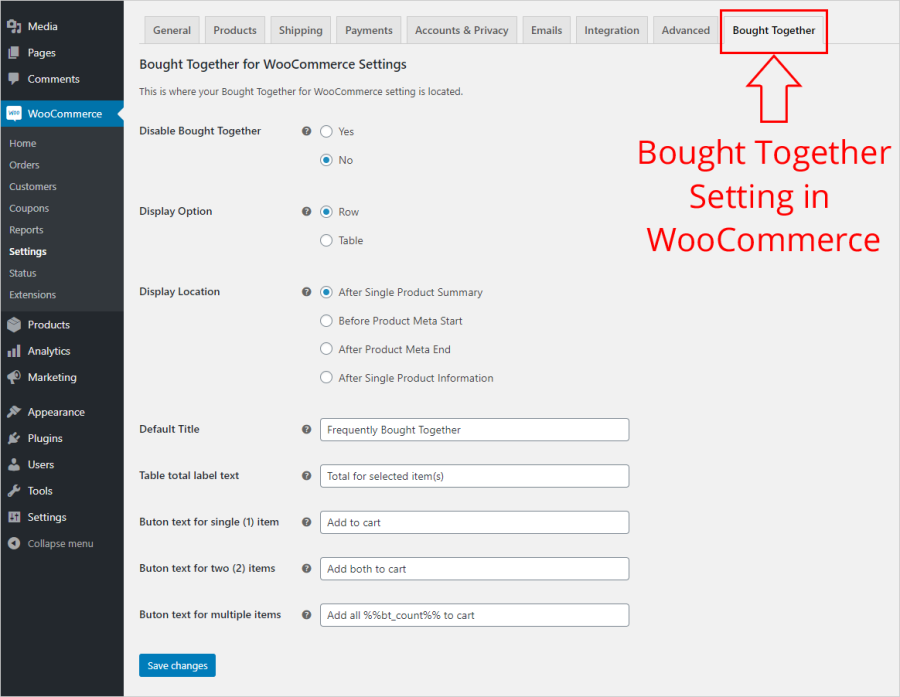
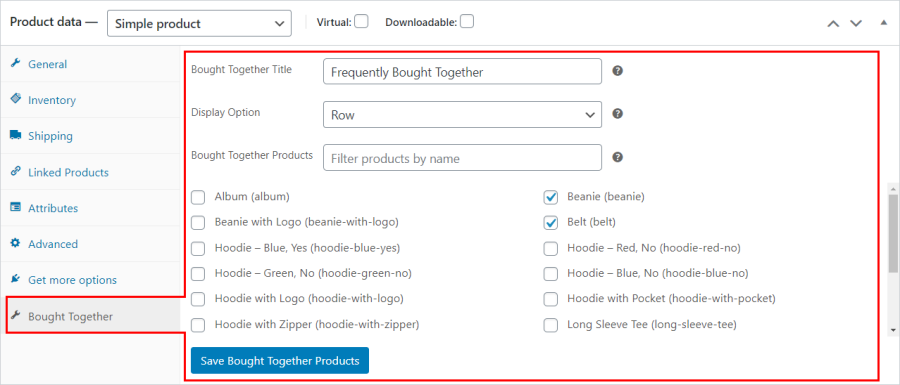

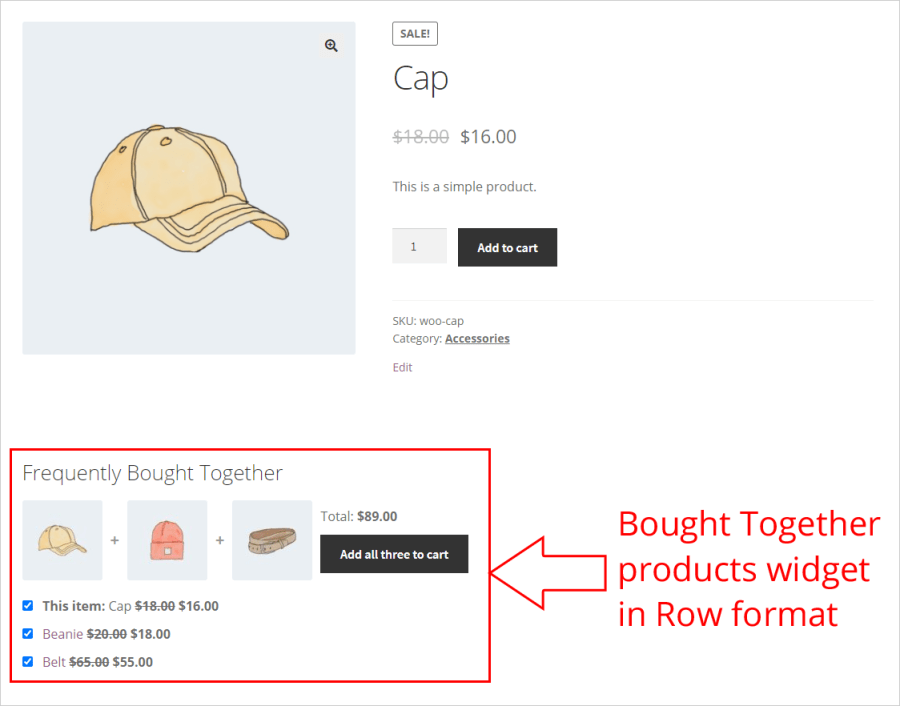
Minimum PHP version: 5.6
Extension information
Quality Checks
Countries
Languages