A assinatura inclui
Suporte
In WooCommerce Points and Rewards, there are some limitations:,
👉Due to lack of points importing, site admin has to manually add or modify points to the individual users which consumes more time for them in case of high volume stores.
👉Site admin is not able to add or modify product level settings in bulk which causes more time consuming.
👉Site admin is not able to control points for specific user roles.
👉Customers can use their points to purchase on sale items and additionally they can earn and redeem their points on their same purchase. This causes a lack of revenue for the site admin.
👉Customers are not able to redeem their entire cart total while checkout.
The solution is Add-on for WooCommerce Points and Rewards.
Below are some of the features provided in our extension:
– Navigate to WooCommerce > Points and Rewards > Settings > Import Points Settings.
– Click the Import button.
– Choose a CSV file > Upload.

– After the CSV file is uploaded then you can Run the Importer to import the user’s points.

Note: You can also export the CSV file via our plugin Exporter for WooCommerce Points and Rewards to import points.
– Navigate to WooCommerce > Points and Rewards > Settings > User Roles Earning Settings.
– Assign points for specific user roles.
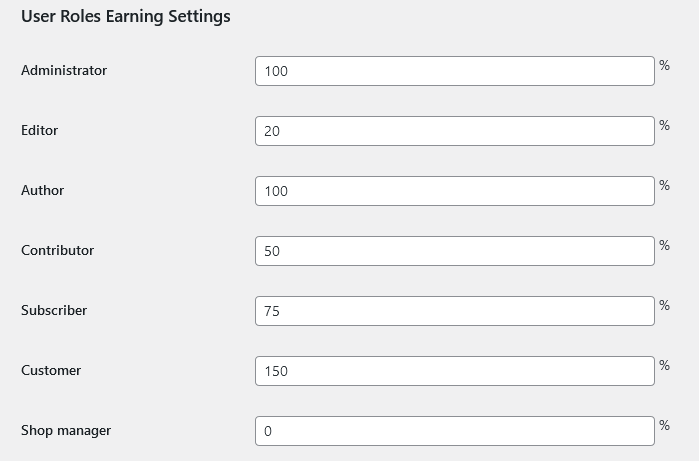
Note: If the user role value is set as 0, then the user will not earn any reward on their site. Default is 100%.
– After points are configured to the user roles, the user will be informed in cart/checkout as below,
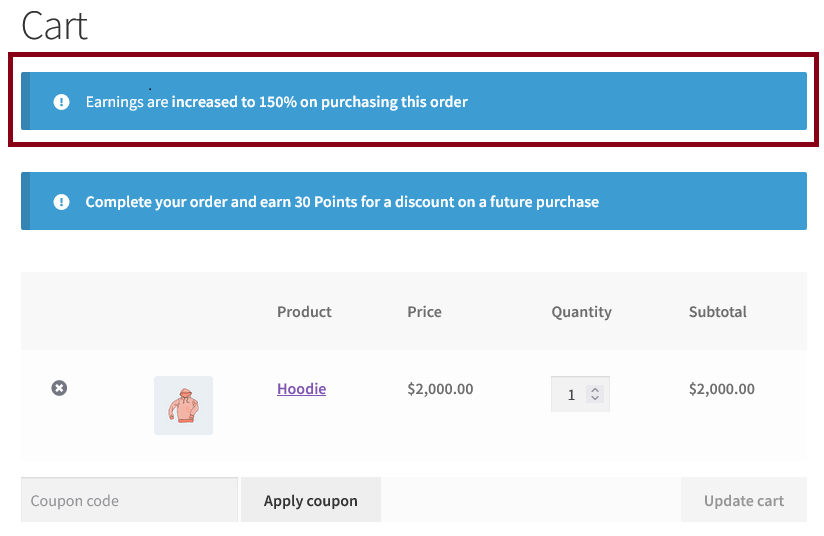
– To redeem points via points and rewards gateway, go to WooCommerce > Settings > Payments > Points and Rewards.
– Enable and save the settings.
– Shortcodes used in the payment gateway description are [earned_points], [points_value].
– Payment gateway settings,
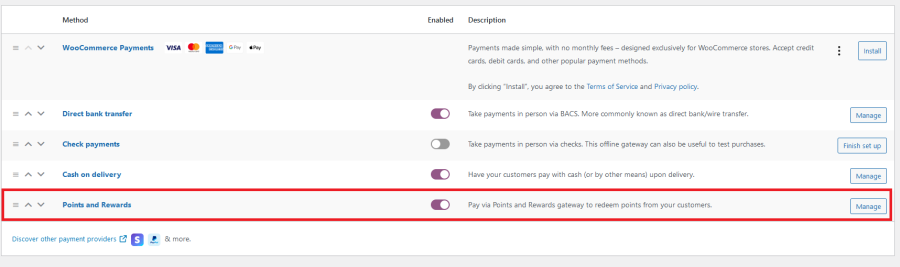
– Checkout Page,
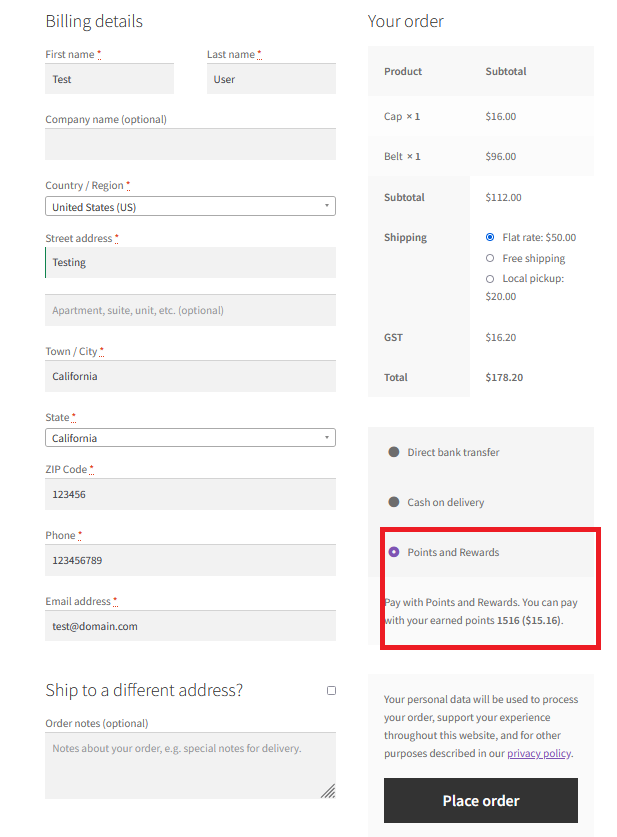
– Once the points will be redeemed via points and rewards gateway, order status will automatically reach Completed status.
– Navigate to WooCommerce > Points and Rewards > Settings > Bulk Update Settings.
– Bulk update the product using the filters below,
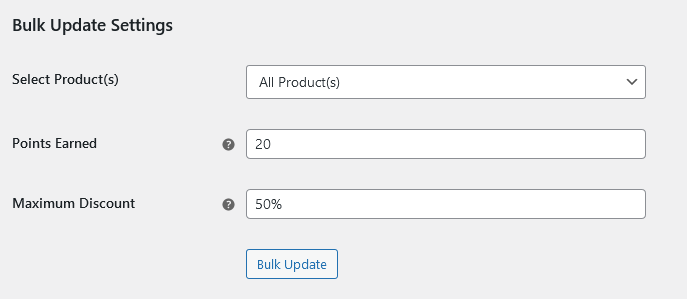
– To restrict earning when points redemption takes place in an order then enable the option under WooCommerce > Points and Rewards > Settings > Restriction Settings > Restrict Earning when Points are Redeemed.
– To restrict the points redemption for On Sale products in Cart/Checkout then enable the option under WooCommerce > Points and Rewards > Settings > Restriction Settings > Restrict Redeeming for On Sale Products in Cart/Checkout.
– Redeeming restriction will be informed to users as below,
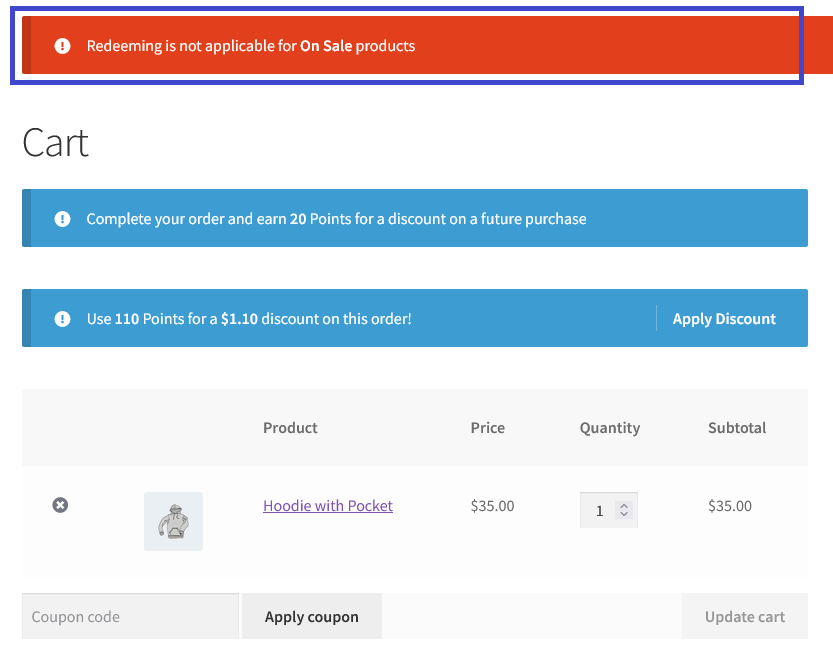
– By using this feature, site admin can easily hide earning messages for guests.
– To configure, navigate to WooCommerce > Points & Rewards > Settings > Restrictions Settings.
– Enable hide earn messages for guest user checkbox and save the settings.
– By using this feature, allows the site admin to award their customers on their initial purchases.
– To configure, navigate to WooCommerce > Points & Rewards > Settings > First Purchase Points Settings > First Purchase Points.

– Cart notice,
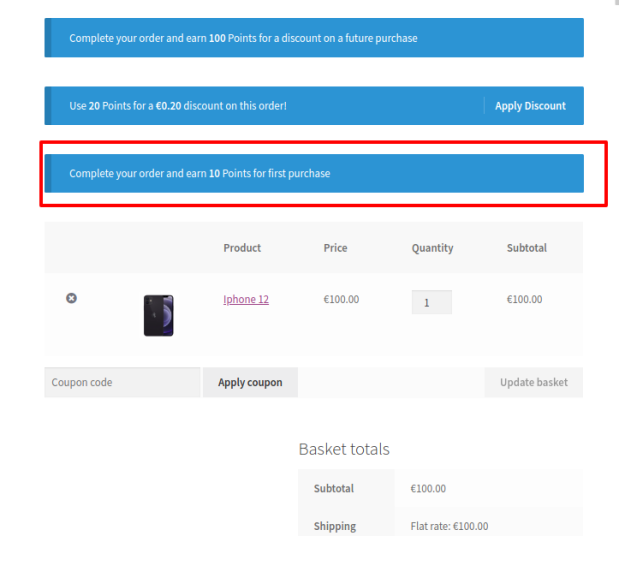
Check out our other best-selling and popular extensions for WooCommerce below,
Extension information
Quality Checks
Funciona com
Compatibilidade
Países