Create videos, collages, animated GIFs, and many kinds of engaging promotional content of your store products, effectively promote your store on social media, and reach more customers .
To get started:
- Sign up
- Set up or configure your social networks
- Choose a plan – free, or monthly/annual subscription.
Requirements
↑ Back to topYou need to have social media accounts of your business which will be connected to Outfy. Outfy will then publish engaging content on these accounts on your behalf.
Currently supported social media networks:
- Facebook Business page
- Instagram Business
- X
- YouTube
Sign up
↑ Back to topTo sign up for a new Outfy account:
- Go to Outfy’s WooCommerce partner page and click Connect WooCommerce store.
- A dialog box will appear where you can enter your store/website URL.
- You will then be automatically redirected to your store’s WP Admin dashboard for further authorization using your admin credentials.
- Grant Outfy the necessary permissions ; Outfy requires access to your store details and products only. Outfy works only in read-only mode, and never updates anything on your website/store.
Configure social networks
↑ Back to topUpon successful authorization, Outfy will automatically pull your store and product details in the background. In the next step, you will need to connect your social networks to Outfy. At least one social account is required for Outfy to function.

Click on any of the social media platform icons to connect it to Outfy. Provide the appropriate permissions wherever required for Outfy to function properly.
Choose a plan
↑ Back to topThis is the final step of the registration process. You may try Outfy for 7 days and cancel before the trial period if you are not sure about using it. You may also choose the Free forever plan and use Outfy with some restrictions.
You will be redirected to checkout to purchase your plan. Outfy uses Woo’commerce’s payment system to complete your purchase.

SmartQ – smart automation
↑ Back to topSmartQ is a tool that helps you automate creation and sharing of products, collages, animated GIFs, and videos on social media networks.
When you sign up, Outfy creates a default SmartQ for you. It is there to familiarize you with SmartQ, and runs daily so that you get acquainted with its intelligent auto creation and posting. You may turn it off at any time.
NOTE: If you do not wish to promote automatically through SmartQ, you can turn it off and do promotions manually.
Find SmartQs
↑ Back to topWhen you log in to your Outfy account, you will find SmartQ in the navigation bar to your left (see below).
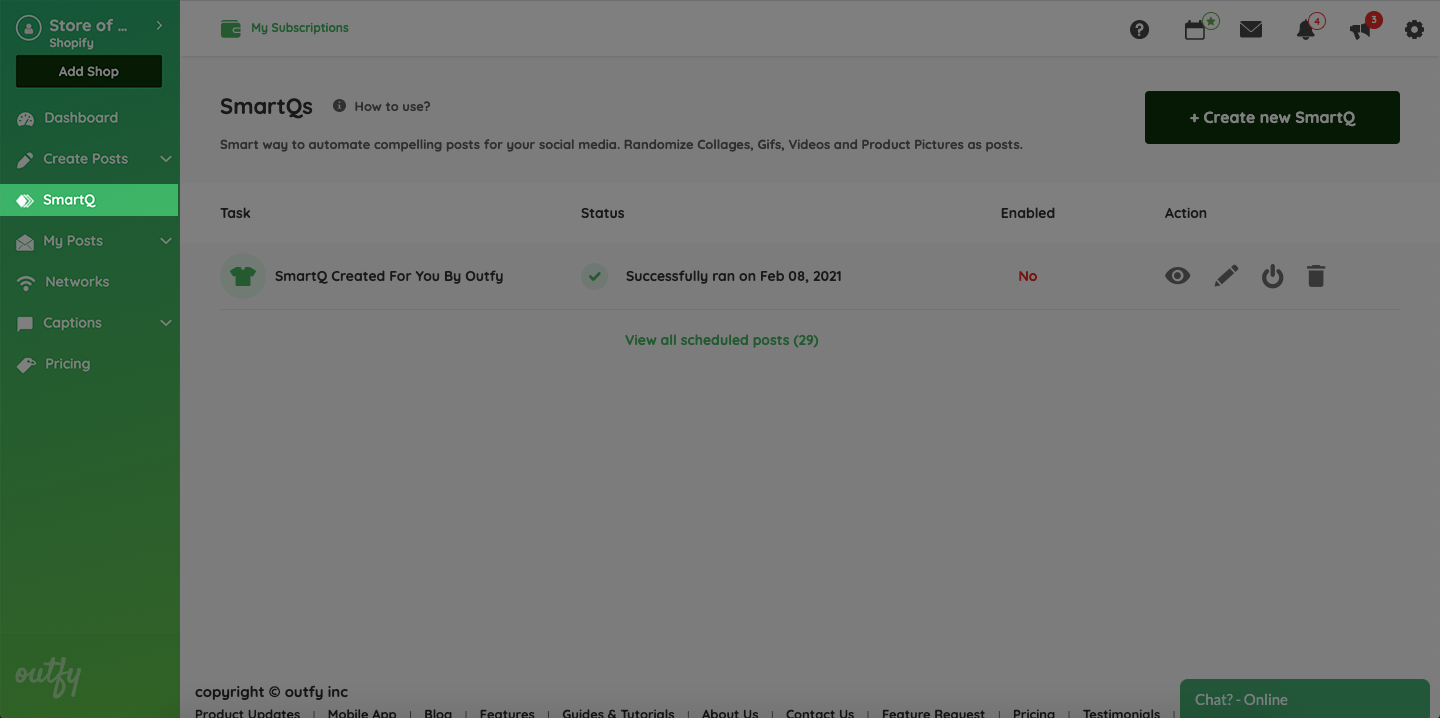
SmartQ list
↑ Back to topThe SmartQ list shows you your existing SmartQ tasks. The SmartQs you add or remove are reflected in this list — you can edit or delete them via this list.
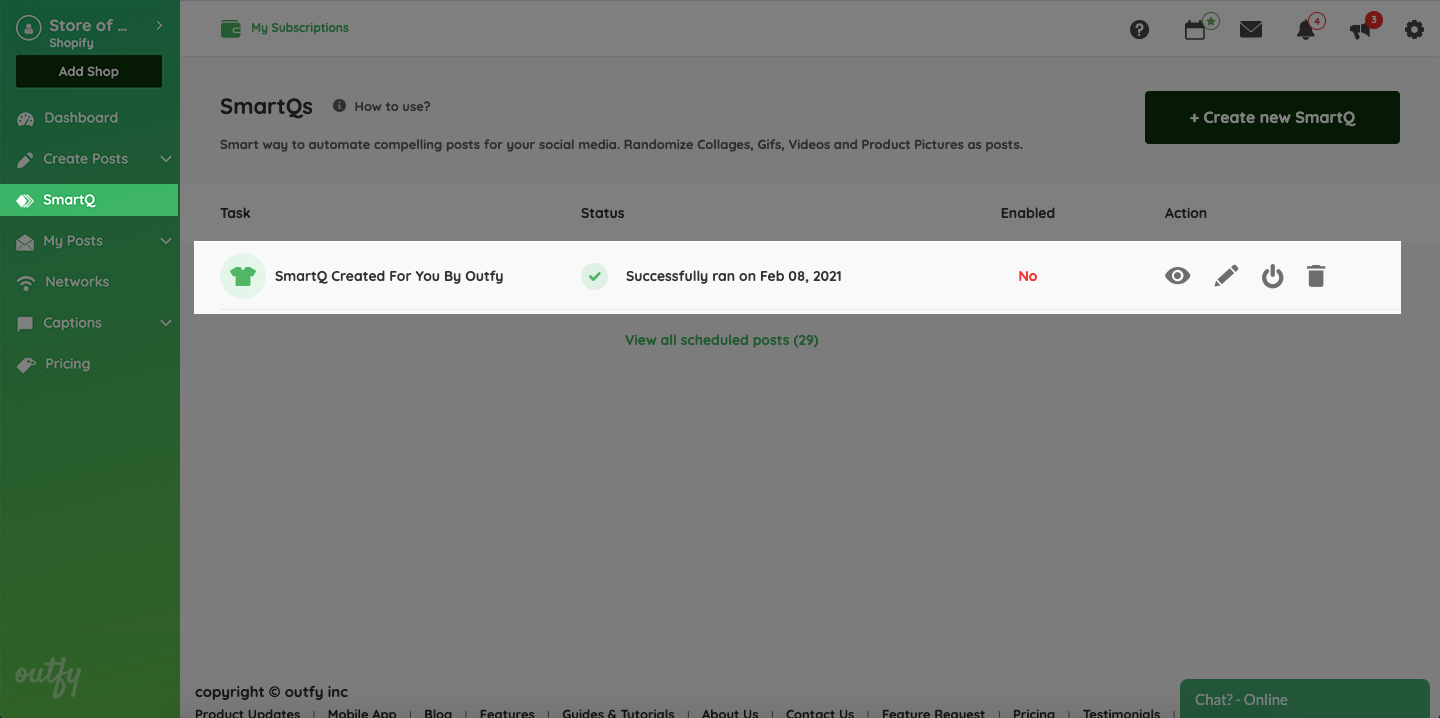
For detailed information as to how SmartQ works, configuration, settings etc, refer to this complete SmartQ guide.
