With the WooCommerce Bookings plugin, you can add a manual booking from the dashboard of your website.
Manual bookings with WooCommerce Bookings are available under Bookings > Add Booking on your dashboard menu. To add a manual booking:
- Log into your website dashboard.
- Go to: Bookings > Add Booking. This will load the Booking creation form.
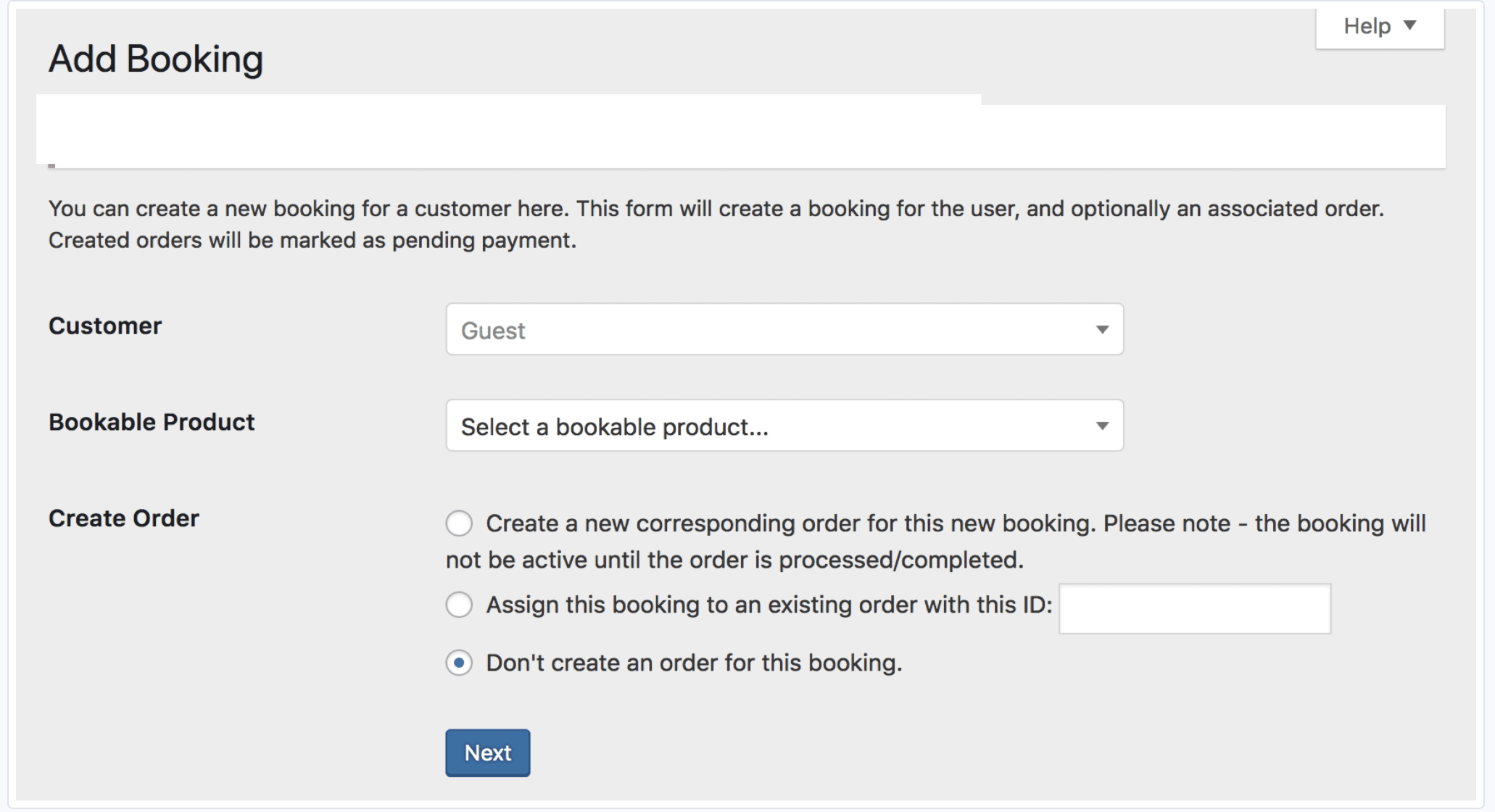
- Search for a customer by entering a name or username; or, leave as Guest for guest bookings.
- Select a bookable product from the dropdown.
- Under Create Order, choose the appropriate option:
- Create a new corresponding order for this new booking: Create a new order for the manual booking, which you will be invited to review at the end of the booking creation process.
- Assign this booking to an existing order: To add this new manual booking to an existing order, enter the ID of that order.
- Don’t create an order for this booking: Create booking only with no matching order.
- Click the Next button to move to the bookings options screen.
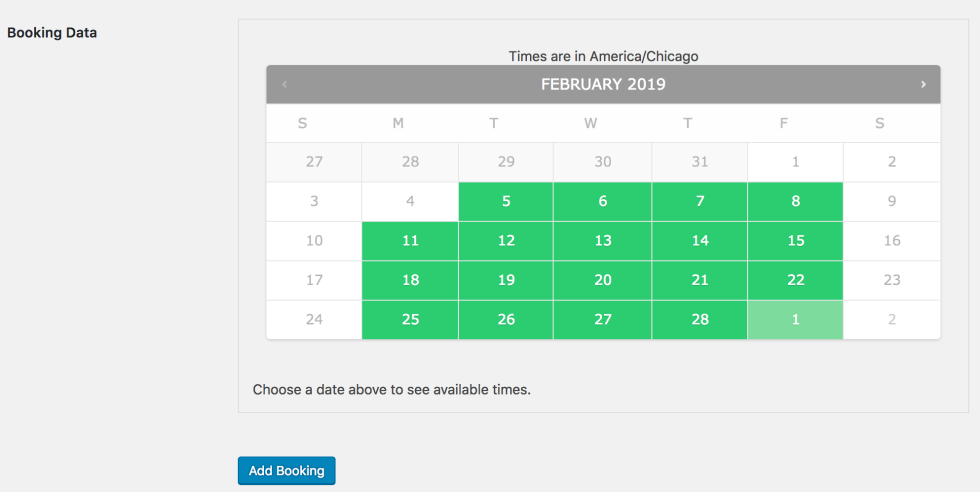
- On the bookings options screen, you can set parameters such as number of persons, type of persons, and assign resources if this bookings product has resources. Then, use the date/time calendar to choose a day and time for this new manual booking.
- Click Add Booking to create the booking.
- If you created a new order for this booking, you will be redirected to the order page to review the order; if this was a Guest booking, fill in the customer email, billing details, and shipping details (if required) at the top of the order. You can use the Order Actions box in the top right to send an invoice to your customer for payment.
- If you did not create a new order, you will be redirected to the booking page to view the new booking.
Questions and Support
↑ Back to topSomething missing from this documentation? Do you still have questions and need assistance?
- Have a question about a specific extension or theme you’d like to purchase? Click here.
- Already purchased and need some assistance? Get in touch with a Happiness Engineer via the WooCommerce.com Support page and choose this extension name from the “I need help with” dropdown