Installation
↑ Back to top- Purchase the product from WooCommerce.com.
- Download the ZIP file from your WooCommerce.com dashboard.
- Go to Plugins > Add New > Upload and select the ZIP file you just downloaded.
- Click Install Now and then Activate Plugin.
More information at: Install and Activate Plugins/Extensions.
Configuration
↑ Back to topAfter activation of Quick Order Edit for WooCommerce, no further actions or configuration is needed. You can begin using the plugin functionality.
Usage
↑ Back to topUnder WooCommerce > Orders, you will see a new Edit (pencil) icon next to the Preview icon (as shown in the below screenshot).
Click on the Edit (pencil) icon and you can edit the order fields directly within the “Edit Order” screen.
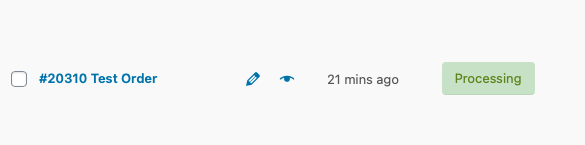
Edit Billing / Shipping Details
↑ Back to topThe plugin allows you to edit any Billing or Shipping fields in the order.

Add Products
↑ Back to topYou can also Add products to the order as shown in the screenshot below.
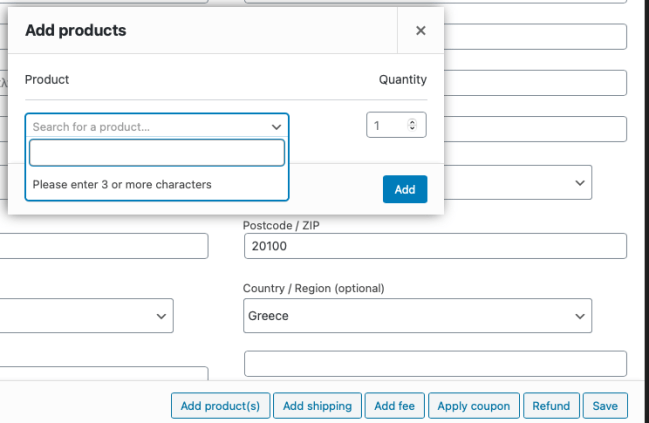
Add shipping fees and custom fees
↑ Back to topAdditionally, you can easily add shipping fees or custom fees to the order.
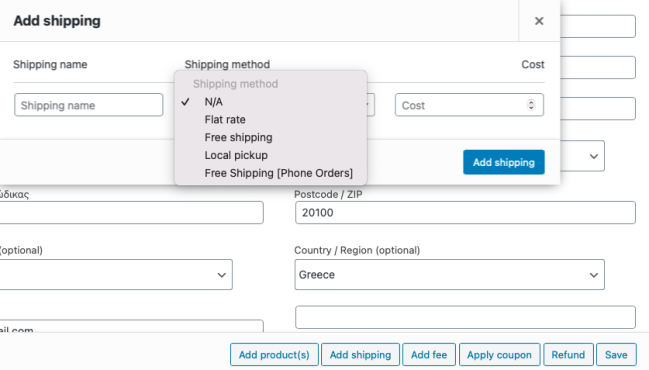
Remove Products & Fees
↑ Back to topRemove products or any shipping / custom fee by simply selecting the Delete icon.

