To optimize your WooCommerce store’s performance and security, it should be running the minimum supported versions of PHP and WordPress. This keeps your business running smoothly and creates the best online experience for customers.
WooCommerce Minimum Requirements
↑ Back to topPHP versions less than 8.1 and MySQL versions less than 5.6 no longer receive active support, many versions are at End Of Life, and are therefore no longer maintained. As such, using outdated and unsupported versions of MySQL and PHP may expose your site to security vulnerabilities.
Recommended vs. Minimum Requirements
↑ Back to topWooCommerce recommends PHP 8.3 or greater. While WooCommerce works with PHP 7.4+, this version reached its official End of Life in November 2022 and may expose your site to security vulnerabilities.
Similarly, we recommend MySQL 8.0+ or MariaDB 10.6+ for optimal performance and security.
The most current release of WooCommerce, and required WordPress and PHP versions, should power your website, not only for security reasons but also to take advantage of all available features and functionality.
| WooCommerce version | Minimum required WordPress version | Minimum required PHP version |
|---|---|---|
| 10.3 | 6.7 | 7.4 |
| 10.2 | 6.7 | 7.4 |
| 10.1 | 6.7 | 7.4 |
| 10.0 | 6.7 | 7.4 |
| 9.9 | 6.7 | 7.4 |
| 9.8 | 6.6 | 7.4 |
| 9.7 | 6.6 | 7.4 |
| 9.6 | 6.6 | 7.4 |
| 9.5 | 6.6 | 7.4 |
| 9.4 | 6.5 | 7.4 |
| 9.3 | 6.5 | 7.4 |
| 9.2 | 6.5 | 7.4 |
| 9.1 | 6.4 | 7.4 |
| 9.0 | 6.4 | 7.4 |
| 8.9 | 6.4 | 7.4 |
| 8.8 | 6.4 | 7.4 |
| 8.7 | 6.3 | 7.4 |
| 8.6 | 6.3 | 7.4 |
| 8.5 | 6.3 | 7.4 |
| 8.4 | 6.3 | 7.4 |
| 8.3 | 6.3 | 7.4 |
| 8.2 | 6.2 | 7.4 |
| 8.1 | 6.2 | 7.3 |
| 8.0 | 6.2 | 7.3 |
| 7.9 | 6.1 | 7.3 |
| 7.8 | 6.1 | 7.3 |
| 7.7 | 6.0 | 7.3 |
| 7.6 | 6.0 | 7.2 |
| 7.5 | 5.9 | 7.2 |
| 7.4 | 5.9 | 7.2 |
| 7.3 | 5.9 | 7.2 |
| 7.2 | 5.8 | 7.2 |
| 7.1 | 5.8 | 7.2 |
| 7.0 | 5.8 | 7.2 |
| 6.9 | 5.8 | 7.2 |
| 6.8 | 5.8 | 7.2 |
| 6.7 | 5.8 | 7.2 |
| 6.6 | 5.8 | 7.2 |
| 6.5 | 5.7 | 7.2 |
| 6.4 | 5.7 | 7.0 |
| 6.3 | 5.7 | 7.0 |
| 6.2 | 5.7 | 7.0 |
| 6.1 | 5.6 | 7.0 |
| 6.0 | 5.6 | 7.0 |
| 5.9 | 5.6 | 7.0 |
| 5.8 | 5.6 | 7.0 |
| 5.7 | 5.6 | 7.0 |
| 5.5 | 5.6 | 7.0 |
| 5.3 | 5.6 | 7.0 |
| 5.0 | 5.4 | 7.0 |
| 4.9 | 5.3 | 7.0 |
| 4.8 | 5.3 | 7.0 |
| 4.5 | 5.3 | 7.0 |
| 4.3 | 5.2 | 7.0 |
| 4.0 | 5.0 | 7.0 |
| 3.9 | 5.0 | 7.0 |
| 3.8 | 4.9 | 5.6 |
| 3.6 | 4.7 | 5.2 |
WooCommerce version
↑ Back to topTo determine which version of WooCommerce is running on your site:
- Go to WooCommerce > Status.
- Find the WordPress environment section.
- Look for the WooCommerce version: row.
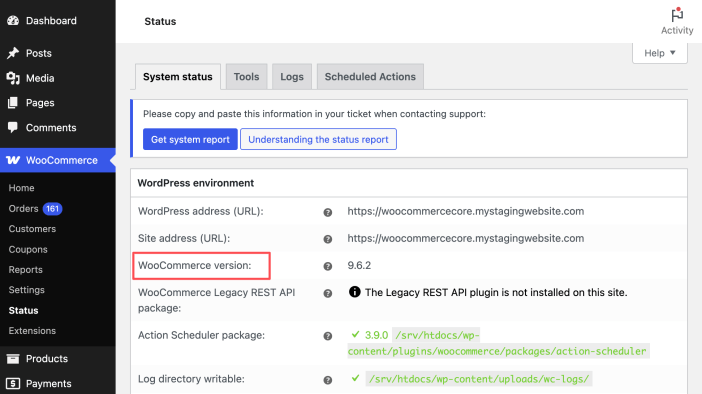
We recommend updating to the latest version of WooCommerce. More info at Updating WooCommerce.
WordPress version
↑ Back to topTo determine which version of WordPress is running on your site:
- Go to WooCommerce > Status on your Dashboard.
- Go to WordPress environment.
- Find WordPress version.
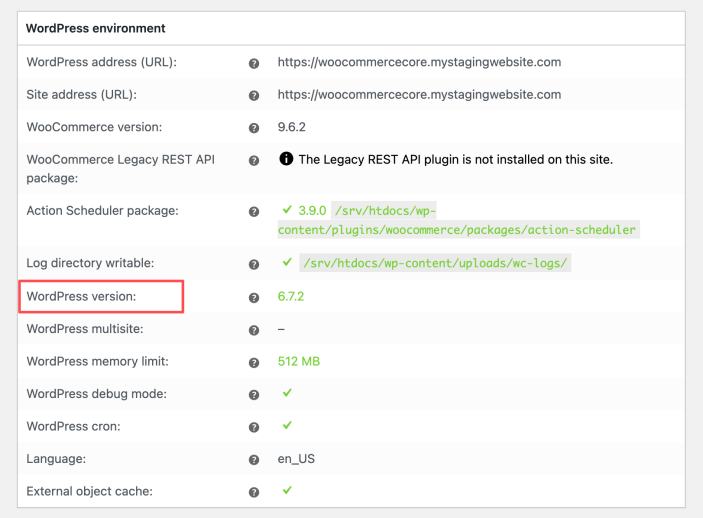
Alternatively, go to Tools > Site Health > Info > WordPress.
If the WordPress version on your site does not meet the minimum listed in the table above, go to Update WordPress.
PHP version
↑ Back to topTo determine which version of PHP is running on your site:
- Go to WooCommerce > Status on your Dashboard.
- Scroll down to Server environment.
- Find PHP version.

If the PHP version on your site does not meet the minimum listed in the table above, go to Update PHP.
Update WordPress
↑ Back to topWordPress is the software that powers your store and provides WooCommerce with the underlying framework on which to build the optimal eCommerce experience.
Why Update WordPress?
↑ Back to topSecurity
WordPress is the world’s most popular content management system and therefore a target for hackers. The WordPress team works on a rolling basis to fix, improve and harden security.
New features
WordPress adds features for plugins on which to build and develop. That means new WooCommerce features are dependent on newer versions of WordPress, and you need both to take advantage.
How to update WordPress
↑ Back to topWordPress recommends that you update to the latest version upon release.
- Make a backup before performing an update in case anything unexpected happens. Instructions at: Backups – Automatic and Manual.
- Update WordPress.
- Go to Dashboard > Updates > WordPress Updates, or
- Follow steps outlined at Updating WordPress, given by the WordPress Support team.
Update PHP
↑ Back to topYour WooCommerce store is faster and more secure by running the latest version of PHP.
Why update PHP
↑ Back to topPHP is the coding language that WordPress and WooCommerce run on and is set on a server level by your hosting company that you can typically control within your hosting panel.
Performance
The latest version of PHP has been developed to be more performant and efficient than former versions of PHP, so updating can make your WooCommerce store up to 3–4 times faster.
Security
PHP is the world’s most popular web programming language and, similar to WordPress, is a target for hackers. Running the latest version of PHP ensures that loopholes in older versions cannot be exploited because the team is consistently making improvements.
How to update PHP
↑ Back to top- Make a backup before performing an update in case anything unexpected happens. Instructions at: Backups – Automatic and Manual.
- Follow instructions at Update PHP from the WordPress.org website. It gives details and a template you can copy/paste in requesting help from your hosting provider to upgrade your version of PHP.
Questions and support
↑ Back to topDo you still have questions and need assistance?
This documentation is about the free, core WooCommerce plugin, for which support is provided in our community forums on WordPress.org. By searching this forum, you’ll often find that your question has been asked and answered before.
If you haven’t created a WordPress.org account to use the forums, here’s how.
- If you’re looking to extend the core functionality shown here, we recommend reviewing available extensions in the WooCommerce Marketplace.
- Need ongoing advanced support or a customization built for WooCommerce? Hire a Woo Agency Partner.
- Are you a developer building your own WooCommerce integration or extension? Check our Developer Resources.
If you weren’t able to find the information you need, please use the feedback thumbs below to let us know.
