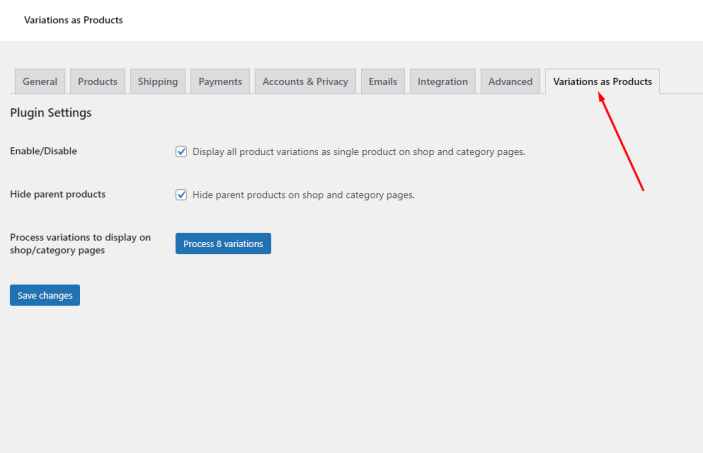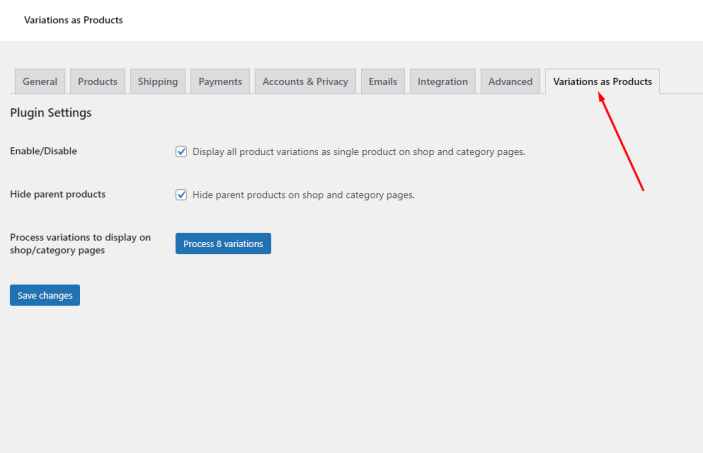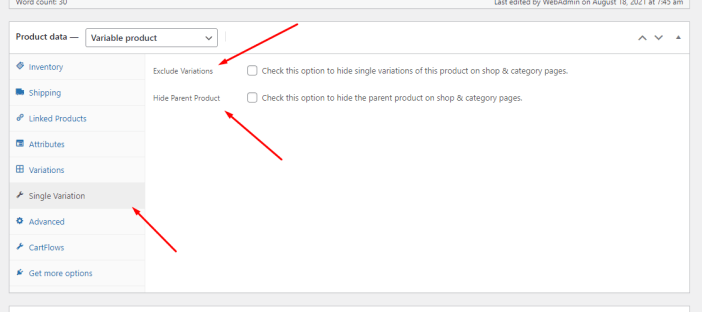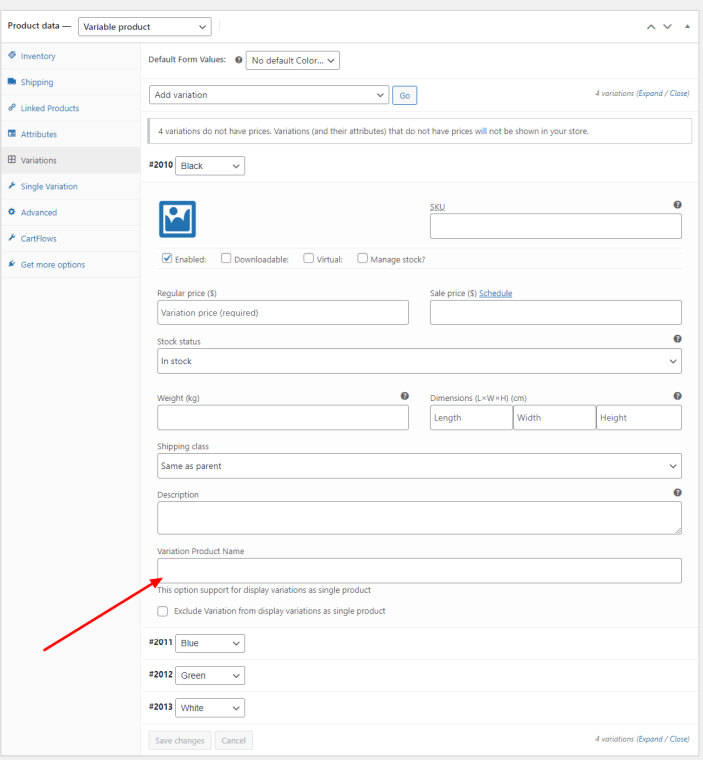Variations as Single Products for WooCommerce makes your product variations available as single products in shop, category & search result pages.
Normally WooCommerce variations are displayed in a drop down menu on single product page. So, the customer have to go to the single product page and choose the variation and add it to the cart. For the stores which sell products with more variations, showing product variations as single products is a great way to reduce friction from the purchasing flow. With this awesome feature, customers can add as many variations to their cart as they’d like instantly. Thus you can save the customer’s precious time and improve their browsing experience. You can also hide the parent product from product listing pages.
- Show the product variations as single products in shop, category & search result pages.
- You can give your own product title to variations which display as single products in product listing pages.
- Option to hide the parent product in shop, category and search result pages.
- You can control the option to show variation as single products & hiding parent product globally or in product level as well.
- Download the extension from your WooCommerce dashboard.
- Go to Plugins > Add New > Upload and select the ZIP file you just downloaded.
- Click Install Now, and then Activate.
- Go to: WooCommerce > Settings > Variations as Products
- Enable / Disable: Tick this checkbox to display variations as single products in product listing pages.
- Hide parent products: Tick this checkbox to hide parent products in product listing pages.
- Process variations: This button is useful to sync the existing variations with the plugin. You will require it for only first time after installing this plugin.
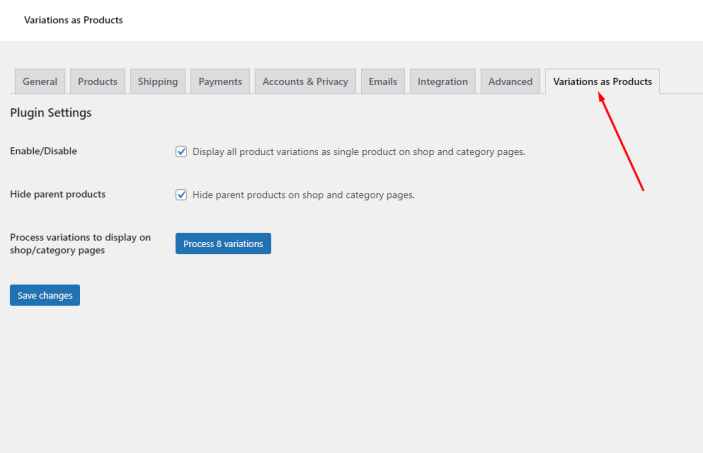
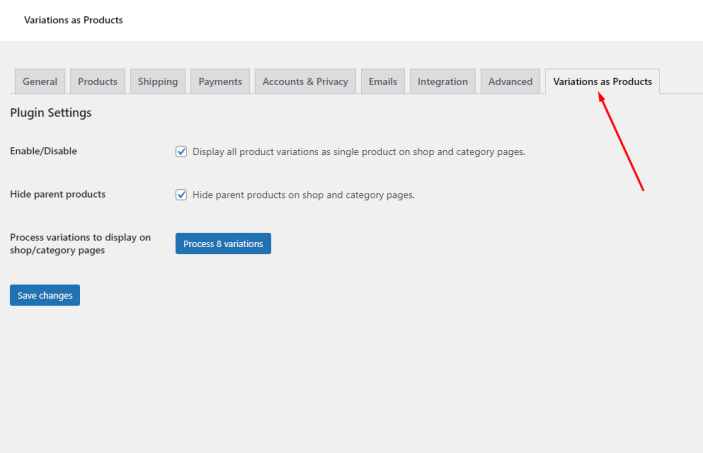
- Go to: Products > Edit product > Single variation
- Exclude variations: Tick this checkbox to exclude this product to show the variations as single products.
- Hide parent product: Tick this checkbox to hide this parent product to show in product listing pages.
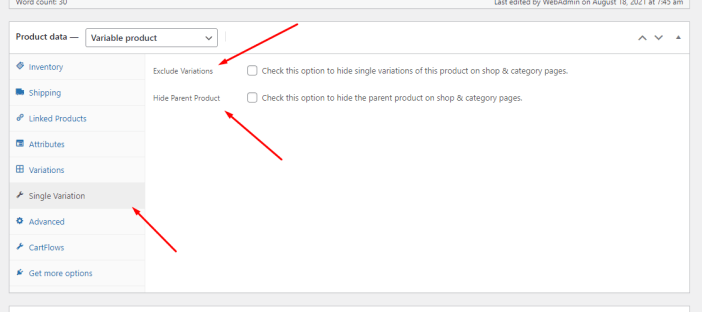
- Go to: Products > Edit product > Variation
- Variation product name: Input your desired variation product title here.
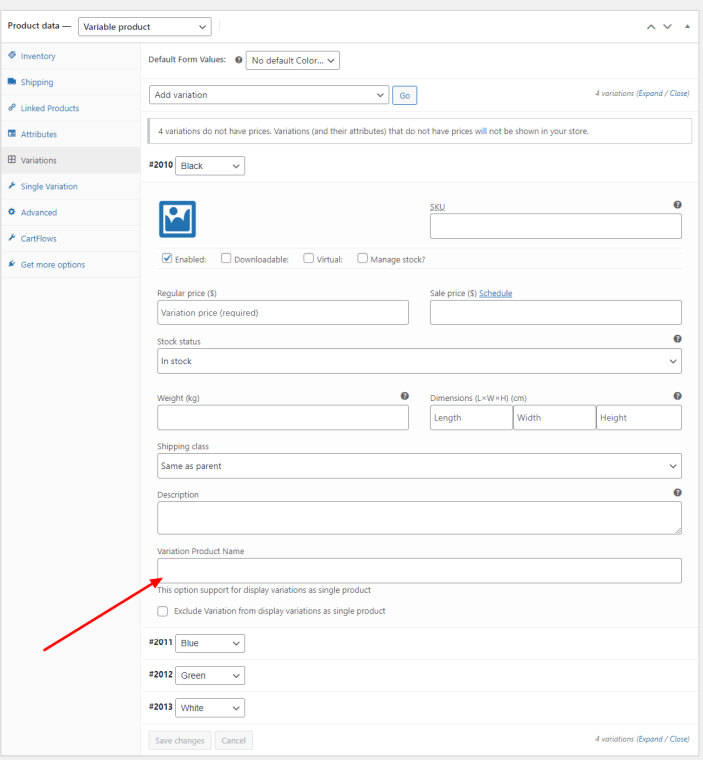
Default WordPress troubleshooting.
Yes, you can add your custom title to product variations by navigating to Products > Edit product > Variation.
Yes, you can hide the parent product globally or for a specific product. To hide it globaly, navigate to WooCommerce > Settings > Variations as Products and tick the checkbox of “Hide parent product”. To hide it in product level, navigate to Products > Edit product > Single variation and tick the checkbox of ‘Hide parent product’;
No worries. You just need to click on ‘Process variations’ button by navigating to WooCommerce > Settings > Variations as Products. This will sync the existing product variations with the plugin. You will require it for only first time after installing this plugin.
Have a question before you buy?
Please fill out this pre-sales form.
Already purchased and need some assistance?
Get in touch with a Happiness Engineer via the Help Desk.