Subscription includes
Support
The Product Questions And FAQ plugin for WooCommerce allows customers to leave product questions on product pages. Customers can reply to questions in the Questions and Answers area, as well as vote on the helpfulness of questions and answers. Admins can ask and answer questions, as well as rate helpfulness. Admins can also moderate questions and replies and pin questions to the top of the Q&A list, and highlight their own replies so that to draw customers’ attention to it. FAQ enable customers to find necessary information in a matter of a few clicks.
Increase customer awareness about product features
Increase customer engagement with your store
Improve store usability and friendliness
Gain a foothold in managing the store
Customer leaves a question on the product page
When the plugin is enabled, the Q&A tab will appear on the product page below the Description and Reviews tabs. Clicking on the tab displays the product’s questions and answers.
To ask a question, the customer clicks on the Ask a Question button. The question form then appears on the page. The customer can hide the form and continue reading the Q&A list, or enter a question. The customer must add a name and email address and click on the Send Question button. Customers can check a box to save their name and email in the browser for later use. Customers have the opportunity to edit their messages so that not leave another one if any additional info is missing.
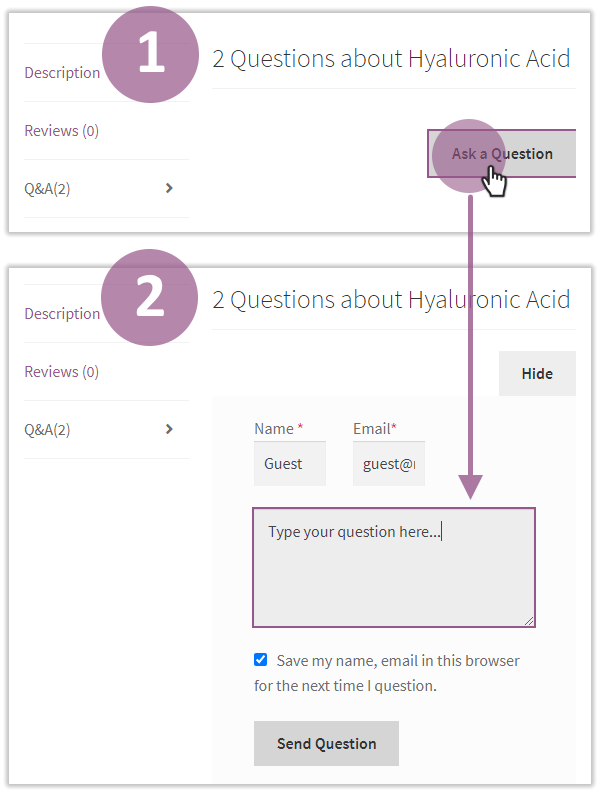
Customers can take similar action to answer a question or reply to an answer. It is important to note here, that replies will only appear on other customers’ answers. Admins answers terminate the conversation — no additional replies can be posted. Customers can click on the Add answer button to leave an answer or reply.
The author of the question/answer/reply will see their item on the Q&A list. Other customers will see the text only after admin approval. An automatic email notifies the author of the question/answer when someone submits an answer/reply.
Admin approves and edits the question
When a customer submits a question, it appears on the Comments list on the backend. Admins can filter the list to see only Q&A entries. A Q&A entry is considered a comment in WooCommerce terms. Newly submitted questions/replies are set to pending by default. Admins can approve, edit, decline, trash, or mark the question/reply as spam.
The Comments page is native to WooCommerce, as are the operations the Admin can perform on this page. Refer to the official WooCommerce user guide to learn more on managing comments.
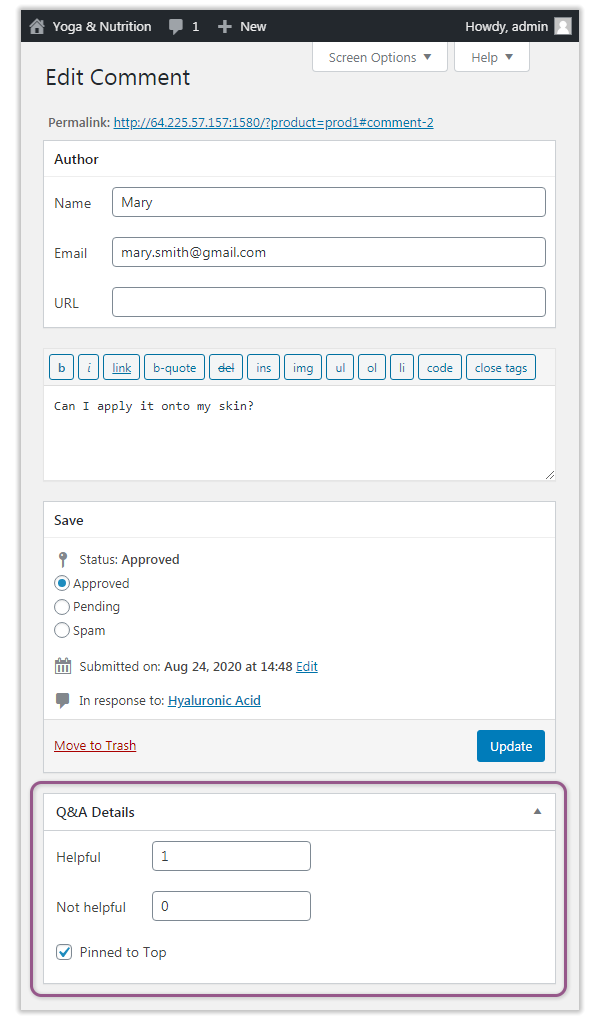
The Admin can update the two ratings for question helpfulness: Helpful and Not Helpful. These could be set for questions, answers, and replies. Helpfulness reflects a numeric value for the comment and aids customers searching for information in the Q&A list.
Pin the most important questions to the top of the Q&A list, making them visible to customers and avoiding repeated questions.
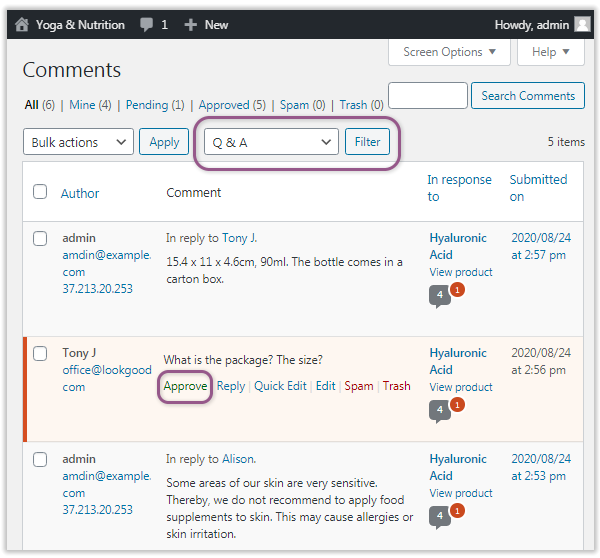
Admin adds a reply
To reply to a comment, admins can hover over the comment block and click on the Reply link. The Reply to Comment box appears below the comment block. When the reply is submitted, it will automatically appear on the Q&A list on the frontend.
Refer to the official WooCommerce user guide to learn more about managing comments.
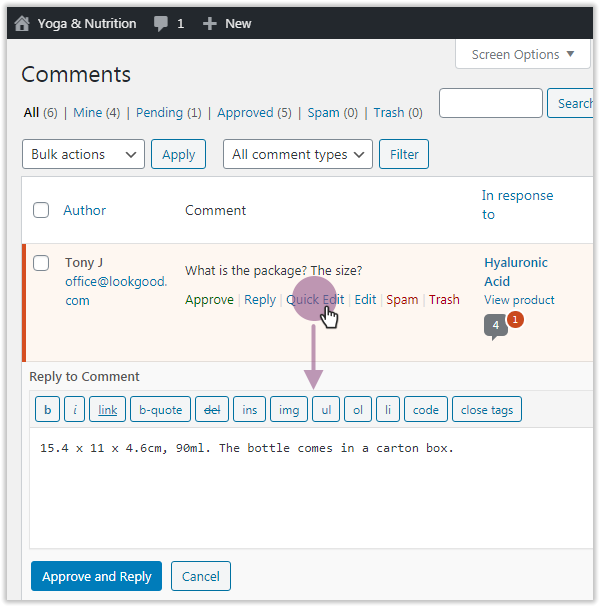
The Admin can highlight his own answer to draw customers’ attention to it and show that it is a terminal answer.
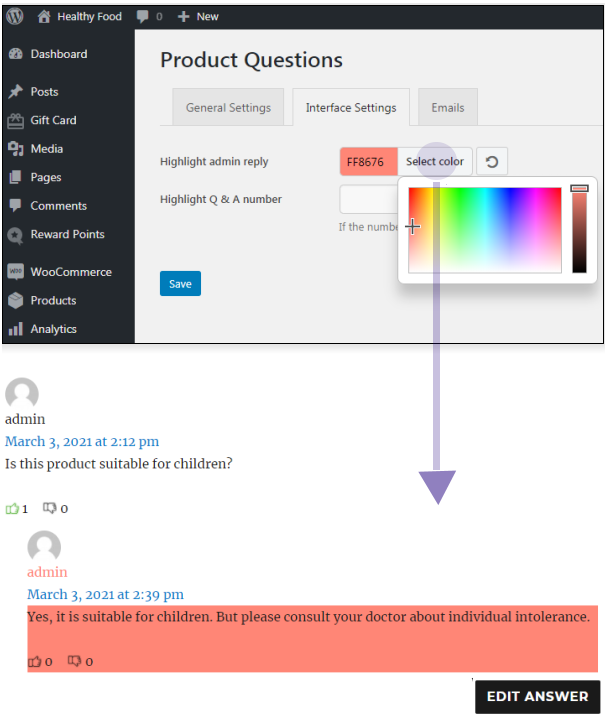
Store visitors browse both questions and answers
Customers can see a list of questions and answers in the Q&A area. A question can start a thread of answers. Answers are indented for clarity.
Customers can vote on the helpfulness of each question or answer. Helpfulness is indicated by thumbs-up, thumbs-down icons, colored differently, with a positive or negative value. Customers can click on one of the icons to evaluate helpfulness.
Questions are arranged by helpfulness and date of submission, and by admins pinning them to the top.
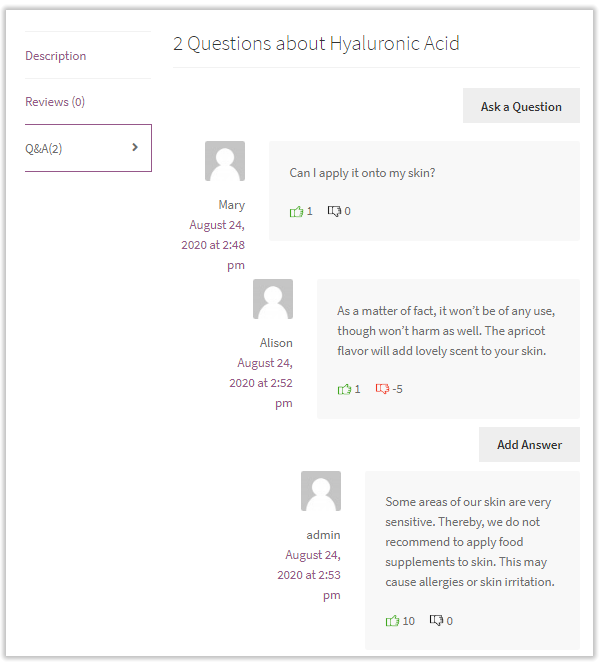
FAQ features
Gain Trust By Answering to Customers Questions
Give shoppers the info they ask for with the FAQ! Collect user feedback to your articles with the helpfulness rating system and the dedicated question form. Divide articles by categories to let users quickly find what they need on your FAQ page. Decorate categories with catchy images. Make FAQ pages visible and searchable on the web with powerful SEO configuration options.
Working of FAQ
On the front-end: FAQ can be accessed via the main navigation menu.
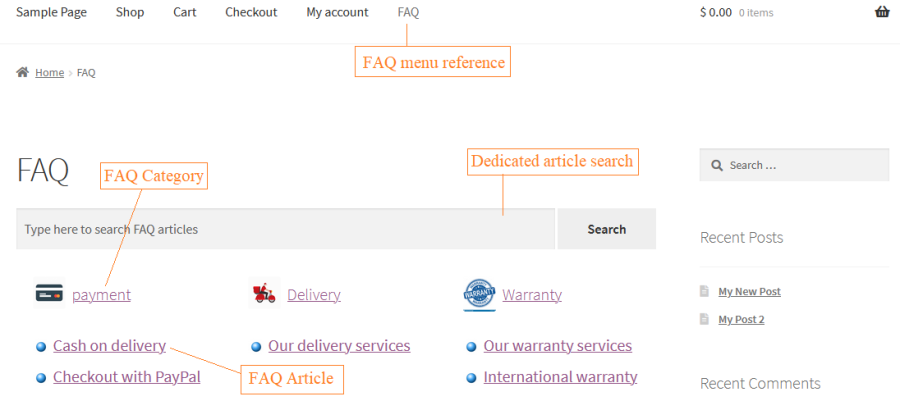
FAQ page consists of the following elements:
Depending on the settings of the extension, FAQ Categories can display a limited number of articles, the remaining rest will be cropped under the ‘Read <number of extra articles> more articles’ link. Clicking on the link, a customer will be redirected to a dedicated FAQ category page featuring all the classified articles. Dedicated article search can be used to search for an article by a keyword. Articles matching the search word in title come first, then – articles where the search word is found within the article content.
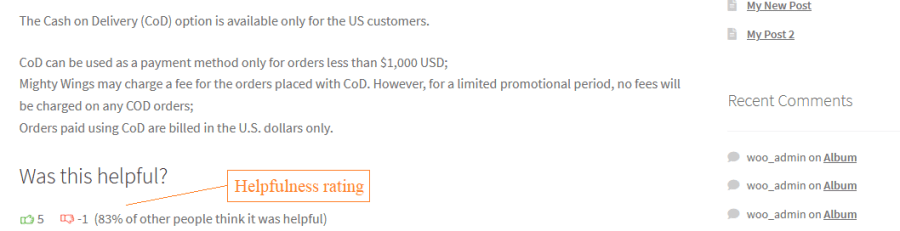
This is how articles look like. Along with the answer, customers can see the helpfulness of the article as rated by other users. Moreover, they can cast their votes too. Depending on how customers rated an article they are either displayed the ‘Thank you’ message or a notification with a suggestion to provide feedback or contact the support team.
Ask a question: Ask a Question form is to be available on an article page
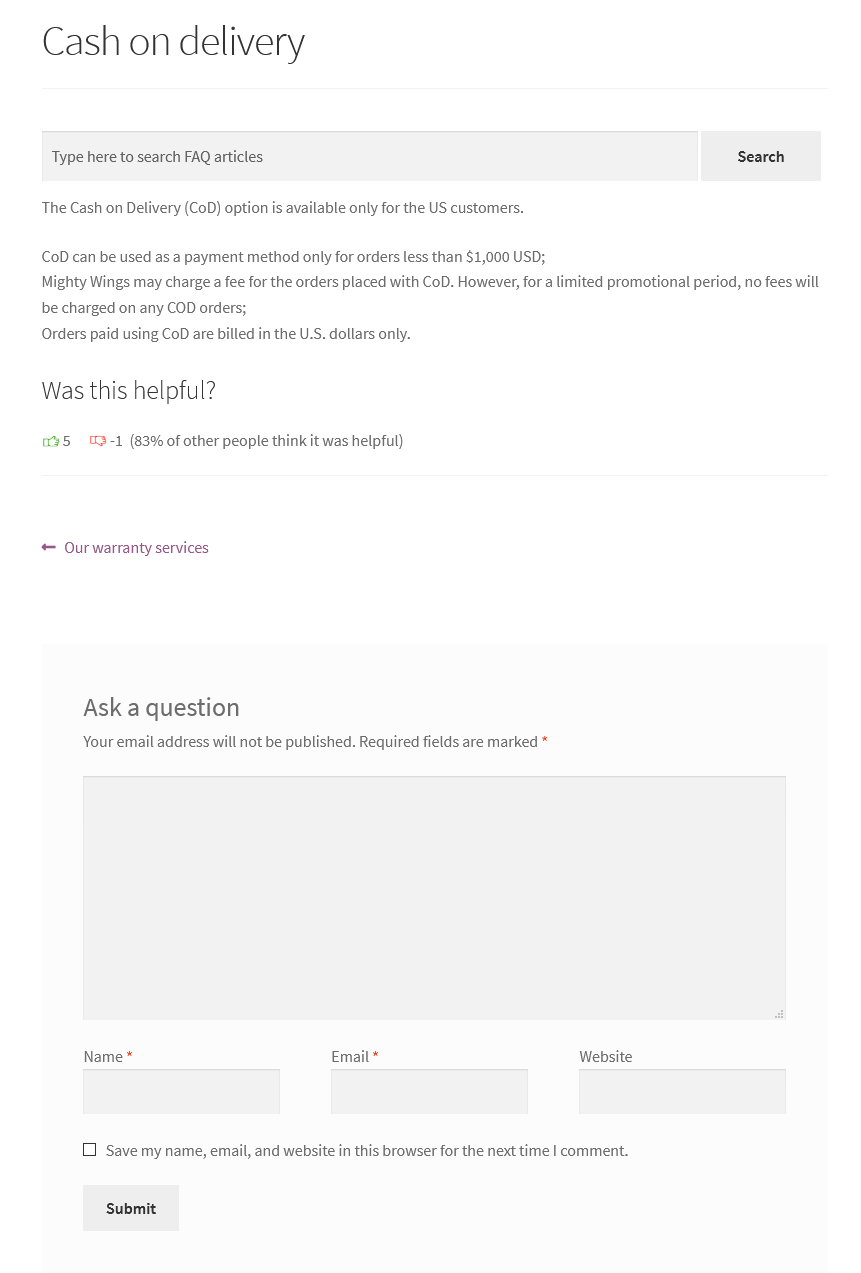
FAQ Features
User experience:
FAQ management:
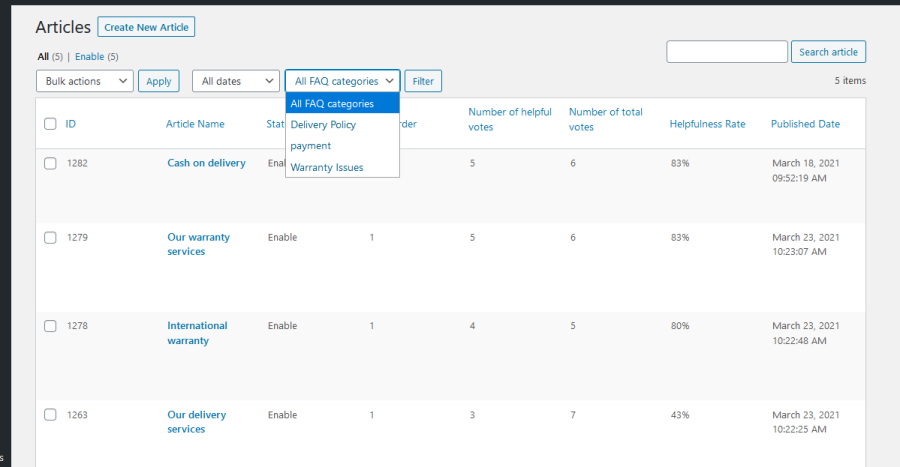
FAQ configuration:
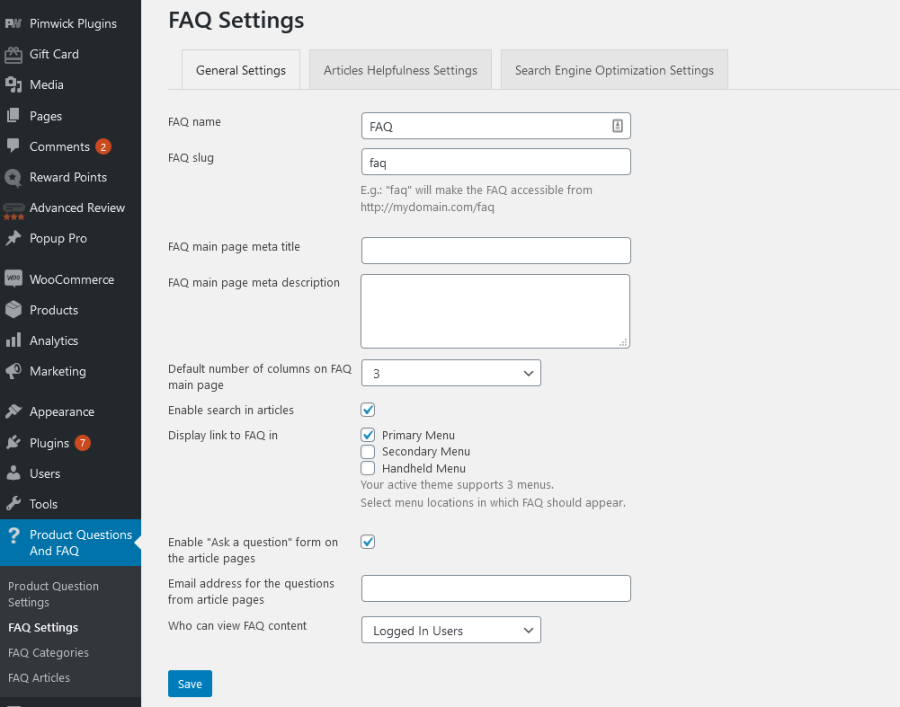
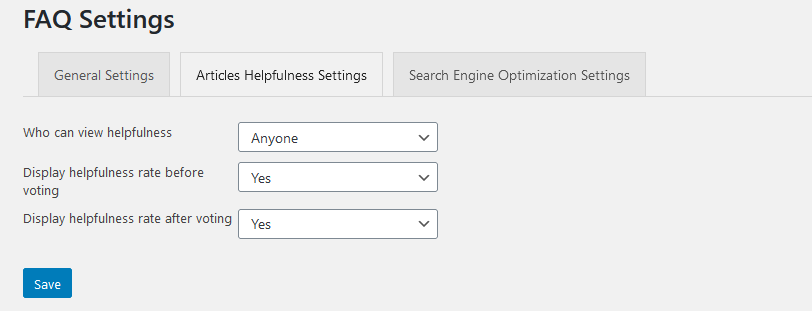
SEO enhancements:
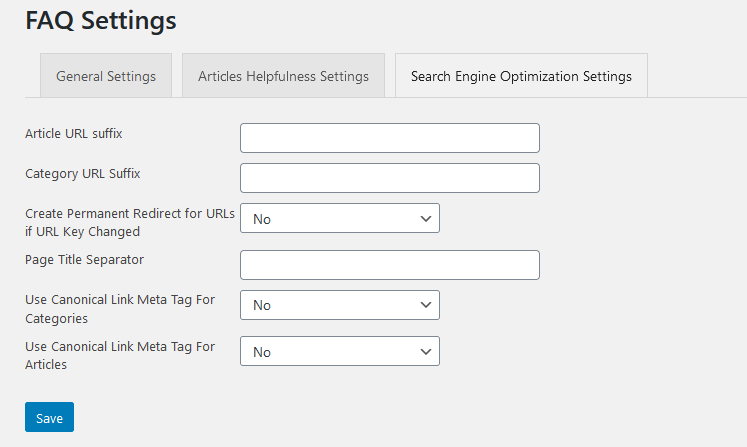
Minimum PHP version: 7.0
Build an easily-accessible area of product questions and answers on the frontend.
Extension information
Quality Checks
Countries
Languages