Active installs
800
Subscription includes
Support
WooCommerce variations display in a drop-down menu on a single product page. The customer must go to the single product page, choose a variation and add it to their cart. For stores that sell products with more variations, showing product variations as single products reduces friction in the purchasing flow. With Variations as Single Products for WooCommerce customers can instantly add multiple variations to their carts. With this plugin, you can save your customers time and improve their browsing experience. You can also hide the parent product from product listing pages.
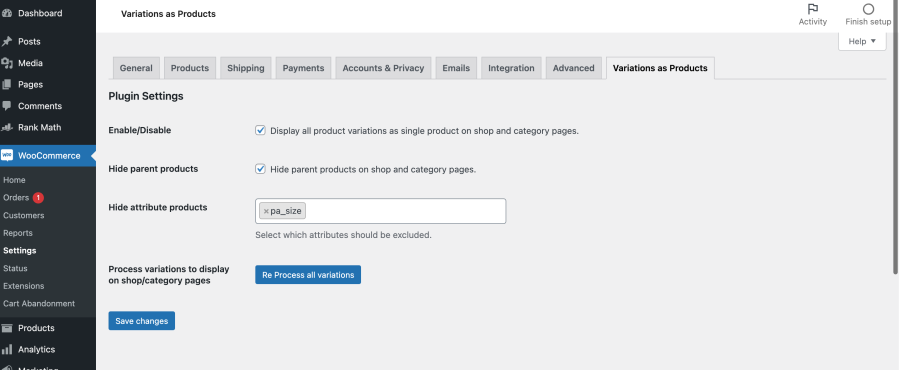
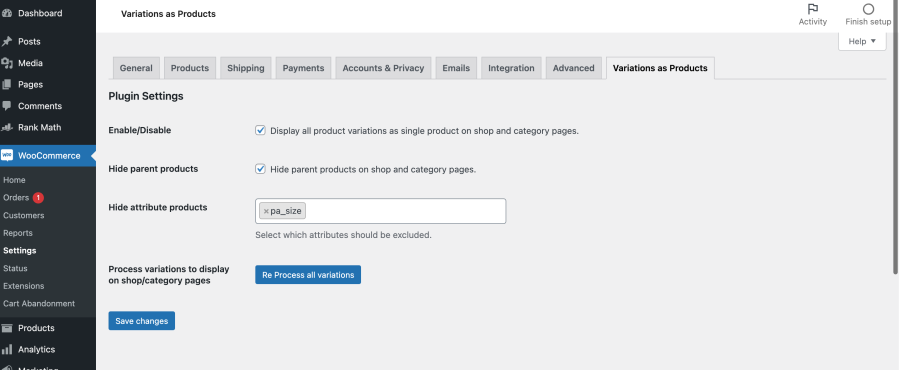
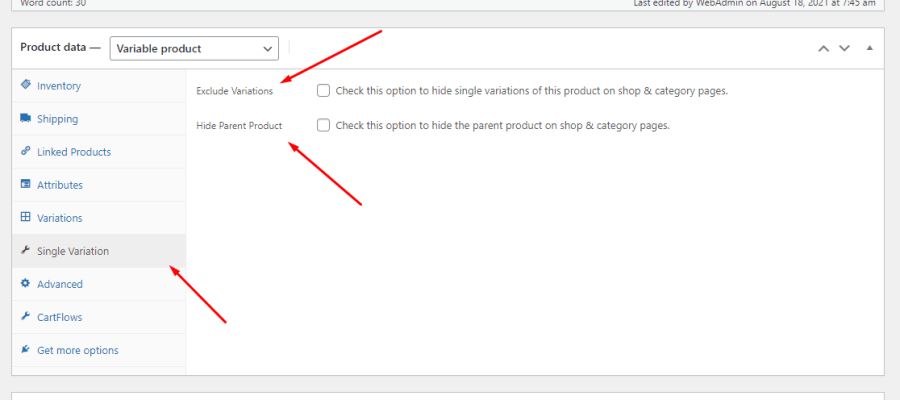
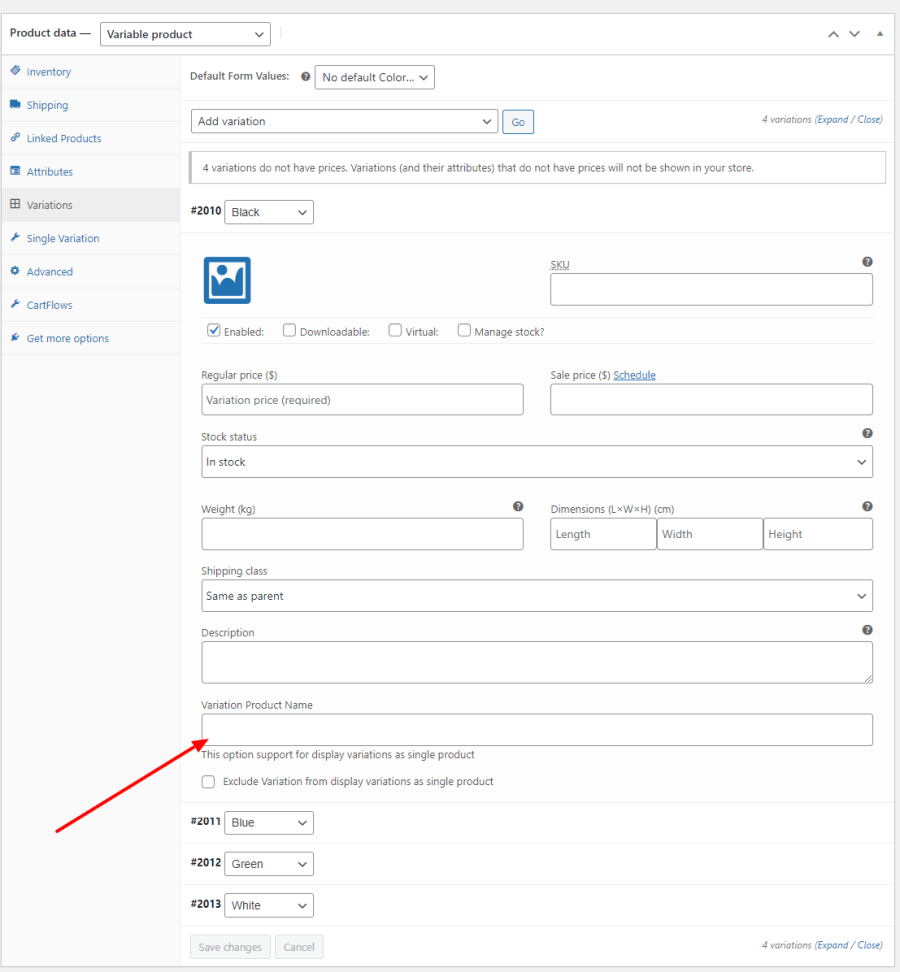
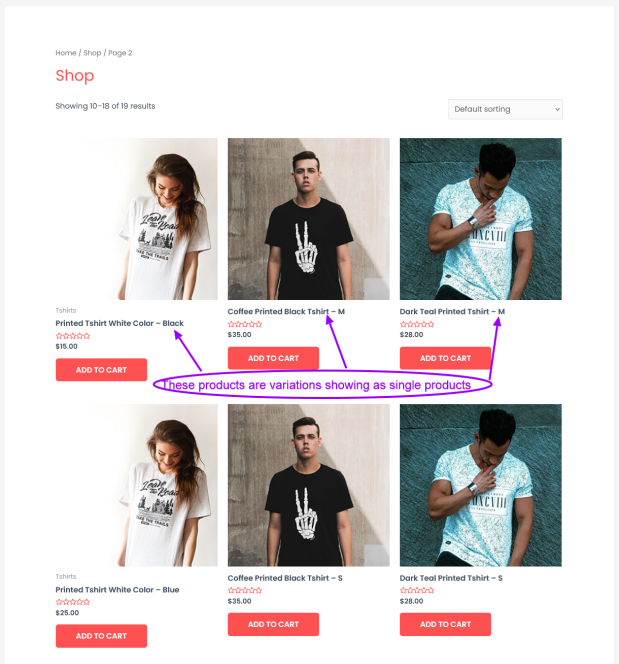
Use default WordPress troubleshooting.
Can I give a custom title to each product variation?
Yes, you can add your custom title to product variations by navigating to Products > Edit product > Variation.
Can I hide parent products?
Yes, you can hide parent products globally or for a specific product. To hide it globally, navigate to WooCommerce > Settings > Variations as Products and select the checkbox “Hide parent product”. To hide it at the product level, navigate to Products > Edit product > Single variation and select the checkbox of “Hide parent product.”
I have installed the plugin and configured it, but the variations are not showing as single products. Any advice?
No worries. You just need to click on the Process Variations button by navigating to WooCommerce > Settings > Variations as Products. This will sync the existing product variations with the plugin. You will only need to use this button after your initial installation.
Extension information
Countries
Languages