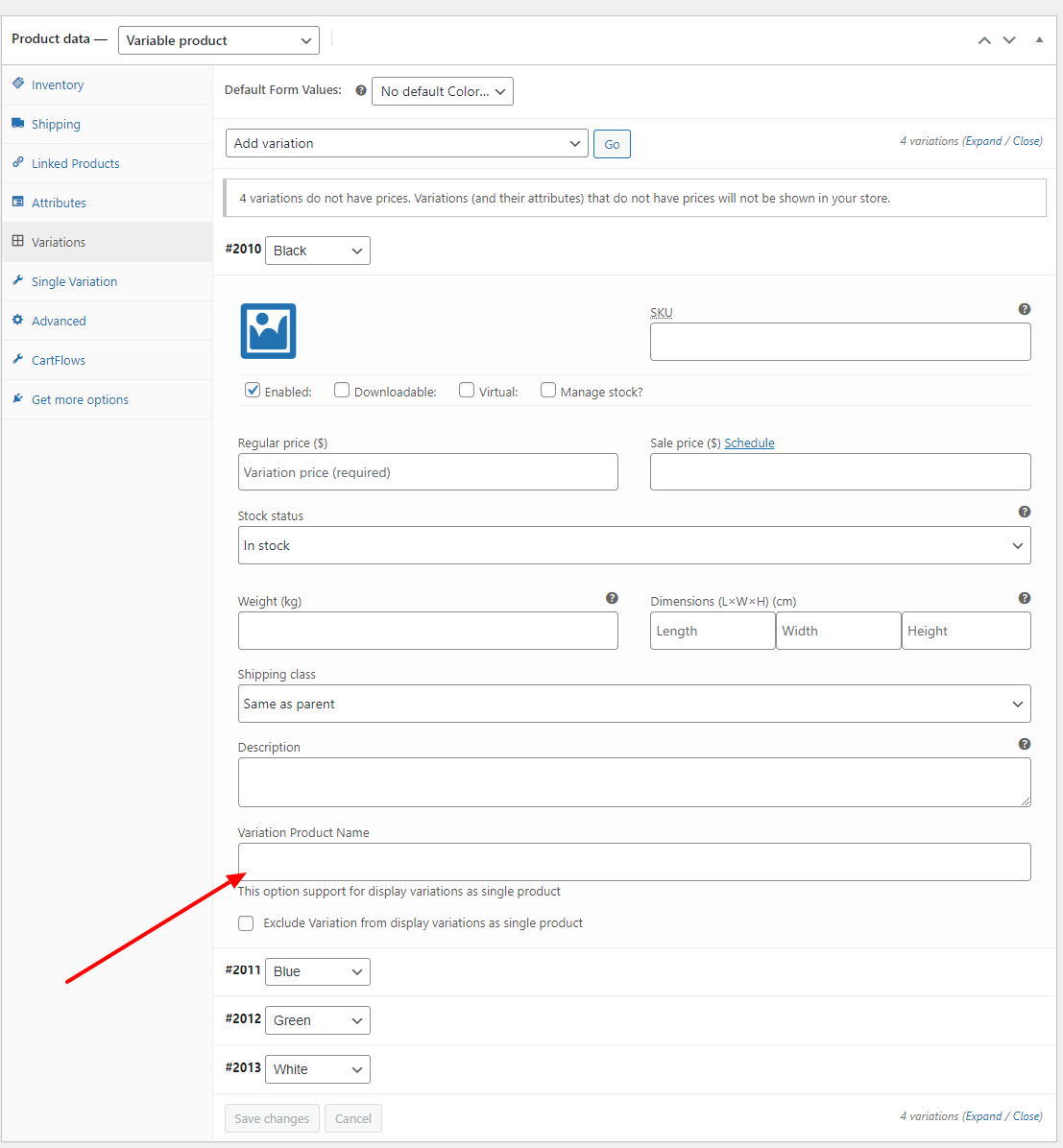Variations as Single Products for WooCommerce makes your product variations available as single products in shop, category & search result pages.
Overview
↑ Back to topFeatures
↑ Back to top
- Show the product variations as single products in shop, category & search result pages.
- You can give your own product title to variations which display as single products in product listing pages.
- Option to hide the parent product in shop, category and search result pages.
- You can control the option to show variation as single products & hiding parent product globally or in product level as well.
Installation
↑ Back to top- Download the extension from your WooCommerce dashboard.
- Go to Plugins > Add New > Upload and select the ZIP file you just downloaded.
- Click Install Now, and then Activate.
Setup and Usage
↑ Back to top- Go to: WooCommerce > Settings > Variations as Products
- Enable / Disable: Tick this checkbox to display variations as single products in product listing pages.
- Hide parent products: Tick this checkbox to hide parent products in product listing pages.
- Process variations: This button is useful to sync the existing variations with the plugin. You will require it for only first time after installing this plugin.
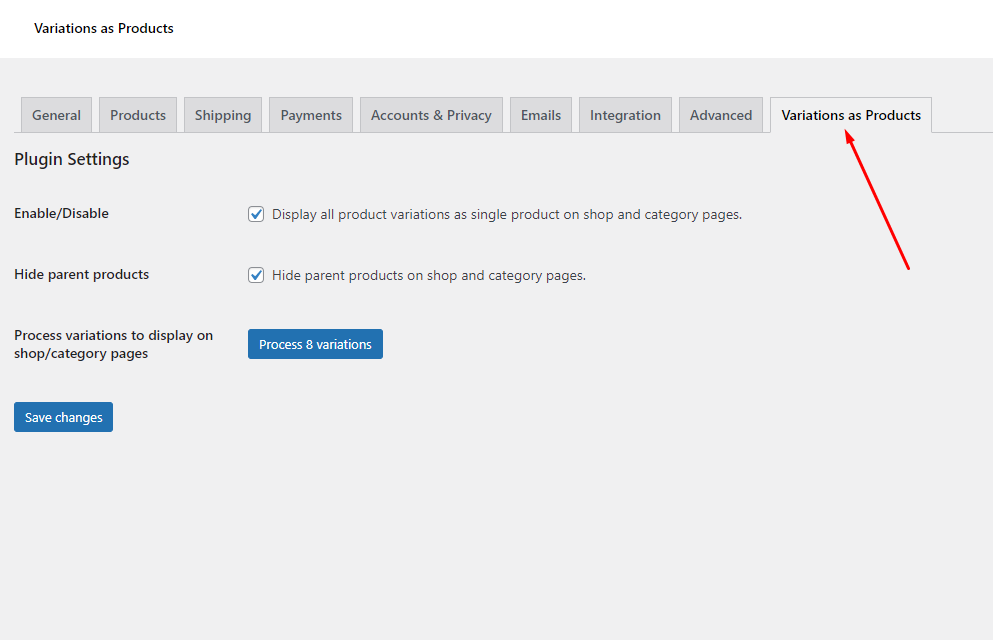
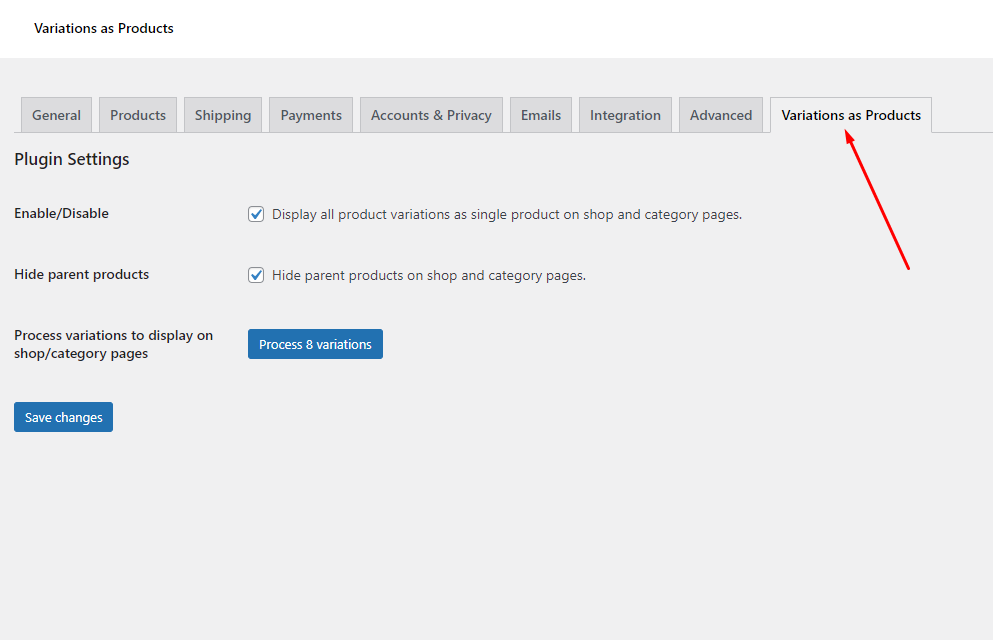
- Go to: Products > Edit product > Single variation
- Exclude variations: Tick this checkbox to exclude this product to show the variations as single products.
- Hide parent product: Tick this checkbox to hide this parent product to show in product listing pages.
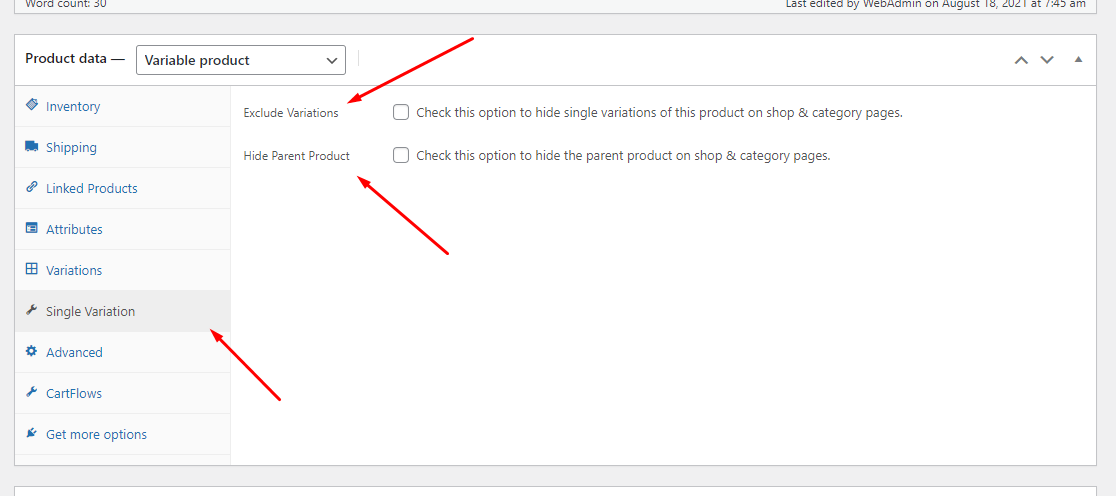
- Go to: Products > Edit product > Variation
- Variation product name: Input your desired variation product title here.