This scenario will walk you through how to use WooCommerce and WooCommerce Bookings to create a bookable product that makes use of different person types with varying costs, fixed duration blocks, and a maximum capacity for attendees.
Scenario
↑ Revenir en hautA tour operator wants to offer daily tours. Tours last two hours with start times at 10:00AM, 2:00PM, and 6:00PM. Costs are different for Adults vs Children and the maximum capacity for the tour is 25 people.

Products Used
↑ Revenir en hautSetup and Configuration
↑ Revenir en hautCreating a Bookable Product
↑ Revenir en haut- In the sidebar of your WordPress Admin, click on Products.
- Click on the Add New button on the top.
- Under Product data select Bookable product.
Configuring the General Tab
↑ Revenir en haut- For this use case our product is digital and has different person types. Check Virtual and Has Persons located on the right side of the Product Data dropdown.
- Click the dropdown next to Booking Duration, select Fixed Blocks Of, enter
2in the next field, and select Hours in the final dropdown.
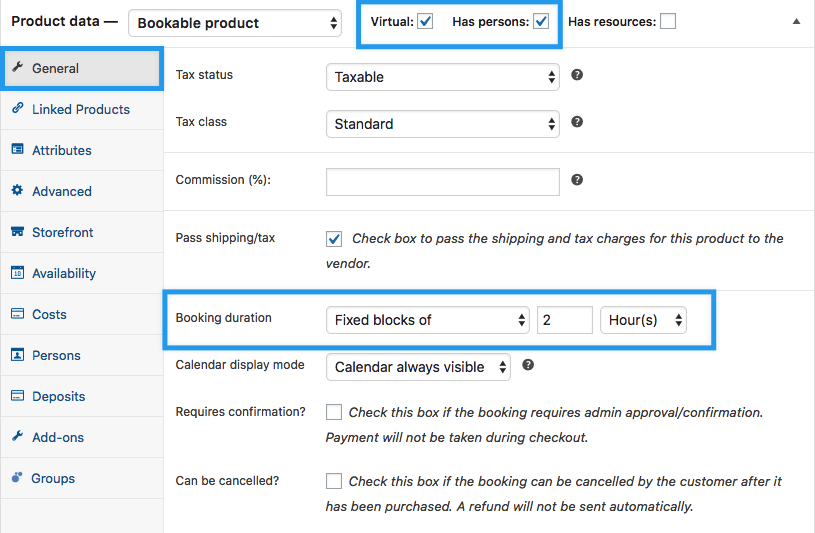
Configuring the Availability tab
↑ Revenir en haut- Since the tour has a maximum capacity, add
25to the Max Bookings Per Block field. - Select the All Dates Are dropdown and set it to
not-available by defaultas we will be setting a specific availability range. - Near the bottom of the tab, click Add Range.
- In the table that appears, select the Range Type dropdown and choose
Time Range (All Week), under Range add the times specified for the tour in two-hour increments. (i.e. 10:00 am – 12:00pm, 2:00pm – 4:00pm, and 6:00pm – 8:00pm). Ensure Bookable is set toYesand priority is10.

Configuring the Persons tab
↑ Revenir en haut- Set the Min Persons field to
1and the Max Persons to25. Ensure Max Persons does not exceed the Max Bookings Per Block set on the availability tab previously. - Check the Count Persons As Bookings box to enforce the head count.
- Select the Enable Person Types field and under the Person Types table add the required groups with their associated base cost. (See Bookings Use Case: Set Different Prices for Adults vs Children for guidance)
- Optionally you can define a minimum and maximum number for each person type to allow a minimum and maximum of each per booking. The total between all person types should not equal more than the maximum available blocks.
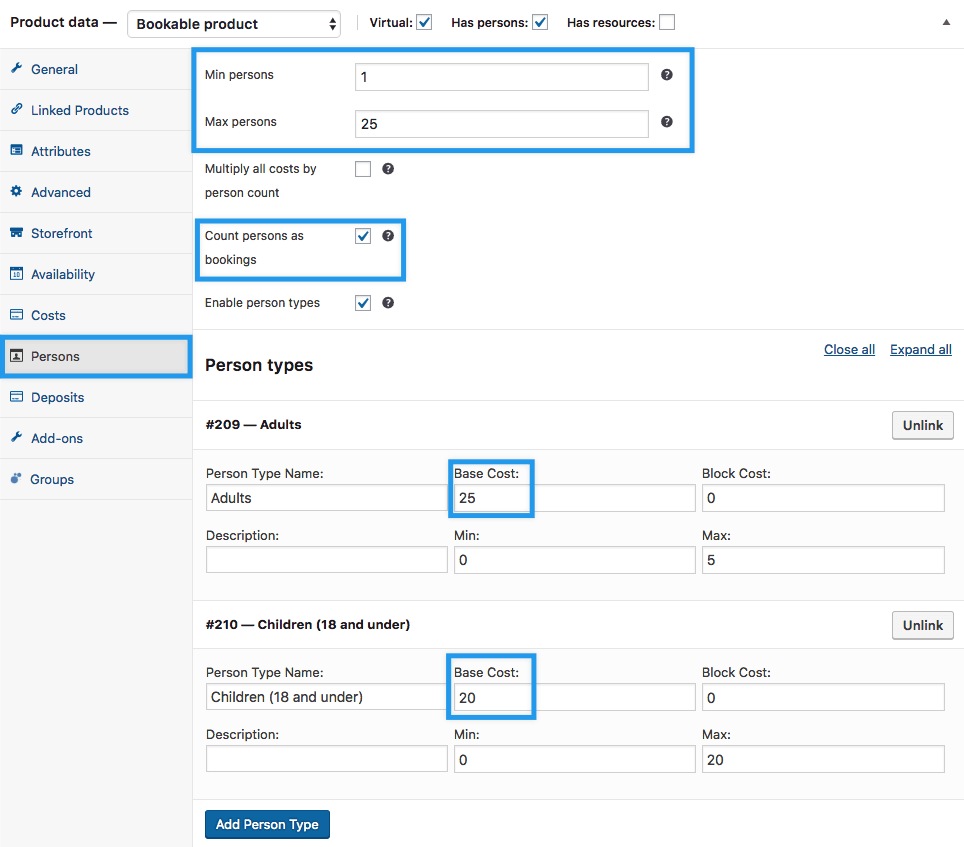
Customer View
↑ Revenir en hautThis is what your customers will see when visiting the front end of your site:

Questions and Support
↑ Revenir en hautSomething missing from this documentation? Do you still have questions and need assistance?
- Have a question before you buy this extension? Please fill out this pre-sales form – please include the name of this extension in your query.
- Already purchased and need some assistance? Get in touch with a Happiness Engineer via the WooCommerce.com Support page and choose this extension name from the “I need help with” dropdown