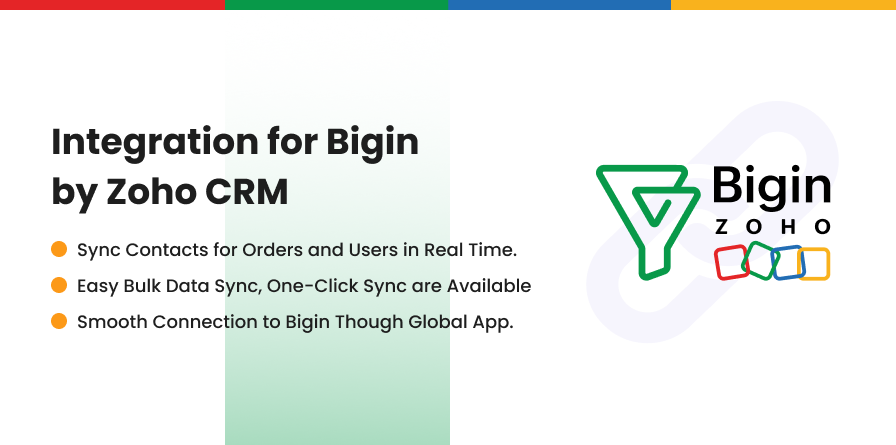
Subscription includes
Support
Setting up the integration with Bigin is simple. First, select your Zoho domain based on your country. Then, click on “Login” and authorize the connection.
You’ll be prompted to give permission; accept it and move to the next step.
Here, you can create default contact feeds, and you’re all set! Now you’ll be redirected to the dashboard, and you can start syncing your data to Bigin.
By default, you get Contact, Products, Pipeline, and Accounts (Company) feeds that sync the data of these objects. Along with the predefined contact feeds, you can also create custom feeds to easily sync data for additional objects.
You can sync your existing (historical) data using this extensiopn:
Using the one-click sync option, you can sync newly added data or data that didn’t sync in the last process. Click on the option, select your Woo object type from the drop-down, select your feed, and start the process to sync.
With Integration with Bigin for WooCommerce, you can send all the data of a WooCommerce Object in bulk; just select the object and related feed and start sending your existing data over Bigin.
The extension comes with an instant sync feature that you can enable to sync your WooCommerce data instantly. This functionality depends on the event you have selected in your feed settings.
Background sync is another great feature, which you can use to sync your existing data in the background over Bigin every 5 minutes. You can utilize this feature when you don’t want to initially sync the data during the extension setup.
You can sync newly added data based on specific, defined events like when an order is created and updated, the order status is changed to failed, refunded, or drafted, the product is created and updated, and many more. You can use these events to trigger the synchronization.
Sync customer information — like First Name, Last Name, Email, Phone, Mobile, Mailing City, and Street, etc. — to Bigin, keeping all your customer details in one place.
Zoho Bigin Integration plugin allows you to easily sync Product Details like Name, Code, Unit Price, Description, Product Category and More!!
Zoho Bigin has integrated accounts (company), also known as the company module, which you can utilize to sync company details such as owner, name, image, and more. This helps you in storing a specific type of data in a specific place.
Easily sync all shipping details with Zoho Bigin through bulk or instant sync. You can choose to sync shipping as a line item within the order or as a separate shipping product. Along with this, the extension lets you sync the shipping total or the shipping total including tax, ensuring complete accuracy in order records.
Pipeline synchronization helps keep your order data updated by syncing important details such as order fields, values, order status, quantity, product list, price, discounts, and more.
Note: Make sure to include the Sub Pipeline standard field in the sub pipeline feed. If this field is missing or left blank, you might run into errors during the synchronization process.
You can map WooCommerce order statuses to specific pipeline stages in Bigin. For example, pending payment orders can be assigned to a “Needs Analysis” stage, completed orders can move to “Closed Won,” and canceled orders can be synced to “Closed Lost.”
This extension features conditional filters, which you can use to control which data gets synced to Bigin by setting specific rules. Just pick the fields, choose the type of condition, and add the values to create your rule. You can also use multiple AND or OR filters to make your conditions more detailed.
You can also sync product images from your WooCommerce store to Zoho Bigin. This makes sure your products look the same in both places. Having the images in Zoho Bigin, your team can quickly recognize products, manage them easily, and give customers a clear view of what you’re offering.
This extension supports multiple currencies, making it easy to manage international sales. When syncing data, both the store’s base currency and the customer’s shopping currency are shown in Zoho Bigin. The admin can set the preferred currency and define the conversion rate directly from their Bigin dashboard.
Sync refund details such as the refund amount, reason, refund notes and date. This keeps all refund information updated in Zoho Bigin, helping you track order history and manage customer refunds with ease.
Now you can easily sync tax rates between your WooCommerce store and Zoho Bigin. Create tax rates in WooCommerce for standard, reduced, or zero rates, and map them directly to Zoho Bigin.
The log tab gives you a detailed view of all your WooCommerce data that was successfully synced to Bigin or failed to sync.
Activate or deactivate sync logging whenever you want. You can also choose how many days to keep the logs, and they’ll be automatically deleted after that time.
This extension includes a Sync Log section that shows details like Feed, WooCommerce Object, Woo Object ID, Bigin Object, and more. This information helps you spot and fix any errors that happen during syncing
Sync your WooCommerce data to Bigin in a single click or in bulk, without any complicated steps. This lets you focus on your business instead of manual data entry.
This extension has features like instant sync and background sync to keep your Bigin CRM updated with the latest customer and order details. You’ll always have accurate information at your fingertips.
The extension incudes conditional filters that let you set rules so that only the right data syncs to Bigin. This cuts down on mistakes and keeps your CRM clean and reliable.
The logging system shows you exactly what synced or failed, with clear details. You can spot problems fast and solve them without any hassle.
Create custom feeds and map data based on events like order changes or product updates. This ensures the integration works perfectly for your specific business needs.
If you need support or have questions, kindly contact us.
To connect, simply select your Zoho domain based on your country, log in, and authorize the connection. Once permission is granted, you’ll be redirected to the dashboard where you can set up default or custom contact feeds and start syncing your data. You can also avoid global connection and connect via client ID and secret.
Yes. The plugin allows you to sync existing (historical) WooCommerce data using the Bulk Data Sync option. This ensures that all past customer and order details are available in Bigin.
You can sync customer details (name, email, phone, address, etc.), orders, products, and order status updates. With conditional filters and event-based sync, you can also decide which data should be synced automatically.
Yes. The plugin includes an Instant Sync feature that automatically updates Bigin whenever an event occurs, such as a new order, order status change, or product update.
The plugin comes with a comprehensive logging system. You can view detailed logs in the Sync Log section, which shows information about synced records, failed syncs, and errors so you can resolve issues quickly.
Categories
Extension information
Countries