Active installs
100
Subscription includes
Support
With the WooCommerce discounts plugin, you can offer conditional discounts to satisfy your customers and boost your average order value. The WooCommerce cart discount plugin will enable you to set up discounts based on various conditions such as cart amount, quantity, products, categories, weight, and cart abandonment time. In addition to this, the admin can offer either a fixed amount or a percentage of the cart amount for discounts.
The “Cart discount for WooCommerce” plugin simplifies the application of discounts at the cart level, enhancing user experience and boosting sales. You can easily apply discounts based on various cart conditions and selected products.
The wooCommerce discounts plugin enables store owners to create cart discounts based on multiple conditions. These include:
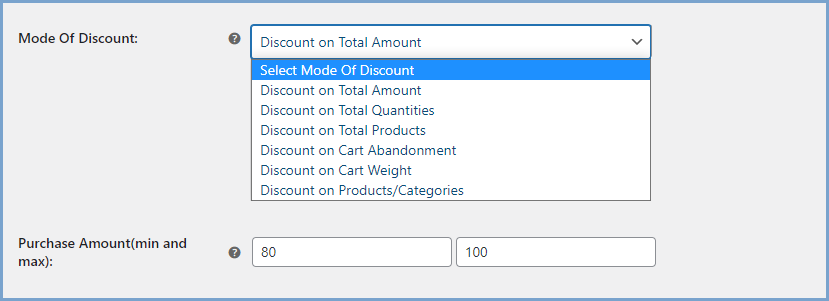
Conditional discounts for WooCommerce enable you to offer cart discounts by creating rules and setting different conditions. Multiple rule creation allows you to run and manage numerous promotions and set the priority of each rule to operate efficiently.
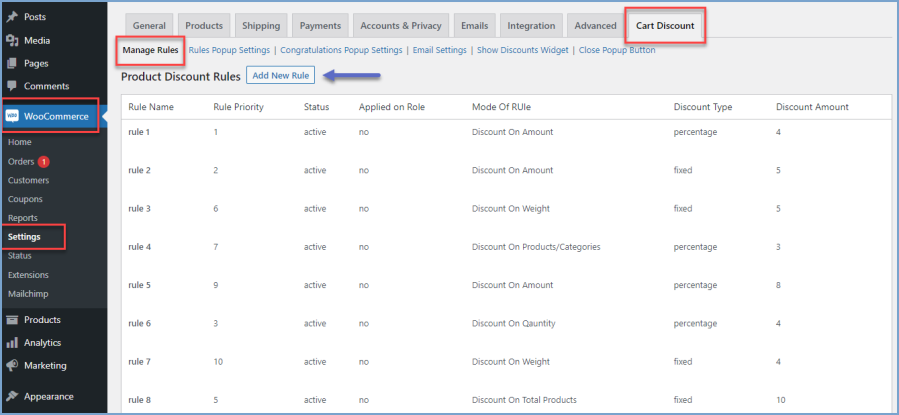
Automate each discount offer and easily manage multiple cart discount offers. Set each discount offer’s starting and ending date from the settings panel.
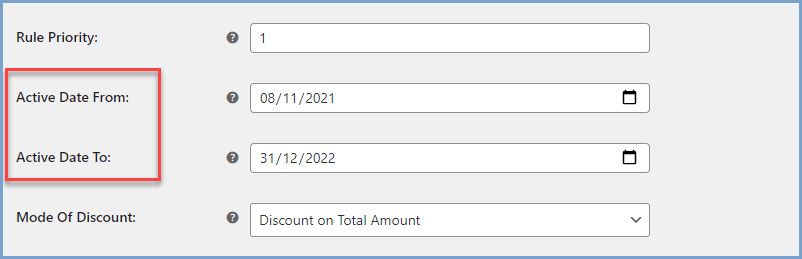
The WooCommerce category discount plugin allows the admin to apply a flat discount on a fixed amount or a percentage discount, depending on the requirements.
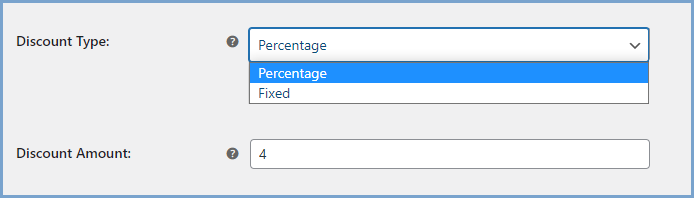
Specify user roles to ensure only targeted users of your online store receive discount offers. You can nominate users by their roles.
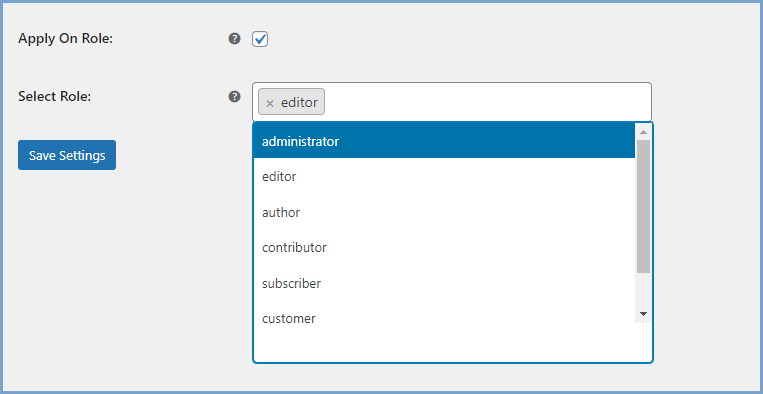
Customize the discount rules popup to communicate the conditions required for cart discounts. You can personalize the discount popup message, font, font size, button and popup background color, and text.

Add a congratulations popup to the buyer’s journey to greet them with a customizable message and color theme to match your store.
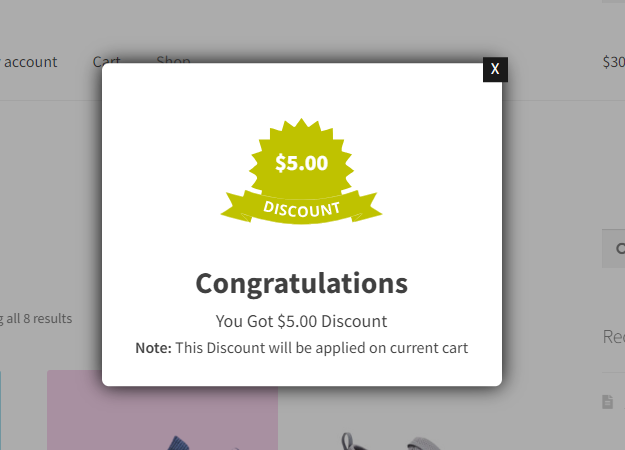
Our plugins are designed to be highly versatile and also compatible with the most commonly used themes, browsers, builders, and mobile views. We understand the importance of flexibility and integration when it comes to enhancing your website’s functionality. Our plugins can effortlessly integrate with the following:
Minimum PHP version: 5.2
 |
DocumentationLooking for assistance? Check out the extensive documentation for a complete understanding of the WooCommerce Cart Discount plugin. View documentation |
 |
Questions and SupportFor Questions and Support: If you have inquiries before making a purchase or require assistance, don’t hesitate to contact our support team. |
You can set up discounts based on various cart conditions such as total cart amount, cart quantity, total products, cart abandonment time, cart weight, and selected products or categories. Simply go to WooCommerce > Settings > Cart Discount > Manage Rules to configure these conditions.
Yes, you can automate discount offers by setting a start and end date from the plugin’s settings panel. This helps in running limited-time promotions efficiently.
Yes, you can restrict discounts to specific user roles, ensuring that only targeted customers receive the offers. This can be configured within the discount rule settings.
Yes, the plugin allows you to apply either a fixed-amount discount or a percentage-based discount, depending on your requirements.
Yes, you can define a cart abandonment period based on user inactivity and automatically apply discounts to encourage users to complete their purchases.
Extension information
Quality Checks
Countries