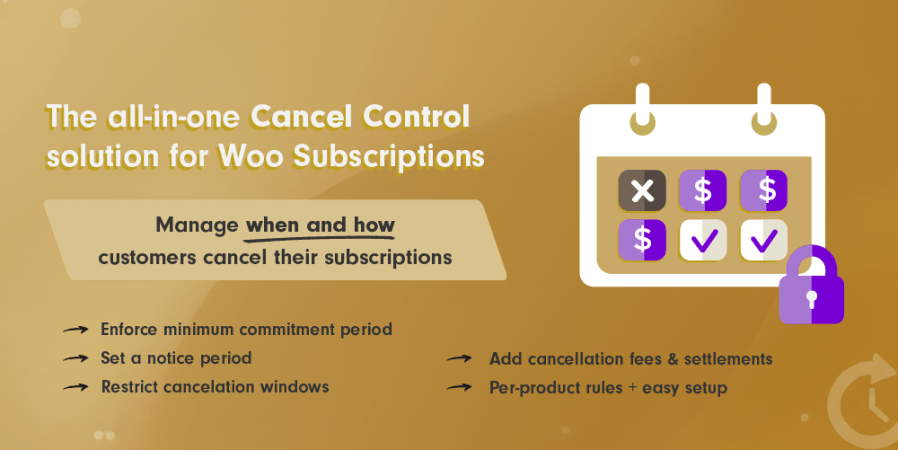
Active installs
200
Subscription includes
Support
WooCommerce Subscriptions allows instant uncontrollable cancellations leaving you vulnerable to last-minute churn and revenue loss.
The Result: A smarter model that secures your recurring revenue and aligns subscription commitments with your business needs.
Key Features
Comprehensive tools to manage subscription cancellations your way
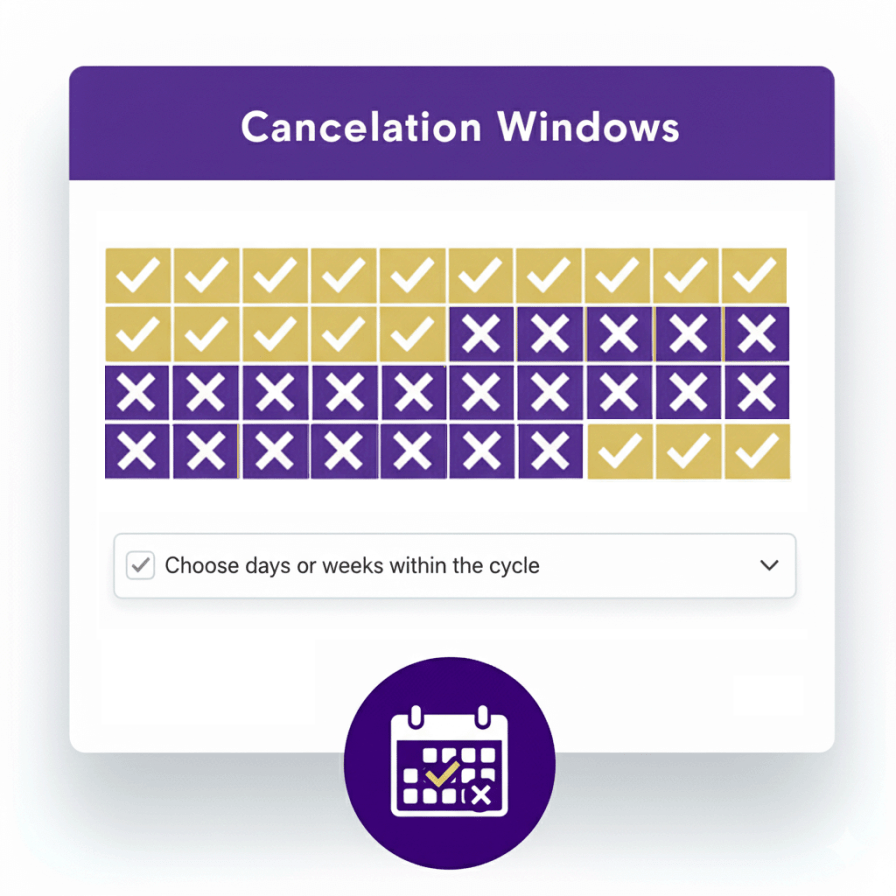
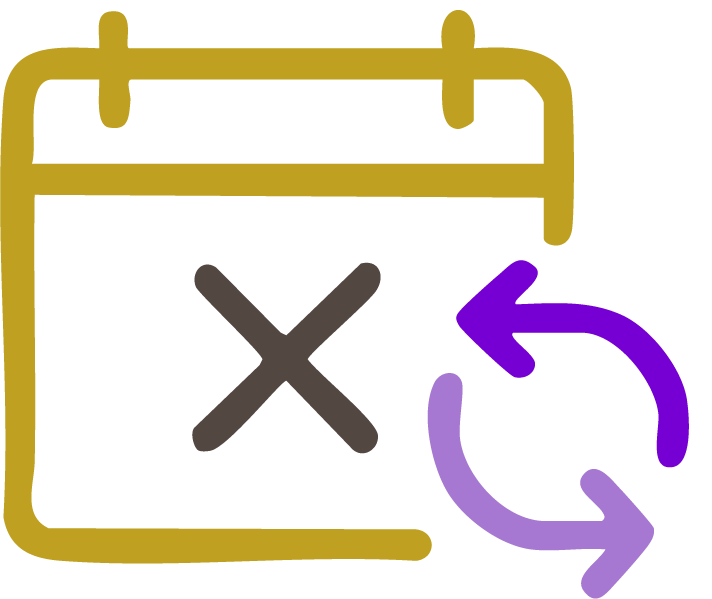
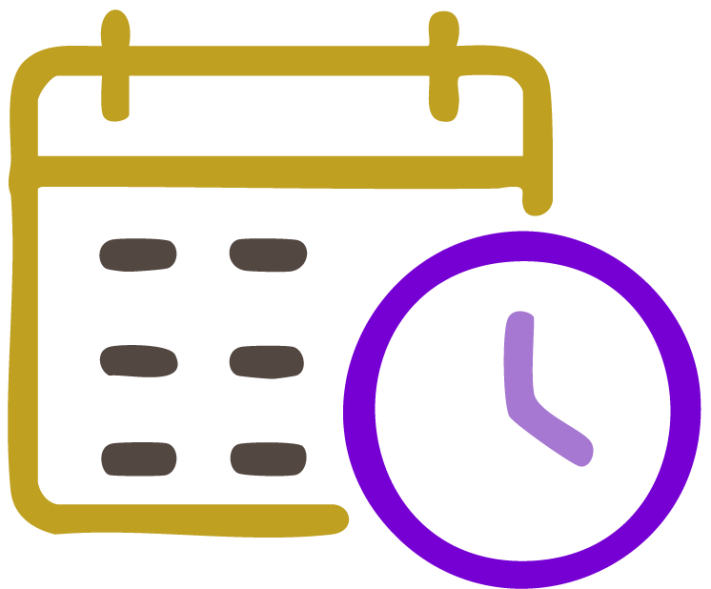
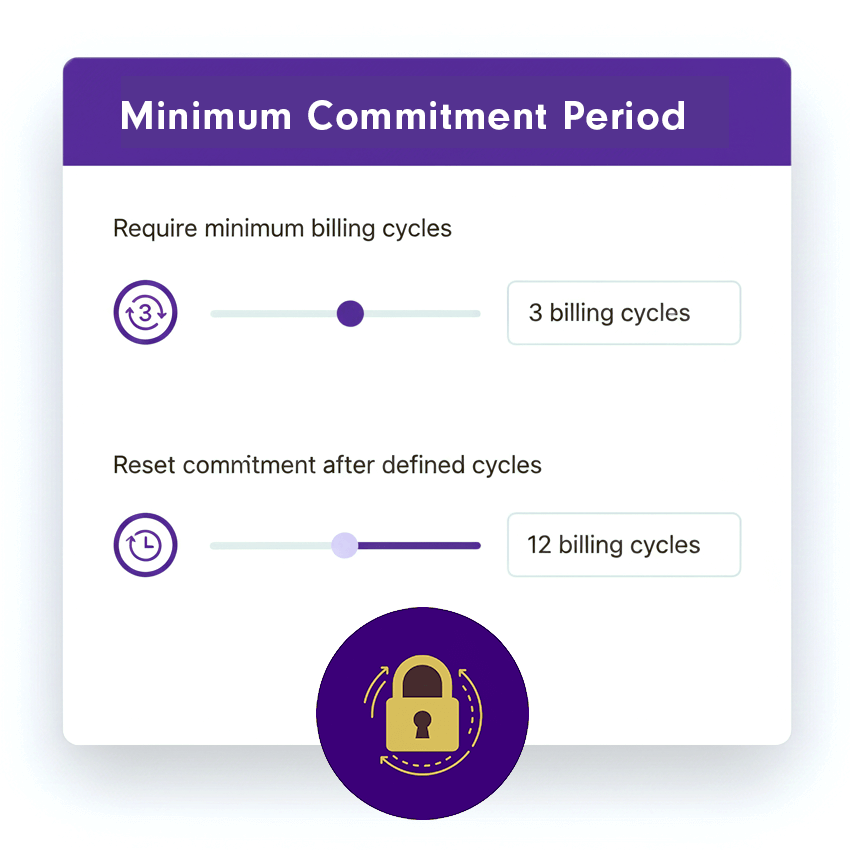
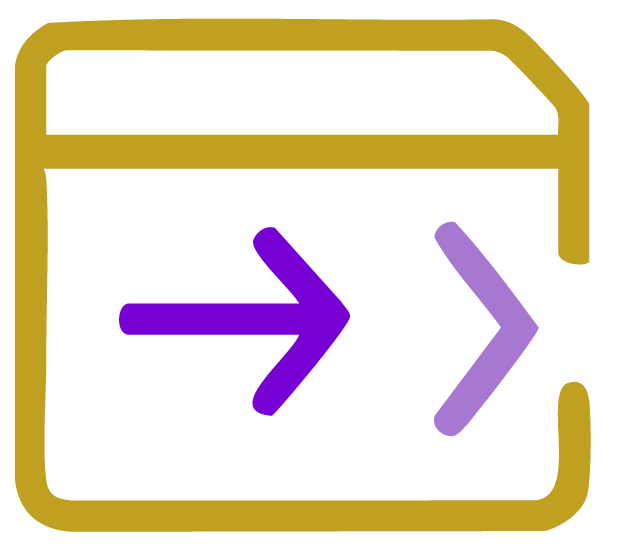
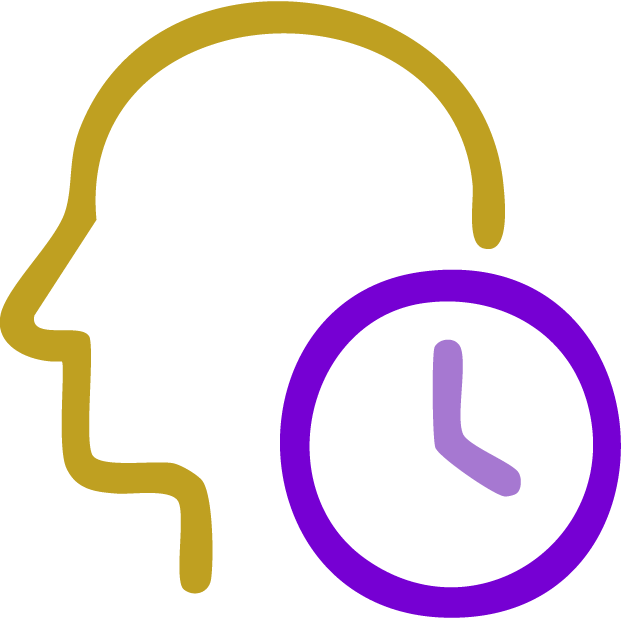
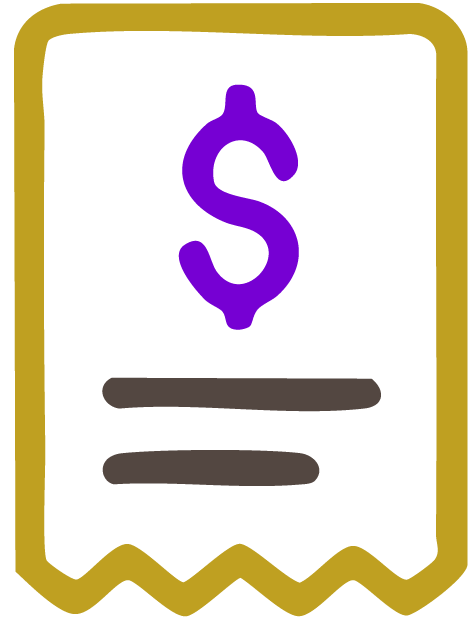
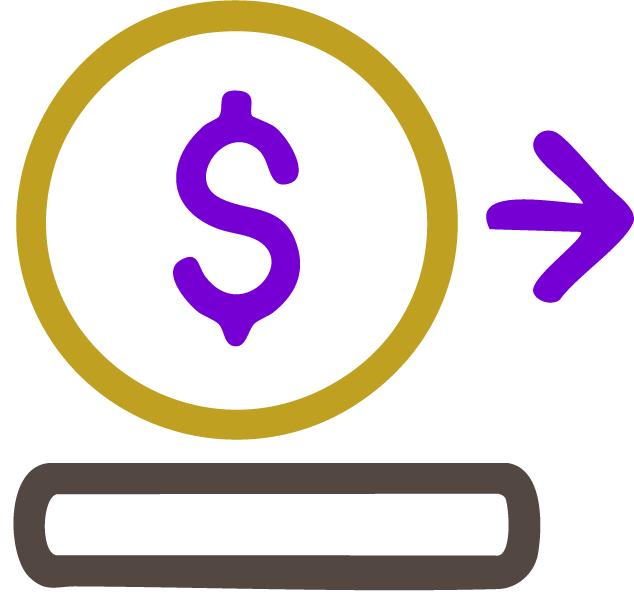
Perfect for businesses that need predictable subscription commitments
Take control of when and how customers cancel with Custom Cancelation Rules for WooCommerce Subscriptions.
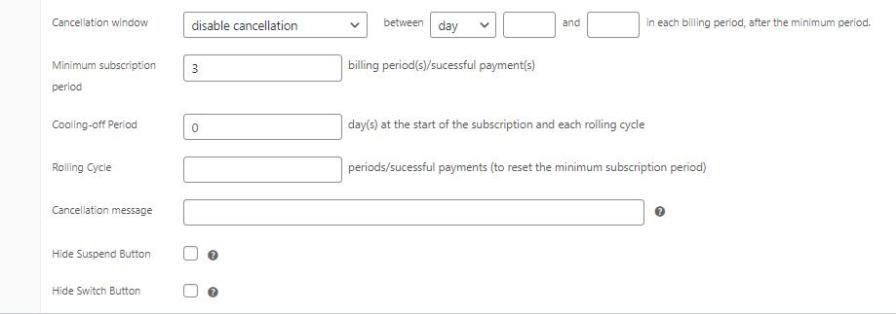
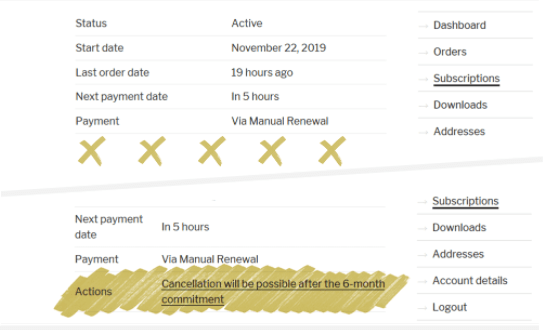
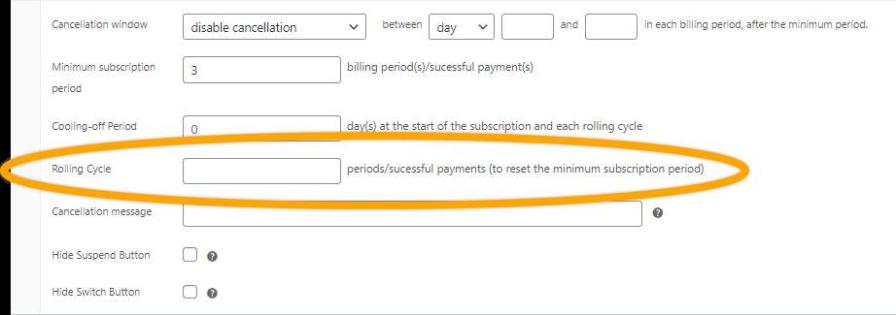
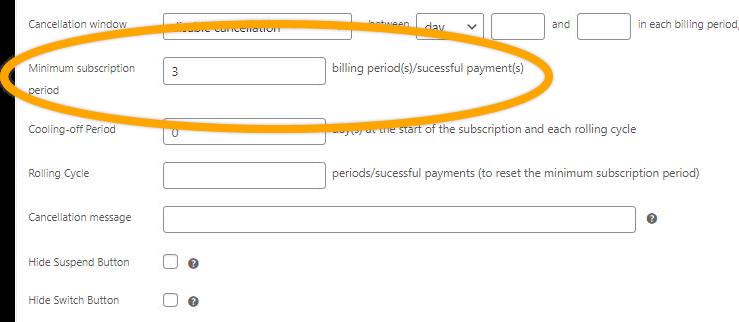
Extension information
Quality Checks
Countries