Installation
↑ Back to top- Download the .zip file from your WooCommerce account.
- Go to: WordPress Admin > Plugins > Add New > Upload Plugin > Choose File for the file you downloaded.
- Install Now and Activate Plugin.
More information at: Install and Activate Plugins/Extensions.
Setup and Configuration
↑ Back to topHow to control when your customers can cancel during the billing period
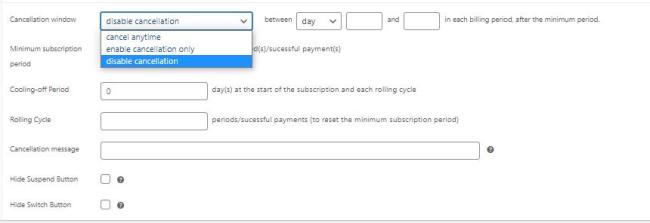
You have 3 options available to control when customers can cancel their subscription during the billing period:
- “Cancel anytime”: this is the default setting and your customers will be able to cancel at anytime after the minimal subscription period
- “Enable Cancelation only”: set up the window period in days or weeks during each billing period when your customers can cancel. Outside of this window the cancelation won’t be possible from their account
- “Disable Cancellation”: prevent your customers from cancelling during a certain window of days or weeks during each billing period.
This cancellation window period won’t affect the minimum period. It will come into action after the minimum period if you have one set up.
How to set up a minimum commitment period
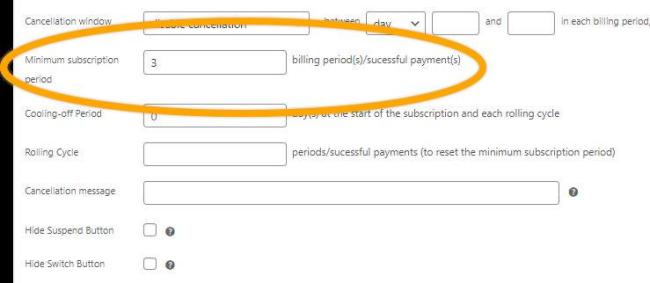
Enforce a minimum subscription term (fixed number of successful payments) before authorizing your customers to cancel their subscription. Simply enter the minimum number of payments you want to receive before your customers are allowed to cancel. After this minimal subscription period, the cancelation window will apply if you have set one up.
How to set up a cooling-off period
Give your customers the opportunity to change their mind and cancel at the beginning of their subscriptions. During the cooling-off period, your customer will be able to cancel from their account.
Don’t need a cooling off period? Simply leave it empty!
Get rolling cycles for your minimum subscription period
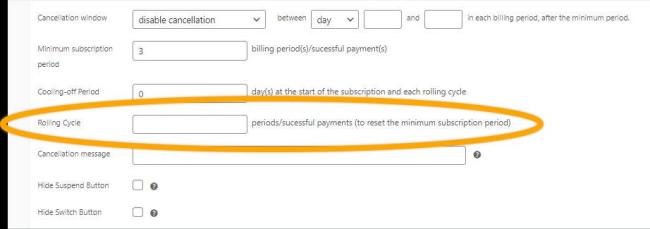
Set up your subscription minimum period to restart whenever you want. Instead of only one minimum subscription period, you can restart it and roll it into subscription cycles.
For example, you can set up a yearly subscription paid month by month. Then, you can allow the cancelation exclusively during the last month of their yearly subscription. If your customer doesn’t cancel, their yearly subscription will restart, the minimum subscription period will restart as well and bill them month by month for another year.
Compatible with suspend and switch button
With the two last check boxes you can prevent customers from switching or suspending their subscription following the rules you set up for the cancelation.
How it looks for the customer
↑ Back to topPhase 1 – What happens during the cooling-off period
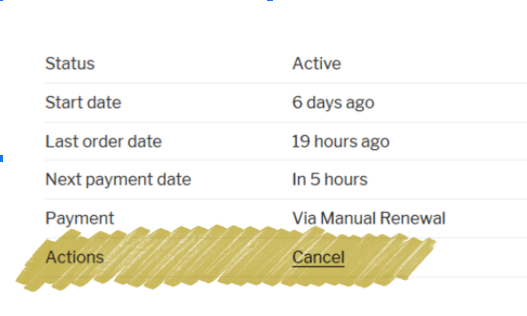
If you haven’t set up a cooling-off period, then directly jump over to Phase 2.
If you’ve set up a cooling-off period, it will start from the day your customer makes their first payment. Your customer will enjoy the benefits of the subscription and pay the fee period by period. The cancel, suspend and downgrade buttons will be visible in their account, allowing them to change their mind at any time during the cooling-off period.
Phase 2 – What happens during the commitment period or when the cancelation is disallowed during the billing period
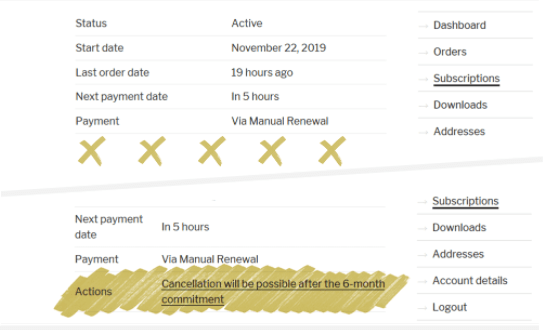
If you have set up a minimum subscription period, then the cancelation, suspension and / or downgrading functions are disabled on your customer’s account. Your customer will enjoy the benefits of the subscription and pay their subscription fee period by period.
Your customer won’t be able to cancel, suspend and / or downgrade from their account page until the end of the commitment period.
You can either choose to hide the cancel button or replace it by a custom message explaining to your customer when they’ll be able to cancel.
Phase 3 – What happens after the minimum terms or during the “cancelation allowed” period
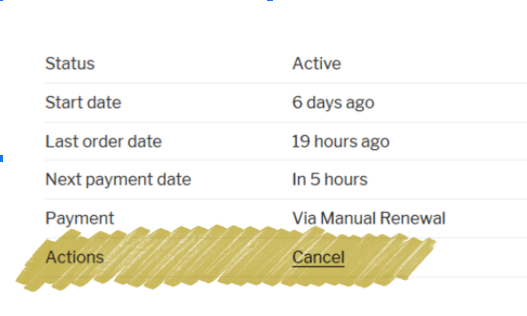
After your customer has completed the minimum period, they will still be subscribed and still pay their subscription fee period by period.
The cancel button will re-appear in their account page, allowing them to stop their subscription whenever they want.
FAQs
↑ Back to topDoes it work for every subscriptions?
It works with simply or variable subscriptions created with the WooCommerce Subscriptions plugin.
If I allow my customers to cancel during a certain window, will they be able to cancel during the minimum period?
This “cancelation allowed” period won’t affect the minimum period. It will come into action after the minimum period if you have one set up.