SMTP and Logs for WooCommerce enhances your store’s email delivery by integrating with trusted SMTP providers.
It logs all outgoing WooCommerce emails, provides delivery status visibility, and allows quick resending of failed messages, ensuring reliable communication, better transparency, and improved customer experience.
Features
↑ Back to top- Multiple SMTP Mailer Integrations (Brevo, Gmail, Microsoft 365, Custom SMTP)
- Order-Based Email Logging
- Resend Failed Emails
- Delivery Status Indicators (Success/Failed)
- Easy Setup via WooCommerce Settings
- Secure Authentication with API Keys or SMTP Credentials
- Centralized Email Log within Orders Section
- Enhanced Email Reliability & Traceability
Installation
↑ Back to topTo start using a product from WooCommerce.com, you can use the “Add to store” functionality on the order confirmation page or the My subscriptions section in your account.
- Navigate to My subscriptions.
- Find the Add to store button next to the product you’re planning to install.
- Follow the instructions on the screen, and the product will be automatically added to your store.
Alternative options and more information at:
Managing WooCommerce.com subscriptions.
Getting started
↑ Back to topWhat is SMTP?
↑ Back to topSimple Mail Transfer Protocol (SMTP) is the Internet standard protocol for sending emails. WooCommerce uses SMTP to safely send transactional emails to customers through your chosen mail provider
Using authenticated SMTP instead of the native PHP mail function ensures better delivery rates and reduces spam risk.
Setting up SMTP mailers
↑ Back to topTo configure and link your SMTP provider:
- From your store’s WP Admin dashboard, navigate to WooCommerce > Settings > SMTP.
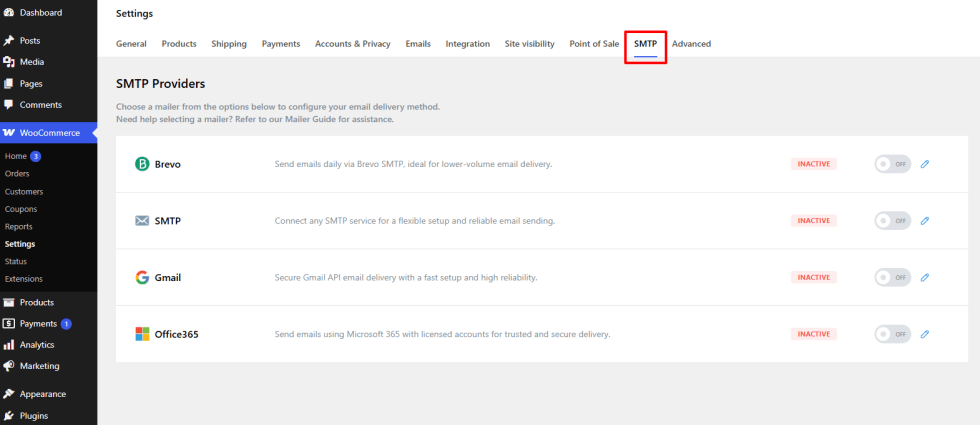
- Choose your preferred mailer:
- Brevo
- Gmail
- Microsoft 365
- Other SMTP
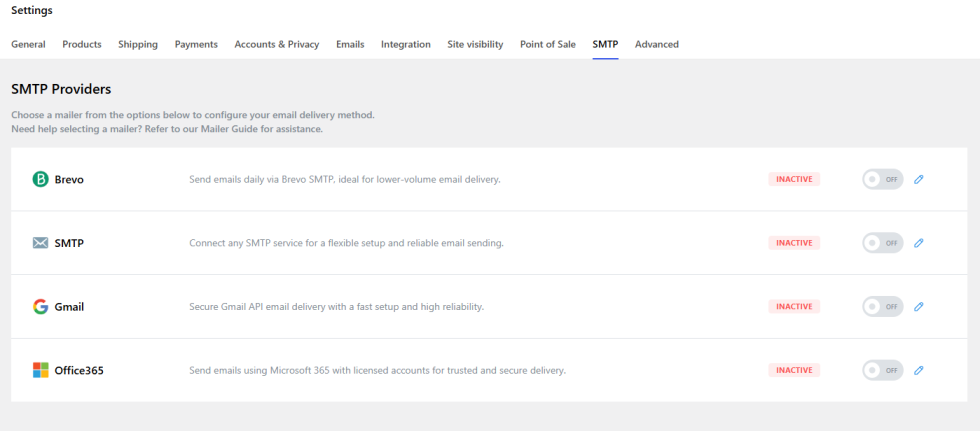
- Fill in the mandatory fields:
Here, users can configure their preferred SMTP provider by entering the following details:
- SMTP Host
- Encryption Type
- SMTP Username
- SMTP Password
- From Email, and
- From Name.
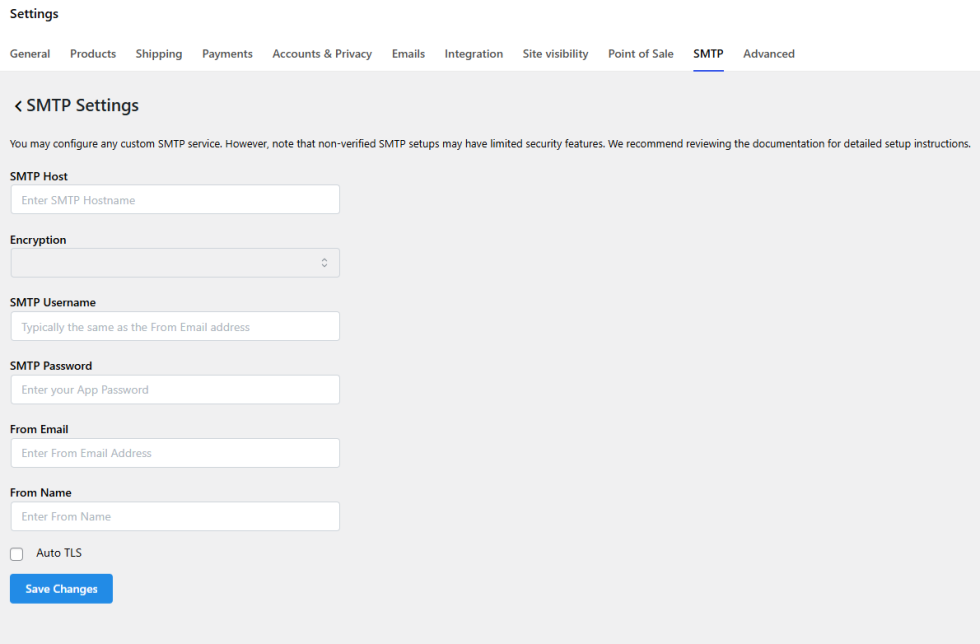
- Click Save Changes to update the settings.
Once configured, all WooCommerce emails will automatically be sent via the chosen mailer.
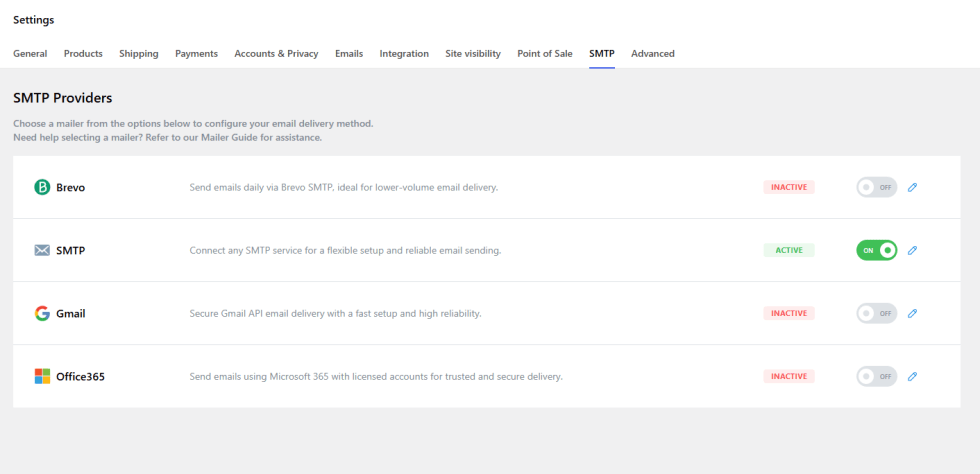
Supported SMTP providers
↑ Back to topThis extension currently supports the following SMTP mailers:
- Brevo (formerly Sendinblue)
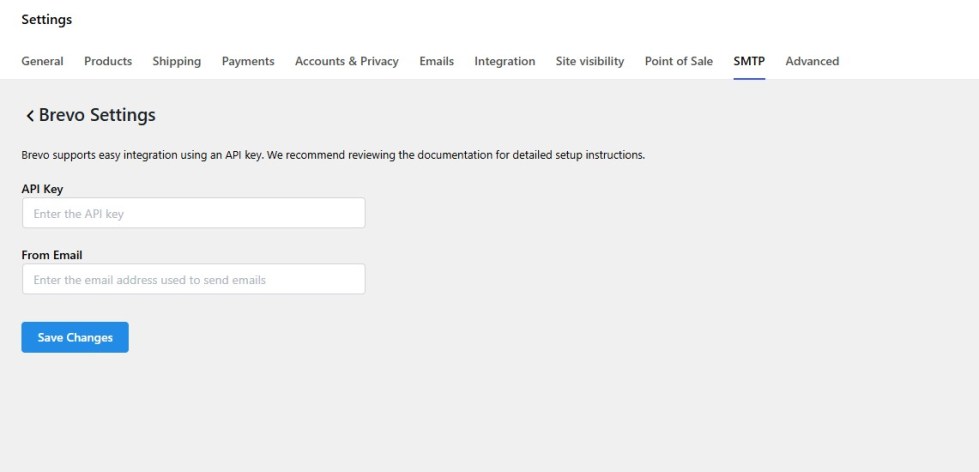
- Gmail/Google Workspace
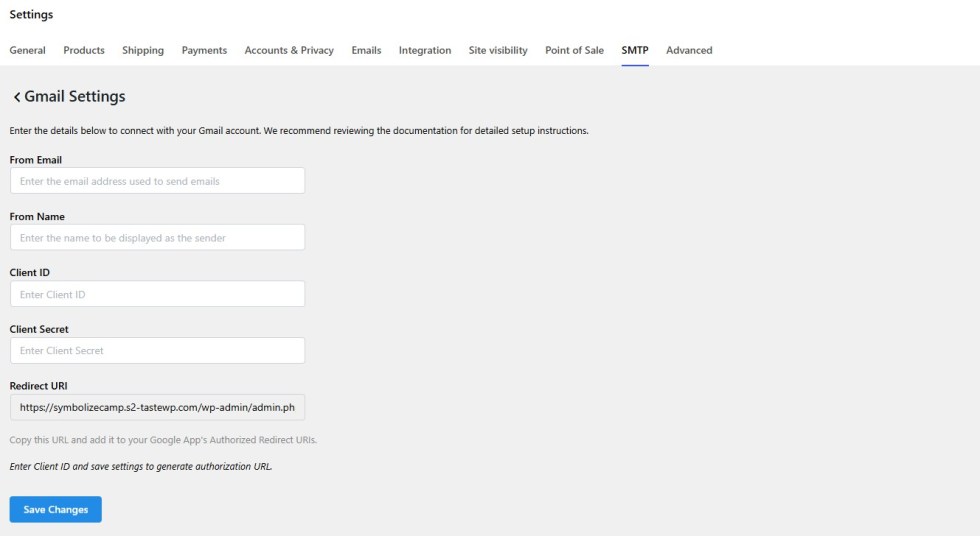
- Office 365/Outlook
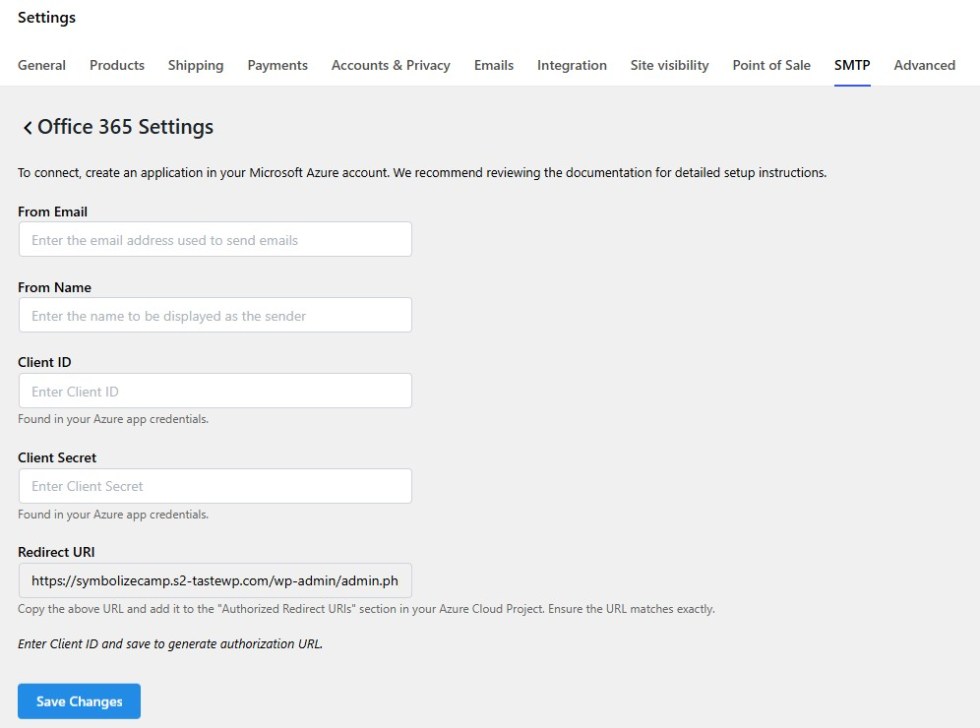
- SMTP Providers (manual configuration using host, port, username, and password)
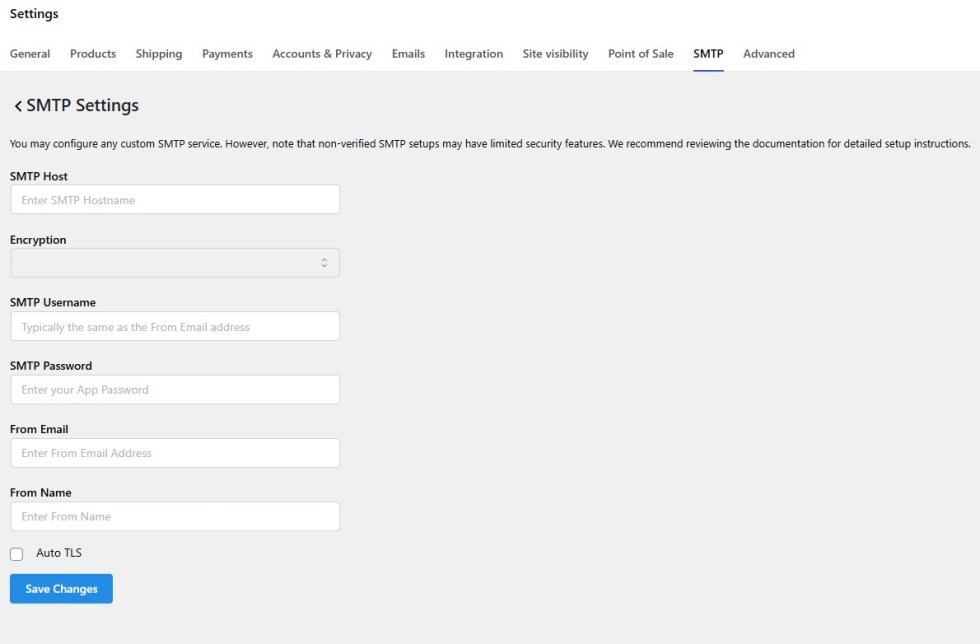
This flexibility allows store owners to leverage their preferred email infrastructure while ensuring delivery reliability.
Email logs
↑ Back to topOnce SMTP is set up, all WooCommerce emails are logged automatically.
Logs are saved in your WP Admin dashboard under WooCommerce > Orders > SMTP and Logs.
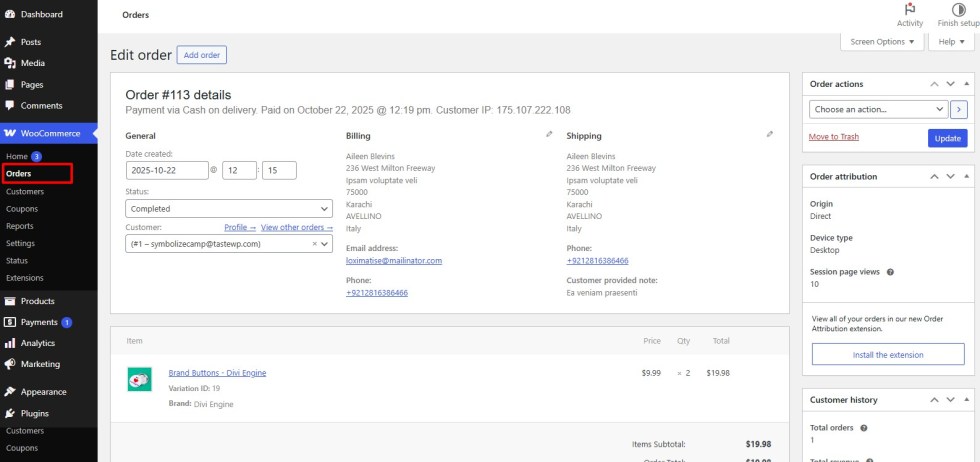
Each log entry includes:
- Email Subject
- Recipient Email Address (To)
- Timestamp (Sent)
- Status (Success/Failed)
- Provider
- Actions (Resend)
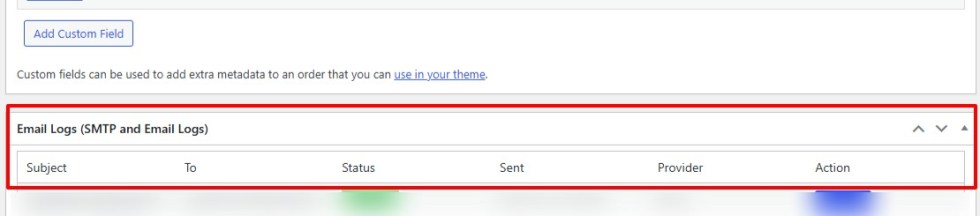
View email logs
↑ Back to topTo view your email logs:
- From your store’s WP Admin dashboard, navigate to WooCommerce > Orders > SMTP and Logs.
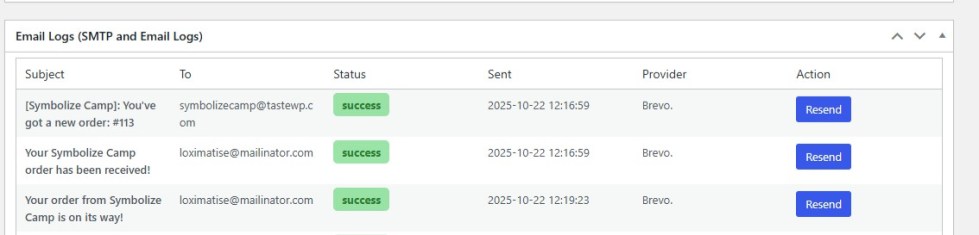
This helps store admins verify whether an order confirmation or status update email was successfully sent to the customer.
Note: Email logs will be available within each individual order’s settings, corresponding to its respective order status.
Resend emails
↑ Back to topIf an email failed due to a connectivity or SMTP issue, you can easily resend it.
How to resend an email
↑ Back to top- From your WP Admin dashboard, navigate to WooCommerce > Orders > SMTP and Logs.
- Find the email marked as Failed.
- Click the Resend action button in the Actions column.
- The email will be resent using the configured SMTP settings, and the status will update once delivery is successful.
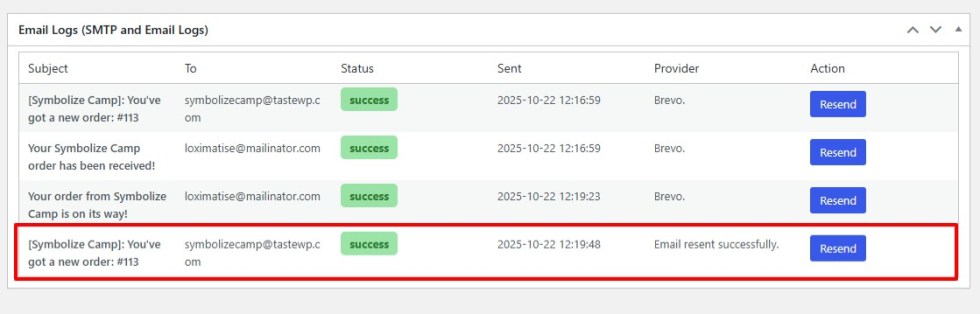
Note: If the email status repeatedly shows as Failed, it is recommended to check your mailer configuration settings first.

