A sudden surge in website traffic is every online store owner’s dream.
If you’re already working to promote your site using social media, Search Engine Optimization (SEO), and other marketing strategies, you’ve probably seen a steady growth in your traffic over time. But what if your store gets a sudden surge of traffic?
Is your website equipped to handle it? If not, you could encounter a number of problems that could cause you to miss out on sales or damage your reputation:
- Your site’s performance may suffer and your pages may load slowly
- Your website could go down entirely
- Users may experience issues at checkout and with their cart
So, to avoid all of these, it’s important to try to gauge when a spike might happen and learn how to prepare your eCommerce site for a surge in traffic.
Can you predict when your website might get a surge of customers?
↑ Back to topNot always, but here are a few common causes:
- A well-known website mentions or links back to your site.
- Your product or content gets promoted by an online influencer.
- You publish a piece of content about a trending or popular topic.
- You have seasonal products that grab more attention during the holidays or during a specific time of year.
- Your website goes “viral” on social media.
- You and/or your company gets highlighted in the media (e.g. being on Shark Tank)
Any one of these things can spike your website traffic, but imagine if a few of them happen at the same time. If you don’t want to miss out on sales, you’ll need to be prepared in advance.
How to Prepare Your Online Store for an Increase in Traffic
↑ Back to topWhen it comes to preparing your website for more WooCommerce traffic, consider the following categories: tech tweaks, testing, and inventory.
Tech Tweaks
1. Check with your hosting company.
The first thing you should do is look at your WooCommerce hosting package. A lot of hosts limit the amount of resources your website and traffic can use, especially if you’re on a shared hosting plan (meaning you share server space with other customers). If you’re expecting an increase in website traffic, it might be time to move from a shared hosting plan to something more robust, like Cloud hosting.
Cloud hosting plans with load balancers are a good option to consider, but if you’re unsure or don’t know where to start, talk with your web host to see what they recommend. Your perfect solution will be completely dependent on your current website traffic and how much you expect it to increase.
Also ask them what happens if you hit your resource limit. Some hosts will move you to a higher-tiered plan to accommodate for extra traffic and then charge you for it, which is a better option than hosting companies that take your site down completely if it’s using too many resources.
2. Make sure your website is up-to-date.
Updating your website is important all the time, but it becomes especially important when you’re expecting a flood of new visitors.
Update your themes and plugins, as well as your PHP version. You can contact your hosting company to find out the version that you’re currently using and request that it be updated to meet WordPress requirements.
IMPORTANT: Always make a backup of your current website before making any of these changes. If you need to upgrade your version of PHP, utilize the free PHP Compatibility Plugin Checker to make sure your theme, plugins, and resources are compatible.

3. Use a Content Delivery Network (CDN).
A CDN stores your website content on servers in multiple locations across the globe. When someone visits your site, the content is loaded from the nearest available server, speeding up delivery. This may sound complicated, but your visitors will benefit from the increase in speed, especially if you have a global audience.
All in all, this solution is perfect for possible influxes of website traffic because one “outage” won’t prevent people from being able to visit your site, since you’ll have “copies” on different servers.
If you’re looking for a quality, free CDN, consider Jetpack, which also comes with a number of bonus features like image optimization.
4. Install a Caching Plugin.
Another way to help stabilize the performance of your website is through caching. This helps decrease the amount of “communication” between WordPress and your database by creating a temporary, static HTML version of your page.
So instead of WordPress running to your database to get information—especially in times of high traffic— it can serve your customers the cached version of the page instead, which results in faster load times, and better performance.
A few caching plugins to take a look at are:
Testing
1. Run a Website Performance and Speed Check:
Taking a base measurement of your site’s speed and performance is extremely important, especially if you’re planning on an influx of traffic.
One way to check the speed of your website is by using a free tool like Page Speed Insights by Google or GTMetrix. Both of those options will analyze your website and give you recommendations on how to improve speed. For example:
- Optimize your images (We have a full tutorial on how to do that here)
- Leverage browser caching (explained above)
- Utilize a CDN (explained above)
- Minify CSS, HTML, and other scripts (can be done using a caching plugin listed above)
You can also run a plugin performance check utilizing the free P3 (Plugin Performance Profiler) plugin. If you use this, make sure to deactivate it after you’re done because it can take up a lot of resources long-term.
By checking the performance and speed of your website and making the necessary changes to improve your scores, your website will be better equipped to handle a wave of traffic.
2. Run a Stress Test:
Once you have the technical side of your website optimized, you can run a “stress test” to make sure that your site can handle an increase in customers.
How can you do this?
Utilize a Load Testing Tool that will “fake” a surge of traffic to your site and see how it performs. By testing this with varying amounts of traffic, you can pinpoint the volume that your site can handle without a significant impact on performance.
- Important Note: Before doing this, make sure that your database is optimized, your server is set up correctly, and you have adequate recovery options in place.
- We recommend that you perform the stress test on your staging site instead of your live website. Note that to get an accurate read of your site’s capabilities, your staging environment must be set up identically to your live site.
- Performing a stress test might get a little complicated, so it’s best left to intermediate and advanced website developers. Here’s a great article to help you learn more about the specifications and how to get started.
- If you’d like to take advantage of load testing without doing it yourself, there are plenty of website developers specializing in WooCommerce that can help you out.

Inventory
Finally, when preparing for a potential swell of traffic, consider your inventory.
Though you may not be able to predict exactly when a surge will occur or how large it will be, it’s always better to be prepared than to miss out on a major opportunity.
Take a look at your sales from your last traffic spike. This will help you get an idea of what to expect when it comes to inventory.
Then, double check your WooCommerce inventory settings.
- Do you want to display the number of items left in stock to your customers?
- Do you want them to be able to purchase products that are backordered?
- Do you have notifications set up to let you know if stock is low or out?
WooCommerce has a lot of options for your products when it comes to inventory. Check out our documentation here! And if you’re looking for more control and flexibility, we offer a wide range of extensions to help.
Conclusion
↑ Back to topAll in all, a surge of website traffic is extremely exciting! But it can also be stressful if your website isn’t prepared for it.
So whether your website gets a little traffic spike, or a big surge of customers, it’s important to know your options ahead of time so you have a game plan in place.
And since you can’t predict every time a surge might happen, it’s always a good idea to continue to follow best practices in terms of keeping your website updated, backed up, and optimized for speed.
About




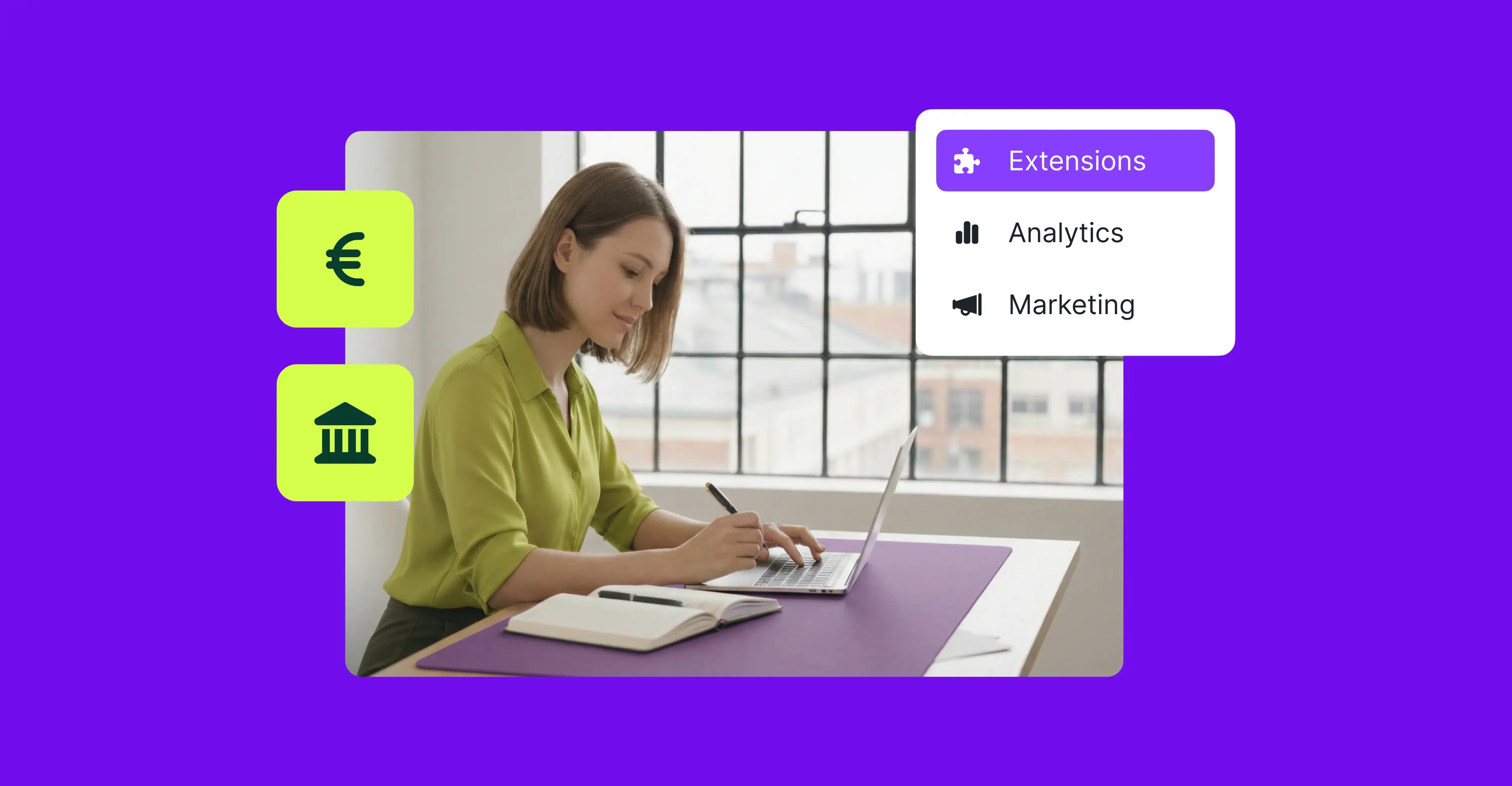

Hi MARIAH,
This is a really nice post!
But can you please tell me which is more accurate Gtmetrix or Google PageSpeed.
Thanks, Sachin!
One of the features that I really love about GTMetrix is the ability to choose a location to test from. This gives you a more accurate picture of how your website performs for customers in a variety of areas.
However, GTMetrix does use PageSpeed Insights (along with YSlow) to deliver their results.
One isn’t necessarily more accurate than the other; it really comes down to how the information’s presented and your preferences. I personally like using them in tandem to get a better overall idea of load time and performance.
Hi Mariah,
I feel it’s worth mentioning ‘Inspect Element’ in Google Chrome – it’s what I use during development. The ‘Audit’ tab gives excellent insight into issues, and a starting point for making your WooCommerce website more optimised not just for performance but also accessibility and best practises.
Great point, Martynb! I use the Inspect Element feature in Chrome often and their Audit tab is top-notch. Thanks for pointing out this tool!