You’ve built your website, created your subscription options, and are ready to launch your membership site. How do you know everything’s ready for customers? With this checklist of pre-launch essentials! Feel good about going live, knowing you’re not forgetting something important.
Want to print out this checklist or share it to social media?
Note: Your website may also sell physical products as a part of your membership plans (or by themselves.) In that case, you’ll want to consider shipping rates and other factors. You can reference this guide for additional considerations.

Functionality:
↑ Torna in cima- Make sure your contact information is visible and accurate. Customers should always be able to get in touch with you. Put your phone number and email address in the footer, header, or other always-visible area, and consider a “Contact” page with a form to make reaching out as easy as possible.
- Test your website load time. 47% of consumers expect a site to load in two seconds or less — or they leave and shop somewhere else. Not sure where to start? Check out this article about the first steps you can take to speed up your WordPress site.
- Test your forms. Contact forms and email signups should work properly and display error messages if someone fills out a field incorrectly. When someone enters information, they should either display a “success!” page or send the person a confirmation email.
- Click all your links. Check links on pages, products, headers, and footers. Make sure that any links to external sites open in a new tab.
- Create a 404 page. If someone goes to an incorrect or non-existent URL, a 404 page lets them know and guides them to other pages they may be interested in. Add links to recommended pages and a search box to your 404 page to turn mistakes into sales.
- If migrating from another platform, make sure members can access their accounts. Ensure that they can log in, view existing order information, and see all their membership content.
- Implement (and test!) site search. If you have a lot of blog posts, pages, or membership plans, make it easy for potential customers to find what they’re looking for by adding search functionality to your site. Once you have it set up, give it a try. Search for product names as well as your important keywords. Do the right items show up?
- Organize your navigation. There should be multiple ways for people to find what they’re looking, for and site search is just one of them. Ensure that your navigation menu is intuitive and all blog posts are categorized in a way that makes sense.
- Create a way to follow up with customers. If someone abandons their cart, can you reach out with a discount? Do you have a way to send updates to members? Here’s a full list of the email marketing tools you can integrate with your store.
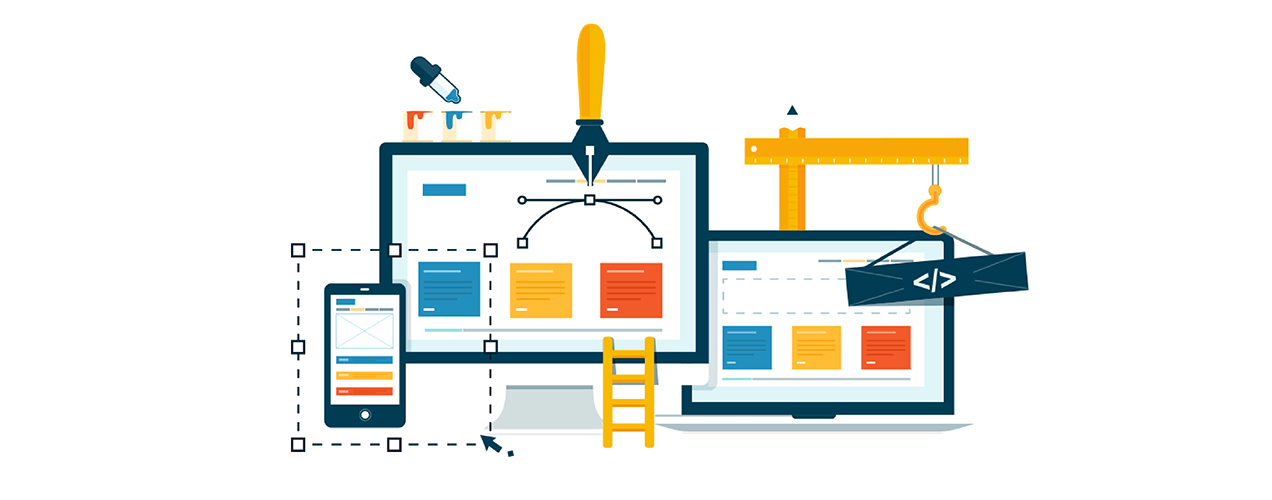
Design:
↑ Torna in cima- Use clear calls to action. Choose bright, contrasting colors and readable font sizes for buttons that pop. Use direct, clear language that inspires action: “Join Now,” “Get Started,” or “Start Saving Time!”
- Choose consistent colors and fonts. When someone arrives on your site, they should know they’re in the right place. Make sure that your fonts, colors, buttons, and other elements are consistent so customers can identify your brand.
- Display membership options clearly. Potential members should be able to understand the differences between each plan and know exactly what they’ll get with each one. (Pricing tables that directly compare features are great for this.) Even if you only offer one option, clearly outline what’s included, like PHLEARN does with their graphic design membership.
- Add a retina version of your logo. Many devices now have retina screens, which have a higher pixel density for crisper images. To make sure your logo is ready, add a retina version that’s exactly two times the size of the original. You can do this with many themes, or use a plugin like WP Retina 2x.
- Make important pages easily accessible. Make your plans, cart, checkout, and account pages easy to find. Add them to your header or footer so they’re always visible and accessible.
- Add a favicon. A favicon is the icon that appears in browser address bars and bookmark lists. It should be branded and recognizable so that, even if a visitor has a lot of tabs open, they can easily get back to your site.
- Check your design on different device sizes. Your website should be easy to use and look great no matter what device someone accesses it with. Test it on mobile devices, tablets, laptops, desktops, and larger screens with tools like Responsinator and Screenfly.
- Create a welcome page. After a member purchases a plan, where do they go? A good welcome page thanks them for their purchase and lists all the benefits in a visually appealing way. This may be part of your dashboard, or could be an extra page just for new members.
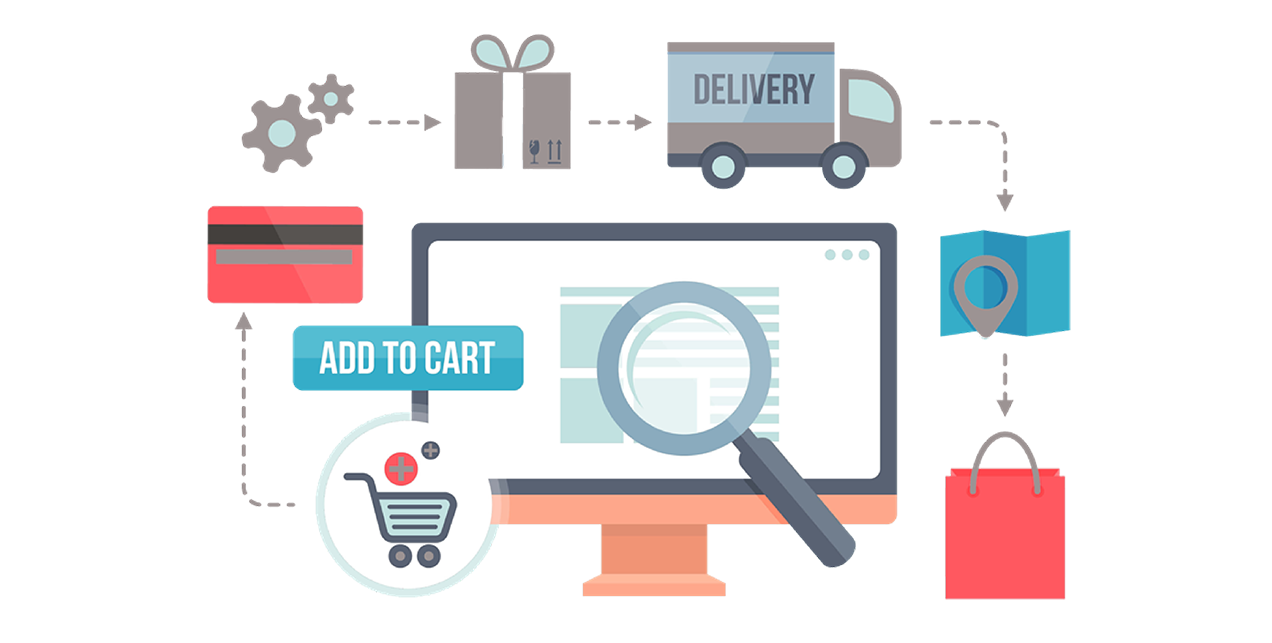
Ecommerce:
↑ Torna in cima- Test your entire checkout process. Add a membership plan to your cart, go to the checkout page, input your information, and pay. If there’s a credit card error, does the correct message appear? Test each of your payment methods (if you accept more than one) and check any coupon codes.
- Try out your member dashboard. Log in as a customer and make sure you can access all of the content that comes with a plan — videos, discounts, guides, tools, events, classes, etc. Make sure they can access information like their order history, billing information, and login information. Then log out and ensure that non-members can’t view that content.
- Check your content drip settings. Are you sending content out over time? Make sure it’s set up properly so members gain access to everything exactly when they’re supposed to.
- Make sure all emails are sent and received. When a member purchases a plan, do they receive a confirmation email? Do you receive a notification that the order was placed? To edit your email designs or add extra content, check out our guide to customizing checkout emails.
- Confirm your membership plan settings. Do they all last the correct length of time? If you offer a free trial, does it expire at the right time?
- Double-check your tax setup. Not all states and countries require sales tax for digital goods, but many do. TaxJar provides a great guide for the United States.
- Check all of your extensions to ensure they’re working properly. If you added any extensions from the WooCommerce Marketplace, do they do their job correctly? Test subscription payments, team memberships, courses, and forums, if applicable.
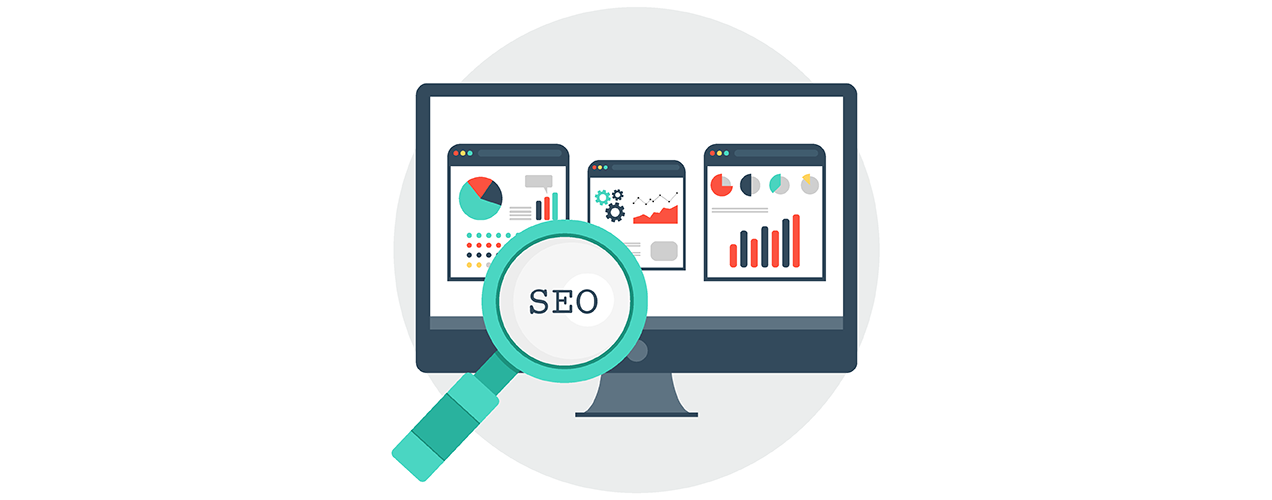
Search engine optimization:
↑ Torna in cima- Add compelling meta descriptions. When customers search on Google, they’ll see the meta descriptions for your pages and products. Make sure they grab attention and entice potential members to click and find out more information.
- Choose good page titles. The title of each page, post, and product should be concise and descriptive. They should contain your target keywords, but also be written for your site visitors.
- Test for accessibility. Ensure that everyone can use your store, no matter their age, capabilities, or impairments. Use large, readable font sizes, add subtitles to videos, and test keyboard navigation. Check out our accessibility guide for more information.
- Set alt text for all images. Alt text is how Google “reads” your images to understand what they display. It’s also read aloud by screen readers for those with visual impairments. Include an accurate description of the image for a site that’s as accessible as possible.
- Check your URL structure. To help search engines understand what your content is about, keep your URLs short and concise. It’s much easier to understand www.example.com/graphic-design-membership than www.example.com/index.php?id_graphicdesign=360&sid=3a5ebc944f41daa6f849f730f.
- Submit your sitemap to Google. WordPress automatically generates a sitemap, which provides information about your pages, posts, and products as well as the relationships between them. For better (and faster) indexing, submit yours to Google Search Console.
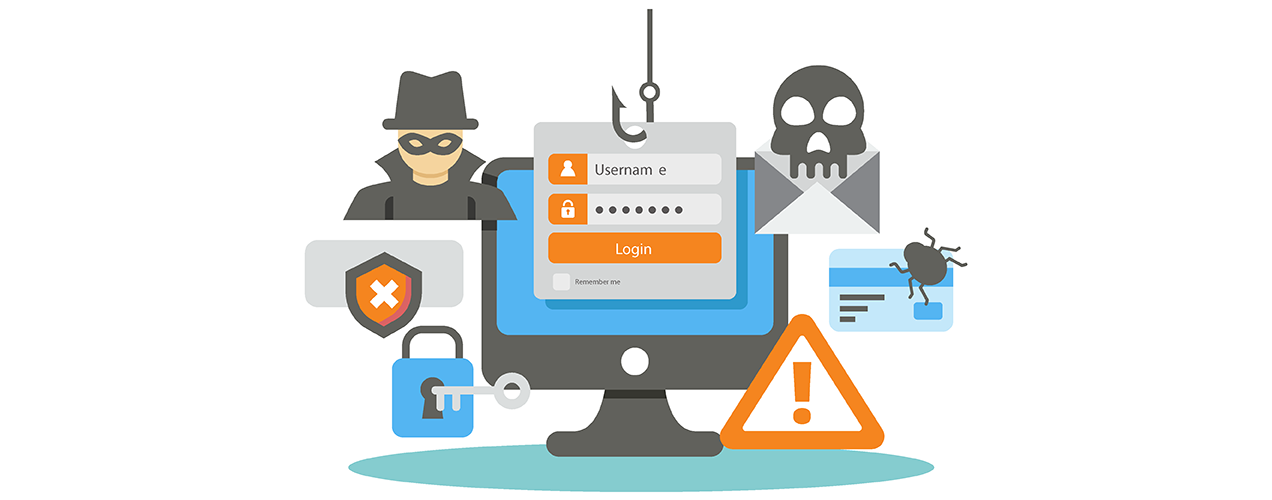
Security:
↑ Torna in cima- Purchase an SSL certificate. An SSL certificate encrypts and protects sensitive information like credit card data. Not only is it important from a legal and ethical standpoint, Google also flags websites without one as “insecure.” You can get an SSL certificate directly from your hosting provider if they don’t already provide one.
- Enable backups. If something goes wrong — a hacked site, plugin conflict, or misplaced line of code — backups ensure that your files and customer data are protected. We recommend real-time backups from Jetpack Backup, which saves your website each time a change is made or an order is placed.
- Protect your site against brute force attacks. Brute force attacks are when bots try to access your site by trying combos of usernames and passwords until they find the right one. Jetpack is also useful for blocking these attacks.
- Use secure passwords. Are your passwords strong and hard to guess? Use a combination of numbers, symbols, and letters that’s at least eight characters long. We also recommend activating two-factor authentication, which adds a second level of verification, like a code sent to your cell phone.
- Set up a spam filter. If you’ve enabled product reviews or post comments, add a spam filter like Akismet. This will protect your website from malicious and irrelevant spam comments and save you tons of time filtering through them.

Legal:
↑ Torna in cima- Add a privacy policy. A good privacy policy explains how you’ll handle customer information and data. Add this to your Checkout page by going to Appearance → Customize → WooCommerce and selecting a Privacy Policy page.
- Write terms and conditions. Terms and conditions establish the rules of conduct between you and your website visitors. To add this to your checkout page, navigate to Appearance → Customize → WooCommerce and select a Terms and Conditions page.
- Include information about refunds. Do you offer refunds? What is your refund window? Make this information readily available.
- Consider the GDPR. GDPR is a law concerning data handling for European residents and it applies if you sell to anyone in the EU, even if you’re not located there. Familiarize yourself with it and adjust policies if needed. You can learn more at our GDPR article hub.
The final thing you should do is to have real users test your site. Ask employees, friends, or, better yet, members of your target audience to use the site and note anything they find difficult or confusing.
Congratulations — you’re ready to launch your membership site!
Have you launched a site before and forgotten something critical? Do you have suggestions for those about to launch their first site? We’d love to hear your stories in the comments!
Want to print out this checklist or share it to social media?
About

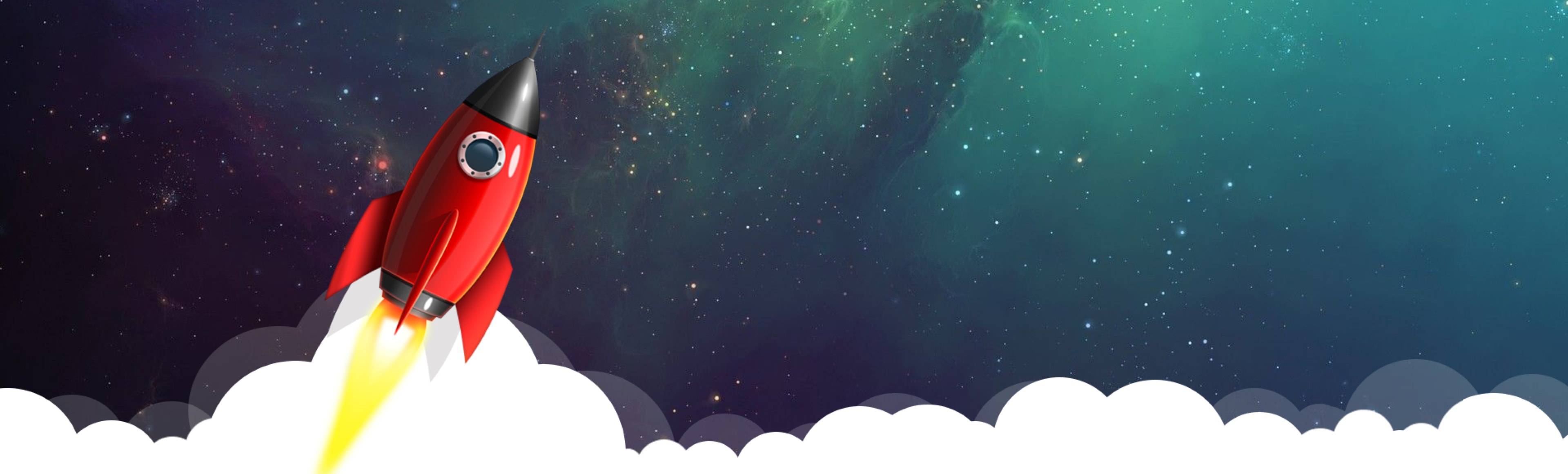




Yeah checking all URL’s are important at same time check your forms by submit response. In my case before launch of Dazzle Accessories I have placed dummy orders to check out all the functionalities are working properly. So, its important to check all such thing in pre launch stage.
Yes, absolutely. Putting the time into testing is well worth it!