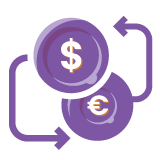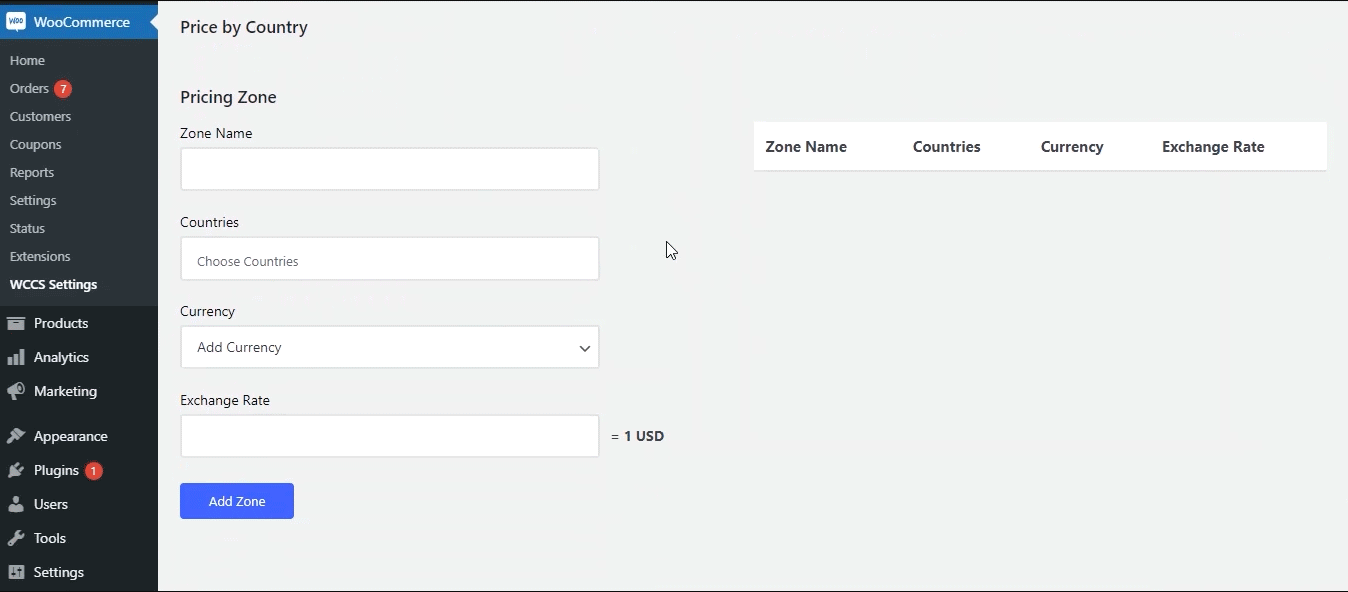Currency Switcher For WooCommerce
Expand your business globally with Currency Switcher for WooCommerce – A multi-currency converter that displays prices in your customer’s local currency.
In the global context of eCommerce, you must ensure that you make your products available globally. Since many online stores are already catering to an international audience, why not give your customers the power to shop in their local currency?
What you need is a multi-currency converter extension that can instantly switch currencies on your WooCommerce website as per your customer’s preference.
Currency Switcher for WooCommerce – a powerful extension that automatically updates currency exchange rates and shows your customer’s their preferred currency anywhere on the website.
Currency Switcher for WooCommerce automatically detects the Geo-Location IP of your customer and the country from which they are browsing your store. When any page from your store loads, the extension displays all the prices in the home currency of the customer.
The easy-to-use extension can be widgetized anywhere on the store from the shop and cart to the checkout page of your WooCommerce website. The extension uses live rates for currency conversion which gets updated at a predefined time or interval.
- Expand your business to other countries & regions;
- Removes the hassle of currency conversion;
- Reduce Cart Abandonment, Refunds, Chargebacks;
- Ensure pricing display consistency across your store;
- Change currency automatically using customer’s GEOIP;
- Help customers avoid extra fee charges on their credit card statements.
Target international customers all over the world and increase your global sales with the most powerful currency switcher for WooCommerce.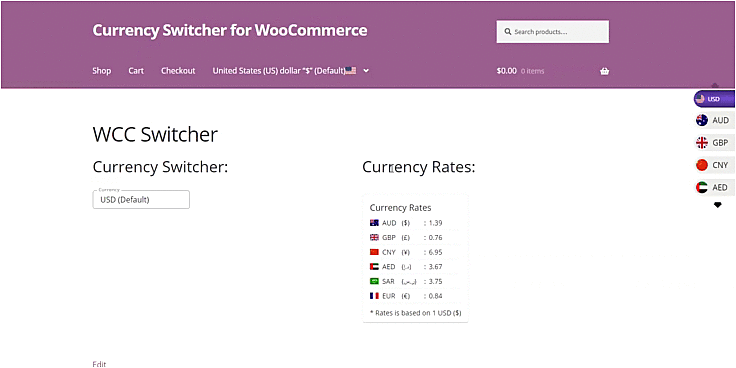
Currency Switcher for WooCommerce Features
Auto-Currency Converter Options
- Add and display unlimited currencies;
- Auto-detect the customer’s country and switch currencies;
- Convert product shipping, discounts, taxes, and other prices;
- Allow or hide payment gateway(s) for a specific currency;
- Allow currency to change after initiating checkout;
- Allow or deny checkout in the user’s selected currency;
- Allow currency conversion on billing;
- Set maximum and minimum amount spent restrictions for coupons;
- Enable/disable the fixed amount option for coupons.
- Round-off prices after conversion using the “Price Rounding” option
- Reduce prices after conversion using the “Price Charming” option
Currency Display Options
- Display the default currency flag on the front end;
- Display Currency by languages;
- Display country flags as currency symbols;
- Display currencies as country names or flags;
- Switch between displaying the currency’s symbol and ISO code;
- Add a prefix before the currency symbol;
- Add and display country flags in the currency selection box;
Currency Conversion Rates
- Allow exchange rates to update automatically via Open Exchange Rates API;
- Exchange rates are updated on predefined intervals;
- Manually set fixed exchange rates relative to the default currency;
- Receive emails every time a currency rate is changed;
Zone Pricing Options
- Create and manage multiple pricing zones;
- Currency conversion based on zone pricing by location;
- Zone pricing on simple and variable products;
Currency Switcher Widget Customization Options
- Add widget on the shop, cart, and checkout pages;
- Display widget on the website’s sidebar;
- Display on any post, page, or custom post with shortcode;
- Four attractive currency switcher styling options;
Compatibility & Integrations
- Compatible with All Product Subscription Plugin;
- Compatible with Wholesale for WooCommerce;
- Compatible with Donation for WooCommerce;
- Compatible with Google Product Feed;
- Compatible with WooCommerce Bookings;
- Compatible with All Product Subscription plugin;
- Compatible with WooCommerce Subscription;
- Compatible with WPML Pro version and WooCommerce Multilingual plugins.
Why Use Currency Switcher for WooCommerce
Auto-Currency Converter Options
-
Add unlimited currencies to your website and display them on the front-end with Currency Switcher
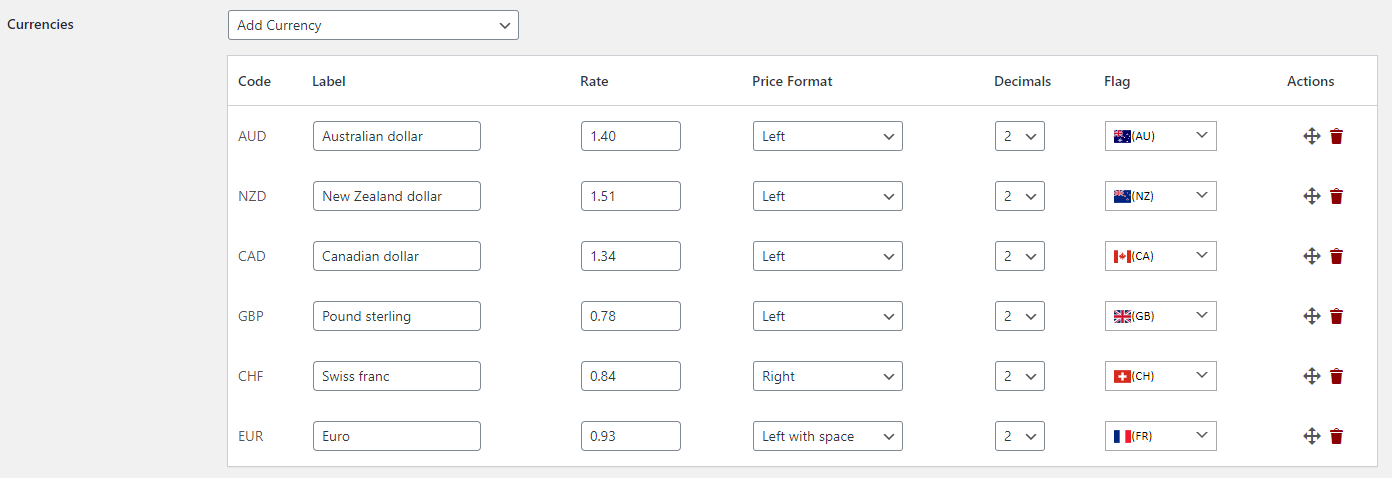
The extension converts product prices, shipping prices, coupon codes, taxes, and other prices on the website to different currencies based on exchange rates.
-
Auto-detect the customer’s country and switch currencies
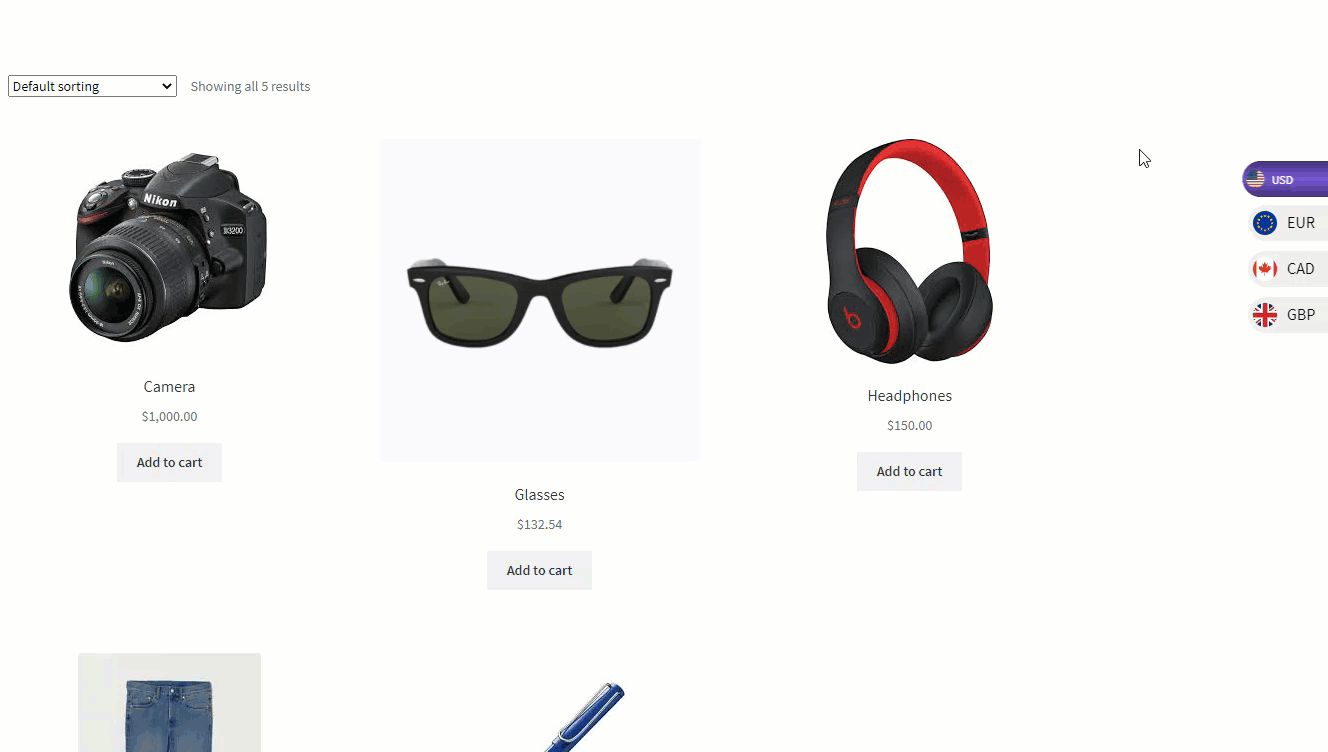
When the customer arrives at your site, the extension uses the Geo-Location IP feature to determine the country from where the site is being accessed. Currency switcher then converts the prices to the customer’s local currency. -
Display currency according to the user’s language
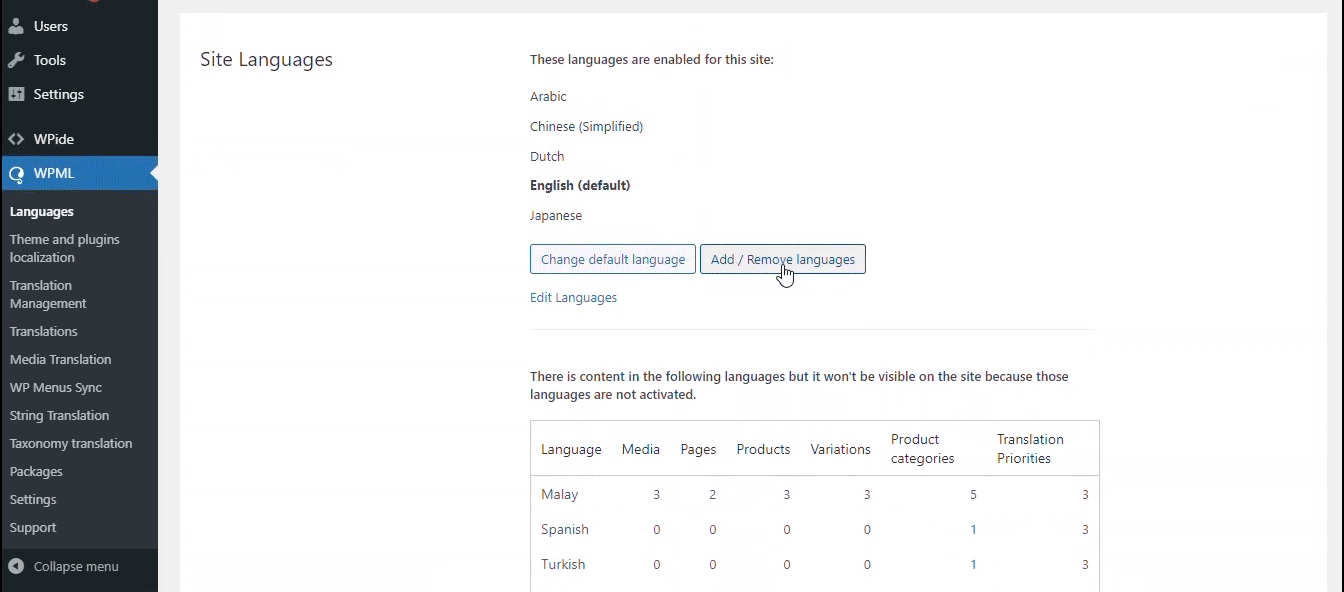
This feature converts the shop’s currency according to the user’s website language. For example, the shop currency will be set to French Franc if the user’s website language is French. -
Allow currency conversion on billing during checkout
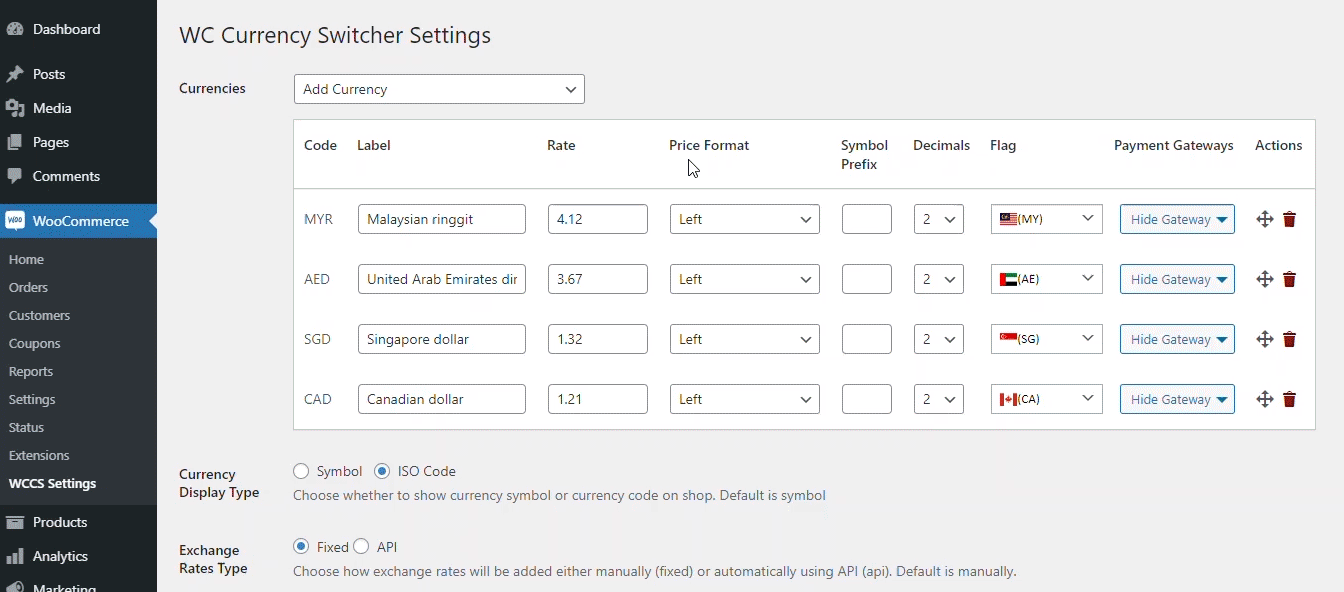
This feature helps customers change the currency of their order with respect to the billing country. The user will see their final billing as per the currency selected by them on the website. -
“Price rounding” after converting currency
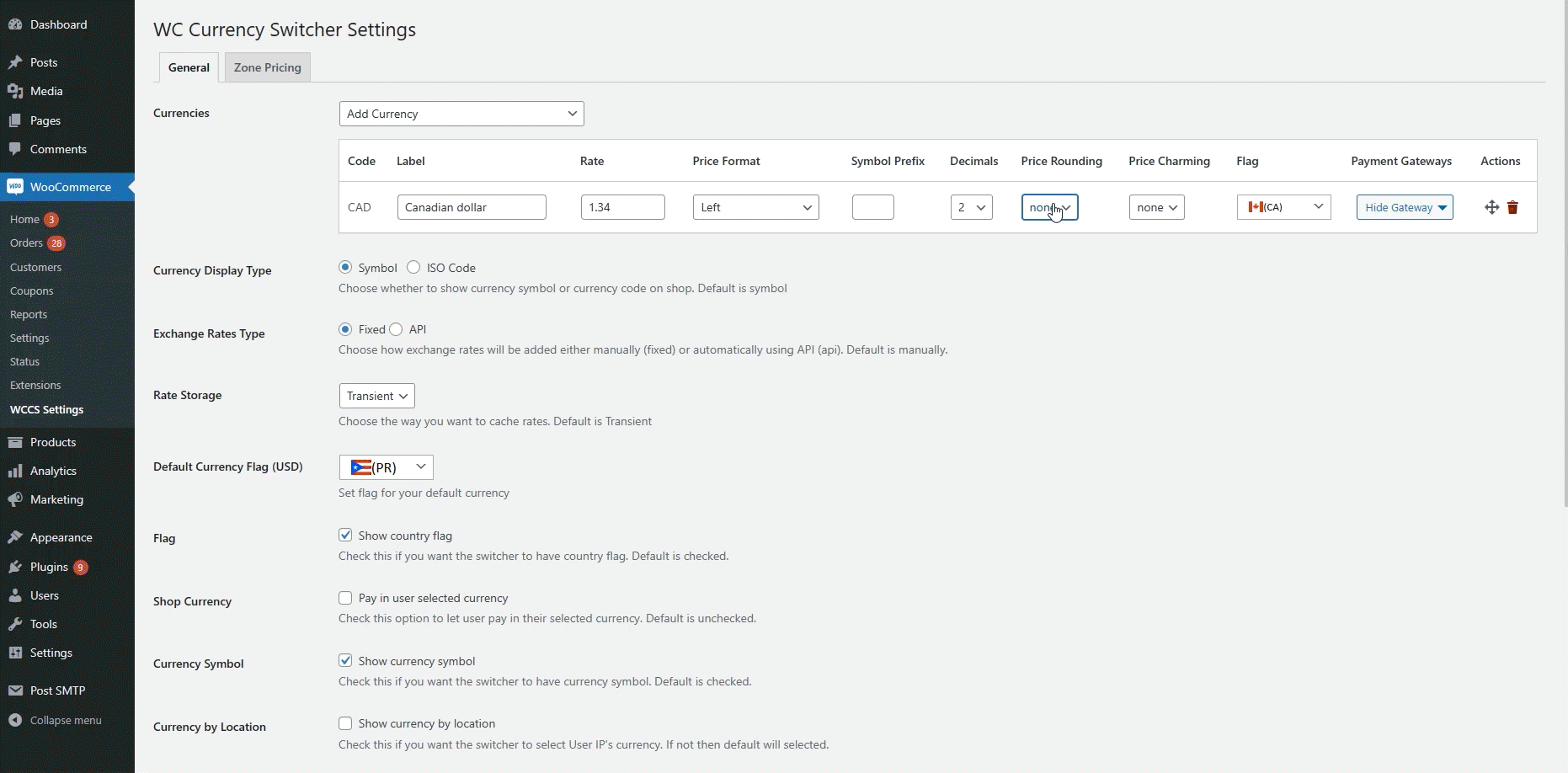
The price rounding feature allows the system to automatically round off the price to the value selected by the admin (0.25, 0.5, 1, 5, 10). Example: If the admin selects “0.25” as the price rounding value, the system will round the decimal value by 0.25 after converting the price to another currency. -
“Price charming” after converting currency
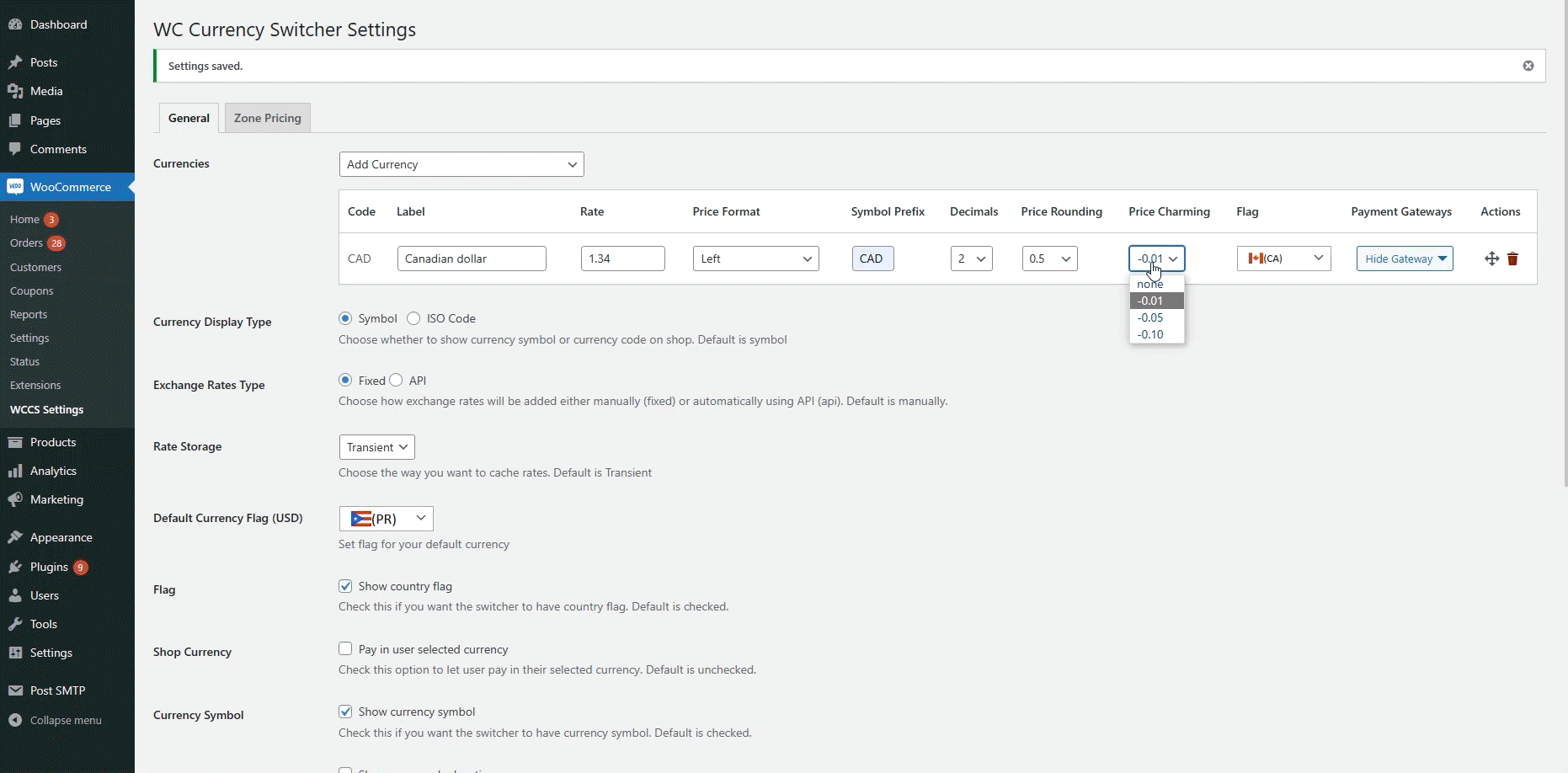
The price charming feature allows the system to automatically reduce the price to the value selected by the admin (-0.01, -0.05, -0.10). Example: If the admin selected the value of -0.05 then the converted price will be reduced by -0.05. -
Enable/disable the fixed amount option for coupons
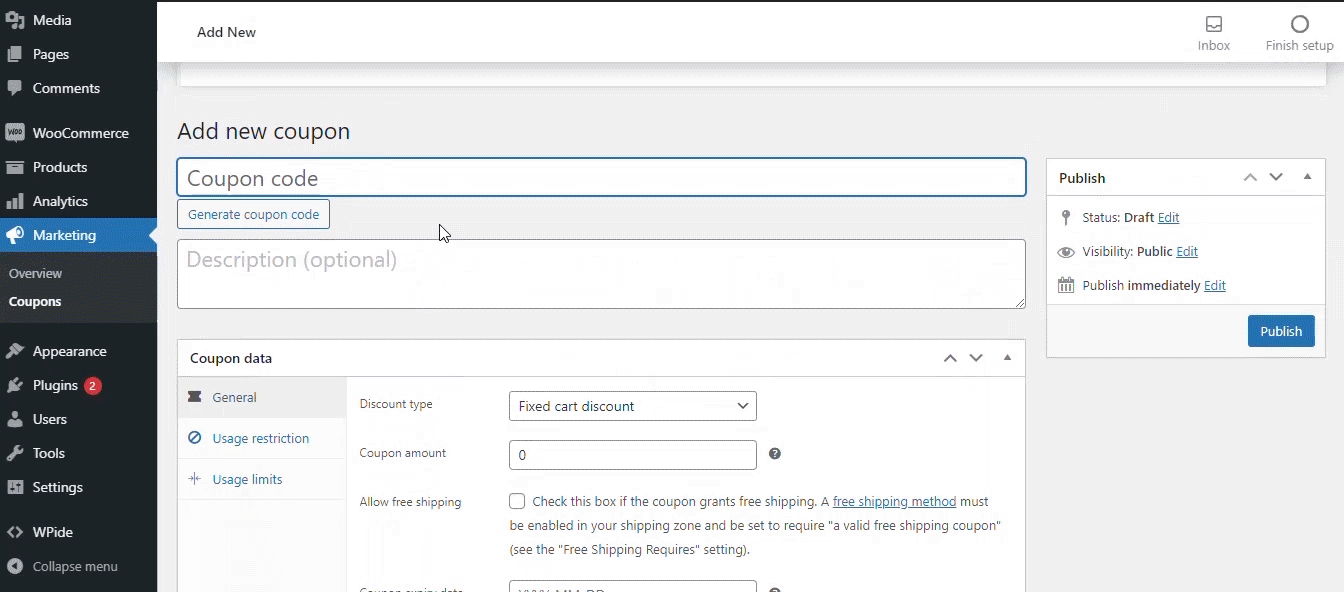
Create fixed amount WooCommerce coupons for specific currencies. That way, the coupons only work when the coupon’s respective currency is active. -
Set maximum and minimum amount spent restrictions for coupons
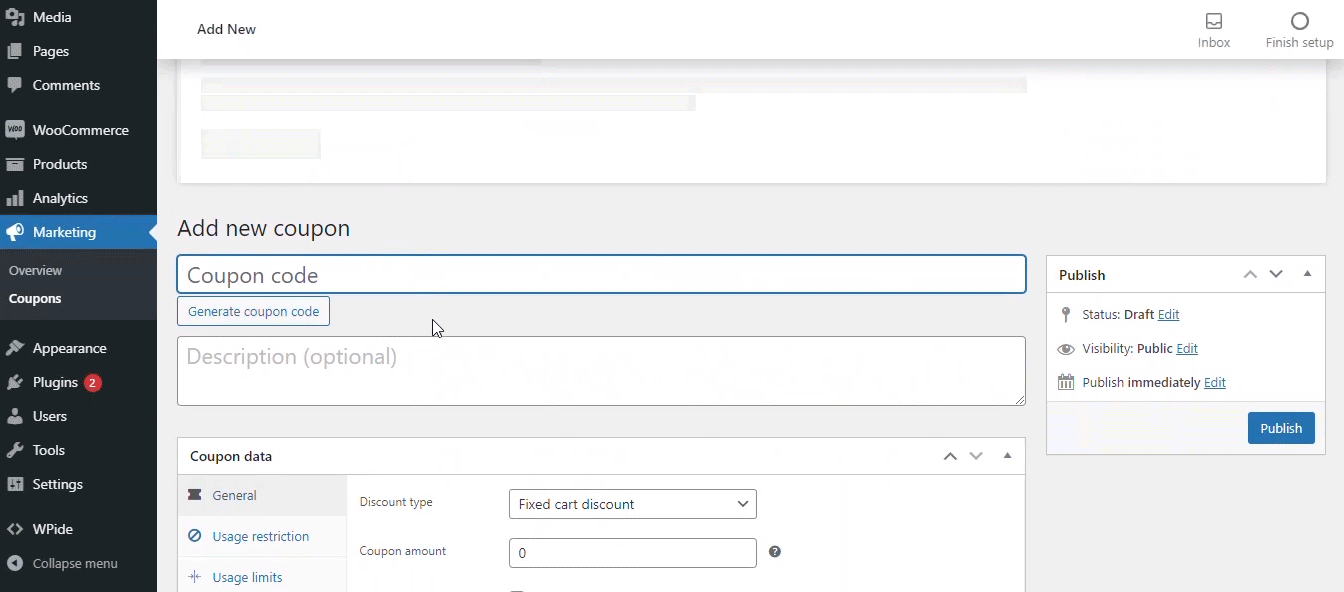
Set maximum and minimum amount spent limits on currency-specific coupons. This will help the admin manage product discounts when users change their currency. -
Create multiple zones and their pricing structures
Create multiple zones, each with a set of countries, a dedicated currency, and an exchange rate. Example: Zone name – Europe. Countries – Belgium, France, Greece, Hungary, GB. Currency – Euro. Exchange rate – 0.85 = 1 USD
-
Apply zone pricing on simple and variable products
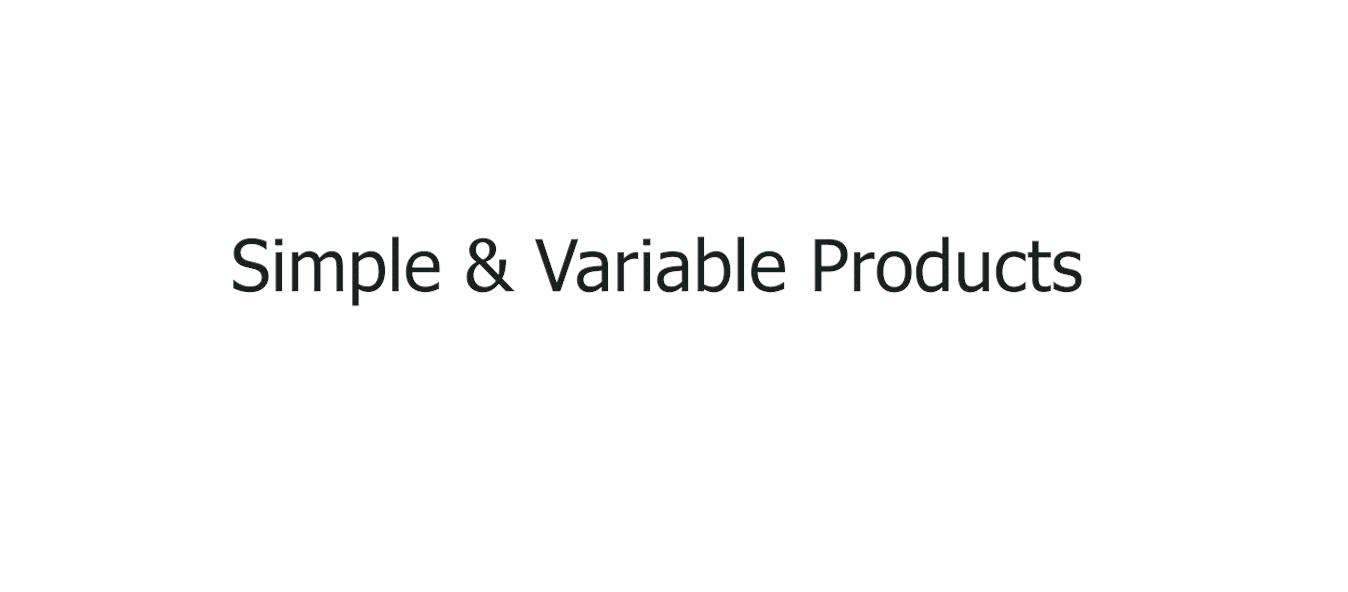
Apply zone pricing rules on all products in your WooCommerce store, including simple and variable products. -
Convert currency based on zone pricing by location
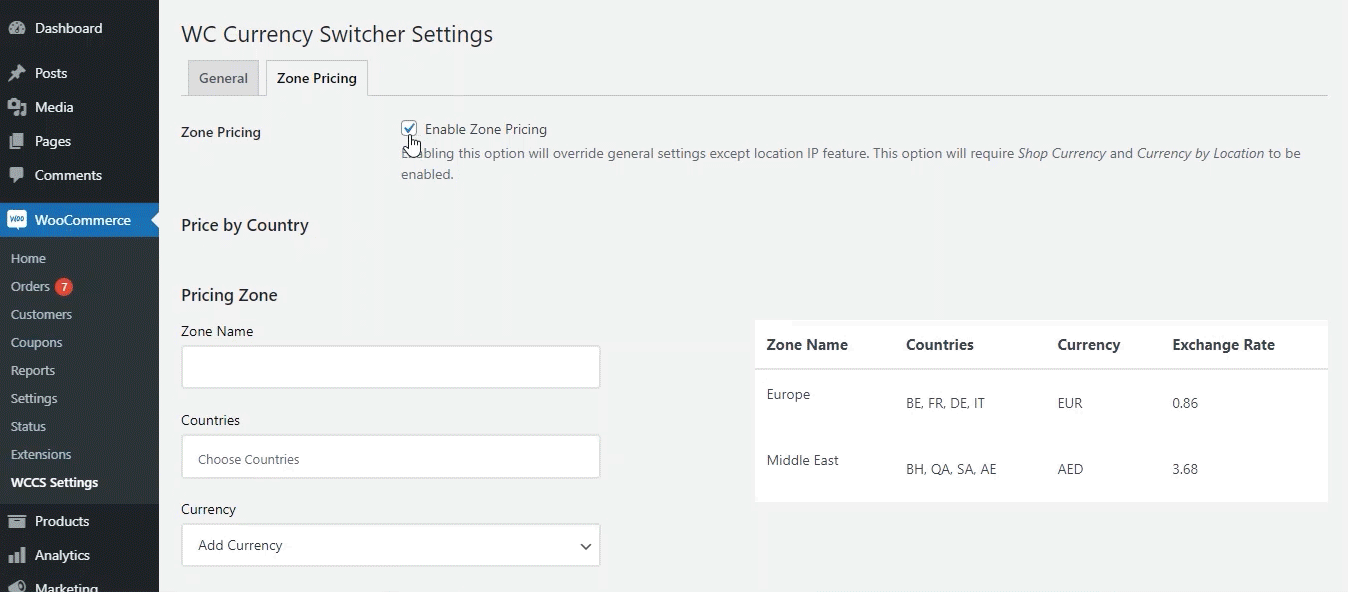
Enable currency by location option and make it easy for your customers to view prices based on their designated zone. -
Hide payment gateways for specific currencies
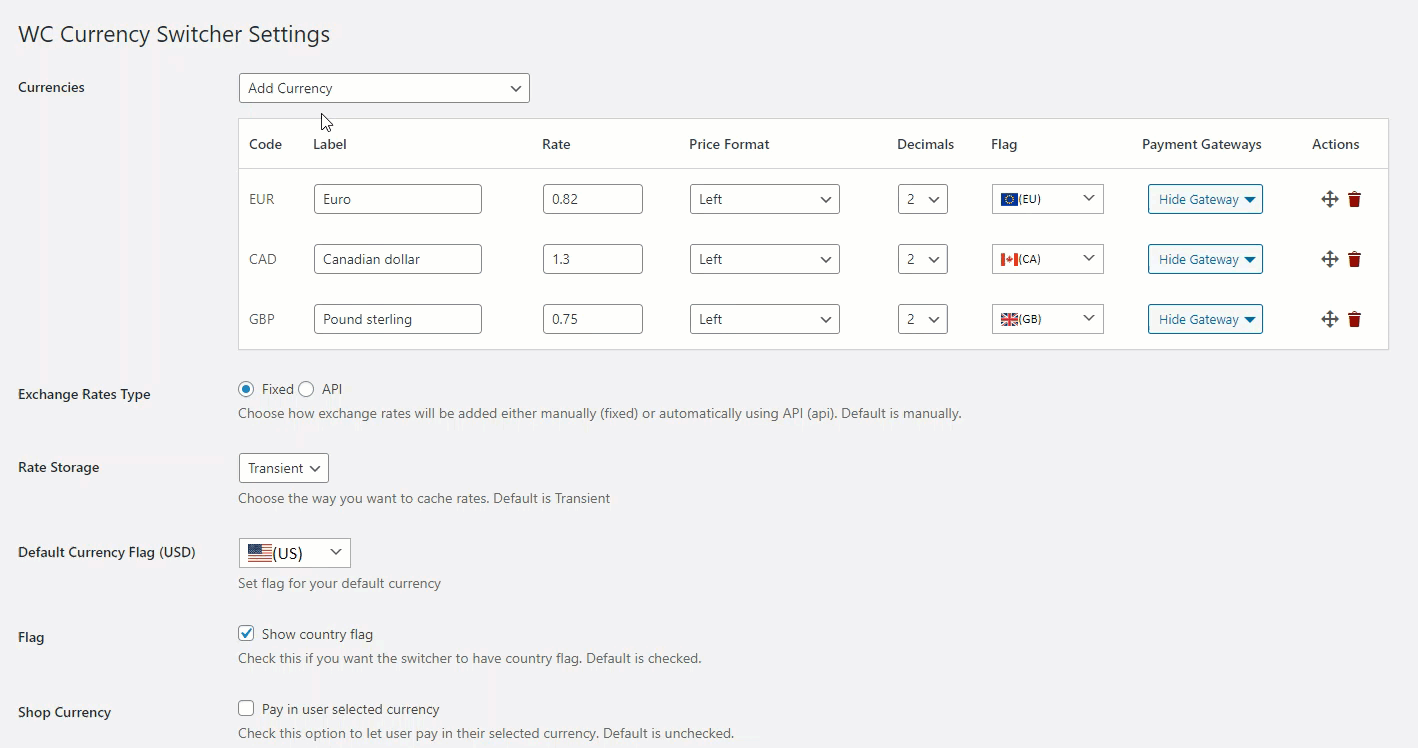
The user can enable or hide payment gateways; once the user clicks on the specific payment gateway and saves it, the payment gateway gets hidden; only a specific payment method is visible on the front-end.
-
Allow or disable multi-currency checkout

Enable/disable checkout in the customer’s selected currency. Disabling it will convert the customer’s final payment back to the site’s default currency.
Currency Display Options
-
Display your store’s default currency flag

Display your website’s default currency flag on the front-end. This can be changed from the back-end settings.
-
Currency symbol
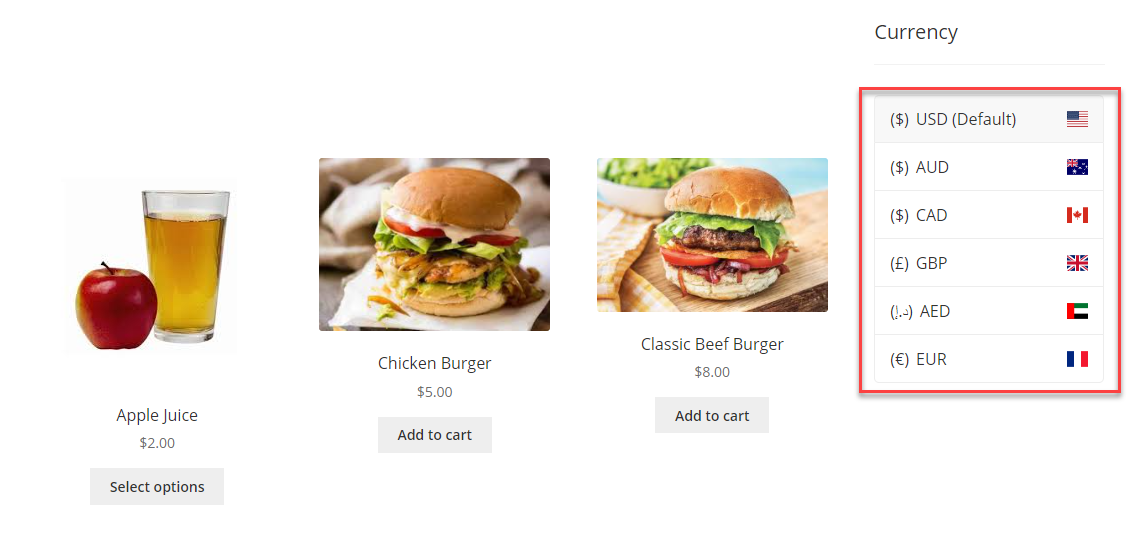
Use country flags as currency symbols on the front-end of the currency switcher interface.
-
Add multiple currencies and their flags
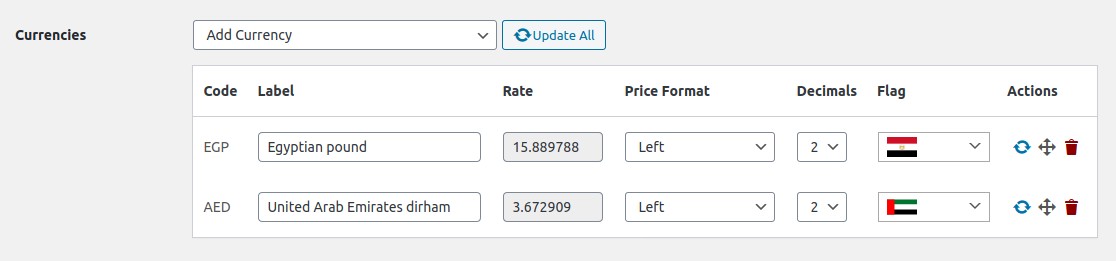
Add multiple currencies (and their respective flags) from the back-end settings.
-
Switch between displaying the currency’s symbol and ISO code
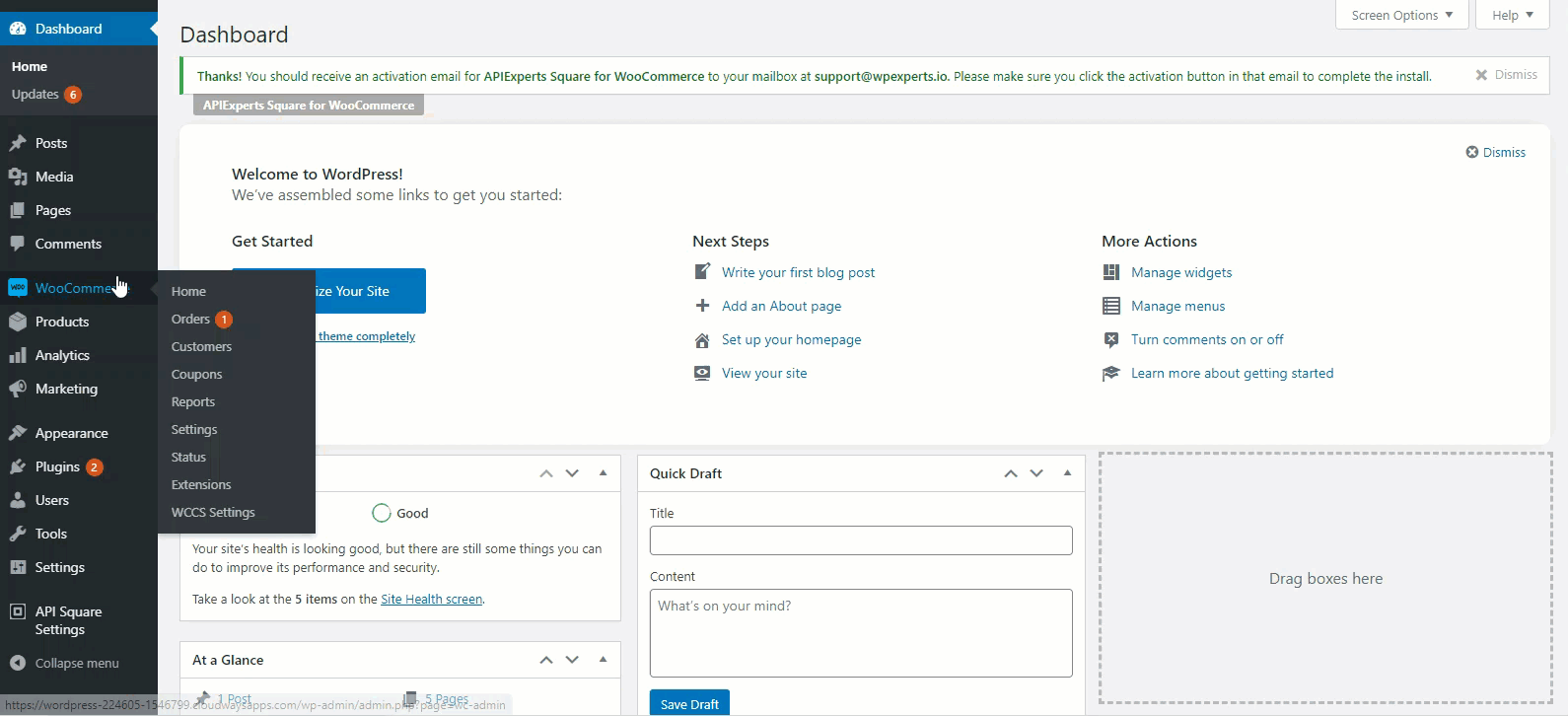
Easily change to your currency’s preferred prefix by toggling between two options: Symbol and ISO Code.
-
Add a prefix before the currency symbol
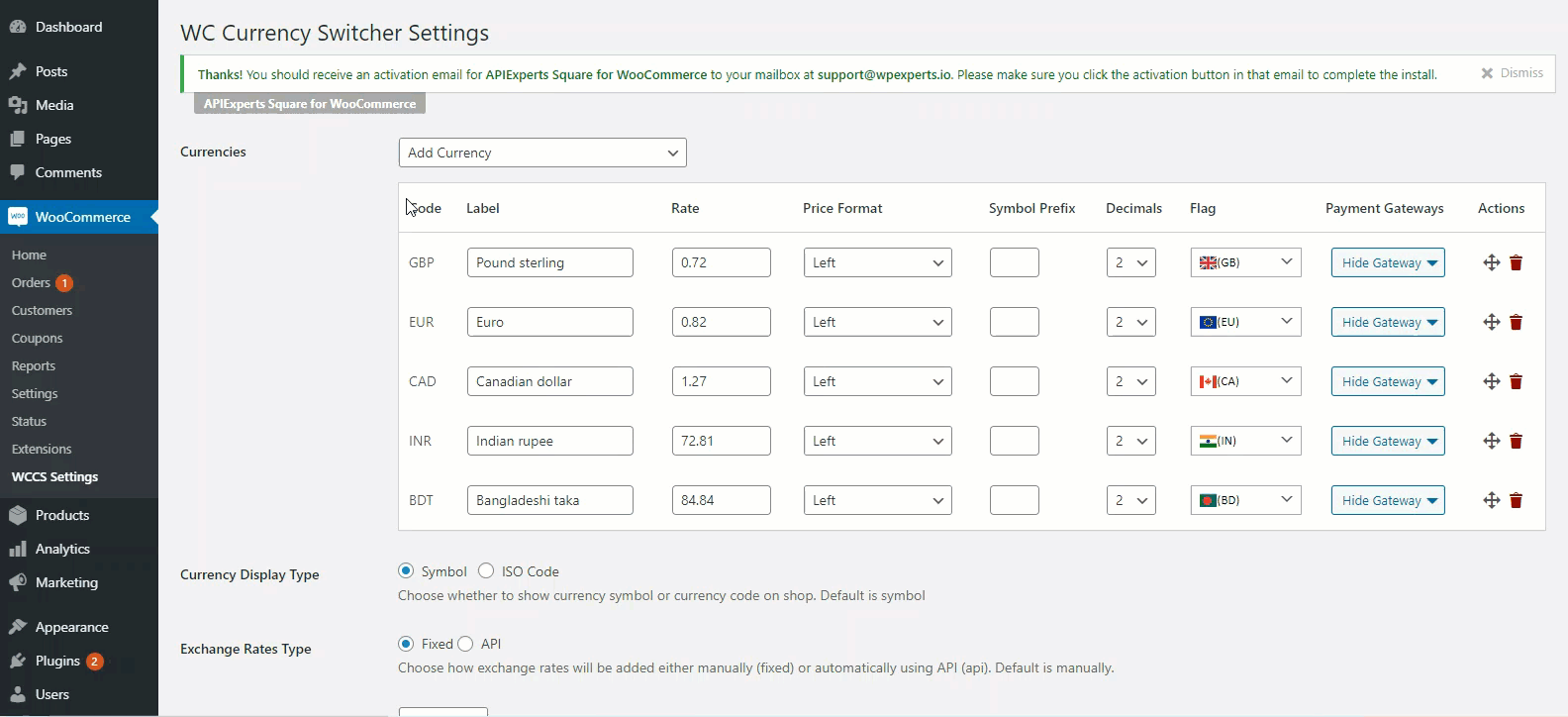
Define a prefix to any currency symbol to make it more distinguished. you have the ability to configure every aspect of how currencies are displayed.
Currency Conversion Rates
-
Exchange rate control
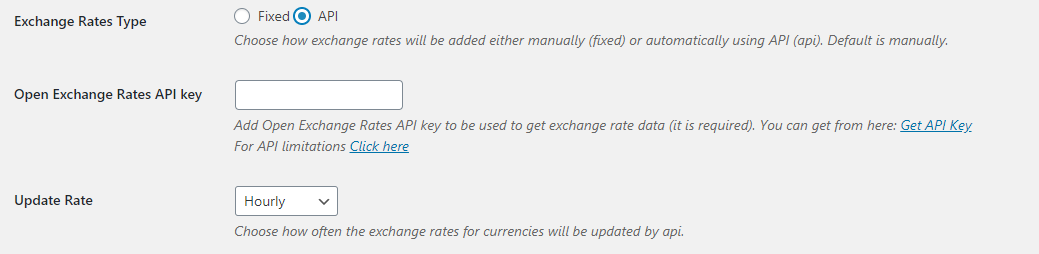
Set currency exchange rates manually or allow the Open Exchange Rates API to automatically update rates at selected time intervals. -
Fixed exchange rate

Manually set fixed exchange rates relative to your WooCommerce store’s default currency.
-
Receive email notifications when currency rates change

The admin can opt to receive emails each time a currency exchange rate changes.
Currency Switcher Widget Customization Options
-
Display on the shop, cart, and checkout page
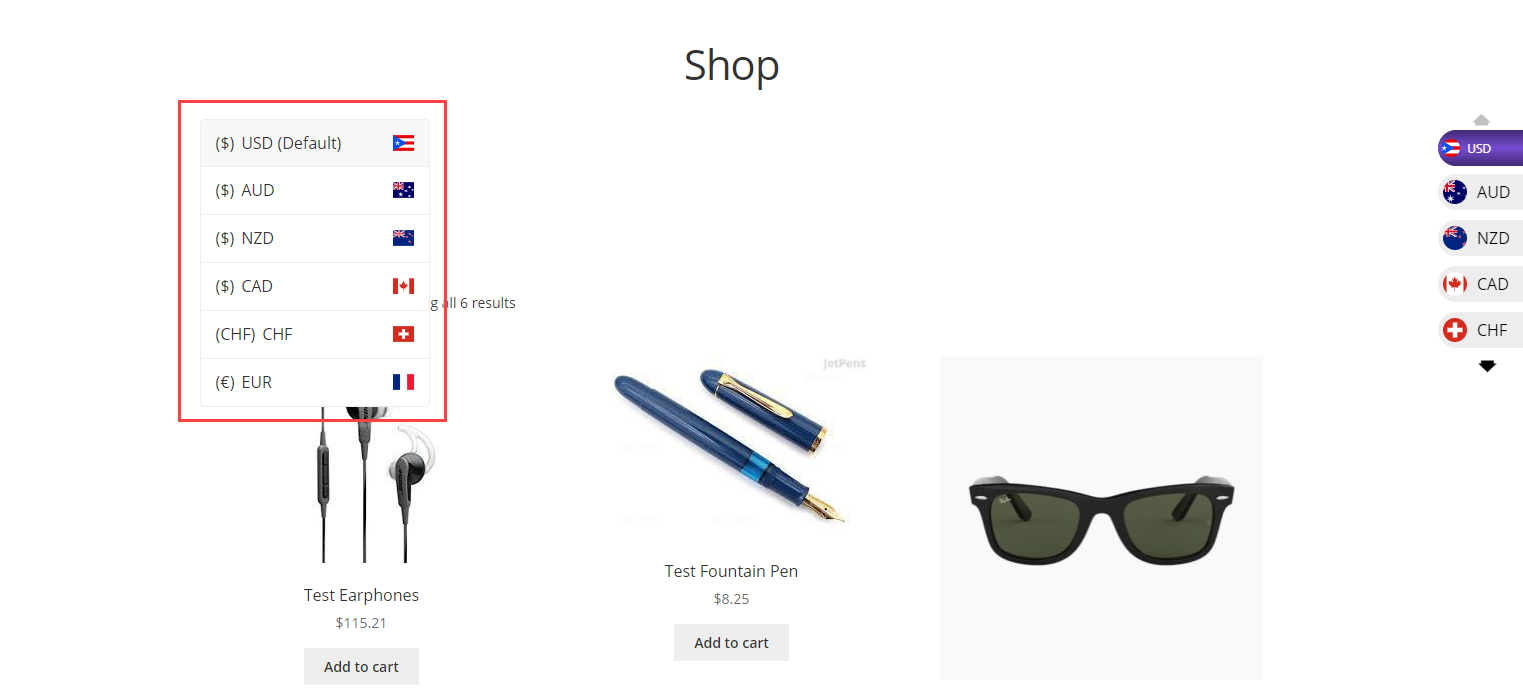
Display the extension on the shop, cart, and checkout page so users can change the currency after proceeding with purchase, donation, and checkout.
-
Use a shortcode to display the currency selector widget

Use a shortcode on any post, page, or custom post to display the currency switcher.
-
Compatible with Donation for WooCommerce extension
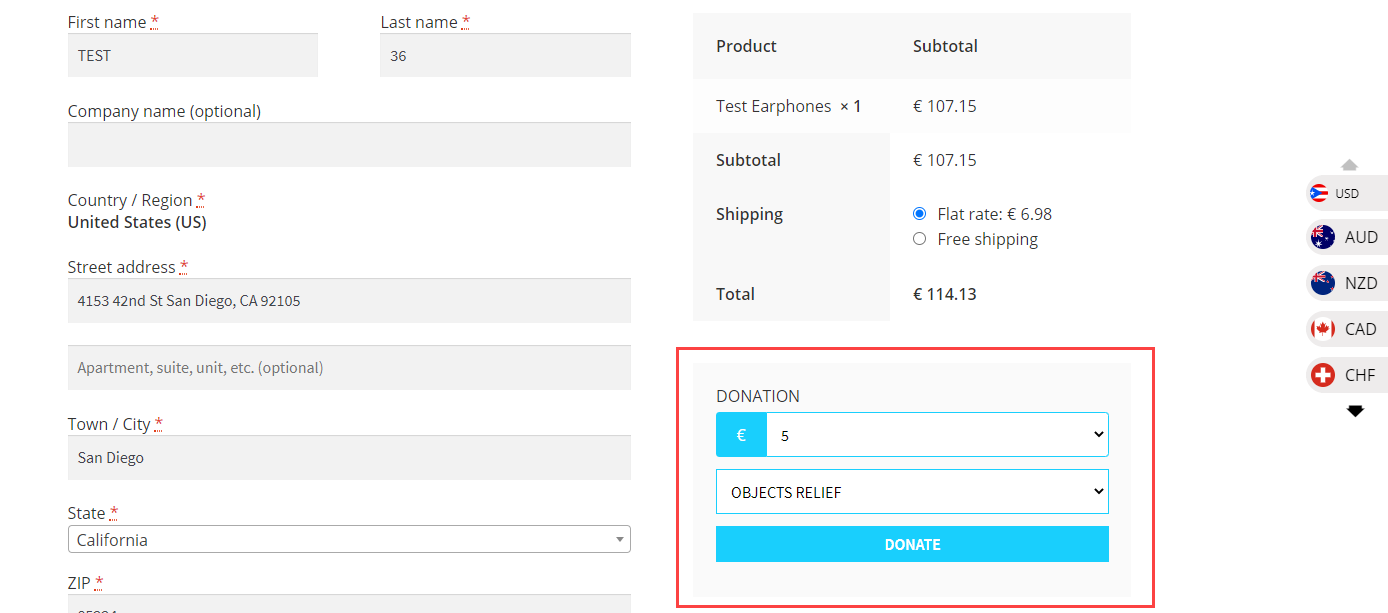
Currency Switcher for WooCommerce is compatible with Donation for WooCommerce. (Round-up functionality, donation from page, and donation from widget.)
-
Four Attractive front-end styles
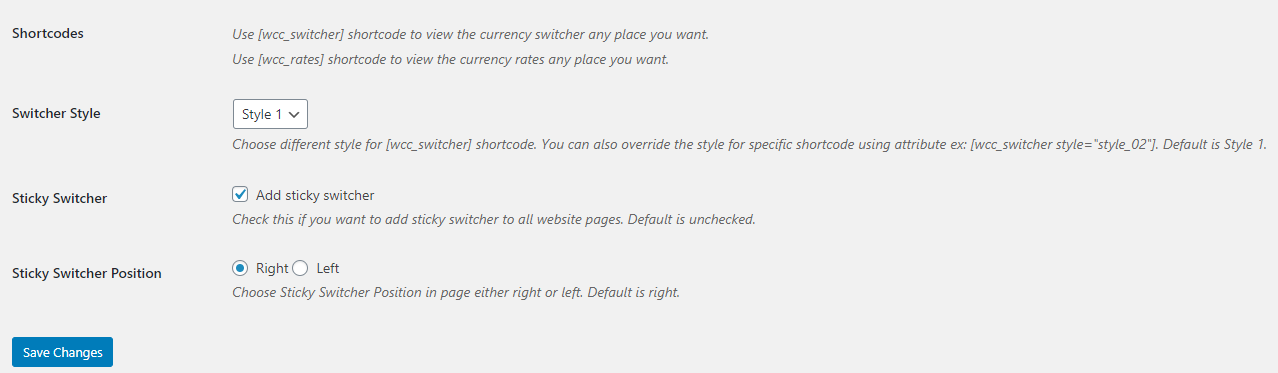
Select from four different currency switcher interface designs to display on the front-end.
Compatibility & Integrations
-
Compatible with Donation for WooCommerce
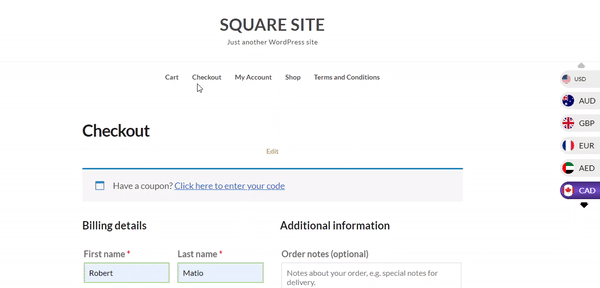
Donation For WooCommerce is a powerful WooCommerce extension that gives you the ability to create fundraising campaigns without charging any transaction fees.
-
Compatible with WooCommerce Subscription
With WooCommerce Subscriptions, you can create and manage products with recurring payments — payments that will give you residual revenue you can track and count on.
-
Compatible with WooCommerce Bookings
WooCommerce Bookings lets your customers book reservations, appointments, or rentals on their own – no phone calls required. Save yourself time and fill up your calendar by letting your site do the work for you.
-
Compatible with Google Product Feed
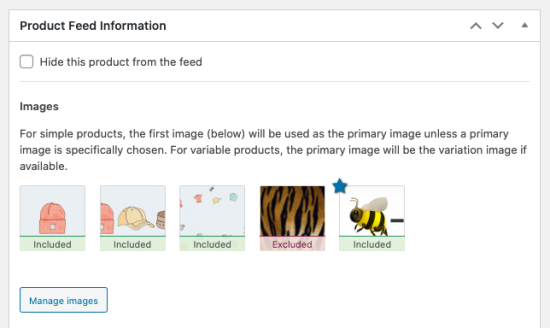
The Google Product Feed extension allows you to create a real-time feed to supply product information to Google Merchant Center, a prerequisite for setting up Product Ads.
-
Compatible with Wholesale for WooCommerce

Wholesale for WooCommerce is the army swiss knife of wholesale extensions that helps WooCommerce stores create and manage wholesale pricing plans across multiple levels – Simple, Easy & Effective.
-
Compatible with All Product Subscription plugin
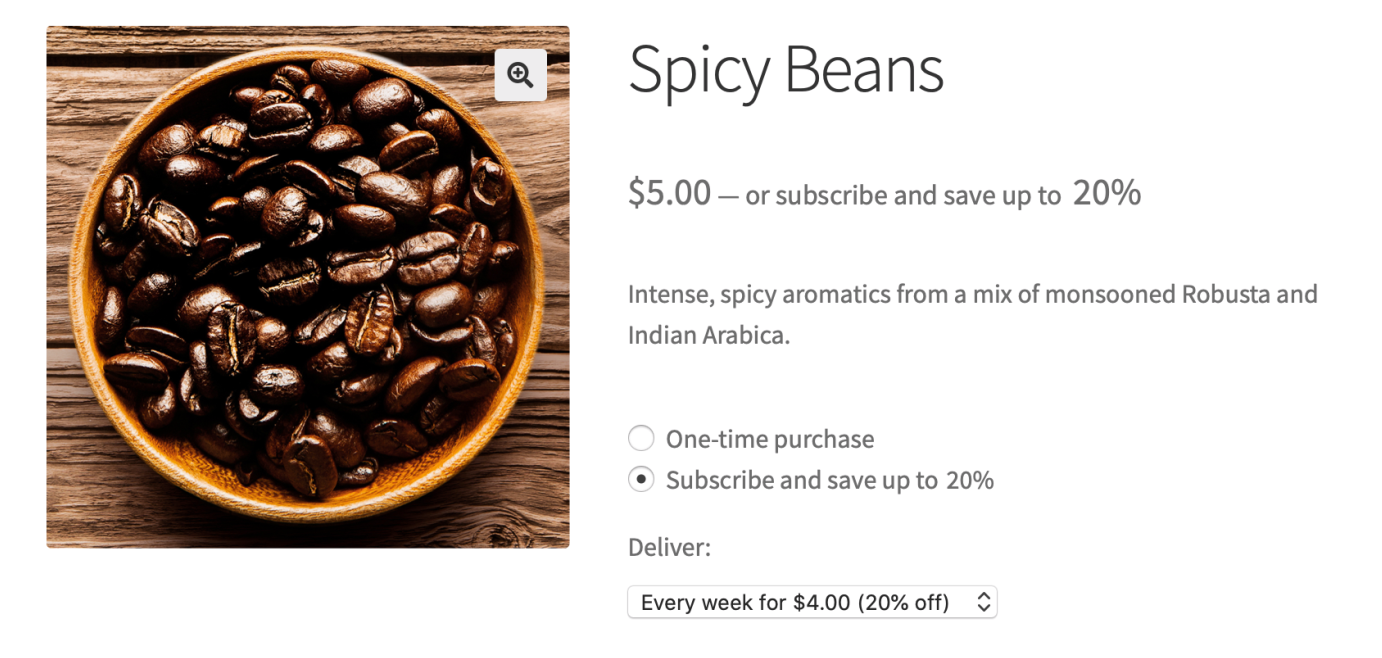
All Products for WooCommerce Subscriptions is an add-on extension for WooCommerce Subscriptions that lets you add subscription plans to your existing products.
How to Get Started
- Buy Currency Switcher for WooCommerce.
- Download and install the extension. You can find the installation guide here.
- Activate, set up, and configure the extension.
Read the technical documentation to help you walk through the process of setting up multiple currencies, currency checkout options, and more.