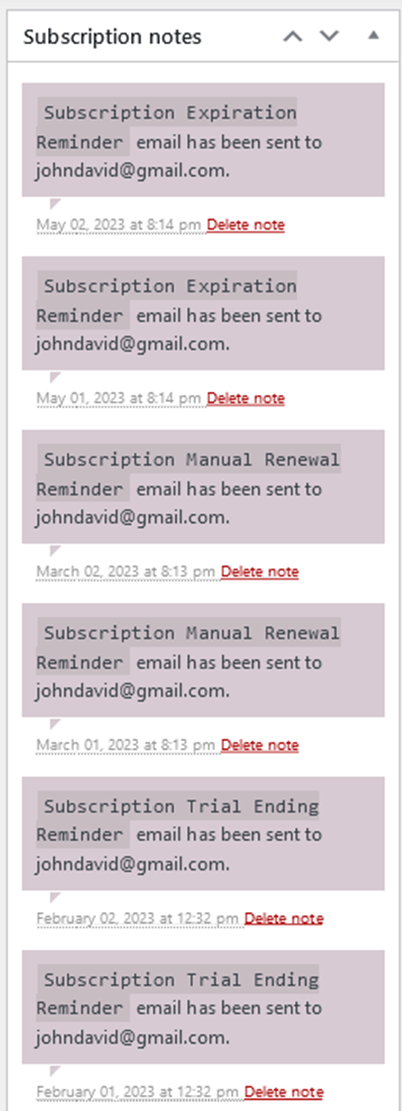Requirements
↑ Back to top- WooCommerce 5.0.0+
- WooCommerce Subscriptions 3.1.0+
Installation
↑ Back to top- Download the email-reminders-for-woocommerce-subscriptions.zip file from your WooCommerce account.
- Go to: WordPress Admin > Plugins > Add New and Upload Plugin. Choose File with the file you downloaded.
- Install Now and Activate Plugin.
Setup and Configuration
↑ Back to topHow to use
↑ Back to topAfter activating Email Reminders for Woo Subscriptions,
- Navigate to: WooCommerce > Settings > Subscriptions > Reminders.
- You can set the day(s)(for example, 3,2,1) to notify the customer before the subscription trial end date, due date, or expiry date. Here you can send multiple emails to the customer for each reminder, as shown below,
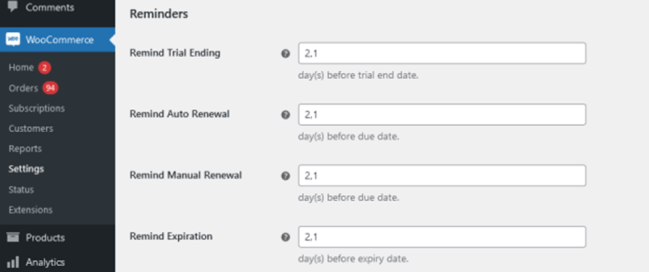
3. Navigate to WooCommerce > Settings > Emails. By default, reminder emails will be enabled. You can customize each email template by clicking the Manage button > Copy the file to the theme > Edit the template > Save changes.
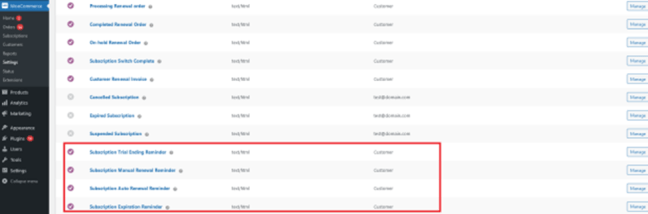
i) Subscription Trial Ending Reminder
This is a reminder sent to the customer before the subscription trial ends.
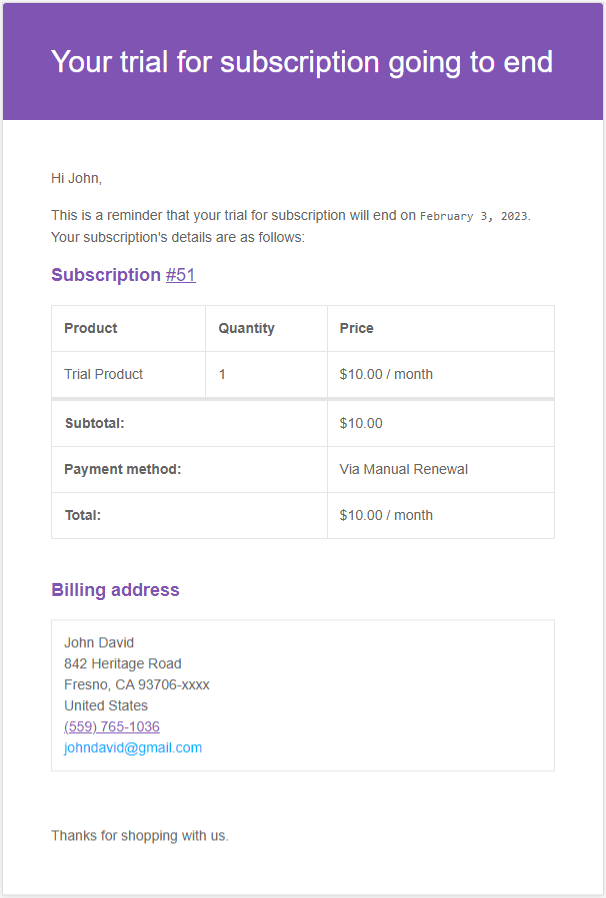
ii) Subscription Manual Renewal Reminder
This is a reminder sent to the customer before the subscription is due for renewal when the renewal requires a manual payment.

iii) Subscription Auto Renewal Reminder
This is a reminder sent to the customer before the subscription is due for renewal when the renewal requires an automatic recurring payment.

iv) Subscription Expiration Reminder
This is a reminder sent to the customer before the subscription expires.

4. After the reminder options have been configured and email templates have been customized, reminder emails will be sent automatically on a scheduled basis.
5. Once the emails have been sent, activities will be recorded in subscription to keep track of customer’s reminders.