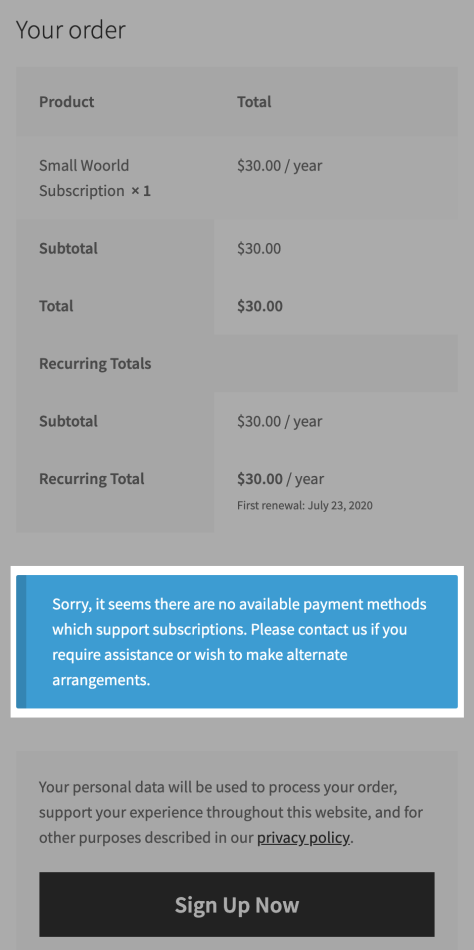WooCommerce Subscriptions is compatible with many payment gateways that have the features necessary for processing automatic payments.
No Available Payment Gateways Warning
↑ Back to topDuring the checkout process, Subscriptions will offer a warning if there are no gateways enabled that support Subscriptions and manual payments are not accepted. This message appears on the checkout page in the section where there would be payment gateways.
For customers, the message will inform them that there are no available payment gateways for the subscription and encouraging them to get in contact [left]. For store administrators and managers, the message will include a link to this page, describing common issues with setting up payment gateways [right].
Add a Payment Gateway
↑ Back to topIf there are no payment gateways installed yet, WooCommerce’s guide on choosing the right payment option for your store is a good place to start. Woo Subscriptions also has a guide on payment methods that support different Subscriptions features.
Enable a Payment Gateway
↑ Back to topThere are many payment gateways that are available that support Subscriptions and automatic payments.
In order to enable a payment gateway:
- Go to WooCommerce > Settings > Payments
- Under the column labeled Enable use a toggle to enable a payment gateway

When Woo Subscriptions is active, a column will appear in the payment methods table labeled Automatic Recurring Payments. A check in this column indicates that the payment gateway supports automatic recurring payments. In the same column, a question mark may appear. Hovering over this question mark will show a list of features associated with that payment gateway.