Smart Coupons provides a powerful, all-in-one solution for gift cards, store credits, discount coupons, and vouchers, extending the core functionality of WooCommerce coupons.
This document explains how to allow customers to upload an image to send with the gift card.
Smart Coupons lets you enhance your gift cards by allowing customers to upload an image that will be sent along in the gift card email. This is especially useful for gift cards, making them more personalized and engaging.
Steps to enable image upload for gift cards
↑ Back to top- Log in to your store’s WP Admin dashboard.
- Navigate to Products and either create a new product or edit an existing gift card product.
- In the Product data section, scroll down to find the Image upload option.
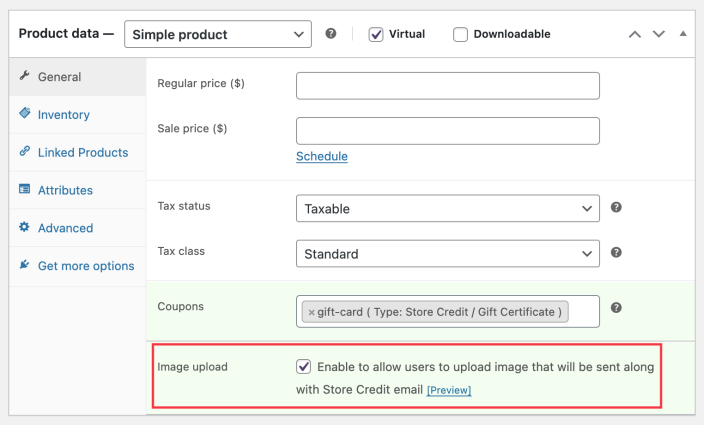
- Check the box to Enable image upload.
- Save or update the product.
Tips: By default, the limit is 2 MB. If you want to upload an image larger than 2 MB, you can use the filter below on your website. The value in the filter should be in bytes.apply_filters( 'wc_sc_custom_gift_max_file_size', 2097152 );
How it works on the front-end
↑ Back to top- When customers visit the gift card product page, they’ll see an option to upload an image.
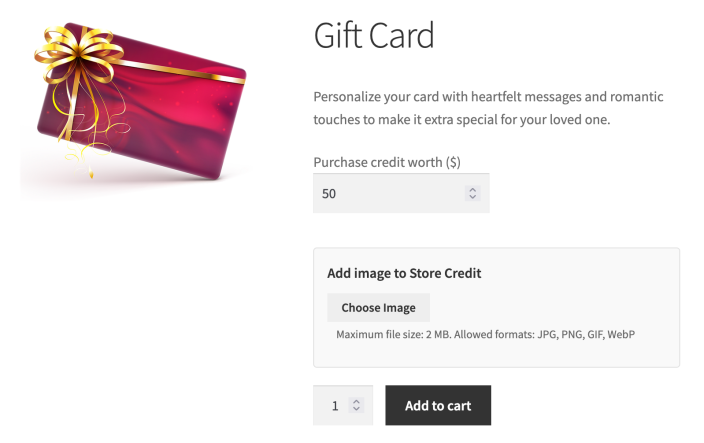
- They can upload an image of their choice, which will be sent with the gift card email.
- After completing the purchase, the uploaded image will automatically appear in the auto-generated gift card email sent to the recipient.
- Here is a sample email that shows how it looks.
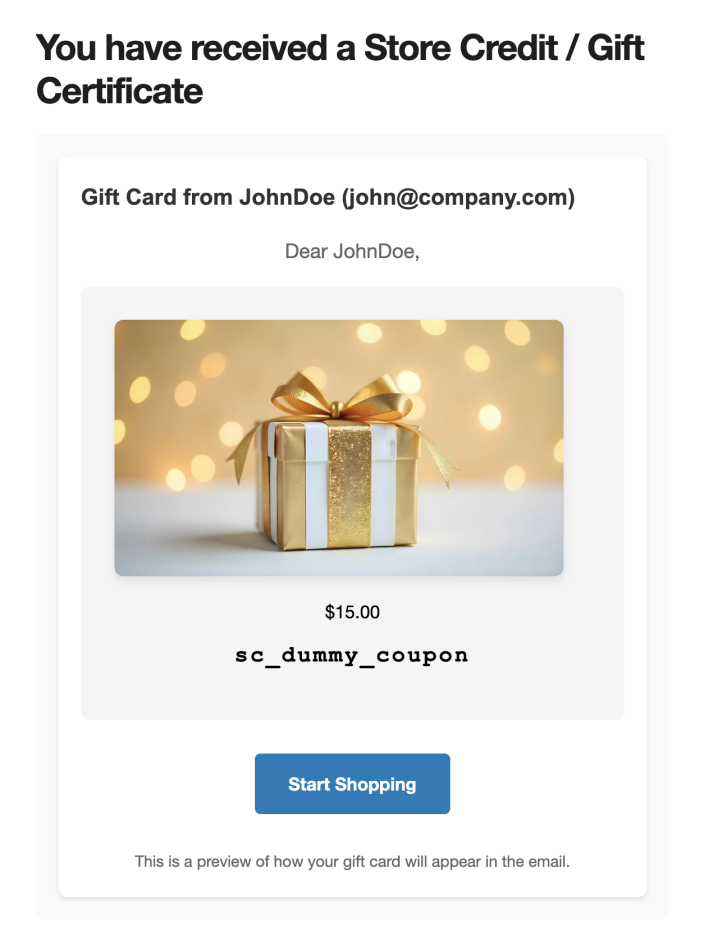
That’s it!
With this feature enabled, customers can personalize their gift card purchases with images, creating a more meaningful gift experience.
