In this document, you will find many useful snippets for customizing the functionality of WooCommerce Bookings. To use a snippet, you can copy the contained code into your child theme‘s functions.php file.
Snippets
↑ Back to topMake calendar default to first available booking
↑ Back to topBy default the current month will be shown on the Bookings calendar for performance reasons. This will default it to the month with the first available block:
Modify the date in a booking’s summary
↑ Back to topA booking’s date in its summary is able to be modified with the wc_bookings_summary_list_date filter. This filter passes three arguments, the original date string, the timestamp for the start, and the timestamp for the end.
This example will modify the date so that only the start date is returned for the summary:
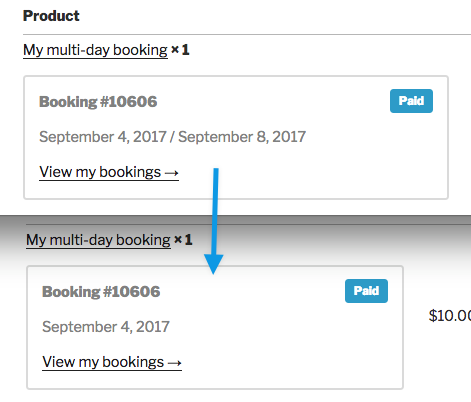
Modify when In Cart bookings expire
↑ Back to topWhen bookings are added to the cart, they are immediately created. This allows for blocks to be properly reserved on the calendar. By default, these bookings expire after 60 minutes and are deleted by a WP Cron event.
The woocommerce_bookings_remove_inactive_cart_time filter allows you to increase or decrease this time. The example below reduces the time to 30 minutes:
Enable Big Selects to fix MAX_JOIN_SIZE errors
↑ Back to topSometimes shared hosts have a low threshold for MAX_JOIN_SIZE, which causes problems with WooCommerce Bookings and WordPress in general. This example fixes that in most cases:
Automatically confirm bookings purchased via COD
↑ Back to topWhen an order is placed for a booking via COD it remains in Unpaid status. Some store owners may want to have these bookings moved to Confirmed status, this example will do that:
Show Dependencies tab for Bookable products with WooCommerce Product Dependencies
↑ Back to topWooCommerce Product Dependencies is a great little extension that allows you to require one product if another is purchased. In order to get the Dependencies tab to show for Bookable products, a filter needs to be used:
Change date format when calendar picker is not used in front end
↑ Back to topBy default the fields used for a customer to enter a date if the calendar picker is not used are in MM/DD/YYYY format. If you would like to update this to DD/MM/YYYY format, this snippet can be used:
Additionally, Bookings has templates that can be overridden for a more customized approach.
Forward Booking Details to External Site Upon Confirmation
↑ Back to topTo forward booking details to an external site upon confirmation, you’ll need to make an API call to create a post on the external site. The following guide explains how to use WooCommerce Bookings hooks to make these API calls. Please note that this guide does not cover the specifics of making API calls to external sites.
The woocommerce_booking_{new_status} hook can be utilized to send booking details to an external site. This hook includes two parameters: $booking_id and the $booking object. It is triggered whenever a booking status changes.
Here’s an example of how to use this hook to pass the booking ID and booking object to a function, which can then be used to make an API call to create a post on the external site:
add_action( 'woocommerce_booking_confirmed', 'add_booking_to_other_site', 10, 2 );
function add_booking_to_other_site( $booking_id, $booking ) {
// API call here based on the received $booking_id and $booking
...
}Use Custom Application from Google Developer’s Console for Calendar Integration
↑ Back to topTo use the Bookings Google Calendar Integration it is necessary to grant permissions to the official WooCommerce app in order to give your store access to your Google Calendar. If you wish to use your own app setup in the Google Developer’s Console you can do so by updating the Google client’s ID and secret with this snippet: