Costs for specific slots are controlled from the Costs tab.
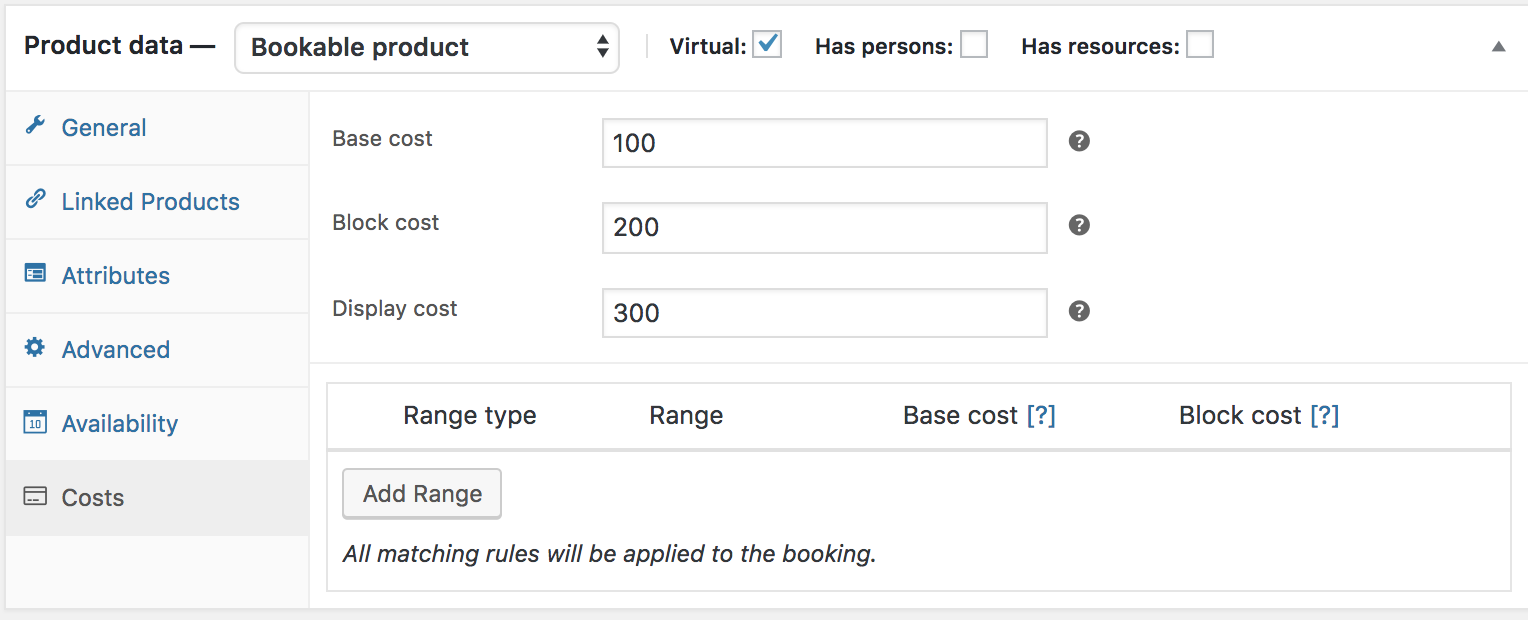
The two main costs you can add are Base cost and Block cost.
Base Cost
↑ Back to topBase cost is applied to the booking regardless of a customer’s choices on the booking form.
Block Cost
↑ Back to topBlock cost is the cost per block that was assigned in the General tab. If a customer books multiple blocks, this cost is multiplied by the number of blocks booked.
Display Cost
↑ Back to topDisplay cost does not affect the actual cost of the product. In the example above, the product page displays 300 on the frontend. The cost is displayed to the user on the front end. Leave blank to have it calculated for you. If a booking has varying costs, the lowest available cost is shown and is prefixed with the word “From:”
Custom Cost Range
↑ Back to topBeneath the display cost, you have an area where you can define extra costs. This works similarly to availability. Click Add Range to begin:

A row appears where you can input the range type, from/to and cost:

The from/to values differ based on the range type:
- Date range: from/to will show a date picker field
- Range of months: from/to will show a dropdown of months (January to December)
- Range of weeks: from/to will show a dropdown of weeks (1 to 52)
- Range of days: from/to will show a dropdown of days of the week (Monday to Sunday)
- Time range: from/to will show time inputs (You can also set it to a specific day of the week from the options available in the dropdown)
- Date range with time: set based on a custom date range
- Persons count: from/to will show the number inputs (Applies only if the “Has Person” option is enabled)
- Block count: from and to will show the number inputs
Base cost and Block cost can be added, subtracted, multiplied, or divided by the amount you enter. You can also directly set the costs applied for the rule.
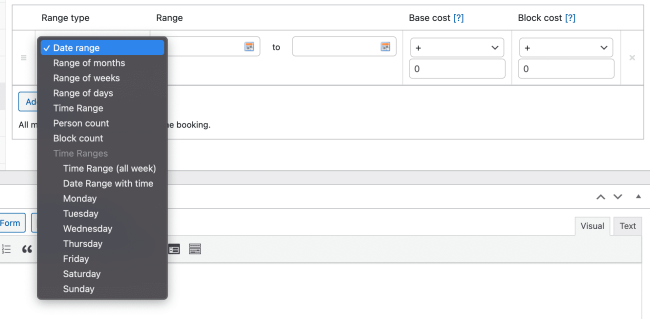
Rows can be removed by clicking the X on the far right or dragged and dropped to sort using the handle on the far left.
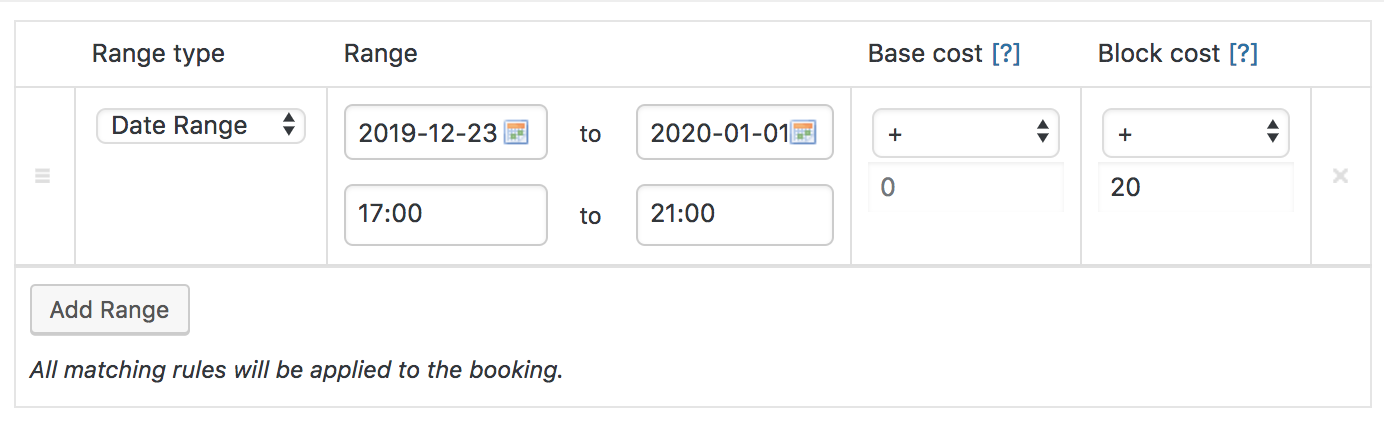
Questions and Support
↑ Back to topSomething missing from this documentation? Do you still have questions and need assistance?
- Have a question about a specific extension or theme you’d like to purchase? Click here.
- Already purchased and need some assistance? Get in touch with a Happiness Engineer via the WooCommerce.com Support page and choose this extension name from the “I need help with” dropdown