If you need to troubleshoot a booking or export a bookable product to another site or staging site, you can use the built-in bookable product export tool in WooCommerce Bookings. You may also be asked to do this when troubleshooting a bookable product issue with the WooCommerce support team. This page explains how to export a bookable product and its settings from the bookable product’s edit page.
How to Export a Bookable product
↑ Back to topExporting a booking is done from the bookable product’s settings(edit screen) in the WordPress dashboard. If you need to export a booking to test it on a staging site or you are troubleshooting with a Woo Happiness Engineer and need to send them a booking’s configuration, you can follow these steps:
- Navigate to Products > All Products from the WordPress dashboard.
- Click “edit” on the Bookable product you want to export.
- Click the Export tab under “Product Data”.
- Click the “Export” button to export this product, its settings, as well as any applicable resources, persons, and global availability rules.
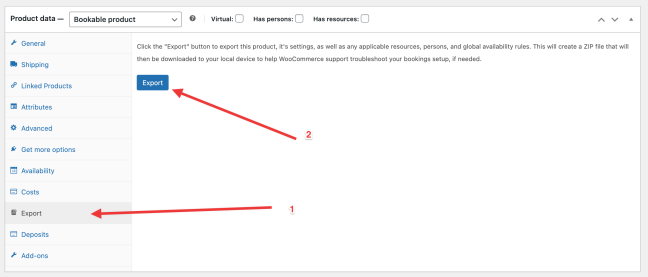
This will create a ZIP file that downloads to your local device. If you need to share this file with WooCommerce support to help troubleshoot an issue, upload it to a file-sharing service like Google Drive or Dropbox.
Importing a Bookable Product
↑ Back to topOnce you’ve followed the exporting steps above, you’ll have a ZIP file that can be imported by using the free WooCommerce Bookings Helper plugin.
Learn more about importing a Bookable Product using the WooCommerce Bookings Helper
Questions and Support
↑ Back to topSomething missing from this documentation? Do you still have questions and need assistance?
- Have a question about a specific extension or theme you’d like to purchase? Use our Contact us page to get answers.
- Have you already purchased this product and need some assistance? Get in touch with a Happiness Engineer via the WooCommerce.com Support page and select this product name in the “Product” dropdown.
