NOTE
This product is no longer sold on WooCommerce.com. This document has been left available for existing users, but will no longer be updated.
A WordPress child theme is a theme that inherits the functionality of another theme, called the parent theme. Child themes allow you to modify, or add to the functionality of that parent theme. —WordPress Codex: Child Themes
ProShop is a child theme for Storefront, the official WooCommerce theme. If offers an edgy, texture-rich design that lends itself to sports/urban fashion and equipment.
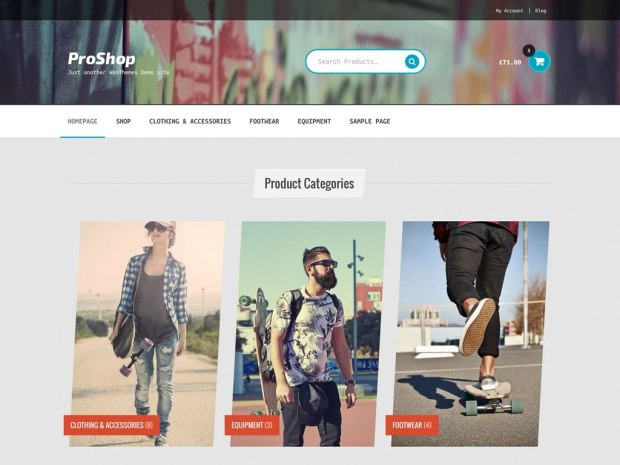
Installation
↑ Back to topProShop is a Storefront child theme, so you first need to install and set up Storefront and then ProShop afterwards.
- Download Storefront for free by at WordPress.org.
- Download ProShop from your WooCommerce.com account at My Downloads.
- On your website, go to Appearance > Themes and click the Add New button.
- Click Upload to upload the Storefront .zip file from step 1.
- Go to Appearance > Themes to Activate.
- Repeat steps 3-5 for the ProShop theme from step 2.
More information at: Installing and Configuring Storefront and Managing WooCommerce.com Subscriptions.
Setup and Configuration
↑ Back to topOnce installation is complete and the subscription is activated for ProShop, it’s time to configure and set up your theme.
More info at: Storefront theme documentation and WordPress child themes in the WordPress Codex.
Homepage Template
↑ Back to topTo set up the homepage, see Storefront Homepage Template.
Recommended Image Sizes
↑ Back to topThere are no specific image size requirements for ProShop, but we provided the images sizes use on our demo for reference.
- Catalog Images: 500 x 700 px
- Single Product Image: 600 x 850 px
- Product Thumbnails: 180 x 180 px
WooCommerce Product Image settings are found at Appearance > Customize > WooCommerce > Product Images. More at: Managing Product Images.
More information on WooCommerce image sizes can be found at:
Demo Content
↑ Back to topIt’s possible to import WooCommerce Dummy Data to populate your site with demo products as a starting point.
Note: We do not supply the exact images you see in our ProShop demo due to copyright restrictions. The WooCommerce Dummy Data instead comes with our own unique unrestricted images that we can redistribute within product import data.
FAQ
↑ Back to topI’m using the Storefront Powerpack extension but noticed some settings are missing
↑ Back to topProShop applies some specific styles to elements like buttons and the header layout, so these settings are removed from the designer to avoid confusion.
On the demo the primary navigation sticks to the top of the browser when I scroll. How can I add that?
↑ Back to topThis is a feature of the Storefront Powerpack extension. Install that for access to the sticky navigation option (and much more).
On the demo there are sharing buttons on the single product pages, how do I enable that?
↑ Back to topInstall the Storefront Product Sharing plugin.
On the demo, there is a content bar in the footer, how do I enable that?
↑ Back to topInstall the Storefront Footer Bar plugin. Then add a text widget to the newly created widget region via Appearance > Widgets.
I’m using the homepage template but don’t want to display the the page title / content
↑ Back to topIf you don’t want to display content simply don’t add any. To hide the title you can use this plugin which gives you the ability to hide the page title on any page across your site. Alternatively use the Homepage Control plugin to toggle the display of this component.
Can I customize the look and feel of my blog pages?
↑ Back to topYou sure can. Take a look at the Storefront Blog Customizer extension to see what’s possible.
Can I customize the look and feel of my checkout?
↑ Back to topYou sure can. Take a look at the Storefront Checkout Customizer extension to see what’s possible.
Can I customize the look and feel of my WooCommerce pages?
↑ Back to topYou sure can. Take a look at the Storefront WooCommerce Customizer extension to see what’s possible.
How can I customize my site when using a child theme?
↑ Back to topA lot of WordPress tutorials will recommend inserting code snippets into a child themes functions.php file. This is to ensure that you’re always able to update the parent theme without losing your changes. As ProShop is already a child theme, you aren’t able to do this. Any changes you add to ProShop’s functions.php file will be lost when you perform an update. Instead, it is recommended that you add any code snippets to a customization plugin. We’ve created a plugin you can use to do just this. Download Theme Customizations.
Questions and Feedback
↑ Back to topHave a question before you buy? Please fill out this pre-sales form.
Already purchased and need some assistance? Get in touch with a Happiness Engineer via the Help Desk.
