Let your customers choose between a one-time purchase or a discounted subscription plan — all from the same product page. Effortlessly convert your existing WooCommerce products into flexible subscriptions that drive repeat sales and long-term customer loyalty. Fast to set up, powerful for growth.
Installation
↑ Back to topRequirements
- WooCommerce 5.0.0+
- WooCommerce Subscriptions 3.1.0+
Upload and Activation
- Download the subscribe-and-save-for-woocommerce-subscriptions.zip file from your WooCommerce account.
- Go to: WordPress Admin > Plugins > Add New and Upload Plugin. Choose File with the file you downloaded.
- Install Now and Activate Plugin.
Setup and Configuration
↑ Back to topHow to use
↑ Back to topAfter activating Subscribe and Save for WooCommerce Subscriptions,
- Navigate to: WooCommerce > Settings > Subscriptions > Subscribe & Save.
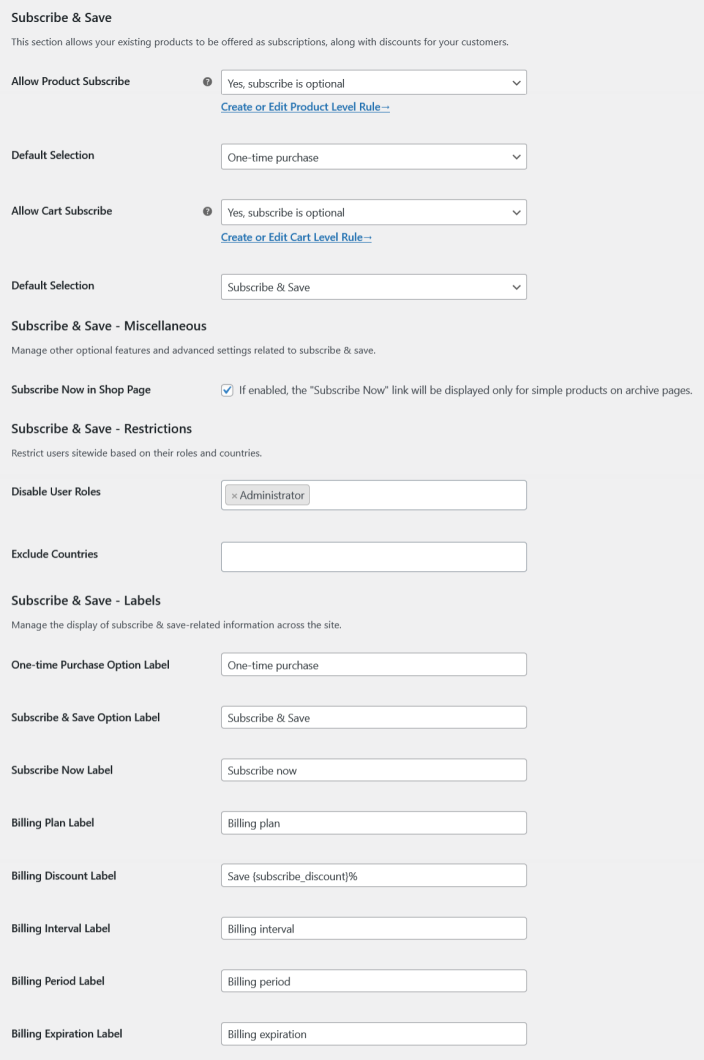
The site admin has the option to configure subscribe plans at both the Product level and the Cart level.
To create subscribe plans:
↑ Back to topGo to WooCommerce > Settings > Subscriptions > Subscribe & Save > click Create or Edit Product Level Rule / Create or Edit Cart Level Rule > Subscribe Plans > Add new subscribe plan.
Subscribe Plans transform your existing products into powerful subscription offerings—boost recurring revenue and delight your customers with built-in discounts.
To display subscribe plans in product page:
↑ Back to top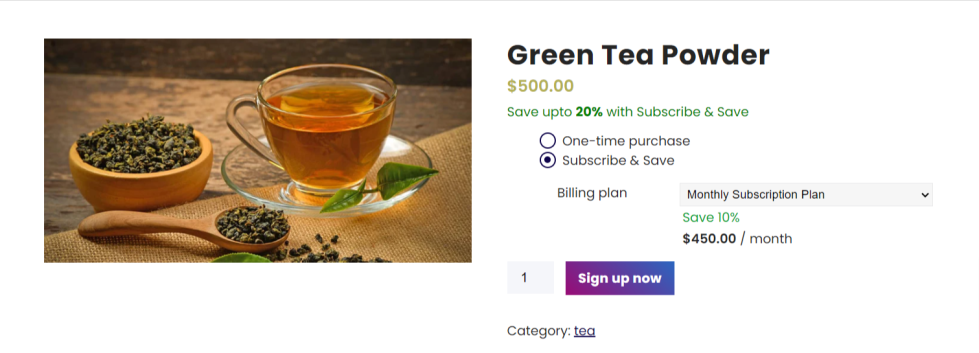
You have to configure this under WooCommerce > Settings > Subscriptions > Subscribe & Save > Allow Product Subscribe,
"Use this to assign subscribe plans based on the Products"You have the “Create or Edit Product Level Rule” link below to create flexible rules that allow you to assign created subscribe plans to specific products or categories for your customers.
- Choose “Yes, subscribe is optional” – Give customers the flexibility to buy products as a subscription or as a regular, one-time purchase.
- Choose “Yes, subscribe is mandatory” – Make the product available only as a subscription, disabling one-time purchase options.
- Choose “No” – Turn off this feature across the entire site.
When “Yes, subscribe is optional” is selected, set the default choice as either “One-time Purchase” or “Subscribe & Save” on the product page under the “Default Selection” setting.
To display subscribe plans in cart page:
↑ Back to top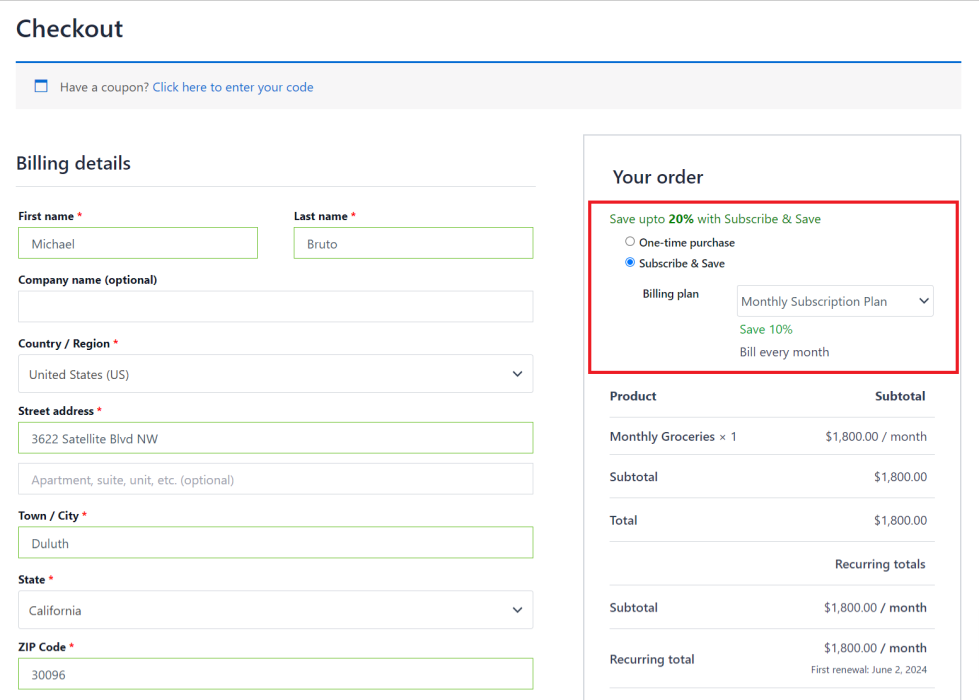
You have to configure this under WooCommerce > Settings > Subscriptions > Subscribe & Save > Allow Cart Subscribe,
"Use this to assign subscribe plans based on the Cart Subtotal Range""This enables all items in the cart to be subscribed to as a single subscription"You have the “Create or Edit Cart Level Rule” link below to create flexible rules that allow you to assign created subscribe plans based on the cart subtotal range defined for your customers.
- Choose “Yes, subscribe is optional” – Let customers choose how they want to buy—subscribe to all items in the cart or make a one-time purchase.
- Choose “Yes, subscribe is mandatory” – Require customers to subscribe to all items in the cart by disabling one-time purchase options.
- Choose “No” – Turn off this feature across the entire site.
When “Yes, subscribe is optional” is selected, set the default choice as either “One-time Purchase” or “Subscribe & Save” on the cart page under the “Default Selection” setting.
