Automatic renewals for subscriptions is the most common payment configurations for merchants using WooCommerce Subscriptions. However, there are situations where merchants may want to implement a “manual renewal” process that would require a customer to pay for their renewal from My Account > Subscriptions. Additionally, subscribers would need to manually renew if their automatic renewal payment failed. This guide explains the process customer’s would need to take to pay for a renewal in these two situations.
Manual Payment for a Subscription Renewal
↑ Back to topIf payment is required on the renewal order for a subscription, a Pay button is also displayed next to the order under Recent Orders of both the My Account → View Subscription page and the My Account page.
The Pay action is only displayed when:
- the order status (WooCommerce > Orders) requires payment. By default it is on-hold or pending, but can be customized;
- subscription (WooCommerce > Subscriptions) is on hold or pending, as this also signifies the subscription has not been manually reactivated by a store manager despite payment not being collected for the renewal order.
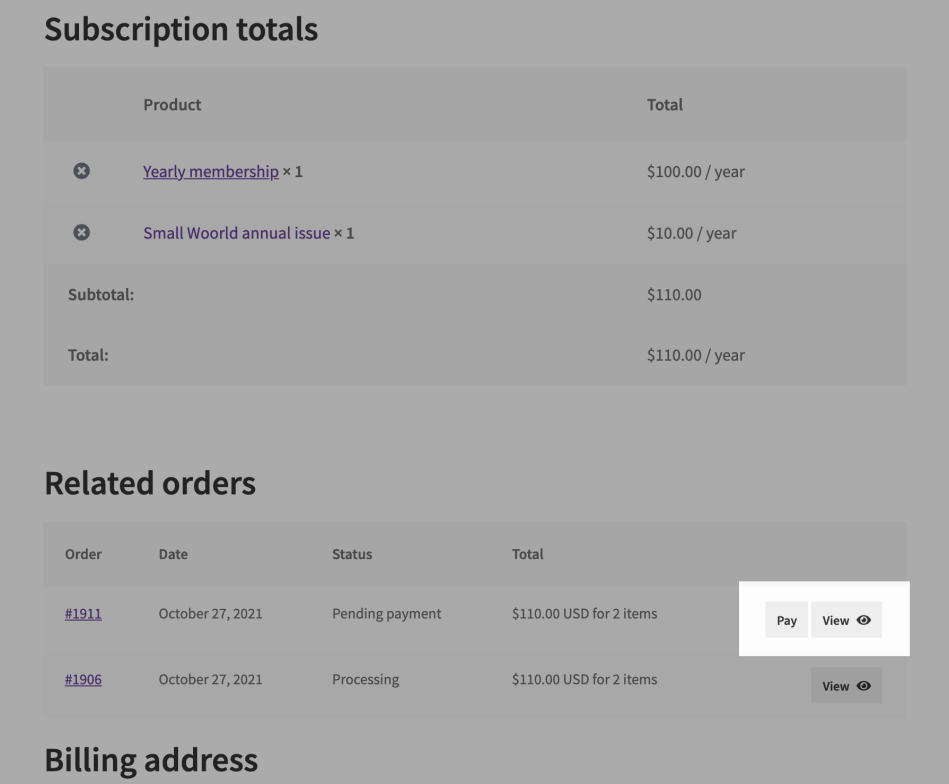
Clicking the Pay button on a subscription will direct the customer through a normal WooCommerce checkout process to pay for the subscription’s renewal. Once payment is completed for the renewal order, the subscription will be reactivated.
If the payment is being made because an automatic renewal payment failed, Subscriptions will attempt to update the payment method on the subscription so that future recurring payments will use the new payment method rather than the failed payment method (Note: This is only possible with payment gateways which support Recurring Payment Method Changes).
Make an Early Renewal Payment
↑ Back to topIf a customer would like to renew their subscription without waiting for the next payment date, that is possible with the Early Renewal feature.
Requirements for processing an early renewal:
Early renewal is available under these conditions:
- Early renewal feature must be enabled
- Subscription must have an Active status
- Payment method must support date changes
- Subscription must have a recurring price, i.e. it does not have a $0 total
- Subscription does not contain any synchronized products
- Subscription must not currently be in a trial period
Make an Early Renewal Payment
Subscribers can process an early renewal by following these steps:
- Go to My account > Subscriptions
- View chosen subscription
- In the first table, the Renew Now button will appear in the Actions row
- Click Renew now and complete checkout

Next Payment Date after Early Renewal
After an early renewal is processed, the next payment date is extended to accommodate another billing period. For example, if a subscription renews monthly on the 15th and the next payment date is December 15th, then processing an early renewal on November 20th will move the next payment date to January 15th.


