If you need to find and review a specific customer’s subscription, subscriptions purchased within a specific time frame, or with a certain status you can use the sorting, searching, and filtering actions under WooCommerce > Subscriptions. This guide will explain each and how to use them.
Sort subscriptions
↑ Back to topSorting subscriptions can help you find larger groups of subscriptions easily (such as subscriptions renewing on a certain date).
Click a column’s title to sort subscriptions by the following:
- Subscription ID
- Order total
- Start date
- Trial end date
- Next payment date
- Last order date
- End date

Filter subscriptions
↑ Back to topFiltering is helpful if you need to find a group of customer subscriptions that fit certain criteria. For example: all subscriptions that were purchased during a specific month or subscriptions that were paid for with a specific payment gateway.
The Subscriptions administration screen provides filters above the list table to only display subscriptions for a specific:
- Status
- Customer
- Product
- Payment method
- Start date within a certain month
Search subscriptions
↑ Back to topThe search box at the top of WooCommerce > Subscriptions allows you to search for more specific details of a subscription. This is helpful when you need to look for subscriptions associated with a specific customer or if you are looking for subscriptions shipped via a certain shipping method.
Here are some examples of how you can use the search box:
- Billing address: company, street name, city, ZIP or post code, state, country or email.
- Shipping address: street name, city, ZIP or post code, state, country or email.
- Product name
- Shipping method name
- Tax line item name
- Customer name

Why do some subscriptions not load in the Subscriptions table?
↑ Back to topThere might be some subscriptions under WooCommerce > Subscriptions that do not link to an edit subscription screen. Subscriptions that cannot be loaded more than likely have corrupt data. In these cases, the subscription ID is displayed to preserve the record, even if access to the subscription data is missing. This issue can occur due to a variety of factors such as (but not limited to) migrations, importing subscription data, or something else entirely that may have altered the database.
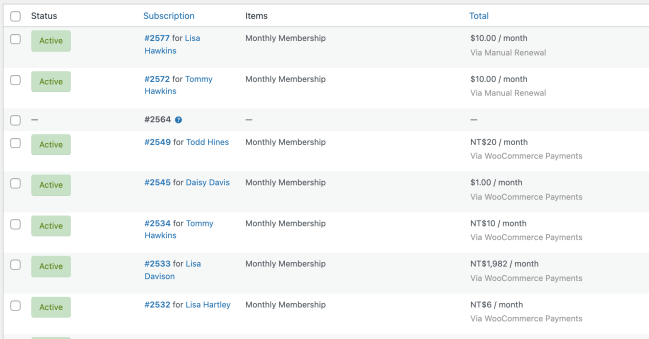
Questions and support
↑ Back to topSomething missing from this documentation? Still have questions and need assistance?
- If you have a question about a specific extension or theme you’d like to purchase, contact us to get answers.
- If you already purchased this product and need some assistance, get in touch with a Happiness Engineer via our support page and select this product’s name from the Product dropdown.
