A WordPress child theme is a theme that inherits the functionality of another theme, called the parent theme. Child themes allow you to modify, or add to the functionality of that parent theme. —WordPress Codex: Child Themes
ToyShop is a child theme for
Storefront, the official WooCommerce theme. If offers a carefree, friendly and characterful design – perfect for stores selling children’s goods.
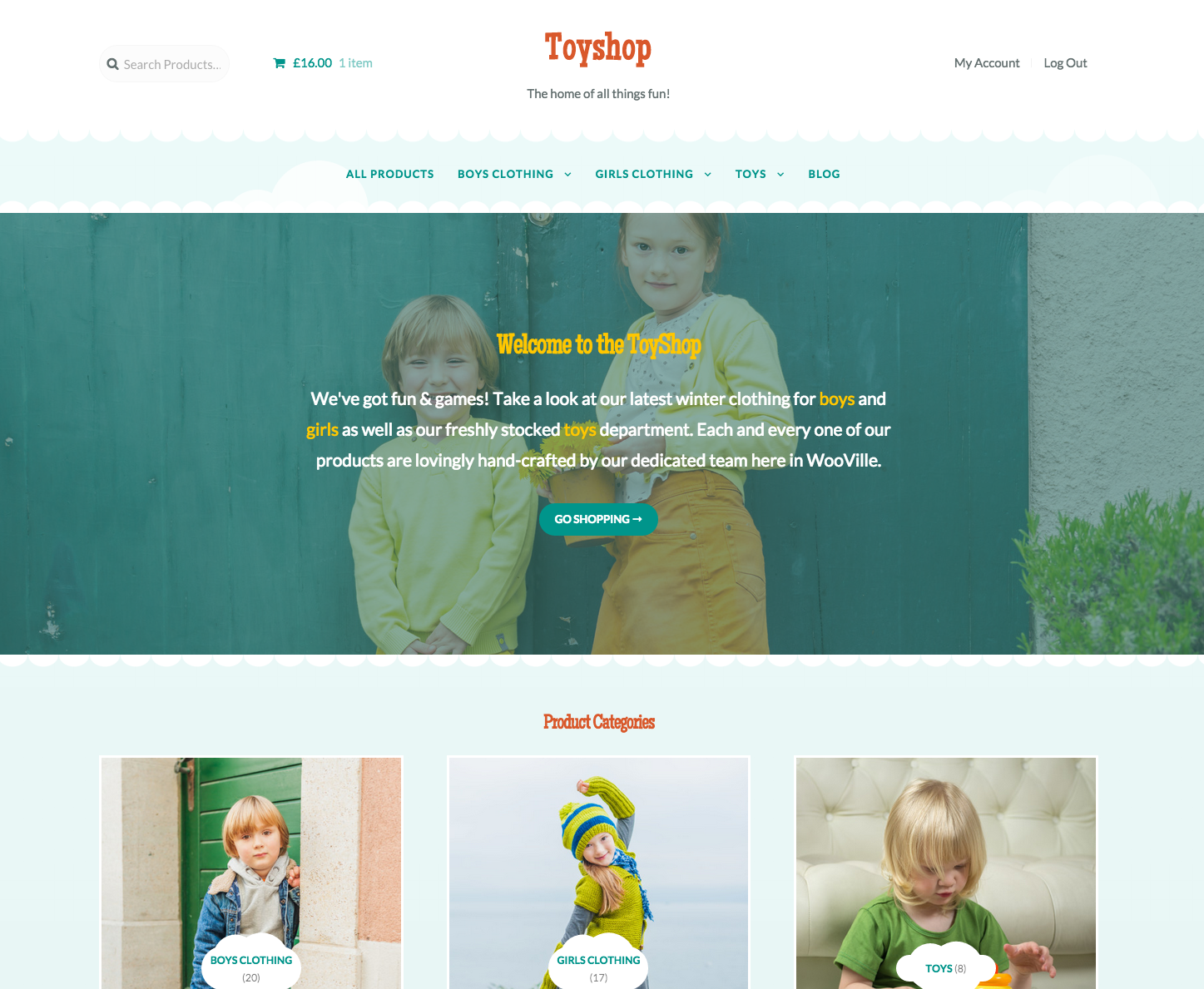
Bistro is a ToyShop child theme, so you first need to install and set up Storefront and then ToyShop afterwards.
- Download Storefront for free by at WordPress.org.
- Download ToyShop from your WooCommerce.com account at My Downloads.
- On your website, go to Appearance > Themes and click the Add New button.
- Click Upload to upload the Storefront .zip file from step 1.
- Go to Appearance > Themes to Activate.
- Repeat steps 3-5 for the ToyShop theme from step 2.
More information at:
Installing and Configuring Storefront and
Managing WooCommerce.com Subscriptions.
Once installation is complete and the subscription is activated for ToyShop, it’s time to configure and set up your theme.
More info at:
Storefront theme documentation and
WordPress child themes in the WordPress Codex.
To set up the homepage, see
Storefront Homepage Template.
There are no specific image size requirements for ToyShop, but we provided the images sizes used on our demo for reference.
- Catalog Images: 450 x 600 px
- Single Product Image: 600 x 900 px
- Product Thumbnails: 180 x 250 px
The original uploaded images we used were 1,124 x 1,690 px.
WooCommerce Product Image settings are found at
Appearance > Customize > WooCommerce > Product Images. More at:
Managing Product Images.
More information on WooCommerce image sizes can be found at:
By default, the footer features a ‘summer’ themed design:
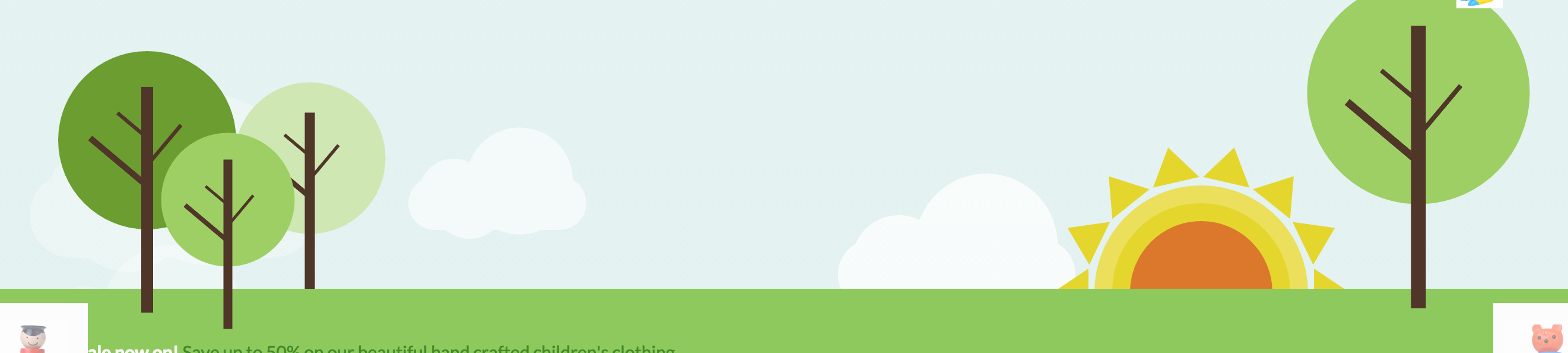
This can be adjusted to have a ‘fall’ themed design:
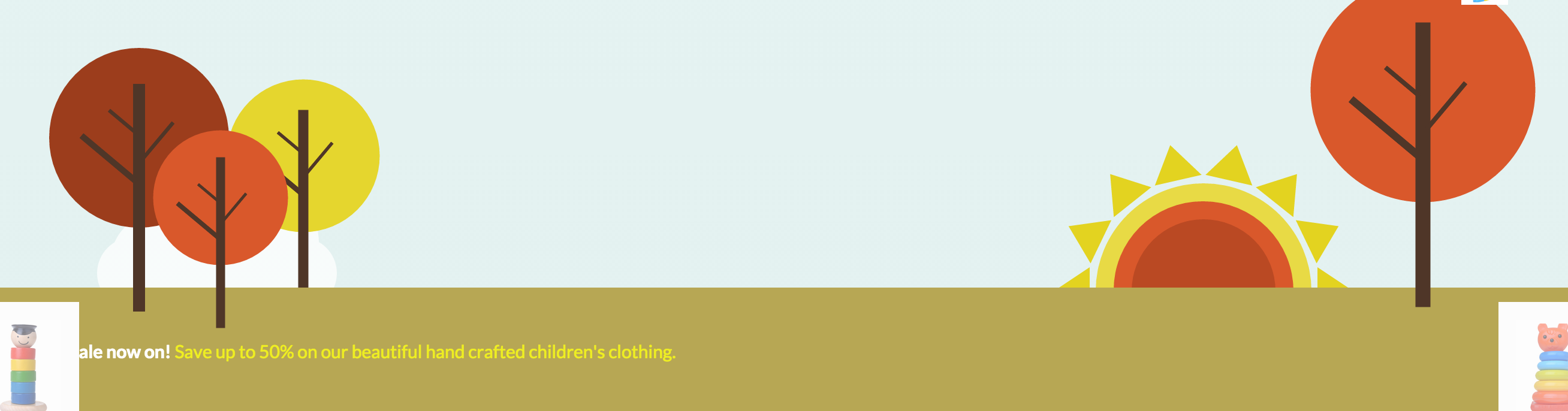
Or a ‘winter’ themed design:
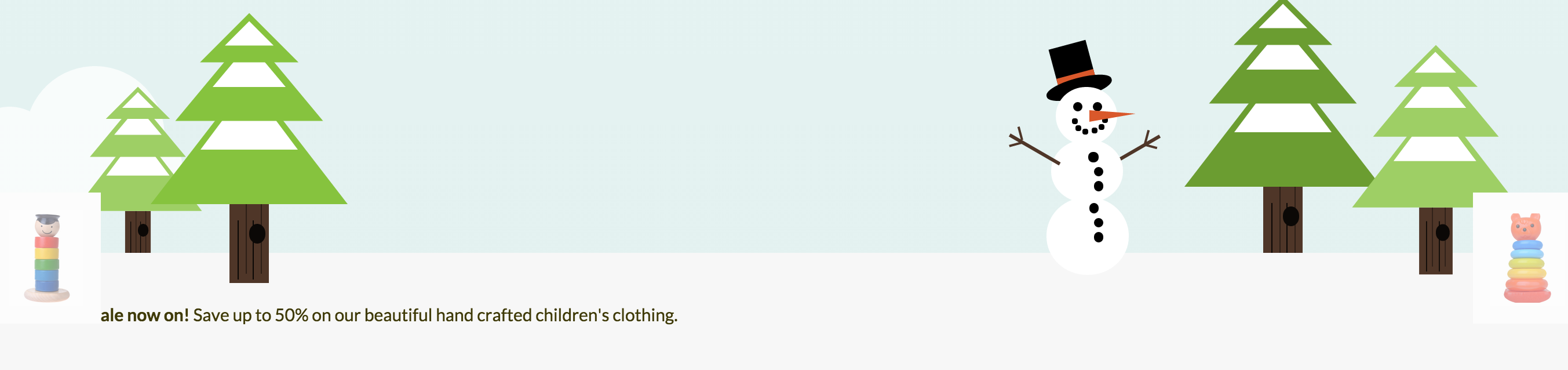
To change this setting, look for the ‘Season’ control in the ‘Footer’ section of the Customizer:
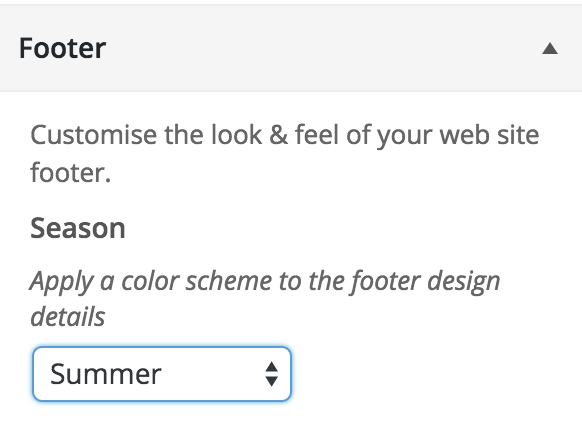
Remember to adjust your footer background color to match your chosen season!
It’s possible to import
WooCommerce Dummy Data to populate your site with demo products as a starting point.
Note: We do not supply the exact images you see in our ToyShop demo due to copyright restrictions. The WooCommerce Dummy Data instead comes with our own unique unrestricted images that we can redistribute within product import data.
ToyShop applies some specific styles to elements like buttons and the header layout, so these settings are removed from the designer to avoid confusion.
They are the three first top level (parent) categories as arranged on the product categories screen in your dashboard. You can drag and drop categories there to rearrange.
Install the
Storefront Product Sharing plugin.
Install the
Storefront Footer Bar plugin. Then add a text widget to the newly created widget region via Appearance > Widgets.
This is achieved using our
Storefront Parallax Hero extension.
Install the
Storefront Reviews plugin.
If you don’t want to display content simply don’t add any. To hide the title you can use
this plugin which gives you the ability to hide the page title on any page across your site. Alternatively use the
Homepage Control plugin to toggle the display of this component.
You sure can. Take a look at the
Storefront Blog Customizer extension to see what’s possible.
You sure can. Take a look at the
Storefront Checkout Customizer extension to see what’s possible.
A lot of WordPress tutorials will recommend inserting code snippets into a child themes functions.php file. This is to ensure that you’re always able to update the parent theme without losing your changes. As ToyShop is already a child theme, you aren’t able to do this. Any changes you add to ToyShop’s functions.php file will be lost when you perform an update. Instead, it is recommended that you add any code snippets to a customization plugin. We created a plugin you can use to do just this. Download
Theme Customizations.
Have a question before you buy? Please fill out this
pre-sales form.
Already purchased and need some assistance?
Get in touch with a Happiness Engineer via the Help Desk.
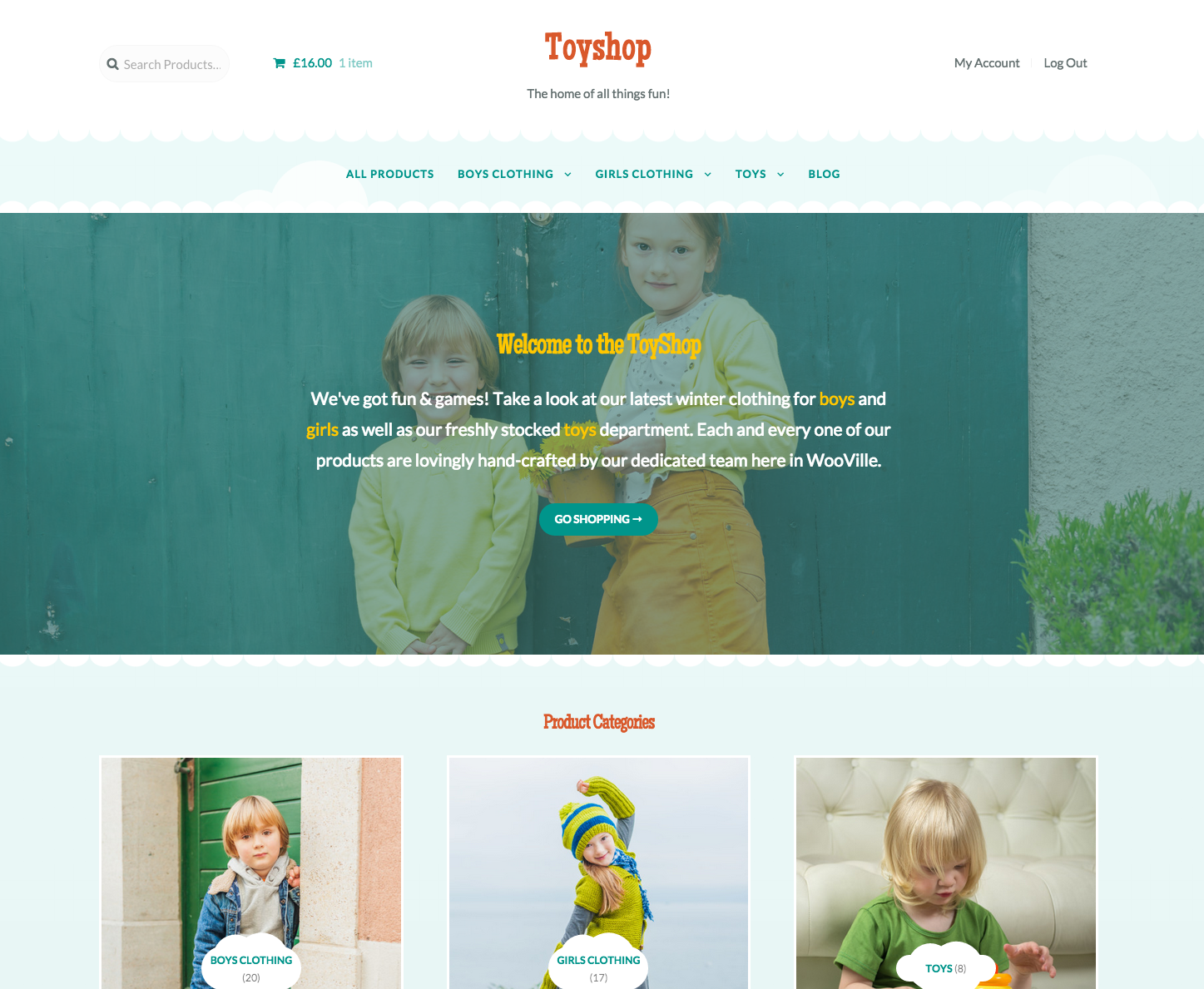
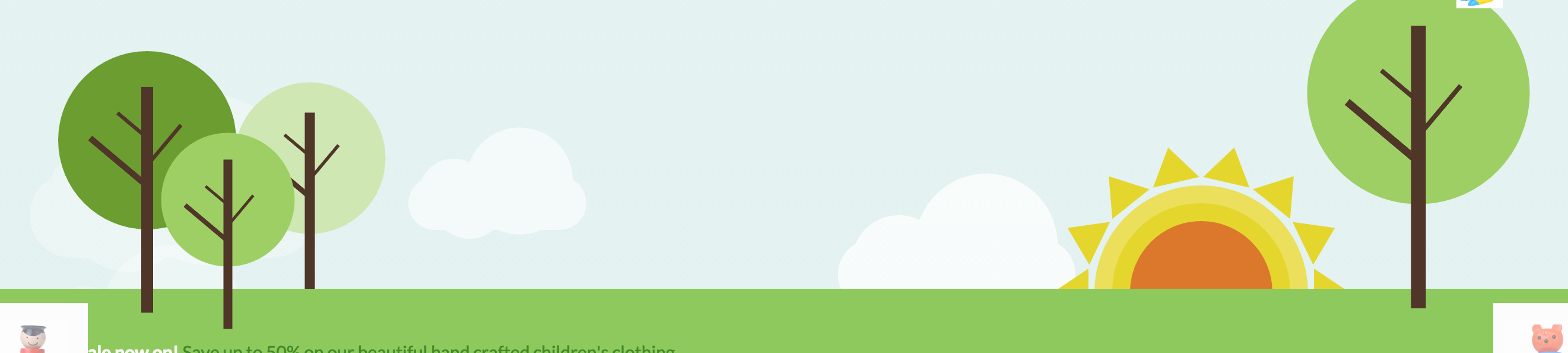 This can be adjusted to have a ‘fall’ themed design:
This can be adjusted to have a ‘fall’ themed design:
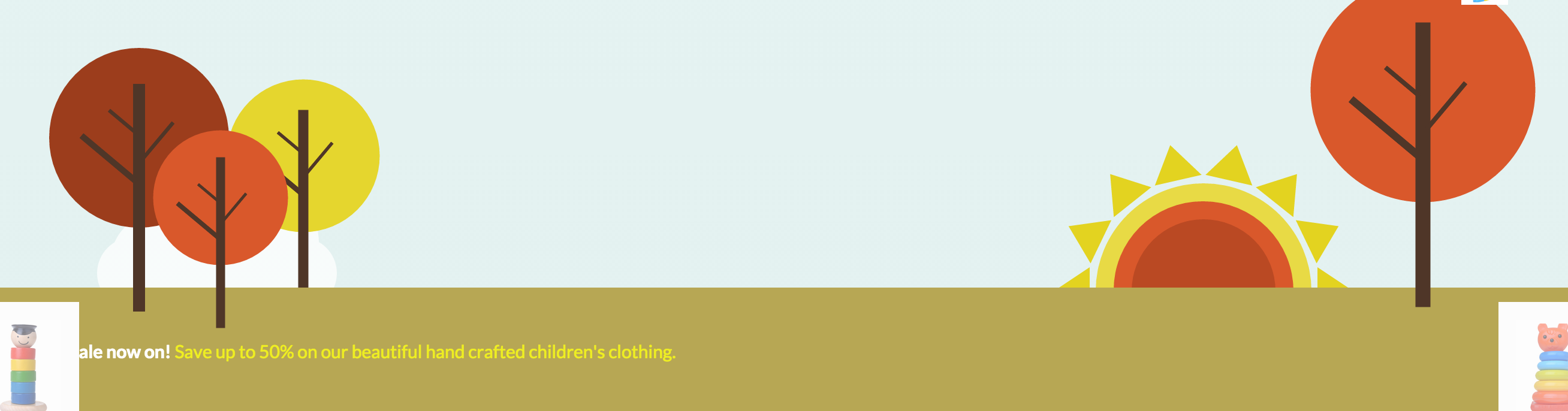 Or a ‘winter’ themed design:
Or a ‘winter’ themed design:
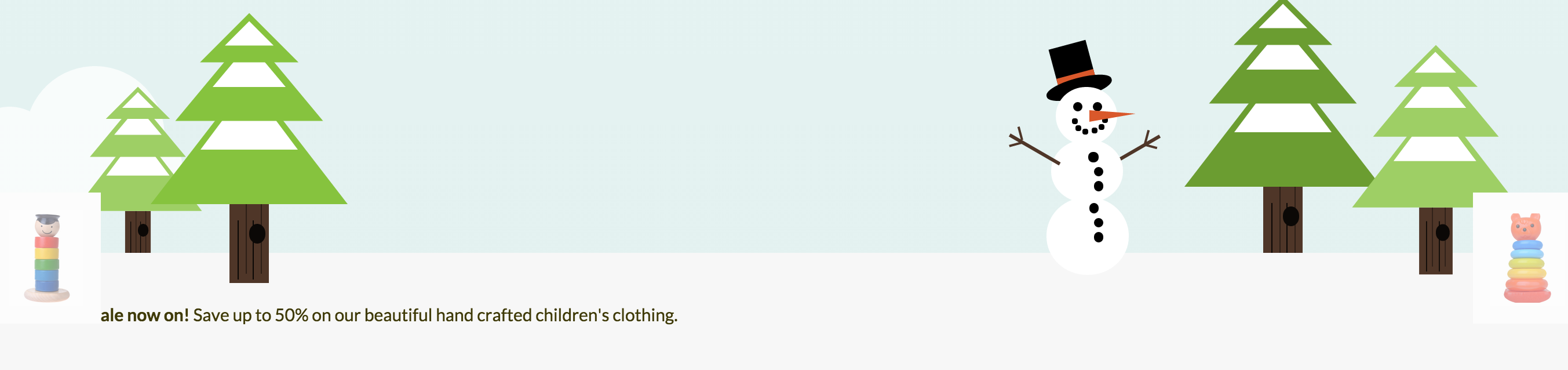 To change this setting, look for the ‘Season’ control in the ‘Footer’ section of the Customizer:
To change this setting, look for the ‘Season’ control in the ‘Footer’ section of the Customizer:
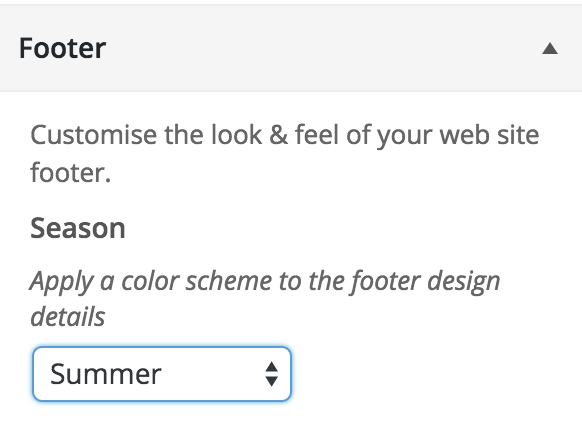 Remember to adjust your footer background color to match your chosen season!
Remember to adjust your footer background color to match your chosen season!