There’s a lot of advice out there when it comes to getting started with blogging.
That advice is frequently aimed at those looking to start a self-hosted website using software from WordPress.org, which may be more work than you’re looking for at this stage.
Don’t get me wrong: I am a huge fan of self-hosted WordPress and would recommend it to anyone who is serious about blogging. However, if you’re just looking to get your feet wet and discover if blogging is for you, there is an easier, more accessible and (perhaps most importantly) entirely free way of getting started.
I am talking about WordPress.com — a somewhat limited version of self-hosted WordPress. The benefits? The fine folks at Automattic will host it for you free of charge. They’ll take care of all the fiddly stuff (like spam) so that you don’t have to. And it won’t cost you a penny.
Is it as fully-featured as self-hosted WordPress? No. But it is quick, easy and free to setup, and it’s a piece of cake to transfer from one to the other when you’re ready to step up into the big leagues.
With that said, let’s take a look at how you can get started with WordPress.com!
Getting Started with WordPress.com
↑ Nach obenCreating your first blog with WordPress couldn’t be simpler.
Head over to WordPress.com and click on the big orange Register Now button on the left hand side of the page. You’ll be taken to the main registration page where you can create your account (and your first WordPress Blog).
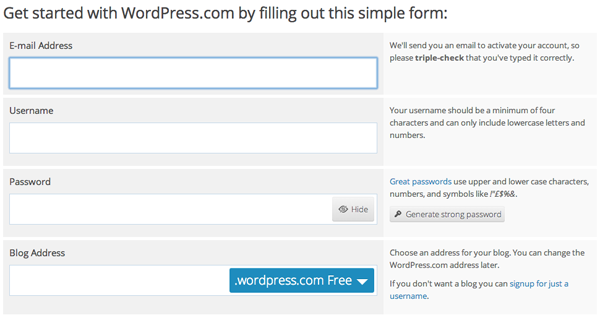
The last field in this registration form is for you to create the URL of your blog. As you type ideas into this field it searches the current WordPress.com websites to see if the address is available. If it is available you can use it for your site. If it’s already being used, WordPress will suggest a variety of URLs that you can use in its place.
Once you have a blog URL chosen, you will be offered premium services, but fear not — there’s no need to purchase anything at this stage. The free URL option that appends .wordpress.com to the end of your chosen address will work just fine while you decide if blogging is something you’re serious about.
With your registration complete, an activation email will be sent to the email address you supplied which should arrive in your inbox within a few minutes. Click on the link within the email to activate your WordPress account and new blog.
That’s it! You’re good to go. Now we can get started with adding content to your shiny new blog.
Setting Up Your Blog
↑ Nach oben There are several key elements to every blog. Once you have activated yours you are taken through a setup wizard which will take you through the majority of them in a step-by-step manner.
There are several key elements to every blog. Once you have activated yours you are taken through a setup wizard which will take you through the majority of them in a step-by-step manner.
The first step in this process is to give your blog a title and tag line.
The site title doesn’t have to match the URL you chose during registration, though it frequently does. Tag lines are a single line that give the reader a deeper understanding of what your blog is about.
Using the WooThemes blog here as an example, your title would be “The WooThemes Blog” and your tagline would be “The latest news from the WooThemes Headquarters”.
Don’t worry about your title and tag line too much if you can’t think of anything right away. They can be changed at any time. Once you have chosen them, continue to the next step of the setup process.
Choosing Your Theme
↑ Nach oben The second step in creating your blog is to decide what theme you are going to use. The choice of theme dictates what your blog will look like and as with virtually every aspect of the site, it can be changed at a later point.
The second step in creating your blog is to decide what theme you are going to use. The choice of theme dictates what your blog will look like and as with virtually every aspect of the site, it can be changed at a later point.
In this selection process there are a decent number of free and varied themes available for you to use. There are also a number of premium themes that you can buy, though I’d suggest choosing the free theme that you like the most for the moment. If you are looking to buy a premium theme, check out our shop on WordPress.com.
Once you’ve chosen your theme you are given the option to connect your site to Twitter and Facebook. This can be useful for publicizing your blog posts to your social followers, but isn’t necessary to setup your site, so don’t sweat it.
Writing Your First Post
↑ Nach oben
You can create your first post during the setup wizard or you can continue through the remaining screens and create the post afterwards. If you decide to wait until the setup is complete then you will need to open up the dashboard of your blog. You can easily access your dashboard by entering http://yourblogurl.wordpress.com/wp-admin/ into your browser’s address bar.
In your dashboard, select the Posts > Add New option from the menu on the left of your screen.
At this point you are shown the Add New Post screen where you can enter your post title and the post content. There are multiple options for post types, including Video, Image, and Quote, though for now we’ll just create a Standard post.
You’ll be amazed at how easy writing and publishing your first post is. Just enter a title and write up your post, then click the Publish button. Congratulations! You’ve just posted your first entry to your website.
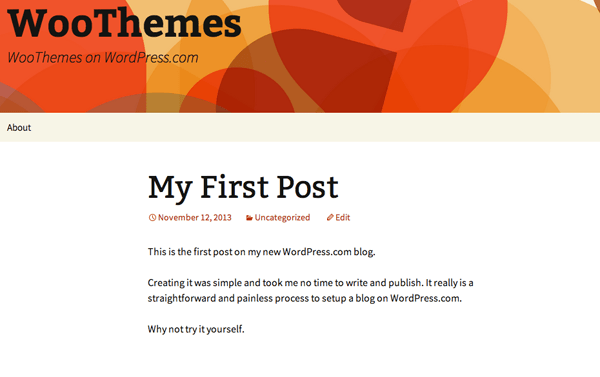 While there’s plenty more you can do (such as formatting your content, adding images, setting categories and tags, and so on), don’t feel like you have to do anything other than write and publish at this stage — there’ll be plenty of time to dive into how you can beautify your posts later.
While there’s plenty more you can do (such as formatting your content, adding images, setting categories and tags, and so on), don’t feel like you have to do anything other than write and publish at this stage — there’ll be plenty of time to dive into how you can beautify your posts later.
Changing Your About Page
↑ Nach oben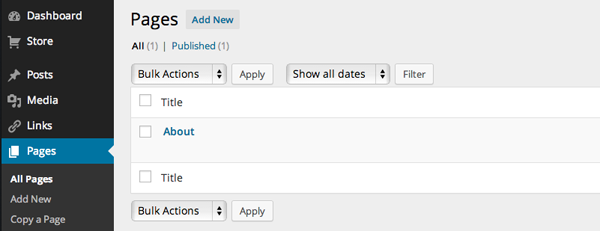 Your About page is likely to be the most visited page on your site after the home page. It’s where you tell the world about you and the purpose behind your website and is very important for any blog worth its salt. When you created your site a default About page was published and it will need to be edited as soon as possible.
Your About page is likely to be the most visited page on your site after the home page. It’s where you tell the world about you and the purpose behind your website and is very important for any blog worth its salt. When you created your site a default About page was published and it will need to be edited as soon as possible.
About pages vary in every way possible so it can be a good idea to look at blogs you admire and read regularly to get some inspiration. That will give you a good starting point for creating your own page.
You can edit this page from your dashboard. To do this select the Pages item on the menu bar on the left. This will show you a list of pages created. Click on your About page and you will be taken to an editor window that looks exactly the same as the one you used to create your first post.

Edit the page to explain who you are and the reason for your site. Once you have finished editing the page you simply need to click the Update button on the right hand side of your screen and it will overwrite your default About page with this new version.
Exploring The WordPress Dashboard
↑ Nach obenI’ve only covered the first few steps of creating your blog and publishing some content in this post, but the WordPress.com dashboard contains a number of services and options that you’ll probably be keen to explore and experiment with in time.
Fortunately, there is almost undoubtedly an answer for anything that you want to achieve. If you get lost, do a quick Google search and you’ll probably find a clear solution. There’s also a huge support section at your fingertips.
WordPress.com is a great environment in which to get used to WordPress for the simple reason that you will be unable to do any real damage to your website. The service is locked down to ensure no problems can be created while you explore the features, so feel free to try new things and get used to the software. Little can go wrong — I promise!
Exploring The Larger World of WordPress.org
↑ Nach obenAfter a while you may find yourself constrained by the WordPress.com service. If you want to continue to blog seriously and have more options, you will need to investigate moving to a self-hosted service and using the free software available from WordPress.org.
Using the WordPress.org software on an external web host may come with a few technical overheads, but it more than makes up for them with the spectacular breadth of functionality available. When you use a WordPress.com website there are several restrictions on what you can do. However, with a self hosted website, you can create something more than a simple blog.
The huge variety of plugins and themes created by the community for free (and in the premium market) will introduce you to a constantly growing world in which you can experiment. This allows you to transform your site into just about anything you can imagine.
Once you make the switch, you’ll never go back. But if you’re not ready for the relatively complex world of self-hosted WordPress yet, cut your teeth on WordPress.com and make the leap when you’re ready.
Conclusion
↑ Nach obenThe free WordPress.com service is an excellent way to see if blogging is something you want to invest your your time into. It allows you to get used to the WordPress environment with no technical concerns or cost and focus solely on the basics of blogging.
However, as soon as you want to do more with your website it does begin to show its limitations. But the time you reach those boundaries, you should be comfortable enough with the WordPress software to make the switch to self-hosted WordPress a cinch.
Are you thinking of starting your own blog with WordPress.com? Or do you want to jump in at the deep end with a self-hosted WordPress.org installation? We’d love to hear your thoughts on getting started and creating your very first blog in the comments below.
About


I think your main audience that reads this blog is way past these kinds of posts.
Hey Jason, our data suggests there’s a definitely a need for such posts. They make for a great resource we can reference in pre-sales.
Don’t worry we don’t plan on changing the overall theme of our blog, but like to mix things up from time to time 🙂
Mark as one who set up a web site w/o thinking I’d ever blog, I’d actually like a link to a more in depth article setting up a blog for dummies who have an existing site. lol At present, I have my (Mystile and WooCommerce) site ready and clueless about adding a blog to it. Plus I got rid of everything blog and now worry about ruining my site. 🙁
I love your themes (especially canvas/superstore) and woocommerce but another theme maker is putting professional level targeted blog posts and resources out every day. They also have a theme that supports woocommerce that I feel is leaps and bounds ahead of what woo is putting out now. I’ve been a customer for a long time but I’m not seeing the value as much anymore.
You used to post a new woocommerce extension and blog post every Thursday. I waited all week and looked forward to those posts. They explored new developments with Woocommerce and new ways to use the platform. They were advanced and rich in ideas.
I agree with Jason and I feel like everything is so dumbed down lately and communcations/updates are so spread out.
Is free riot points a scam? I don’t think so. I tried it as long with all the people as saw comments and must say that works perfectlly fine for me.
I found “Beginner Bloggers: How To Get Started With WordPress” to be very very helpful. It has helped me make a small leap into the world of blogging.
Trending
How Landyachtz built a personalized growth engine with Klaviyo and WooCommerce
By Mahrie Boyle •
How to create buyer personas for your online store
By Kathryn Marr •
A beginner’s guide to ecommerce SEO
By Kevin Bates •
Never miss a beat — join our mailing list
Please enter a valid email.
View our privacy policy. You can unsubscribe anytime.
There was an error subscribing; please try again later.
Thanks for subscribing!
Emails will be sent to
You're already subscribed!
Emails are sent to