Magento recently announced that they’re discontinuing support for Magento 1 and requiring all sites to take on the difficult task of migrating to Magento 2. If you choose not to go through the challenging migration process, your website will no longer be secure, and if you experience any bugs, support won’t be available to help you fix them.
Whether you’re a long-time Magento customer or a new store owner, you might be considering a move to a platform that’s more user-friendly and affordable — and with the Magento migration looming, now’s the perfect time to consider WooCommerce.
How difficult is the migration process to Magento 2?
↑ Torna in cimaMagento 1 and Magento 2 are built using completely different technology. Extensions and website customizations don’t just transfer over; getting an old extension to work on the new platform means essentially starting over. Because of this, the migration process is quite complex and takes between two and four months of development work. Here’s a high-level overview:
- Create a new, blank installation of Magento 2 and install the Data Migration Tool with a command line in the root folder of your installation. Add the authentication keys from your Magento account.
- Configure the Data Migration Tool, which involves extensive, server-level changes.
- Migrate your theme to Magento 2. If your theme hasn’t been re-developed for Magento 2, you’ll either need to go through a development process or choose a new theme, which may involve reconfiguring your website design entirely.
- Install all necessary extensions. Some of your current extensions may not be available with Magento 2, so you’ll need to find new solutions for those pieces of functionality.
- Check custom code compatibility. If your site has any custom code, it may not work with Magento 2. The Code Migration Tool can help ensure compatibility, but there might still be additional work involved.
- Use the Data Migration Tool to migrate customers, catalogues, orders, shipments, and core configuration. This again involves server-level changes and command lines.
- Copy all your media files from Magento 1 to Magento 2.
After all these steps, there’s still no guarantee that everything was migrated correctly. You’ll need to perform extensive testing to ensure that CSS and Javascript load properly and that your design and functionality are unaffected. This process is not something you should attempt unless you have extensive experience working with code, servers, and databases. It’s complex and, if performed incorrectly, could cost you valuable customer information and years of work.
WooCommerce vs. Magento
↑ Torna in cimaIf you’re overwhelmed by the complexity of Magento, or the idea of a migration, WooCommerce is a great alternative for online stores of any size, It provides flexible, accessible tools for business owners and a host of benefits:
WooCommerce is much more affordable
There are two versions of Magento available — Magento Open Source and Magento Commerce. Open Source is free, but has limited functionality, often requires a pricy VPS or cloud hosting plan to run effectively, and doesn’t include any support from Magento. Magento recommends hiring a developer to build your site, so even a basic store can cost thousands of dollars to build and maintain. Magento Commerce is a paid service with variable pricing based on your sales volume. If your store generates less than one million dollars in annual revenue, the license fee starts at $22,000 a year and increases from there. Experiencing the full functionality of Magento means sacrificing a large chunk of your income.
And what about WooCommerce? It’s entirely open source and free to use. You can build a fully-functioning online store, with hosting and a domain name, for as little as $135 per year.
Both Magento and WooCommerce also offer extension libraries so you can add more functionality to your store, and WooCommerce extensions are typically more affordable. An extension that integrates accounting software, Xero with your store is $399 with Magento while the WooCommerce extension is only $79. To offer discounted product bundles in Magento, you’ll need to pay $199, compared to $49 with WooCommerce.
WooCommerce is easier to use and offers endless flexibility
Magento can be customized, but not without hiring an expert developer to build and manage your store. It has a steep learning curve, is much more geared towards developers than small business owners, and isn’t an easy system to DIY. Disruptive Advertising says, “I think it would take a competent developer twice as much time to build something on Magento…so that comes with the costs of time, investment and a lot of headaches via communicating back and forth with a developer to make this storefront just right.”
Even Magento admits its documentation is written specifically for developers, so can be confusing if you don’t have experience writing code and managing servers. And there are a variety of themes available, but customizing them to make your store stand out from the competition is difficult without the expert help.
WooCommerce was built specifically for small business owners. You can certainly hire a developer to build your store, but it’s very possible to create something that has high-level functionality and looks great with no coding experience whatsoever — you can set up your host, install WordPress, and activate WooCommerce in five steps, and a simple setup wizard walks you through configuration for basic settings.
Since WooCommerce is built for WordPress, you can choose from free and paid themes available directly from WordPress or third-party development companies, then use the WordPress Customizer to modify everything from colors to fonts to menus. The new block editor allows you to create simple to complex pages by dragging and dropping — you can add and combine elements like text, columns, images, videos, buttons, products, categories, filters, and more to create pages as simple or complex as your store requires.
And along with the extension library, WooCommerce documentation is extensive and written specifically for store owners, so you can set up and manage your store internally without needing a single line of code. It’s unlimited flexibility — but more importantly, it’s accessible flexibility.
WooCommerce has unrivaled support
Magento Open Source doesn’t provide any support directly from the Magento team. Magento Commerce offers customer support via phone, chat, and support tickets. There’s also documentation for DIYers, but the help documents for both Open Source and Commerce are written for developers and assume a good understanding of the code.
WooCommerce documentation is easy to follow for any skill level, and provides everything from the basics to advanced, developer-level tutorials. There are also free support forums monitored by Automattic support professionals — they’re called Happiness Engineers — and WordPress developers. There’s nothing quite like the WordPress community, made up of people who love working together to make the web a better place.

For in-person help assistance, join one of the thousands of local meetups that take place regularly around the world. Or attend a WordCamp, which is a large, conference-style event that offers dozens of hands-on classes and support tables where you can work hand-in-hand with Happiness Engineers. WordPress and WooCommerce are all about community over competition; everyone just wants one another to succeed.
And if you purchase a paid extension or theme, WooCommerce provides a support ticket system that connects you directly with a WooCommerce Happiness Engineer who can help troubleshoot or answer any questions.
WooCommerce operates on the power of WordPress
Because every WooCommerce store is built on WordPress, your business will harness the powerful features of the software that runs 35% of the web. And with access to everything WordPress offers, you can build more than just an online store — create pages of any kind, set up forums and online communities, offer membership programs. The sky’s the limit!
And since WordPress was originally built as a publishing platform, your high-quality, well-designed content is always search engine friendly.
How to migrate from Magento to WooCommerce
↑ Torna in cimaMigrating from Magento to WooCommerce is a simpler process than migrating from Magento 1 to Magento 2! Whether you use Magento Open Source or Commerce, the first steps are the same: choose a host, install WordPress (most hosts offer quick installation tools), and set up WooCommerce. Our five-step Getting Started Guide walks you through this process.
WooCommerce can’t automatically recreate your website design, but there are thousands of free and premium themes that allow you to build any kind of store you’d like. The Storefront theme, for example, is both intuitive and flexible and offers a variety of child themes for specific niches. Child themes offer different design styles but inherit the core functionality of the parent theme.
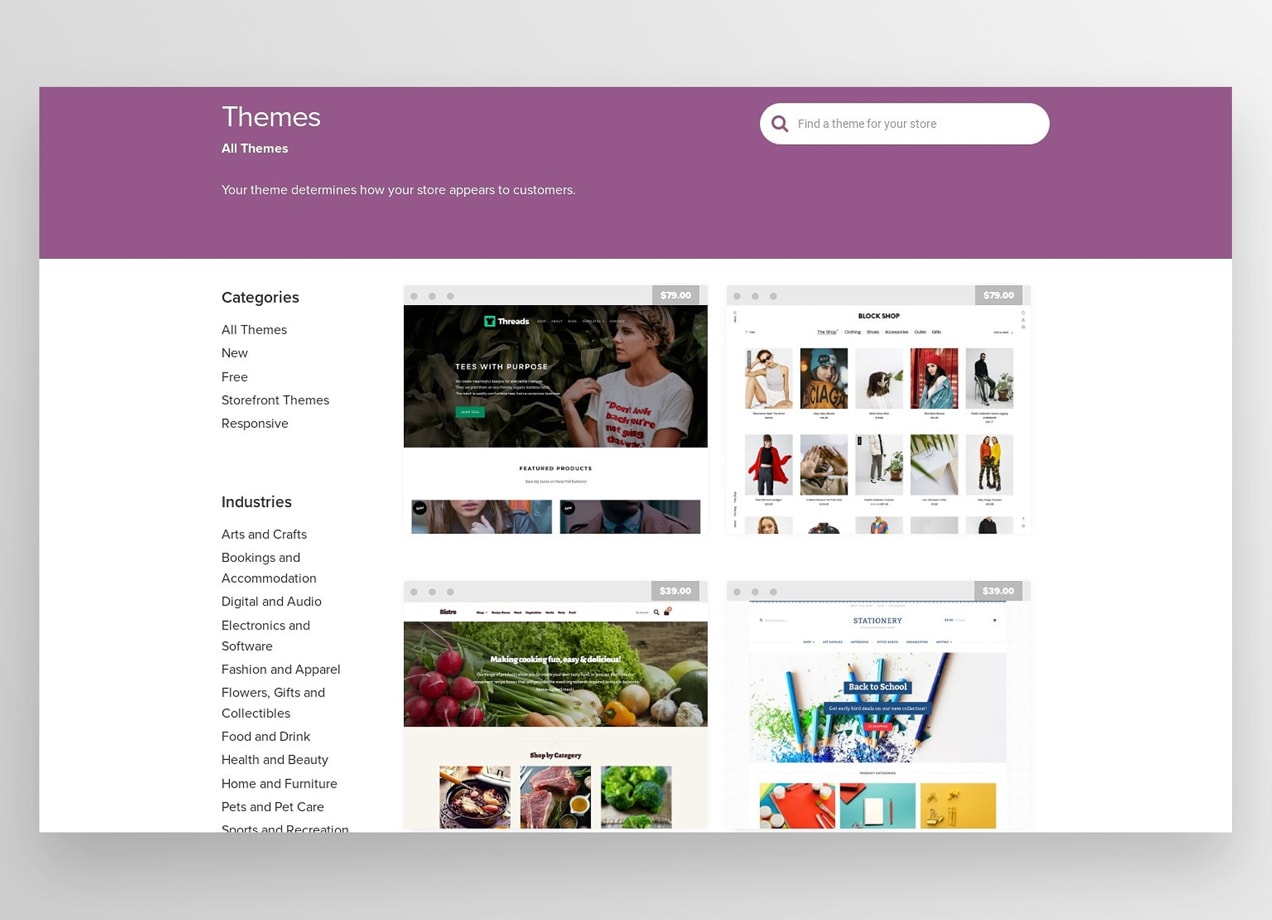
To install a theme:
- Choose one from the WooCommerce library or a reputable third-party vendor.
- In your WordPress dashboard, navigate to Appearance → Themes.
- Click the Add New button at the top of the page.
- Click Upload Theme.
- Select Choose File and upload the ZIP file from your theme provider.
- You’ll see a success message after installation. Click Activate to enable your new theme.
- Reference your theme’s support documentation for details about setting up and customizing options for your store.
Now, it’s time to move your content over. There are a few ways to migrate eCommerce data from Magento to WooCommerce safely and securely:
1. Manual import/export
Manually migrating website data is both free and relatively straightforward.
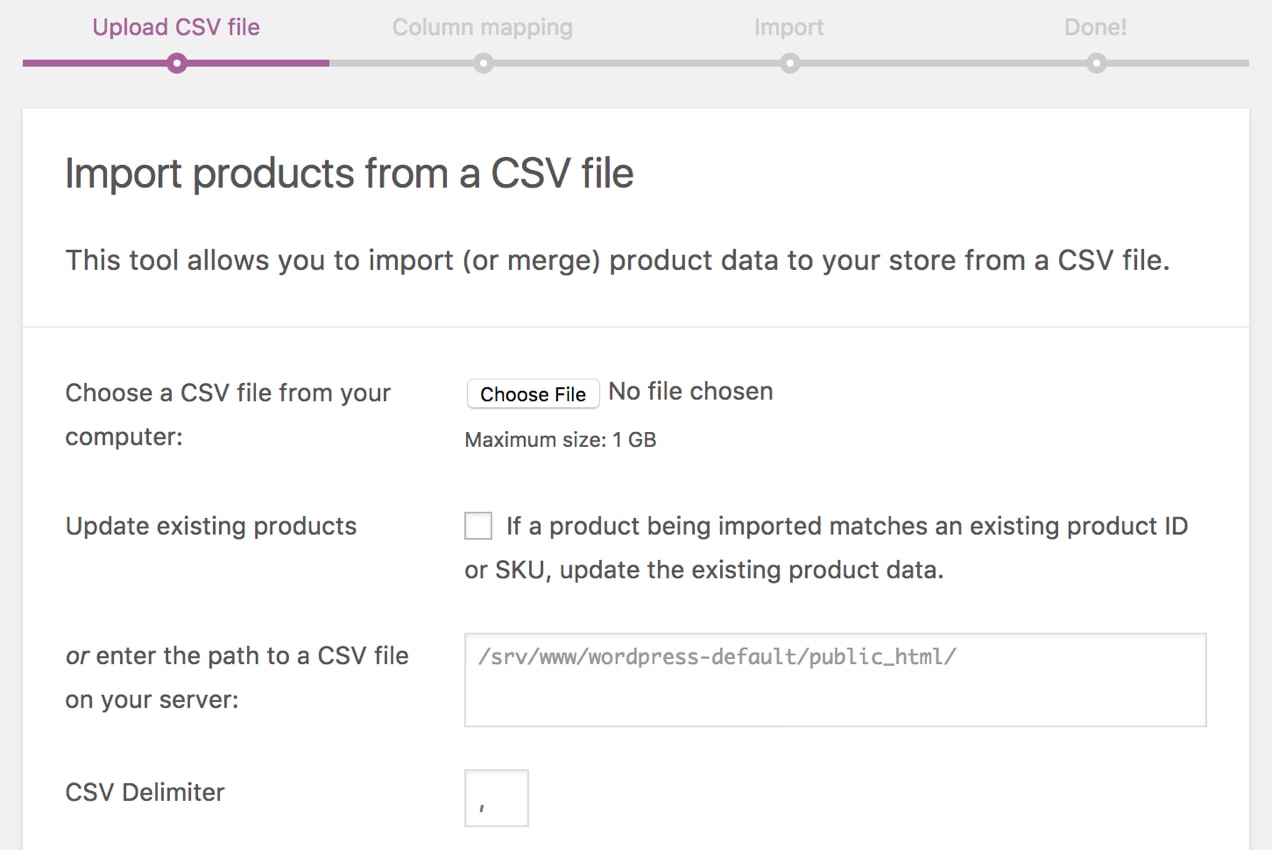
- Export Magento data as CSV files.
- In your WordPress dashboard, go to WooCommerce → Products.
- At the top of the page, select Import. There, you’ll see a built-in product CSV importer.
- Click Choose File and select the CSV file that you want to import. Click Continue.
- You’ll see the Column Mapping screen, where WooCommerce automatically attempts to match the column name of your Magento CSV file to WooCommerce product fields. You may need to tweak some of these on your own; do so using the dropdown menus to the right of each row.
- Select Run the Importer and wait until the process is finished.
- Repeat these steps for the rest of your CSV files.
2. Hire a WooCommerce expert
The migration process can also be completely hands off: WooCommerce has a list of hand-selected WooExperts who know the ins and outs of the software. Filter the list by country and view profiles of each expert with work samples, pricing data, and information about their experience. Connect with the developer who seems like a fit for you and let them take care of the migration.
3. Use Cart2Cart
The Cart2Cart extension helps you migrate from Magento to WooCommerce in three steps. It even offers a free demo migration to show you exactly how the transfer will work. Everything is completely taken care of, without any technical knowledge required on your end. And your Magento store can still run in the background, there’s no lost revenue!
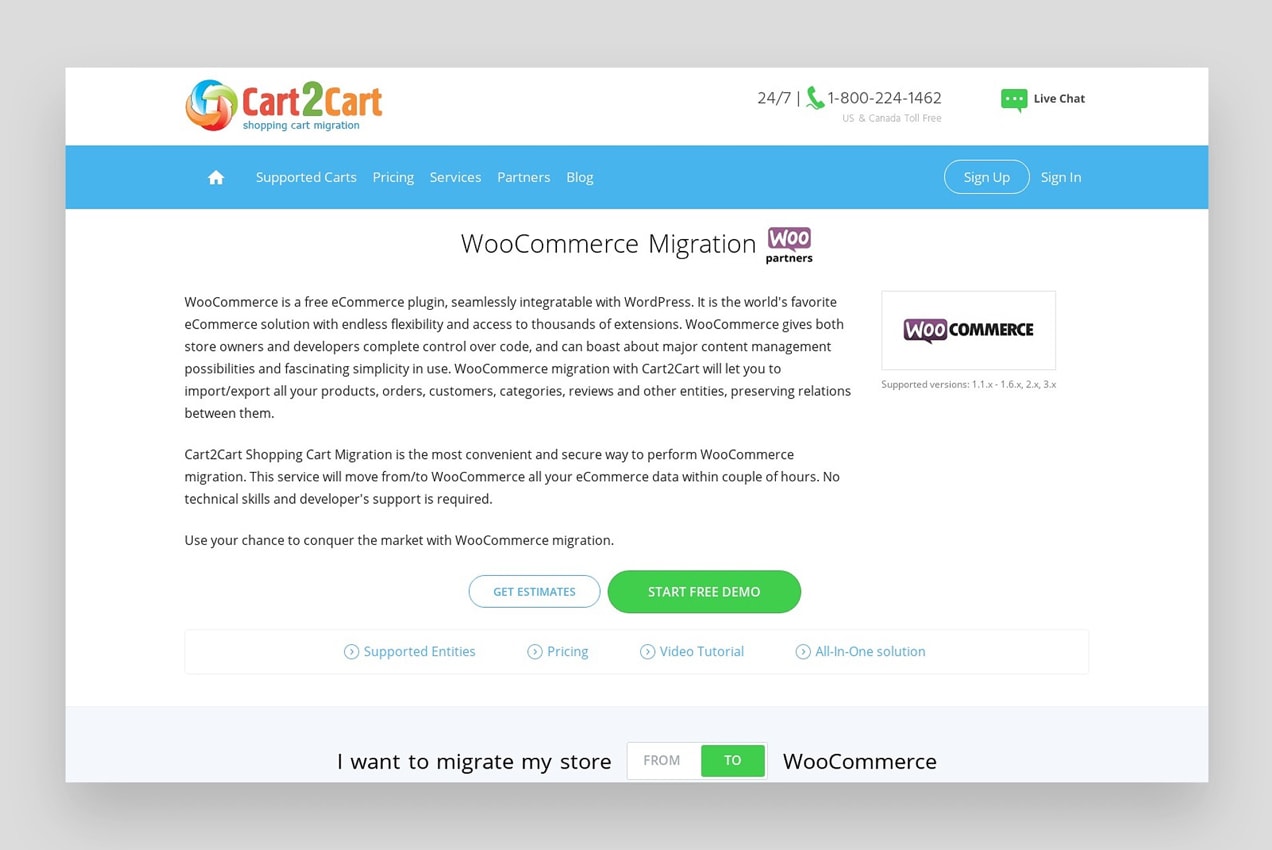
Here is some of the data that can be migrated:
- Product data — names, prices, descriptions, SKUs, weights, and variants
- Tax classes, names, and rates
- Customer data — names, emails, addresses, and passwords
- Product categories
- Order information — date, status, price, quantities, discounts, and shipping
- Coupon codes and discounts
- Page titles, dates, URLs, and descriptions
View all available migration data.
For an additional cost, Cart2Cart can create 301 redirects for your URLs, which helps maintain search engine rankings.
How to use Cart2Cart
To migrate from Magento to WooCommerce with Cart2Cart:
- Connect a Source Cart — that’s Magento. Provide your current URL and API details.
- Connect a Target Cart — that’s WooCommerce. You can install the required Connection Bridge, which links your two sites, on your WordPress site manually or automatically.
- Choose the data to migrate. Select the data types that you want to move and match them to the corresponding WooCommerce fields.
- Launch your migration, wait for it to finish, and you’re done!
Is Cart2Cart secure?
Your store and customer data is safe: Migrations are performed on a dedicated server using SSL encryption to protect your data. Only Cart2Cart employees can view your login details and none of them are stored after your migration is complete. Plus, they guarantee that your information isn’t disclosed to third parties or used for any other purposes.
View the full Cart2Cart security policy.
How much will Cart2Cart cost?
Exact pricing depends on the size of your online store and the data you want migrated. The starting price is $69.00, which includes moving up to 1000 products, 500 customers, and 500 orders.
There are also upgrades available that provide additional functionality, like 301 redirects and blog post migration.
Get a custom estimate from Cart2Cart.
Start the migration process
↑ Torna in cimaA move from Magento to WooCommerce means an online store that’s easy to manage and completely customizable. Keep more of your hard-earned money in your pocket and become a part of the unrivaled WordPress and WooCommerce community.
View the full WooCommerce feature list or explore our documentation.
About





