The WooCommerce Bookings plugin will automatically send several emails related to bookings made through the plugin. At certain points in the booking process, WooCommerce Bookings sends emails to both shop customers and the shop manager.
The system sends these emails in addition to the regular WooCommerce order notification emails. This page provides an explanation of the different bookings emails that customers and shop owners receive and explains how to manually send notifications for bookings.
Bookings emails sent during creation of a booking
↑ Back to topIf a bookings product is configured to need store admin confirmation before it’s approved, the customer will go through the normal checkout process to request a booking for a specific day and time. Then Bookings will send the following emails:
- Booking Pending Confirmation: the customer receives a Booking Pending Confirmation email as notification that their booking is being reviewed.
- Confirm Booking: the admin receives a Confirm Booking email from WooCommerce Bookings alerting them of a new booking request that needs approval.
- Booking Confirmed: WooCommerce Bookings sends a Booking Confirmed email to the Customer if it is confirmed by the store admin.
Confirmed bookings and bookings that do not need confirmation will send the following emails (for confirmed bookings, this is in addition to the previous emails discussed):
- Order Processing: The WooCommerce core plugin sends the Order Processing email to the customer for non-virtual bookings; this allows admin to send the physical bookable product to the customer before marking as complete. For virtual bookings, the order is automatically marked as “Completed” so this email will not send.
- Order Complete: WooCommerce core plugin sends the Order Complete email to the Customer once the order is marked complete (either automatically for virtual products or by the store admin for non-virtual products).
- New Order Received: WooCommerce core plugin sends the New Order Received email to the Admin
- New Booking: WooCommerce Bookings plugin sends the New Booking Email to the Admin
The image below shows the flow of emails sent by both the WooCommerce core plugin and WooCommerce Bookings as part of the bookings process:
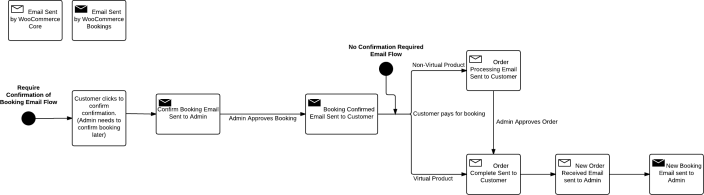
Bookings emails after booking creation
↑ Back to topOnce a WooCommerce Booking is successfully created, the following emails are sent out:
- Bookings Reminder: WooCommerce Bookings sends Booking Reminders to the customer one day prior to their upcoming booking as a reminder. An
.icsfile will be included to let the customer save the booking to their calendar. - Booking Cancelled: WooCommerce Bookings sends Booking Cancelled emails to the customer when the status of a booking goes to cancelled.
- Admin Booking Cancelled: WooCommerce Bookings sends Admin Booking Cancelled Emails to the admin when the status of a booking goes to cancelled.
AutomateWoo can be used to send custom notifications or additional follow up emails.
Manually send bookings emails
↑ Back to topManual Booking notification emails can be sent from Bookings > Send Notification. The email notification sent will use the default template specified under WooCommerce > Settings > Emails.
You can send a manual notification out to all attendees who have a future booking for a specific bookable product by following these steps:
- Navigate to Bookings > Send Notifications.
- Select the booking product for which you want to send a notification email. This email notification sends to all customers with bookings for the bookable product.
- Type the subject of the email that your customers will receive in the subject box.
- Type the body (message) of the email. The following tags can be inserted in your message/subject and will be replaced dynamically:
{booking_id}{product_title}{order_date}-
{order_number} -
{customer_name} -
{customer_first_name} {customer_last_name}
- (Optional) Check the attachment checkbox to attach an
.ics(calendar) file to the email. The recipients can import the file into their calendar application or compatible software.
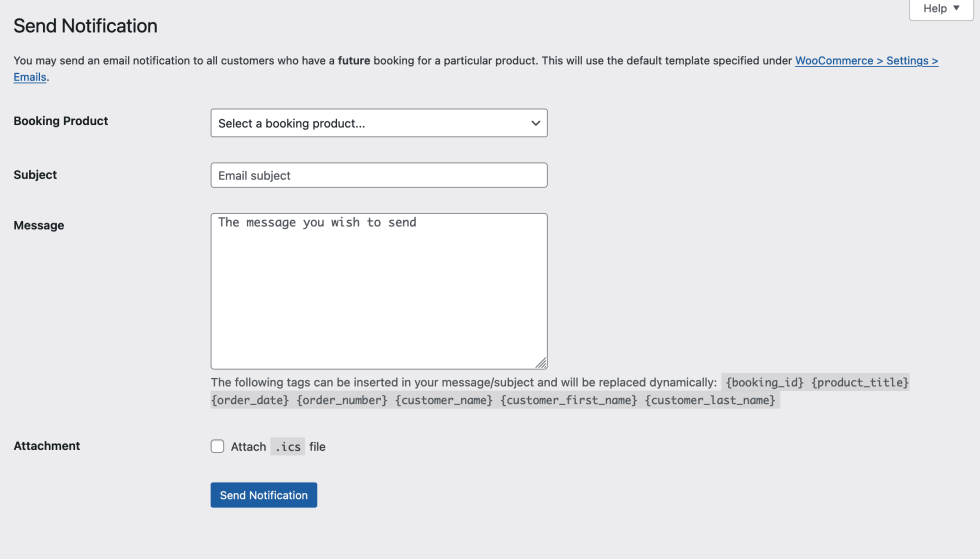
These steps allow you to send a bulk email notification out to customers who have purchased a specific bookable product. If you’d like to send out SMS notifications for bookings, we suggest using the the WooCommerce Twilio integration and following the configuration in its documentation.
Questions and support
↑ Back to topSomething missing from this documentation? Still have questions and need assistance?
- If you have a question about a specific extension or theme you’d like to purchase, contact us to get answers.
- If you already purchased this product and need some assistance, get in touch with a Happiness Engineer via our support page and select this product’s name from the Product dropdown.
